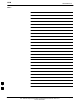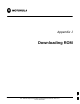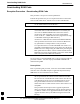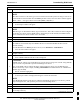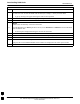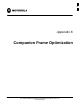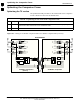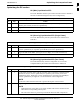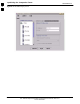User Manual
Downloading ROM Code68P09255A57-2
Aug 2002
SC4812ET Optimization/ATP Manual Software Release R16.1.x.x
PRELIMINARY
J-3
Table J-1: Download ROM and RAM Code to Devices
Step Action
1
Click on the device to be loaded.
NOTE
More than one device of the same type can be selected for download by either clicking on each one to
be downloaded or from the BTS menu bar Select pull-down menu, select the device item that applies.
Where: device = the type of device to be loaded (BBX, CSM, MCC)
2 From the BTS menu bar Device pull-down menu, select Status.
- A status report window will appear.
3
Make a note of the number in the HW Bin Type column.
NOTE
“HW Bin Type” is the Hardware Binary Type for the device. This code is used as the last four digits in
the filename of a device’s binary ROM code file. Using this part of the filename, the ROM code file
can be matched to the device in which it is to be loaded.
4 Click OK to close the status window.
5 Click on the device to be loaded.
6
* IMPORTANT
The LMF will not automatically select ROM code files for download. ROM code files must be
selected manually.
From the BTS menu bar Device pull-down menus, select Download > Code Manual.
- A file selection window will appear.
7 Double-click on the version folder with the desired version number for the ROM code file (for
example 2.16.0.x).
8 Double-click the Code folder.
- A list of ROM and RAM code files will be displayed.
! CAUTION
A ROM code file with the correct HW Bin Type must be chosen. Using a file with the wrong HW Bin
Type can result in unpredictable operation and damage to the device.
9
Click on the ROM code file with the filename which matches the device type and HW Bin Type
number noted in step 3 (for example, file bbx_rom.bin.0604 is the ROM code file for a BBX with a
HW Bin Type of 0604).
- The file should be highlighted.
10
Click on the Load button.
- A status report window is displayed showing the result of the download.
NOTE
If the ROM load failed for some devices, load them individually by clicking on one device, perform
steps 6 through 10 for it, and repeat the process for each remaining device.
11 Click OK to close the status window.
12 From the LMF window menu bar Tools pull-down menus, select Update NextLoad > CDMA.
13 In the left-hand pane of the window which opens, click on the BTS number for the frame being loaded
(for example, BTS-14 ).
. . . continued on next page
J