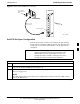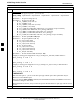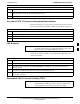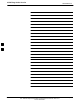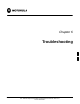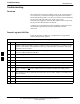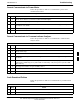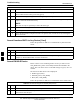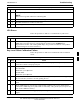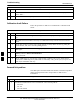User Manual
Troubleshooting
68P09255A57-2
Aug 2002
SC4812ET Optimization/ATP Manual Software Release R16.1.x.x
PRELIMINARY
6-4
Table 6-4: Troubleshooting Code Download Failure
ActionStep
3 Communication to MGLI3 must first be established before trying to talk to any other BTS
device. MGLI3 must be INS_ACT state (green).
4 Verify the card is physically present in the cage and powered-up.
5 If card LED is solid RED, it implies hardware failure. Reset card by re-seating it. If this persists,
replace card from another slot & retry.
NOTE
The card can only be replaced by a card of the same type.
6 Re-seat card and try again.
7 If BBX reports a failure message and is OOS_RAM, the code load was OK. Status it.
8 If the download portion completes and the reset portion fails, reset the device by selecting the
device and reset.
Cannot Download DATA to Any Device (Card)
Follow the procedure in Table 6-5 to troubleshoot any data download
failure.
Table 6-5: Troubleshooting Data Download Failure
Step Action
1 Re-seat card and repeat code and data load procedure.
2 Verify the ROM and RAM code loads are of the same release by statusing the card. Refer to
Chapter 3, “Download the BTS” for more information.
Cannot ENABLE Device
Before a device can be enabled (placed in-service), it must be in the
OOS_RAM state (yellow on the LMF) with data downloaded to the
device. The color of the device on the LMF changes to green, once it is
enabled.
The three states that devices can be displayed:
Enabled (green, INS)
Disabled (yellow, OOS_RAM)
Reset (blue, OOS_ROM)
Follow the procedure in Table 6-6 to troubleshoot device enable failure.
Table 6-6: Troubleshooting Device Enable (INS) Failure
Step Action
1 Re-seat card and repeat code and data load procedure.
2 If CSM cannot be enabled, verify the CDF file has correct latitude and longitude data for cell
site location and GPS sync.
. . . continued on next page
6