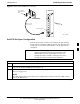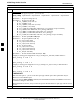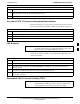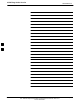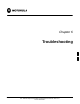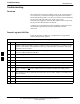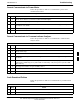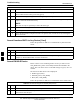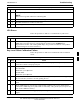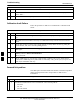User Manual
Troubleshooting68P09255A57-2
Aug 2002
SC4812ET Optimization/ATP Manual Software Release R16.1.x.x
PRELIMINARY
6-3
Cannot Communicate to Power Meter
Follow the procedure in Table 6-2 to troubleshoot a power meter
communication failure.
Table 6-2: Troubleshooting a Power Meter Communication Failure
Step Action
1 Verify Power Meter is connected to LMF with GPIB adapter.
2 Verify cable setup as specified in Chapter 3.
3 Verify the GP-IB address of the Power Meter is set to 13. Refer to Test Equipment setup section
of Chapter 3 for details.
4 Verify that Com1 port is not used by another application.
5 Verify that the communications analyzer is in Talk&Listen, not Control mode.
Cannot Communicate to Communications Analyzer
Follow the procedure in Table 6-3 to troubleshoot a communication
analyzer failure.
Table 6-3: Troubleshooting a Communications Analyzer Communication Failure
Step Action
1 Verify analyzer is connected to LMF with GPIB adapter.
2 Verify cable setup.
3 Verify the GPIB address is set to 18.
4 Verify the GPIB adapter DIP switch settings are correct. Refer to Test Equipment setup section
for details.
5 Verify the GPIB adapter is not locked up. Under normal conditions, only 2 green LEDs must be
‘ON’ (Power and Ready). If any other LED is continuously ‘ON’, then power-cycle the GPIB
Box and retry.
6 If a Hyperterm window is open for MMI, close it.
7 Verify the LMF GPIB address is set to 18
8 Verify the analyzer is in Talk and Listen not Control mode.
Code Download Failure
Follow the procedure in Table 6-4 to troubleshoot any code download
failure.
Table 6-4: Troubleshooting Code Download Failure
Step Action
1 Verify T1 is disconnected from the BTS at CSU.
2 Verify LMF can communicate with the BTS device using the Status function.
. . . continued on next page
6