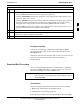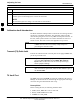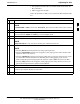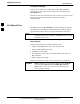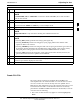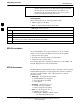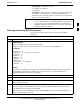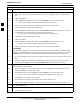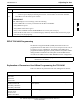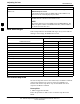User Manual
Adjusting for loss
68P09255A57-2
Aug 2002
SC4812ET Optimization/ATP Manual Software Release R16.1.x.x
PRELIMINARY
3-88
Table 3-46: RFDS Parameter Settings
Step Action
5a - To be sure it does not take control when the MGLI is disabled, manually disable the redundant
GLI card by unseating it from the backplane connectors and sliding it partially out of the shelf
slot.
5b - Click on the MGLI.
5c - Click on Device in the BTS menu bar, and select Disable from the pull-down menu.
-- A status report window is displayed showing status of the operation.
5d - When the operation is complete, click OK to close the status report window.
5e - Click on the MGLI (now OOS_RAM (yellow)).
5f - Click on Device in the BTS menu bar, and select Download > Data from the pull-down menus
(selected devices do not change color when data is downloaded).
-- A status report window is displayed showing status of the download.
5g - Click OK to close the status report window.
5h - Click on the MGLI.
5i - Click on Device in the BTS menu bar, and select Enable from the pull-down menu.
-- A status report window is displayed showing status of the operation.
5j
- When the operation is complete, click OK to close the status report window.
! CAUTION
When the MGLI changes to INS_ACT, data will automatically be downloaded to the RFDS. During
this process, the RFDS LED will slowly begin flashing red and green for approximately 2-3 minutes.
DO NOT attempt to perform any functions with the RFDS until the LED remains steady green.
5k - Re-seat the redundant GLI card into the backplane connectors and lock it in place with the ejector
tabs.
5l - Once the redundant GLI initializes, download data to it by selecting the card and, in the BTS
menu bar, clicking Device and selecting Download > Data from the pull-down menus.
6 Any MCCs which were INS_ACT when the MGLI was disabled must be disabled, re-enabled, and
downloaded with code as follows:
6a - Select the devices to be reset by clicking on them or using Select from the BTS menu bar and
clicking on MCCs in the pull-down menu.
6b - In the BTS menu bar, click on Device and select Disable from the pull-down menu.
-- A status window report window is displayed showing status of the operation.
6c - Click OK to close the status report window.
6d - Download data to the MCCs by following the procedure in Table 3-21.
6e - When data download is complete, enable the MCCs by following the procedure in Table 3-24.
7 Click on the RFDS tab.
8 Status the RFDS TSU by performing the following:
8a - Click on the SUA to select it.
. . . continued on next page
3