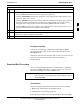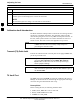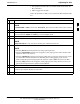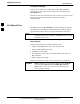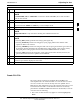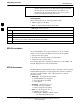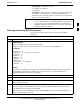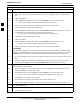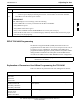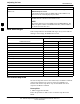User Manual
Adjusting for loss68P09255A57-2
Aug 2002
SC4812ET Optimization/ATP Manual Software Release R16.1.x.x
PRELIMINARY
3-87
Asu1/2Equip - valid inputs are 0 or 1
0 = (default) Not equipped
1 = Equipped
TestOrigDN - valid inputs are ’’’ (default) or a numerical string up to
15 characters. (This is the phone number the RFDS dials when
originating a call. A dummy number needs to be set up by the switch,
and is to be used in this field.)
NOTE
Any text editor may be used to open the bts-#.cdf file to verify,
view, or modify data. Because the bts-#.cdf file is generated on
a Unix system, a more sophisticated editor, such as MicroSoft
WordPad, will display file content in a more easily-read format
than many simple text editors.
Checking and Setting RFDS Parameters
Follow the procedure in Table 3-46 to review and/or edit RFDS
parameters.
Table 3-46: RFDS Parameter Settings
Step Action
1
* IMPORTANT
Log out of the BTS prior to perform this procedure.
Using a text editor, verify the following fields are set correctly in the bts-#.cdf file:
EXAMPLE:
Asu1Equip = 1
Asu2Equip = 0 (1 if system is non-duplexed)
Mc1Equip = 0
Mc2Equip = 0
Mc3Equip = 0
Mc4Equip = 0
RfdsEquip = 2
TestOrigDN = ’123456789’
TsuEquip = 1
NOTE
The above is an example of entries extracted from the bts-#.cdf file that should have been generated
by the OMC-R and copied to the LMF. These fields will have been set by the OMC-R if the
RFDSPARM database is modified for the RFDS.
2 Save changes and/or quit the editor.
3 Log into the BTS using an LMF GUI session(refer to Table 3-14).
4 If no changes were made to the bts-#.cdf file fields listed in step 1, proceed to Step 7. If changes were
made, continue with Step 5.
5
* IMPORTANT
To make certain the complete data download is accepted, the MGLI should be OOS_RAM (yellow)
when RFDS parameter settings are downloaded.
When changes are made to RFDS parameters in the bts-#.cdf file, data must be downloaded to the
MGLI by performing the following:
. . . continued on next page
3