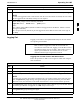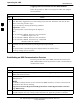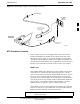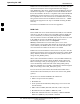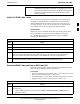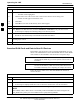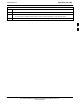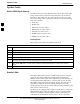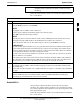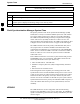User Manual
Operating the LMF
68P09255A57-2
Aug 2002
SC4812ET Optimization/ATP Manual Software Release R16.1.x.x
PRELIMINARY
3-36
Table 3-20: Download and Enable MGLI and GLI Devices
Step Action
1b - Click on the BTS to be loaded.
-- The BTS will be highlighted.
1c - Click the button next to the correct code version for the software release being used.
-- A black dot will appear in the button circle.
1d - Click Save.
1e - Click OK to close each of the advisory boxes which appear.
2 Prepare to download code to the MGLI by clicking on the device.
3 Click Device in the BTS menu bar, and select Download > Code/Data in the pull-down menus.
- A status report is displayed confirming change in the device(s) status.
4 Click OK to close the status window.
- The MGLI will automatically be downloaded with data and enabled.
5 Once the MGLI is enabled, load and enable additional installed GLIs by clicking on the devices and
repeating steps 3 and 4.
6 Click OK to close the status window for the additional GLI devices.
Download RAM Code and Data to Non-GLI Devices
Downloads to non-GLI devices can be performed individually for each
device or all installed devices can be downloaded with one action. RAM
code and data are downloaded to non-GLI devices in separate steps.
NOTE
CSM devices are RAM code-loaded at the factory. RAM code is
downloaded to CSMs only if a newer software version needs to
be loaded.
NOTE
When downloading to multiple devices, the download may fail
for some of the devices (a time-out occurs). These devices can
be loaded individually after completing the multiple download.
Follow the steps in Table 3-21 to download RAM code and data to
non-GLI devices.
Table 3-21: Download RAM Code and Data to Non-GLI Devices
Step Action
1 Select the target CSM, MCC, and/or BBX device(s) by clicking on them.
2 Click Device in the BTS menu bar, and select Download > Code/Data in the pull-down menus.
- A status report is displayed that shows the results of the download for each selected device.
3
Click OK to close the status report window when downloading is completed.
NOTE
After a BBX, CSM, or MCC device is successfully loaded with RAM code and has changed to the
OOS_RAM state (yellow), the status LED should be rapidly flashing GREEN.
. . . continued on next page
3