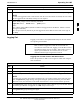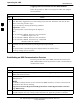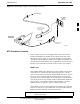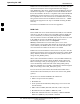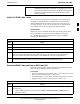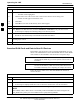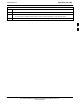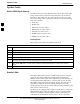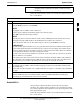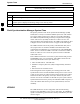User Manual
Operating the LMF68P09255A57-2
Aug 2002
SC4812ET Optimization/ATP Manual Software Release R16.1.x.x
PRELIMINARY
3-35
NOTE
IMPORTANT: The MGLI must be successfully downloaded
with RAM code and data, and in INS_ACT (bright green) status
before downloading any other device. The RAM code download
process for an MGLI automatically downloads data and then
enables the MGLI.
Verify GLI ROM Code Loads
Devices should not be loaded with a RAM code version which is not
compatible with the ROM code with which they are loaded. Before
downloading RAM code and data to the processor cards, follow the
procedure in Table 3-19 to verify the GLI devices are loaded with the
correct ROM code for the software release used by the BSS.
Prerequisite
Identify the correct GLI ROM code load for the software release being
used on the BSS by referring to the Version Matrix section of the
SC CDMA Release Notes (supplied on the tape or CD-ROM
containing the BSS software).
Table 3-19: Verify GLI ROM Code Loads
Step Action
1 If it has not already been done, start a GUI LMF session and log into the BTS ( refer to Table 3-14).
2 Select all GLI devices by clicking on them, and select Device > Status from the BTS menu bar.
3 In the status report window which opens, note the number in the ROM Ver column for each GLI3.
4 If the ROM code loaded in the GLIs is not the correct one for the software release being used on the
BSS, log out of the BTS, disconnect the LMF computer, reconnect the span lines as described in
Table 5-6, and have the CBSC download the correct ROM code version to the BTS devices.
5 When the GLIs have the correct ROM load for the software release being used, be sure the span lines
are disabled as outlined in Table 3-2 and proceed to downloading RAM code and data.
Download RAM Code and Data to MGLI and GLI
Follow the steps outlined in Table 3-20 to download the RAM code and
data to the MGLI and other installed GLI devices.
Prerequisites
Prior to performing these procedures, ensure a code file exists for each
of the devices to be loaded (refer to Table 3-3).
The LMF computer is connected to the BTS (refer toTable 3-6), and is
logged in using the GUI environment (refer to Table 3-14).
Table 3-20: Download and Enable MGLI and GLI Devices
Step Action
1 Be sure the LMF will use the correct software release for code and data downloads by performing the
following steps:
1a - Click on Util in the BTS menu bar, and select Tools > Update NextLoad > CDMA from the
pull-down menus.
. . . continued on next page
3