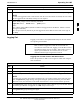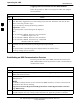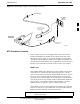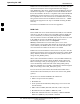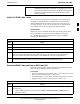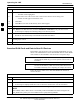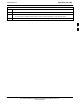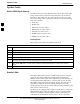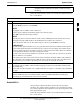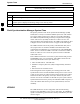User Manual
Operating the LMF
68P09255A57-2
Aug 2002
SC4812ET Optimization/ATP Manual Software Release R16.1.x.x
PRELIMINARY
3-32
Logging Out of a BTS from the CLI Environment
Follow the procedure in Table 3-16 to logout of a BTS when using the
CLI environment.
Table 3-17: BTS CLI Logout Procedure
Step Action
1
* IMPORTANT
If the BTS is also logged into from a GUI running at the same time and further work must be done
with it in the GUI, proceed to step 2.
Logout of a BTS by entering the following command:
logout bts-
<bts#>
A response similar to the following will be displayed:
LMF>
12:22:58.028 Command Received and Accepted
Command=logout bts-33
12:22:58.028 Command Received and Accepted
12:22:58.028 Command Successfully Completed
REASON_CODE=”No Reason”
2 If desired, close the CLI interface by entering the following command:
exit
A response similar to the following will be displayed before the window closes:
Killing background processes....
Establishing an MMI Communication Session
For those procedures that require MMI communications between the
LMF and BTS FRUs, follow the procedure in Table 3-18 to initiate the
communication session.
Table 3-18: Establishing MMI Communications
Step Action
1 Connect the LMF computer to the equipment as detailed in the applicable procedure that requires
MMI communication session.
2 Start the named HyperTerminal connection for MMI sessions by double clicking on its Windows
desktop shortcut.
NOTE
If a Windows desktop shortcut was not created for the MMI connection, access the connection from
the Windows Start menu by selecting:
Programs>Accessories>Hyperterminal>HyperTerminal><Named HyperTerminal Connection
(e.g., MMI Session).
3 Once the connection window opens, establish MMI communication with the BTS FRU by pressing
the LMF computer Enter key until the prompt identified in the applicable procedure is obtained.
3