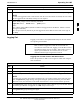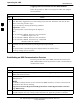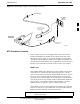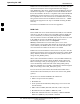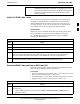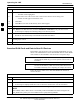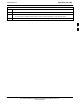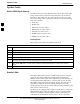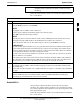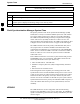User Manual
Operating the LMF68P09255A57-2
Aug 2002
SC4812ET Optimization/ATP Manual Software Release R16.1.x.x
PRELIMINARY
3-31
Table 3-15: BTS CLI Login Procedure
Step Action
1 Double click the WinLMF CLI desktop icon (if the LMF CLI environment is not already running).
NOTE
If a BTS was logged into under a GUI session when the CLI environment was started, the CLI session
will be logged into the same BTS, and step 2 is not required.
2 At the /wlmf prompt, enter the following command:
login bts-
<bts#> host=<host> port=<port>
where:
host = MGLI card IP address (defaults to address last logged into for this BTS or 128.0.0.2 if this is
first login to this BTS).
port = IP port of the TS (defaults to port last logged into for this BTS or 9216 if this is first login to
this BTS)
Logging Out
Logging out of a BTS is accomplished differently for the GUI and the
CLI operating environments.
NOTE
The GUI and CLI environments use the same connection to a
BTS. If a BTS is logged into in both the GUI and the CLI
environments at the same time, logging out of the BTS in either
environment will log out of it for both. When either a login or
logout is performed in the CLI window, there is no GUI
indication that the login or logout has occurred.
Logging Out of a BTS from the GUI Environment
Follow the procedure in Table 3-16 to logout of a BTS when using the
GUI environment.
Table 3-16: BTS GUI Logout Procedure
Step Action
1 Click on the BTS tab menu bar.
2 Click the Logout item in the pulldown menu (a Confirm Logout pop-up message will appear).
3 Click on Yes or press the Enter key to confirm logout. You are returned to the Login tab.
NOTE
If a logout was previously performed on the BTS from a CLI window running at the same time as the
GUI, a Logout Error popup message will appear stating the system should not log out of the BTS.
When this occurs, the GUI must be exited and restarted before it can be used for further operations.
4 If a Logout Error popup message appears stating that the system could not log out of the Base Station
because the given BTS is not logged in, click OK and proceed to step 5.
5 Select File > Exit in the window menu bar, click Ye s in the Confirm Logout popup, and click OK in
the Logout Error popup which appears again.
6 If further work is to be done in the GUI, restart it.
3