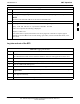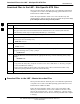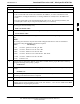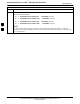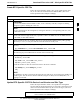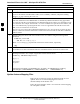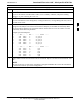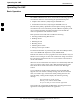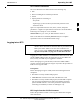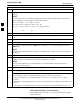User Manual
Operating the LMF
68P09255A57-2
Aug 2002
SC4812ET Optimization/ATP Manual Software Release R16.1.x.x
PRELIMINARY
3-30
Table 3-14: BTS GUI Login Procedure
Step Action
1 Start the LMF GUI environment by double clicking on the WinLMF desktop icon (if the LMF’s not
running).
NOTE
If a warning similar to the following is displayed, select No, shut down other LMF sessions which
may be running, and start the LMF GUI environment again:
The CLI handler is already running.
This may cause conflicts with the LMF
Are you sure you want to start the application?
Yes No
2 Click on Login tab (if not displayed).
3 If no base stations are displayed in the Available Base Stations pick list, double click on the CDMA
icon.
4 Click on the desired BTS number.
5 Click on the Network Login tab (if not already in the forefront).
6 Enter correct IP address (normally 128.0.0.2 for a field BTS) if not correctly displayed in the IP
Address box.
NOTE
128.0.0.2 is the default IP address for MGLI-1 in field BTS units. 128.0.0.1 is the default IP address
for MGLI-2.
7 Type in the correct IP Port number (normally 9216) if not correctly displayed in the IP Port box.
8 Select the Multi-channel Preselector type from the Multi-channel Preselector drop-down list (default
is MPC) to a device corresponding to your BTS configuration if required.
NOTE
When performing RX tests on expansion frames, do not choose EMPC if the test equipment is
connected to the starter frame.
9 Click on the Use a Tower Top Amplifier, if applicable.
10
Click on Login. (A BTS tab with the BTS is displayed.)
NOTE
If you attempt to log in to a BTS that is already logged on, all devices will be gray.
There may be instances where the BTS initiates a log out due to a system error (i.e., a device
failure).
If the MGLI is OOS_ROM (blue), it will have to be downloaded with code before other devices can
be seen.
If the MGLI is OOS-RAM (yellow), it must be enabled before other installed devices can be seen.
BTS Login from the CLI Environment
Follow the procedures in Table 3-15 to log into a BTS when using the
GUI environment
3