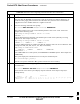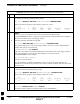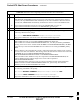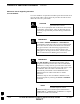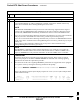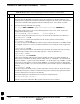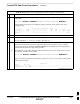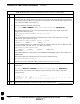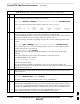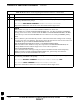Packet BTS Shut Down Procedures – continued Table 10-9: Shut Down Sector Signaling Functions Procedure For a Packet BTS n Step Action NOTE This step edits the REDIRECT2 parameters so that the Global Service Redirect Message to be broadcast on the paging channel redirects all subscribers away from the sector with the failed equipment and onto a CDMA channel at a neighbor sector/site.
Packet BTS Shut Down Procedures – continued Table 10-9: Shut Down Sector Signaling Functions Procedure For a Packet BTS n Step 10 Action View the existing congestion control parameters for all carriers equipped for the applicable sector by entering the following command at the prompt: omc–000000>DISPLAY SECTOR–– CONGESTCONF Observe the following typical system display response for sector 1: CARRIER (bts#–sector#–carrier#) ––––––––––––––––––––––– 146–2–1 SET ––– 1 NEWCALL ALARMFLAG –––––
Packet BTS Shut Down Procedures – continued Table 10-9: Shut Down Sector Signaling Functions Procedure For a Packet BTS n Step Action NOTE SHUTDOWN and REDIRECT both prevent future calls from being originated on the targeted resource, but only SHUTDOWN waits indefinitely for the calls to terminate. When the resource becomes idle, SHUTDOWN automatically transitions the resource to the locked/disabled state. 14 15 16 If you redirected subscribers but do not want to use SHUTDOWN, go to step 15.
Packet BTS Shut Down Procedures – continued Shut Down Carrier Signaling Functions for a Packet BTS If a carrier shutdown is required for the FRU replacement and the site is currently under CBSC control, follow the procedure in Table 10-10 to disable the carrier at a packet BTS. CAUTION This carrier shut down procedure takes a carrier out–of–service (OOS) but does not affect the other carriers.
Packet BTS Shut Down Procedures – continued Table 10-10: Shut Down Carrier Signaling Functions Procedure For a Packet BTS n Step Action AT THE OMC–R 1 Open a CLI window. Refer to the Accessing OMC–R CLI Window section on page 10-2. * IMPORTANT It is recommended that you redirect subscribers to another sector/carrier and then wait for any active calls to terminate before locking/disabling the sector/carrier.
Packet BTS Shut Down Procedures – continued Table 10-10: Shut Down Carrier Signaling Functions Procedure For a Packet BTS n Step Action NOTE This step edits the REDIRECT parameters so that the Global Service Redirect Message to be broadcast on the paging channel redirects subscribers assigned to the sector carrier away from the carrier/sector with the failed equipment and onto a different carrier, sector, BTS, or system.
Packet BTS Shut Down Procedures – continued Table 10-10: Shut Down Carrier Signaling Functions Procedure For a Packet BTS n Step 5 Action View the status of the carrier signaling redirect parameters to verify that the carrier is ready for maintenance. omc–000000>DISPLAY CARRIER––– REDIRECT Ensure that the values in the system display response match the values input in Step 4 (see example below).
Packet BTS Shut Down Procedures – continued Table 10-10: Shut Down Carrier Signaling Functions Procedure For a Packet BTS n Step Action NOTE This step edits the redirect parameters so that the Global Service Redirect Message to be broadcast on the paging channel redirects all subscribers away from the carrier with the failed equipment and onto a different CDMA carrier frequency.
Packet BTS Shut Down Procedures – continued Table 10-10: Shut Down Carrier Signaling Functions Procedure For a Packet BTS n Step 12 Action View the existing congestion control parameters for the applicable carrier equipped for a specific sector by entering the following command at the prompt: omc–000000>DISPLAY CARRIER––– CONGESTCONF Observe the following typical system display response for carrier 1, sector 1: CARRIER (bts#–sector#–carrier#) ––––––––––––––––––––––– 146–1–1 SET
Packet BTS Shut Down Procedures – continued Table 10-10: Shut Down Carrier Signaling Functions Procedure For a Packet BTS n Step Action 17 Wait three minutes to allow any active calls to terminate then go to step 20. 18 Shutdown the target carrier on all sectors equipped for the BTS by repeatedly entering the following command at the prompt: omc–000000>SHUTDOWN CARRIER––– Repeat this command for each sector–carrier associated with the target carrier.
Packet BTS Start–Up Procedures Restore Site Signaling Operations for a Packet BTS Restore site signaling operations according to the procedure in Table 10-11. Table 10-11: Restore Site Signaling Operations Procedure For a Packet BTS n Step Action AT THE OMCR 1 Open a CLI window. Refer to the Accessing OMCR CLI Window section on page 10-2.
Packet BTS Start–Up Procedures – continued Table 10-11: Restore Site Signaling Operations Procedure For a Packet BTS n Step Action NOTE In this step, you will change the value of the Global Service Redirection Flag (GLOBALREDIRECT) in the congestion control parameters so that the Global Service Redirect Message is only broadcast on the sector paging channel when there is traffic congestion in the sector.
Packet BTS Start–Up Procedures – continued Table 10-11: Restore Site Signaling Operations Procedure For a Packet BTS n Step Action * IMPORTANT In this step, use the values recorded in step 3 of the shut down site signaling functions procedure for a packet BTS Table 10-8 to answer the prompts for the EDIT BTS REDIRECT command; except for record type enter 2. NOTE This step shows the entry of initial standard values which is consistent with the original example; except record type must be 2.
Packet BTS Start–Up Procedures – continued Restore Sector Signaling Operations for a Packet BTS Restore sector signaling operations according to the procedure in Table 10-12. Table 10-12: Restore Sector Signaling Operations Procedure For a Packet BTS n Step Action AT THE OMCR 1 Open a CLI window. Refer to the Accessing OMCR CLI Window section on page 10-2.
Packet BTS Start–Up Procedures – continued Table 10-12: Restore Sector Signaling Operations Procedure For a Packet BTS n Step Action NOTE In this step, you will change the value of the Global Service Redirection Flag (GLOBALREDIRECT) in the congestion control parameters so that the Global Service Redirect Message is only broadcast on the sector paging channel when there is traffic congestion in the sector.
Packet BTS Start–Up Procedures – continued Table 10-12: Restore Sector Signaling Operations Procedure For a Packet BTS n Step Action * IMPORTANT In this step, use the values recorded in step 3 of the shut down sector signaling functions procedure for a packet BTS Table 10-9 to answer the prompts for the EDIT SECTOR REDIRECT command; except for record type enter 2. NOTE This step shows the entry of initial standard values which is consistent with the original example; except record type must be 2.
Packet BTS Start–Up Procedures – continued Restore Carrier Signaling Operations for a Packet BTS Restore carrier signaling operations according to the procedure in Table 10-13. Table 10-13: Restore Carrier Signaling Operations Procedure For a Packet BTS n Step Action AT THE OMCR 1 Open a CLI window. Refer to the Accessing OMCR CLI Window section on page 10-2.
Packet BTS Start–Up Procedures – continued Table 10-13: Restore Carrier Signaling Operations Procedure For a Packet BTS n Step Action NOTE In this step, you will change the value of the Global Service Redirection Flag (GLOBALREDIRECT) in the congestion control parameters so that the Global Service Redirect Message is only broadcast on the sector paging channel of a specific carrier when there is traffic congestion in the carrier/sector.
Packet BTS Start–Up Procedures – continued Table 10-13: Restore Carrier Signaling Operations Procedure For a Packet BTS n Step Action * IMPORTANT In this step, use the values recorded in step 3 of the shut down carrier signaling functions procedure for a packet BTS Table 10-10 to answer the prompts for the EDIT CARRIER REDIRECT command; except for record type enter 2. NOTE This step shows the entry of initial standard values which is consistent with the original example; except record type must be 2.
Packet BTS Start–Up Procedures – continued Notes 10 10-62 1X SC480 BTS Hardware Installation, Optimization/ATP, and FRU DRAFT Jun 2004
11 Chapter 11: Basic Troubleshooting Table of Contents Basic Troubleshooting . . . . . . . . . . . . . . . . . . . . . . . . . . . . . . . . . . . . . . . . . . . . Overview . . . . . . . . . . . . . . . . . . . . . . . . . . . . . . . . . . . . . . . . . . . . . . . . Cannot Communicate with Power Meter . . . . . . . . . . . . . . . . . . . . . . . Cannot Communicate with Communications System Analyzer . . . . . . Cannot Communicate with Signal Generator . . . . . . . . . . . . . . . . . . . .
11 Table of Contents – continued Notes 1X SC480 BTS Hardware Installation, Optimization/ATP, and FRU DRAFT Jun 2004
Basic Troubleshooting 11 Overview The information in this chapter addresses some of the scenarios likely to be encountered by Customer Field Engineering (CFE) team members while performing BTS optimization and acceptance testing. This troubleshooting guide was created as an interim reference document for use in the field. It provides “what to do if” basic troubleshooting suggestions when the BTS equipment does not perform according to the procedures documented in the manual.
11 Basic Troubleshooting – continued Table 11-2: Force Ethernet LAN A to Active State as Primary LAN Step Action 1 If LAN A is not the active LAN, make certain all external LAN connectors are either terminated with 50Ω loads or cabled to another frame. 2 If it has not already been done, connect the LMF computer to the stand–alone or starter frame, as applicable (Table 6-6). 3 If it has not already been done, start a GUI LMF session and log into the BTS on the active LAN (Table 6-7).
Basic Troubleshooting – continued 11 Table 11-3: GLI IP Address Setting Step Action 1 If it has not previously been done, establish an MMI communication session with the GLI card as described in Table 6-11.
11 Basic Troubleshooting – continued Table 11-3: GLI IP Address Setting Step 5 Action Set the GLI route default to default by entering the following command: config route default default A response similar to the following will be displayed: GLI3>config route default default _esh_config_route_default(): param_delete(): 0x00050001 route: default gateway set to DEFAULT NOTE Changes to the settings will not take effect unless the GLI is reset.
Basic Troubleshooting – continued 11 Cannot Communicate with Power Meter Table 11-4: Troubleshooting a Power Meter Communication Failure Step Action 1 Verify power meter is connected to LMF with GPIB adapter. 2 Verify cable connections as specified in Chapter 4. 3 Verify the GPIB address of the power meter is set to the same value displayed in the applicable GPIB address box of the LMF Options window Test Equipment tab.
11 Basic Troubleshooting – continued Cannot Communicate with Signal Generator Table 11-6: Troubleshooting a Signal Generator Communication Failure Step Action 1 Verify signal generator is connected to LMF with GPIB adapter. 2 Verify cable connections as specified in Chapter 4. 3 Verify the signal generator GPIB address is set to the same value displayed in the applicable GPIB address box of the LMF Options window Test Equipment tab.
Basic Troubleshooting – continued 11 Table 11-7: Troubleshooting Code Download Failure Step Action 9 If a BBX or an MCC remains OOS_ROM (blue) after code download, use the LMF Device > Status function to verify that the code load was accepted. 10 If the code load was accepted, use LMF Device > Download > Flash to load RAM code into flash memory.
11 Basic Troubleshooting – continued Table 11-9: Troubleshooting Device Enable (INS) Failure Step Action 5 BBXs should not be enabled for ATP tests. 6 If MCCs give “invalid or no system time,” verify the CSA is enabled. 7 Log out of the BTS, exit the LMF, restart the application, log into the BTS, and re–attempt device–enable actions. cCLPA Errors Table 11-10: cCLPA Errors Step Action 1 If cCLPAs give continuous alarms, cycle power with the applicable DC PDA circuit breakers.
A Appendix A: MCC–Data Only Appendix Content MCC–DO Tests . . . . . . . . . . . . . . . . . . . . . . . . . . . . . . . . . . . . . . . . . . . . . . . . . MCC–DO Testing . . . . . . . . . . . . . . . . . . . . . . . . . . . . . . . . . . . . . . . . . Prerequisites . . . . . . . . . . . . . . . . . . . . . . . . . . . . . . . . . . . . . . . . . . . . . . Test Equipment . . . . . . . . . . . . . . . . . . . . . . . . . . . . . . . . . . . . . . . . . . . MCC–DO Code Domain . . . . . . . . . . . . . . . .
A Table of Contents – continued Notes 1X SC480 BTS Hardware Installation, Optimization/ATP, and FRU DRAFT Jun 2004
MCC–DO Tests A MCC–DO Testing IMPORTANT * The tests in this appendix are provided for information only. The tests contained herein are not proven, and recommended equipment and equipment setup is not provided. The following acceptance tests evaluate different performance aspects of the BTS with MCC–DO. This allows the CFE to select testing to meet the specific requirements for individual maintenance and performance verification situations. The WinLMF must be version 2.16.4.0.
A MCC–DO Tests – continued Follow the procedure in Table A-1 to test the MCC–DO Code Domain Power. Table A-1: Procedure to Test MCC–DO Code Domain Power Step Action 1 Click the BBX(s) on DO carrier to be tested. 2 On the menu, click the EvDO Tests > TX>Start Manual Tx ATP. 3 Select the appropriate carrier from the Sector/Carrier list. 4 Click the OK button. A status report window is displayed. 5 Test tesults are displayed in the window. 6 Connect an MMI cable to the MCC–DO card.
MCC–DO Tests – continued A Table A-1: Procedure to Test MCC–DO Code Domain Power Step 12 Action To generate a pattern, enter the following command: fl_pattern 3 13 On the Agilent E4406, set the Code Domain: S S S S S S S S S S S S Press Measure button Press More button until Code Domain option is displayed Select Code Domain Press Meas Setup button, then press Meas Interval, enter 3.
A MCC–DO Tests – continued MCC–DO TX Mask Follow the procedure in Table A-2 to test the MCC–DO TX Mask. Table A-2:Procedure to Test the MCC–DO TX Mask Step Action 1 Click the BBX(s) on DO carrier to be tested. 2 On the menu, click the EvDO Tests > TX>Start Manual Tx ATP. 3 Select the appropriate carrier from the Sector/Carrier list. 4 Click the OK button. A status report window is displayed. 5 Connect test equipment as the instructions are displayed. 6 Connect an MMI cable to the MCC–DO card.
MCC–DO Tests – continued A Table A-2:Procedure to Test the MCC–DO TX Mask Step 12 Action To generate a pattern, enter the following command: fl_pattern 3 13 On Agilent E4406, set Spectrum (Freq Domain) measurement as follows: S S S S S 14 Press More button until Spectrum (Freq Domain) option is displayed Select Spectrum option Press SPAN key to set its value to 4 [MHz] To set the frequency value. press Frequency and enter the value calculated as follows: – + 0.
A MCC–DO Tests – continued MCC–DO Pilot Time Offset The pilot time offset test verifies the transmitted pilot channel element pilot time offset of a carrier keyed up at a specific frequency per the CDF file. The calibrated communications test set measures the pilot time offset in microseconds, verifying that the result is within 3 microseconds (10 microseconds for JCDMA systems) of the target pilot time offset (zero microseconds).
MCC–DO Tests – continued A Table A-3: Procedure to Test MCC–DO Pilot Time Offset Step 9 Action When MMI> appears, type in the following command: set_sc where: S is the modem on MCC–DO card to be tested S is the sector number of the appropriate BBX (according to carrier selected in LMF) S is the appropriate channel (according to carrier selected in LMF) in the hexadecimal format 0xHHHH or NNNN format (normal de
A MCC–DO Tests – continued MCC–DO Rho The Rho test verifies the transmitted pilot channel element digital waveform quality of the carrier keyed up at a specific frequency per the CDF file. Waveform quality is measured by determining the normalized correlated power between the actual waveform and the ideal waveform. Follow the procedure in Table A-4 to test the MCC–DO Rho. Table A-4: Procedure to Test MCC–DO Rho Step Action 1 Click the BBX(s) on DO carrier to be tested.
MCC–DO Tests – continued A Table A-4: Procedure to Test MCC–DO Rho Step 10 Action Enable the modem on MCC–DO card by entering the following command: enable where: S is the modem selected in step 10.
A MCC–DO Tests – continued S Agilent Signal Studio – 1xEV Reverse Link” (requires installation of ”Agilent IO Libraries” application) S Agilent E4432B Signal Generator with option 404 Follow the procedure in Table A-5 to test the MCC–DO Packet Error Rate. Table A-5: Procedure to Test MCC–DO Packet Error Rate Step Action 1 Click the BBX(s) on DO carrier to be tested. 2 On the menu, click the EvDO Tests > TX>Start Manual Tx ATP. 3 Select the appropriate carrier from the Sector/Carrier list.
MCC–DO Tests – continued A Table A-5: Procedure to Test MCC–DO Packet Error Rate Step 6 Action Enter the following parameters for signal generation. Channel Configuration: S S S S S S S S S RRI Channel – checked RRI Bits – 1 DRC Channel – checked Rel. gain (dB) – 3 ACK Channel – checked Rel. gain (dB) – 0 Data Channel – checked Rel. gain (dB) – 3.75 Data Channel encoder active – checked Data Channel Data rate – 9.
A MCC–DO Tests – continued Table A-5: Procedure to Test MCC–DO Packet Error Rate Step Action 9 Connect an MMI cable to the MCC–DO card. 10 Open a HyperTerminal application. 11 Open the COM to the MCC–DO MMI. Set parameters as follows: S S S S S Bits per second: 9600 Data bits: 8 Parity: None Stop bits: 1 Flow control: None 12 When the login prompt appears, enter login mmi.
MCC–DO Tests – continued A Table A-5: Procedure to Test MCC–DO Packet Error Rate Step 14 Action Enter the command to receive the PER measurements results: rl_test 1 60 dflt dflt dflt dflt dflt dflt dflt dflt dflt dflt dflt dflt dflt dflt this will set the MCC–DO to measure the PER with following parameters: S S S S S S S S S S S S S S S S Perform PER Test at 9.
A MCC–DO Tests – continued Notes A-14 1X SC480 BTS Hardware Installation, Optimization/ATP, and FRU DRAFT JUN 2004
Appendix B: Test Equipment Preparation Appendix Content Jun 2004 Test Equipment Preparation . . . . . . . . . . . . . . . . . . . . . . . . . . . . . . . . . . . . . . . . Purpose . . . . . . . . . . . . . . . . . . . . . . . . . . . . . . . . . . . . . . . . . . . . . . . . . Agilent R7495A Test Equipment Setup . . . . . . . . . . . . . . . . . . . . . . . . B-1 B-1 B-2 Verifying and Setting GPIB Addresses . . . . . . . . . . . . . . . . . . . . . . . . . . . . . . . .
Table of Contents – continued Notes B 1X SC480 BTS Hardware Installation, Optimization/ATP, and FRU DRAFT Jun 2004
Test Equipment Preparation Purpose This appendix provides information on pre–testing set–up for the following test equipment items (not required for the Cybertest test set): S S S S S S S S S S S S Agilent E7495A test equipment setup Agilent E4406A transmitter test set Agilent E4432B signal generator Advantest R3267 spectrum analyzer Advantest R3562 signal generator Agilent 8935 analyzer (formerly HP 8935) HP 8921 with PCS interface analyzer Advantest R3465 analyzer Motorola CyberTest HP 437 power meter
Test Equipment Preparation – continued Agilent R7495A Test Equipment Setup This test equipment requires a warm-up period of at least 30 minutes before BTS testing or calibration begins. B Using the Agilent E7495A with the LMF The Agilent E7495A does not require the use of the 19MHz frequency reference; if connected, it will be ignored. The Even Sec SYNC connection is required. The Agilent E7495A signal generator is only calibrated down to –80db.
Test Equipment Preparation – continued Detecting Test Equipment Check that no other equipment is connected to the LMF. Agilent equipment must be connected to the LAN to detect it. Then perform the procedures described in Table B-2. Table B-2: Detecting Agilent E7495A Test Equipment n Step Action 1 Click the Tools Menu. 2 Choose Options. 3 Check Agilent E7495A option in non–GPIB Test Equipment and enter its IP number. 4 Click Apply and wait a moment. 5 Click Dismiss.
Test Equipment Preparation – continued Figure B-1: Agilent E7495A Pre–Power Sensor Calibration Connection Power REF 50 MHz GPIO B Even Second Sync In Serial 1 Port 2 RF In Ext Ref In Sensor Use only Agilent supplied power adapter Port 1 RF Out / SWR GPS Antenna Serial 2 POWER SENSOR NOT CONNECTED Figure B-2: Agilent E7495A Power Sensor Calibration Connection POWER SENSOR CONNECTED GPIO Port 2 RF In Ext Ref In Power REF 50 MHz Even Second Sync In Serial 1 Sensor Serial 2 Use only Agilen
Verifying and Setting GPIB Addresses B Agilent E4406A Transmitter Tester GPIB Address Refer to Figure B-3 and follow the procedure in Table B-4 to verify and, if necessary, change the Agilent E4406A GPIB address.
Verifying and Setting GPIB Addresses – continued Table B-4: Verify and Change Agilent E4406A GPIB Address Step B 3b Action On front panel Data Entry keypad, enter the communications system analyzer GPIB address of 18. – The GPIB Address label will change to Enter. – Characters typed with the keypad will replace the current GPIB address in the Active Function Area. NOTE To correct an entry, press Bk Sp key to delete one character at a time.
Verifying and Setting GPIB Addresses – continued Table B-5: Verify and Change Agilent E4432B GPIB Address Step Action B 1 In the MENUS section of the instrument front panel, press the Utility key. – The softkey labels displayed on the right side of the instrument screen will change. 2 Press the GPIB/RS232 softkey button to the right of the instrument screen. – The softkey labels will change. – The current instrument GPIB address will be displayed below the GPIB Address softkey label.
Verifying and Setting GPIB Addresses – continued Figure B-5: Setting Advantest R3267 GPIB Address B Softkey Lable Display Area Softkey Buttons on REMOTE LED LCL Key CONFIG Key Keypad BS Key ENTR Key Table B-6: Verify and Change Advantest R3267 GPIB Address Step Action 1 If the REMOTE LED is lighted, press the LCL key. – The LED extinguishes. 2 Press the CONFIG key. – CONFIG softkey labels will appear in the softkey label display area of the instrument display.
Verifying and Setting GPIB Addresses – continued Advantest R3562 Signal Generator GPIB Address Set the GP–IB ADDRESS switch on the rear of the Advantest R3562 signal generator to address 1 as shown in Figure B-6.
Verifying and Setting GPIB Addresses – continued Table B-7: Verify and/or Change Agilent 8935 (formerly HP 8935) GPIB Address Step B 1 Action NOTE The HP I/O configuration MUST be set to Talk & Listen, or no device on the GPIB will be accessible. (Consult test equipment OEM documentation for additional information as required.) To verify that the GPIB addresses are set correctly, press Shift and LOCAL on the Agilent 8935. – The current HP–IB address is displayed at the top of the screen.
Verifying and Setting GPIB Addresses – continued Hewlett Packard HP8921A and HP83236A/B GPIB Address Refer to Figure B-8 and follow the procedure in Table B-8 to verify and, if necessary, change the HP 8921A HP 83236A GPIB addresses. Figure B-8: HP 8921A and HP 83236A/B Local Preset Cursor Control Shift NOTE This procedure assumes that the test equipment is set up and ready for testing.
Verifying and Setting GPIB Addresses – continued Table B-8: Verify and/or Change HP 8921A and HP 83236A GPIB Addresses Step B 2e 3 Action – Press Shift and Preset to return to normal operation.
Verifying and Setting GPIB Addresses – continued Table B-9: Verify and/or Change Advantest R3465 GPIB Address Step Action 2b 3 B – Press the vernier knob to set the address. To return to normal operation, press Shift and Preset. Motorola CyberTest GPIB Address Follow the steps in Table B-10 to verify and, if necessary, change the GPIB address on the Motorola CyberTest. Changing the GPIB address requires the following items: S S S S NOTE Motorola CyberTest communications analyzer.
Verifying and Setting GPIB Addresses – continued HP 437 Power Meter GPIB Address Refer to Figure B-10 and follow the steps in Table B-11 to verify and, if necessary, change the HP 437 GPIB address. B Figure B-10: HP 437 Power Meter PRESET SHIFT (BLUE) PUSHBUTTON – ACCESSES FUNCTION AND DATA ENTRY KEYS IDENTIFIED WITH LIGHT BLUE TEXT ON THE FRONT PANEL ABOVE THE BUTTONS ENTER NOTE REF FW00308 This procedure assumes that the test equipment is set up and ready for testing.
Verifying and Setting GPIB Addresses – continued Gigatronics 8541C Power Meter GPIB Address Refer to Figure B-11 and follow the steps in Table B-12 to verify and, if necessary, change the Gigatronics 8541C power meter GPIB address. Figure B-11: Gigatronics 8541C Power Meter Detail NOTE This procedure assumes that the test equipment is set up and ready for testing.
Verifying and Setting GPIB Addresses – continued RS232 GPIB Interface Adapter Be sure that the RS–232 GPIB interface adapter DIP switches are set as shown in Figure B-12.
Test Equipment Connection, Testing, and Control Inter–unit Connection, Testing, and Control Settings B The following illustrations, tables, and procedures provide the information necessary to prepare various items of CDMA test equipment supported by the WinLMF for BTS calibration and/or acceptance testing. HP 8921A with PCS Interface Test Equipment Connections The following diagram depicts the rear panels of the HP 8921A test equipment as configured to perform automatic tests.
Test Equipment Connection, Testing, and Control – continued Figure B-13: HP 8921A/600 Cable Connections for 10 MHz Signal and GPIB without Rubidium Reference B HP 83203B CDMA CELLULAR ADAPTER TO POWER METER GPIB CONNECTOR ÎÎÎÎÎÎÎÎÎ ÎÎÎÎÎÎÎÎÎ ÎÎÎÎÎÎÎÎÎ ÎÎÎÎÎÎÎÎÎ ÎÎÎÎÎÎÎÎÎ TO GPIB INTERFACE BOX HP 8921A CELL SITE TEST SET HP 83236A PCS INTERFACE REF IN HP–IB FW00368 REAR PANEL COMMUNICATIONS TEST SET B-18 1X SC480 BTS Hardware Installation, Optimization/ATP, and FRU DRAFT Jun 2004
Test Equipment Connection, Testing, and Control – continued Figure B-14 shows the connections when using an external 10 MHz Rubidium reference. Table B-14: HP 8921A/600 Communications Test Set Rear Panel Connections With Rubidium Reference From Test Set: To Interface: 8921A 83203B CDMA CW RF OUT 114.3 MHZ IF OUT IQ RF IN DET OUT CONTROL I/O 10 MHZ OUT HPIB INTERFACE 10 MHZ INPUT Jun 2004 83236A PCS CW RF IN 114.
Test Equipment Connection, Testing, and Control – continued Figure B-14: HP 8921A Cable Connections for 10 MHz Signal and GPIB with Rubidium Reference 10 MHZ WITH RUBIDIUM STANDARD B HP 83203B CDMA CELLULAR ADAPTER TO POWER METER GPIB CONNECTOR ÎÎÎÎÎÎÎÎ ÎÎÎÎÎÎÎÎ ÎÎÎÎÎÎÎÎ ÎÎÎÎÎÎÎÎ ÎÎÎÎÎÎÎÎ TO GPIB INTERFACE BOX HP 8921A CELL SITE TEST SET HP 83236A PCS INTERFACE REF IN HP–IB FW00369 REAR PANEL COMMUNICATIONS TEST SET B-20 1X SC480 BTS Hardware Installation, Optimization/ATP, and FRU DRAFT Jun
Test Equipment Connection, Testing, and Control – continued HP 8921A with PCS Interface System Connectivity Test Follow the steps outlined in Table B-15 to verify that the connections between the PCS Interface and the HP 8921A are correct and cables are intact. The software also performs basic functionality checks of each instrument. NOTE Disconnect other GPIB devices, especially system controllers, from the system before running the connectivity software.
Test Equipment Connection, Testing, and Control – continued Table B-16: Pretest Setup for HP 8921A Step B Action 1 Unplug the memory card if it is plugged in. 2 Press the CURSOR CONTROL knob. 3 Position the cursor at IO CONFIG (under To Screen and More) and select it. 4 Select Mode and set for Talk&Lstn. Pretest Setup for Agilent 8935 Before the Agilent 8935 analyzer is used for WinLMF controlled testing it must be set up correctly for automatic testing. Perform the procedure in Table B-17.
Test Equipment Connection, Testing, and Control – continued Figure B-15: Cable Connections for Test Set without 10 MHz Rubidium Reference B SERIAL I/O CDMA CLOCK OUT R3561L REAR PANEL SYN REF IN LOCAL IN TO POWER METER GPIB CONNECTOR PARALLEL AC POWER 10 MHZ OUT SERIAL I/O Y X Z R3465 REAR PANEL GATE IN EXT TRIGGER AC POWER GPIB TO GPIB INTERFACE BOX 10 MHZ REF IF OUT 421 MHZ FW00370 GPIB CONNECTOR Jun 2004 ADVANTEST R3465 REAR PANEL TO T–CONNECTOR ON FRONT PANEL (EVEN/SEC/SYNC IN) 1X
Test Equipment Connection, Testing, and Control – continued Figure B-16 shows the connections when using an external 10 MHz Rubidium reference.
Test Equipment Connection, Testing, and Control – continued Pretest Setup for Advantest R3465 Before the Advantest R3465 analyzer is used for WinLMF–controlled testing it must be set up correctly for automatic testing. Perform the procedure in Table B-19. Table B-19: Pretest Setup for Advantest R3465 Step Action 1 Press the SHIFT button so the LED next to it is illuminated. 2 Press the RESET button.
Test Equipment Connection, Testing, and Control – continued Figure B-17: Agilent 8935/E4432B 10MHz Reference and Even Second Tick Connections E4432B PATTERN TRIG IN B E4432B 10 MHz IN TO GPIB ÁÁ Á Á ÁÁ ÁÁÁ 8935 EVEN SECOND SYNC IN WITH BNC “T” 8935 10 MHz REF OUT TO CSA CARD SYNC MONITOR (EVEN SEC TICK) TDME0011–1 Agilent E4406A/E4432B Test Equipment Interconnection To provide proper operation during testing when both units are required, the 10 MHz reference signal from the E4406A transmitter tes
Test Equipment Connection, Testing, and Control – continued Advantest R3267/R3562 Test Equipment Interconnection To provide proper operation during testing when both units are required, the R3257 spectrum analyzer must be interconnected with the R3562 signal generator as follows: 10 MHz reference signal – Connect a BNC (M)–BNC (M) cable between the R3562 SYNTHE REF IN connector and the R3267 10 MHz OUT connector as shown in Figure B-19.
Equipment Calibration Calibration Without the LMF Several test equipment items used in the optimization process require pre–calibration actions or calibration verification which are not supported by the LMF. Procedures to perform these activities for the applicable test equipment items are covered in this section.
Equipment Calibration – continued Calibrating HP 437 Power Meter Precise transmit output power calibration measurements are made using a bolometer–type broadband power meter with a sensitive power sensor. Follow the steps outlined in Table B-21 to enter information unique to the power sensor before calibrating the test setup. Refer to Figure B-21 as required. NOTE This procedure must be done before the automated calibration to enter power sensor specific calibration values.
Equipment Calibration – continued Table B-21: HP 437 Power Meter Calibration Procedure Step B Action 5a – Observe the instrument display and determine if the triangular indicator over PWR REF is displayed. 5b – If the triangular indicator is displayed, press [SHIFT] then [’] to turn it off. 6 Press [ZERO]. – Display will show “Zeroing ******.” – Wait for process to complete. 7 Connect the power sensor to the POWER REF output.
Equipment Calibration – continued Calibrating Gigatronics 8541C Power Meter Precise transmit output power calibration measurements are made using a bolometer–type broadband power meter with a sensitive power sensor. Follow the steps in Table B-22 to enter information unique to the power sensor. Table B-22: Calibrate Gigatronics 8541C Power Meter Step 1 Action ! CAUTION Do not connect/disconnect the power meter sensor cable with AC power applied to the meter.
Manual Cable Calibration B Calibrating Test Cable Setup Using HP PCS Interface (HP83236) Table B-23 covers the procedure to calibrate the test equipment using the HP8921 Cellular Communications Analyzer equipped with the HP83236 PCS Interface. NOTE This calibration method must be executed with great care. Some losses are measured close to the minimum limit of the power meter sensor (–30 dBm).
Manual Cable Calibration – continued Table B-23: Calibrating Test Cable Setup (using the HP PCS Interface) Step Action B 9 Set the user fixed Attenuation Setting to 0 dBm: – Position cursor at Analyzer Attenuation and select it – Position cursor at User Fixed Atten Settings and select it. – Enter 0 (zero) using the numeric keypad and press [Enter]. 10 Select Back to Previous Menu.
Manual Cable Calibration – continued Table B-23: Calibrating Test Cable Setup (using the HP PCS Interface) Step B Action 21 Select Continue (K2). 22 Select RF Generator Level and set to –119 dBm. 23 Click on Pause for Manual Measurement.
Manual Cable Calibration – continued Figure B-23: Cable Calibration Using HP8921 with PCS Interface MEMORY CARD SLOT B POWER SENSOR (A) (A) POWER SENSOR (B) (B) 20 dB / 20 WATT ATTENUATOR POWER SENSOR (C) POWER SENSOR (C) 50 Ω TERMINATION 150 W NON–RADIATING RF LOAD Jun 2004 30 dB DIRECTIONAL COUPLER FW00292 1X SC480 BTS Hardware Installation, Optimization/ATP, and FRU DRAFT B-35
Manual Cable Calibration – continued Calibrating Test Cable Setup Using Advantest R3465 B NOTE Be sure the GPIB Interface is OFF for this procedure. Advantest R3465 Manual Test setup and calibration must be performed at both the TX and RX frequencies. Table B-24: Procedure for Calibrating Test Cable Setup Using Advantest R3465 Step Action * IMPORTANT – This procedure can only be performed after test equipment has been allowed to warm–up and stabilize for a minimum of 60 minutes.
Manual Cable Calibration – continued Table B-24: Procedure for Calibrating Test Cable Setup Using Advantest R3465 Step 16 Action B Disconnect the power meter sensor from the R3561L RF OUT jack. * IMPORTANT The Power Meter sensor’s lower limit is –30 dBm. Thus, only components having losses < 30 dB should be measured using this method. For best accuracy, always re–zero the power meter before connecting the power sensor to the component being calibrated.
Manual Cable Calibration – continued Figure B-24: Cable Calibration Using Advantest R3465 RF OUT B POWER SENSOR (A) & (B) (C) POWER SENSOR 20 DB / 2 WATT ATTENUATOR POWER SENSOR (C) POWER SENSOR (D) FW00320 50 Ω TERMINATION 100 W NON–RADIATING RF LOAD B-38 30 DB DIRECTIONAL COUPLER 1X SC480 BTS Hardware Installation, Optimization/ATP, and FRU DRAFT Jun 2004
Appendix C: Download ROM Code Appendix Content C Downloading ROM Code . . . . . . . . . . . . . . . . . . . . . . . . . . . . . . . . . . . . . . . . . . Exception Procedure – Downloading ROM Code . . . . . . . . . . . . . . . . .
Table of Contents – continued Notes C 1X SC480 BTS Hardware Installation, Optimization/ATP, and FRU DRAFT Jun 2004
Downloading ROM Code Exception Procedure – Downloading ROM Code This procedure is not part of a normal optimization. Perform this procedure only on an exception basis when no alternative exists to load a BTS device with the correct version of ROM code. C NOTE One GLI must be INS_ACT (bright green) before ROM code can be downloaded to non–GLI devices. CAUTION The correct ROM and RAM codes for the software release used on the BSS must be loaded into BTS devices.
Downloading ROM Code – continued CAUTION The Release level of the ROM code to be downloaded must be the one specified for the software release installed in the BSS. The release level of the ROM code resident in the other devices in the BTS must also be correct for the BSS software release being used. ROM code must not be downloaded to a frame loaded with code for a BSS software release with which it is not compatible. C This procedure should only be used to upgrade replacement devices for a BTS.
Downloading ROM Code – continued Table C-1: Download ROM and RAM Code to Devices Step Action 8 Double–click the Code folder. – A list of ROM and RAM code files will be displayed. 9 ! CAUTION A ROM code file with the correct HW Bin Type must be chosen. Using a file with the wrong HW Bin Type can result in unpredictable operation and damage to the device. Click on the ROM code file with the filename which matches the device type and HW Bin Type number noted in step 3 (for example, file bbx_rom.bin.
Downloading ROM Code – continued Notes C C-4 1X SC480 BTS Hardware Installation, Optimization/ATP, and FRU DRAFT Jun 2004
Appendix D: MMI Cable Fabrication Appendix Content MMI Cable Fabrication . . . . . . . . . . . . . . . . . . . . . . . . . . . . . . . . . . . . . . . . . . . Purpose . . . . . . . . . . . . . . . . . . . . . . . . . . . . . . . . . . . . . . . . . . . . . . . . . Required Parts . . . . . . . . . . . . . . . . . . . . . . . . . . . . . . . . . . . . . . . . . . . . Cable Details . . . . . . . . . . . . . . . . . . . . . . . . . . . . . . . . . . . . . . . . . . . . . Wire Run List . . . . . . . . . . . . .
Table of Contents – continued Notes D 1X SC480 BTS Hardware Installation, Optimization/ATP, and FRU DRAFT Jun 2004
MMI Cable Fabrication Purpose When the Motorola SLN2006A MMI Interface Kit is not available, a cable can be fabricated by the user to interface a nine–pin serial connector on an LMF computer platform with an MMI connector on GLI cards and other Motorola BTS assemblies. This section provides information necessary for fabricating this cable. Required Parts Table D-1: Parts Required to Fabricate MMI Cable Item Part Number Qty Description A Motorola 3009786R01 1 Ribbon cable assembly, 1.
MMI Cable Fabrication – continued Wire Run List Table D-2 provides the wire run/pin–out information for the fabricated MMI cable.
Appendix E: Multiple BTS Configurations Appendix Content Jun 2004 Compact BTS Expansion Configuration (Indoor) . . . . . . . . . . . . . . . . . . . . . . . Introduction . . . . . . . . . . . . . . . . . . . . . . . . . . . . . . . . . . . . . . . . . . . . . . Materials Needed . . . . . . . . . . . . . . . . . . . . . . . . . . . . . . . . . . . . . . . . . . External Combiner and Directional Coupler . . . . . . . . . . . . . . . . . . . . . Frame ID Switch Settings . . . . . . . . . . . . . . . . . . .
Table of Contents – continued Notes E 1X SC480 BTS Hardware Installation, Optimization/ATP, and FRU DRAFT Jun 2004
Compact BTS Expansion Configuration (Indoor) Introduction This appendix covers the indoor and outdoor version of the Compact BTS Expansion configuration. This configuration is set up for only using other Compact BTSes. Power and ground cabling is not shown. Figure E-1 through Figure E-3 show expansion BTSes using two cCLPAs. Figure E-4 through Figure E-6 show expansion BTSes using one cCLPA. Expansion BTSes for 1.9 GHz, +27V A or B band circuit configurations are not supported.
Compact BTS Expansion Configuration (Indoor) – continued Table E-1: Combiner and Directional Coupler Specifications Item Specifications Return Loss: 18 dB minimum Average Input Power: 10 Watts minimum S Motorola recommended directional coupler is P/N 809643T03 S Recommended cable with combiner is Andrew LDF4–50 or equivalent Frame ID Switch Settings Refer to Chapter 5, Figure 5-1 or Figure 5-2 or Table 5-1 through Table 5-4 for the Frame DIP Switch settings.
Compact BTS Expansion Configuration (Indoor) – continued Starter and Three Expansion BTSes Interconnect Cabling for Dual cCLPA Table E-3 shows in tabular format the interconnect cabling of Figure E-1.
Compact BTS Expansion Configuration (Indoor) – continued Figure E-1: Three Expansion BTSes Cabling Diagram with Two cCLPAs EXPANSION 3 LOCAL GPS LA cCLPA 1 EXPANSION 2 E STARTER EXPANSION 1 LA cCLPA 2 Power and Ground not shown Ensure that the expansion BTSes have an Expansion cMPC card installed.
Compact BTS Expansion Configuration (Indoor) – continued Starter and Two Expansion BTSes Interconnect Cabling for Dual cCLPA Table E-4 shows in tabular format the interconnect cabling of Figure E-2.
Compact BTS Expansion Configuration (Indoor) – continued Figure E-2: Two Expansion BTSes Cabling Diagram with Two cCLPAs Power and Ground not shown Ensure that the expansion BTSes have an Expansion cMPC card installed.
Compact BTS Expansion Configuration (Indoor) – continued Starter and One Expansion BTSes Interconnect Cabling for Dual cCLPA Table E-5 shows in tabular format the interconnect cabling of Figure E-3.
Compact BTS Expansion Configuration (Indoor) – continued Figure E-3: One Expansion BTS Cabling Diagram with Two cCLPAs Power and Ground not shown LOCAL GPS Ensure that the expansion BTS has an Expansion cMPC card installed.
Compact BTS Expansion Configuration (Indoor) – continued Installation Procedure for Expansion Compact BTS with Single cCLPA Follow the procedure in Table E-2 for installation of expansion Compact BTS with Dual cCLPAs. Table E-6: Procedure for Installing Expansion Compact BTS with Single cCLPA Step Action 1 Follow the procedure in Chapter 4 for installing a Compact BTS in a rack. 2 For a 3 BTS expansion configuration, follow Figure E-4. Proceed to step 3.
Compact BTS Expansion Configuration (Indoor) – continued Starter and Three Expansion BTSes Interconnect Cabling for Single cCLPA Table E-7 shows in tabular format the interconnect cabling of Figure E-4.
Compact BTS Expansion Configuration (Indoor) – continued Figure E-4: Three Expansion BTSes Cabling Diagram with One cCLPA EXPANSION 2 EXPANSION 3 LOCAL GPS LA cCLPA 1 E STARTER DC EXPANSION 1 COMBINER TX 1 LA TX 2 RX DIV RX MAIN Power and Ground not shown Jun 2004 Ensure that the expansion BTSes have an Expansion cMPC card installed.
Compact BTS Expansion Configuration (Indoor) – continued Starter and Two Expansion BTSes Interconnect Cabling for Single cCLPA Table E-8 shows in tabular format the interconnect cabling of Figure E-5.
Compact BTS Expansion Configuration (Indoor) – continued Figure E-5: Two Expansion BTSes Cabling Diagram with One cCLPA Power and Ground not shown Ensure that the expansion BTSes have an Expansion cMPC cards installed.
Compact BTS Expansion Configuration (Indoor) – continued Starter and One Expansion BTSes Interconnect Cabling for Single cCLPA Table E-9 shows in tabular format the interconnect cabling of Figure E-6.
Compact BTS Expansion Configuration (Indoor) – continued Figure E-6: One Expansion BTS Cabling Diagram with One cCLPA Power and Ground not shown LOCAL GPS Ensure that the expansion BTS has an Expansion cMPC card installed.
Compact BTS Expansion Configuration (Indoor) – continued Installation Procedure for Expansion Compact BTS without cCLPA Follow the procedure in Table E-2 for installation of expansion Compact BTS without cCLPAs. Table E-7 through Table E-9 (less the cCLPA) are virtually the same and are can be used for the diagrams without cCLPA, and so separate tables will not be included here.
Compact BTS Expansion Configuration (Indoor) – continued Figure E-7: Three Expansion BTSes Cabling Diagram EXPANSION 2 EXPANSION 3 LOCAL GPS STARTER E LA LA EXPANSION 1 DC LA TX 2 COMBINER TX 1 RX MAIN RX DIV Power and Ground not shown Jun 2004 Ensure that the expansion BTSes have the expansion cMPC cards installed.