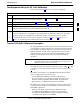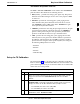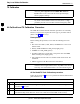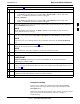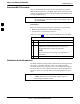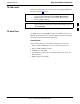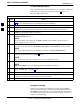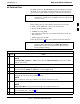User's Manual
Bay Level Offset Calibration68P09258A31–A
Oct 2003
1X SCt 4812T BTS Optimization/ATP
3-93
Table 3-37: All Cal/Audit and TX Calibration Procedure
n ActionStep
4 For All Cal Audit...
– Click Tests in the BTS menu bar, and select TX > All Cal/Audit... from the pull–down
menus. A CDMA Test Parameters window will appear.
For TX Calibration
– Click Tests in the BTS menu bar, and select TX > TX Calibration from the pull–down
menus. A CDMA Test Parameters window will appear.
5
Select the appropriate carrier(s) and sector(s) (carrier-bts#-sector#-carrier#) from those displayed
in the Channels/Carrier pick list.
NOTE
To select multiple items, hold down the Shift or Ctrl key while clicking on pick list items to
select multiple carrier(s)–sector(s).
6
Verify that the correct channel number for the selected carrier is shown in the Carrier # Channels
box. If it is not, obtain the latest bts–#.cdf (or bts–#.necf) and cbsc–#.cdf files from the CBSC.
NOTE
If necessary, the correct channel number may be manually entered into the Carrier # Channels
box.
7 If at least one MCC was selected in Step 3, select the appropriate transfer rate (1 = 9600, 3 = 9600
1X) from the drop–down list in the Rate Set box.
NOTE
The rate selection of 3 is only available if 1X cards are selected for the test.
8 If Verify BLO is to be used during the calibration, leave the checkbox checked (default).
9
If Single–Sided BLO is to be used during the calibration, click on the checkbox.
* IMPORTANT
Single–Sided BLO should only be used for primary BBXs. Do not check the box when
calibrating the redundant BBX.
10 In the Test Pattern box, select the test pattern to use for the calibration from the drop–down list
(refer to “Test Pattern Drop–down Pick List” under “TX Calibration and the LMF” in this section
– see page 3-91).
11 Click OK to display the status report window followed by a Directions pop-up window.
12 Follow cable connection directions as they are displayed. When the calibration process is
completed, results will be displayed in the status report window.
13 Click on the Save Results or Dismiss button, as desired, to close the status report window.
Exception Handling
In the event of a failure, the calibration procedure displays a FAIL
message in the status report window and provides information in the
Description field.
Recheck the test setup and connection and re–run the test. If the tests fail
again, note specifics about the failure, and refer to Chapter 6,
Troubleshooting.
3