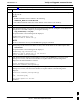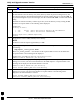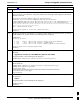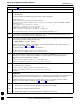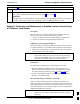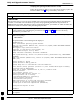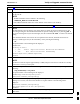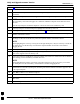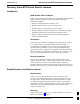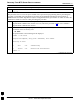User's Manual
Verify and Upgrade rommon Version68P09258A31–A
Oct 2003
1X SCt 4812T BTS Optimization/ATP
J-59
Table J-13: Verify and Replace Installed rommon Version Using a tftp Server
Step Action
4
Compare the installed rommon version information with the filename of the rommon version required
for the network.
NOTE
1. Rommon filename format is similar to the following:
MWR1941_RM2.srec.122–8r.MC3.bin
2. The rommon filename reflects the version number of the software (122–8r.MC3).
5 If the installed version is the one required for the network skip to step 26.
6
If the installed rommon version is not the one required for the network, backup the current BTS router
configuration to the LMF computer by entering the following:
copy nvram:startup–config tftp
A response similar to the following will be displayed:
BTSRTR1#copy nvram:start tftp
Address or name of remote host []?
NOTE
Be sure to include the colon (:) after nvram when typing the command.
7 At the prompt for the remote host address or name, enter the IP address of the LMF computer NIC:
100.100.100.1
A response similar to the following will be displayed:
BTSRTR1#copy copy nvram:start tftp
Address or name of remote host []? 100.100.100.1
Source filename [startup–config]?
8 If the default filename displayed in the prompt is correct, press the Enter key to accept it. If it is
missing or not correct, enter the correct filename. A response similar to the following will be
displayed if the default filename is selected:
Source filename [startup–config]?
Destination filename [startup–config]?
9 If the default filename displayed in the prompt is correct, press the Enter key to accept it. If it is
missing or not correct, enter the correct filename. A response similar to the following will be
displayed:
Destination filename [startup–config]?
!
[OK – 2212/4096 bytes]
2212 bytes copied in 0.152 secs
BTSRTR1#
. . . continued on next page
J