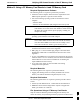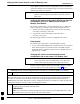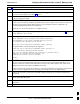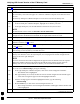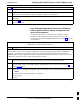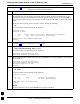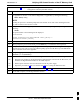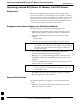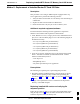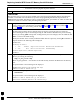User's Manual
Verifying IOS Canned Version of the CF Memory Card
68P09258A31–A
Oct 2003
1X SCt 4812T BTS Optimization/ATP
J-34
Table J-9: Copy Canned Configuration File to BTS Router Startup
Configuration and Verify IOS File Position
Step Action
4
NOTE
The IOS defaults to the CF memory card (slot0:) directory unless the present working directory has
been changed using the
cd command. Determine the present working directory by entering pwd. If
the present working directory has been changed, enter the command
cd slot0: to return to the default
setting.
Display the directory listing of the CF memory card by entering the following:
dir
A response similar to the following will be displayed:
Router#dir slot0:
Directory of slot0:/
1 –rw– 7051976 Sep 23 2002 07:24:18 mwr1941–i–mz.122–8.MC2a.bin
2 –rw– 2212 Mar 01 1993 00:14:48 canned–config
31932416 bytes total (24885606 bytes free)
Router#
5 Be sure the IOS file is the first file listed in the directory content display. If it is not, perform the
procedure in Table J-12, and then return to step 6, below.
6 Copy the canned configuration to the BTS router’s startup configuration file by entering the following:
copy slot0:canned–config startup–config
A response similar to the following will be displayed:
Router#copy slot0:canned–config start
Destination filename [startup–config]?
7 When prompted for the destination file name, press the Enter key. A response similar to the following
will be displayed:
Router#copy slot0:canned–config start
Destination filename [startup–config]?
2218 bytes copied in 3.52 secs
Router1#
8
Check the file size of the startup–config to verify the copy operation by entering the following:
dir nvram:
A response similar to the following will be displayed:
Directory of nvram:/
26 –rw– 2218 <no date> startup–config
27 –––– 5 <no date> private–config
29688 bytes total (25247 bytes free)
Router#
NOTE
Be sure to include the colon (:) after nvram when typing the command.
. . . continued on next page
J