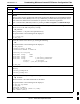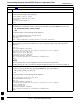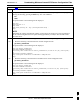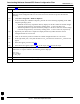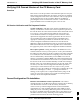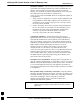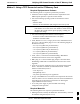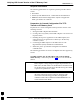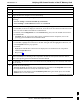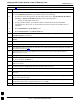User's Manual
Downloading Minimum Canned BTS Router Configuration Files
68P09258A31–A
Oct 2003
1X SCt 4812T BTS Optimization/ATP
J-12
Table J-3: BTS Router Canned Configuration File FTP Transfer from the OMC–R
Step Action
15 Before terminating the FTP session, open Windows Explorer and view the contents of the directory
where the canned configuration files are to be stored to be sure the files are present. Perform the
following:
15a – Click Start > Programs > Windows Explorer.
15b – In the left–hand pane of Windows Explorer, perform one of the following depending on the LMF
computer operating system:
–– Win98 SE: If necessary, expand the directory display for the drive where the canned configu-
ration file storage directory is located by clicking on the + next to the drive icon.
–– Win2K: Expand the user profile and directory display for the drive where the canned configu-
ration file storage directory is located by clicking on the + next to each icon, respectively.
15c – Expand any sub–directories as required to display the directory folder where the canned
configuration files are to be stored.
15d – Click on the directory folder icon where the canned configuration files are to be stored.
15e – In the right–hand pane, verify that the files btsrtr_canned.blue and btsrtr_canned.red
appear.
15f – If the files appear, proceed to step 16.
15g – If the files do not appear, repeat step 14, its sub–steps, step 15 and its sub–steps.
16 Close Windows Explorer, and, in the command line window, enter the bye command to terminate the
FTP session. A response similar to the following will be displayed:
ftp> bye
221 Goodbye.
C:\Can_Cfg>
17 Close the command line window by entering the exit command.
18 BTS router canned configuration files are now ready for transfer to a BTS router.
J