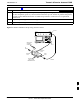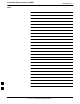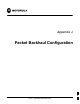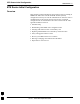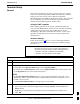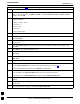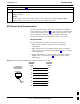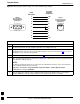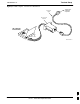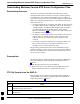User's Manual
Terminal Setup68P09258A31–A
Oct 2003
1X SCt 4812T BTS Optimization/ATP
J-3
Terminal Setup
General
This section provides the procedures to configure and save a terminal
session for communicating with the MWR 1941 BTS router. Terminal
settings are the same as those used for BTS card and module
Man–Machine Interface (MMI) communication sessions. The procedures
are for a Pentiumr processor–based computer operating with either
Windows 98 Second Edition (SE) or Windows 2000.
Using the LMF computer
LMF computer platforms can be used for communicating with the
routers, and the MMI terminal connection created for BTS card/module
optimization actions will operate with the BTS routers. See the
“Establishing a BTS Router Communication Session” section of this
appendix for additional interface hardware required for BTS router
communication.
Terminal Settings
Follow the procedure in Table J-1 to create a named HyperTerminal
connection for BTS router interface and generate a Windows desktop
shortcut for it.
NOTE
There are differences between Windows 2000 and Windows 98 in
the menus and screens used for creating a HyperTerminal
connection. In the following procedure, items applicable to:
S Windows 2000 will be identified with Win2000
S Windows 98 will be identified with Win98
Table J-1: Establish HyperTerminal Connection
Step Action
1 From the Windows Start menu, select Programs > Accessories
2
Perform one of the following:
S For Win2000, select Hyperterminal and then click on HyperTerminal
S For Win98, select Communications, double click the Hyperterminal folder, and then double click
on the Hypertrm.exe icon in the window which opens.
NOTE
S If a Location Information Window appears, enter the required information, then click on the
Close button. (This is required the first time a HyperTerminal connection is configured, even if a
modem is not to be used.)
S If a You need to install a modem..... message appears, click on NO.
3 When the Connection Description box opens:
– Type a name for the connection being defined (for example, BTSRTR Session, MMI) in the
Name: window,
– Highlight any icon preferred for the named connection in the Icon: chooser window, and
– Click OK.
. . . continued on next page
J