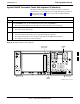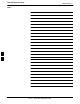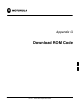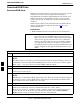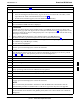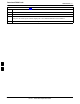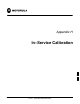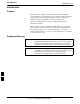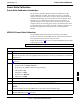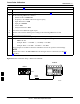User's Manual
Download ROM Code68P09258A31–A
Oct 2003
1X SCt 4812T BTS Optimization/ATP
G-3
Table G-1: Download ROM Code
Step Action
6 From the BTS menu bar Device pull–down menus, select Download > ROM.
– If the file matching the Hardware Binary Type of the device is found in the code folder, a status
report shows the result of the download. Proceed to Step 12.
– If a file selection window appears, select the ROM code file manually.
7 Double–click on the version folder that contains the desired ROM code file.
8 Double–click on the Code folder.
A list of ROM and RAM code files is displayed.
! CAUTION
A ROM code file having the correct hardware binary type (HW Bin Type) needs to be chosen. The
hardware binary type (last four digits in the file name) was determined in step 4. Unpredictable results
can happen and the device may be damaged (may have to be replaced) if a ROM code file with wrong
binary type is downloaded.
9 Choose a ROM code file having the correct hardware binary type (HW Bin Type).
The hardware binary type (last four digits in the file name) was determined in step 4.
10 Click on the ROM code file that matches the device type and HW Bin Type (e.g., bbx_rom.bin.0604
for a BBX having a HW Bin Type of 0604).
The file should be highlighted.
11 Click on the Load button.
A status report window displays the result of the download.
NOTE
If the ROM load failed for some devices, load them individually by clicking on one device, perform
steps 6 through 11 for it, and repeat the process for each remaining device.
12 Click on the Ok button to close the status report window.
13 Click on the Util menu.
14 Select the Tools menu item.
15 Click on the Update NextLoad>CDMA menu item.
16 Select the version number of the folder that was used for the ROM code download.
17 Click on the Save button.
A pop–up message indicates that the CDF file has been updated.
18 Click on the OK button to dismiss the pop–up message.
19 Click on the device that was downloaded with ROM code.
20 Click on the Device menu.
21 Click on the Download Code menu item to download RAM code.
A status report window displays the result of the download.
NOTE
Data is automatically downloaded to GLI devices when the RAM code is downloaded. Use the
Download Data procedure to download data to other device types after they have been upgraded.
22 Click on the Ok button to close the status report window.
The downloaded device should be OOS_RAM (yellow) unless it is a GLI in which case it should be
INS (green).
. . . continued on next page
G