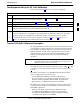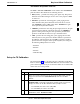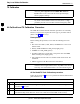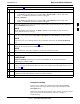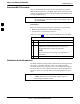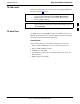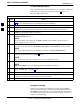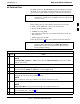Bay Level Offset Calibration 68P09258A31–A Test Equipment Set-up for RF Path Calibration Follow the procedure in Table 3-35 to set up test equipment. Table 3-35: Set Up Test Equipment for RF Path Calibration Step Action 1 If it has not already been done, refer to the procedure in Table 3-5 (on page 3-17) to interface the LMF computer terminal to the frame LAN A connector. 2 If it has not already been done, refer to Table 3-6 (on page 3-26) to start a GUI LMF session.
Bay Level Offset Calibration 68P09258A31–A TX Calibration and the LMF The LMF Tests > TX > TX Calibration... and Tests > All Cal/Audit... selections perform TX BLO calibration testing for installed BBX(s). The All Cal/Audit... selection initiates a series of actions to perform TX calibration, and if calibration is successful, download BLO and perform TX audit. The TX Calibration... selection performs only TX calibration. When TX Calibration...
Bay Level Offset Calibration 68P09258A31–A Test Pattern Drop-down Pick List The Tests > TX > TX Calibration... menu window has a Test Pattern pull–down menu. This menu has the following choices: S Pilot (default) – performs tests using a pilot signal only. This pattern should be used when running in–service tests. It only requires a BBX to do the test. S Standard – performs the tests using pilot, synch, paging and six traffic channels. This pattern should be used on all non–in–service tests.
Bay Level Offset Calibration 68P09258A31–A TX Calibration 3 WARNING Before installing any test equipment directly to any TX OUT connector, first verify there are no CDMA BBX channels keyed. Failure to do so can result in serious personal injury and/or equipment damage. CAUTION Always wear an approved anti–static wrist strap while handling any circuit card or module. If this is not done, there is a high probability that the card or module could be damaged by ESD.
Bay Level Offset Calibration 68P09258A31–A Table 3-37: All Cal/Audit and TX Calibration Procedure n Step Action 4 For All Cal Audit... – Click Tests in the BTS menu bar, and select TX > All Cal/Audit... from the pull–down menus. A CDMA Test Parameters window will appear. For TX Calibration – Click Tests in the BTS menu bar, and select TX > TX Calibration from the pull–down menus. A CDMA Test Parameters window will appear.
Bay Level Offset Calibration 68P09258A31–A Download BLO Procedure After a successful TX path calibration, download the bay level offset (BLO) calibration file data to the BBXs. BLO data is extracted from the CAL file for the Base Transceiver Subsystem (BTS) and downloaded to the selected BBX devices. If a successful All Cal/Audit was completed, this procedure does not need to be performed, as BLO is downloaded as part of the All Cal/Audit.
Bay Level Offset Calibration 68P09258A31–A TX Path Audit Perform the calibration audit of the TX paths of all equipped BBX slots per the procedure in Table 3-39 WARNING Before installing any test equipment directly to any TX OUT connector, first verify there are no CDMA BBX channels keyed. Failure to do so can result in serious personal injury and/or equipment damage.
Bay Level Offset Calibration 68P09258A31–A TX Path Audit procedure After a TX calibration has been performed, or if verification of BLO data in the CAL file is required, follow the procedure in Table 3-39 to perform a BTS TX path audit. Table 3-39: BTS TX Path Audit n Step 1 2 3 3 4 5 Action If it has not already been done, configure test equipment for TX path audit by following the procedure in Table 3-35 (TX audit uses the same configuration as TX calibration). Select the BBX(s) to be audited.
Bay Level Offset Calibration 68P09258A31–A All Cal/Audit Test The Tests menu item, All Cal/Audit, performs the TX BLO Calibration and Audit test for a XCVR(s). All measurements are made through the appropriate TX output connector using the calibrated TX cable setup. NOTE If the TX calibration portion of the test passes, the BLO data is automatically downloaded to the BBX(s) before the audit portion of the test is run.
Bay Level Offset Calibration 68P09258A31–A Table 3-40: All Cal/Audit Test n Step 9 10 Action Follow the cable connection directions as they are displayed. A status report window displays the test results. Click on Save Results or Dismiss to close the status report window. Create CAL File The Create Cal File function gets the BLO data from BBXs and creates/updates the CAL file for the BTS. If a CAL file does not exist, a new one is created. If a CAL file already exists, it is updated.
RFDS Set–up and Calibration 68P09258A31–A RFDS Set–up and Calibration RFDS Description NOTE The RFDS is not available for the –48 V BTS at the time of this publication. The optional RFDS performs RF tests of the site from the CBSC or from an LMF.
RFDS Set–up and Calibration 68P09258A31–A Checking and Setting RFDS Parameters Follow the procedure in Table 3-42 to review and/or edit RFDS parameters. Table 3-42: RFDS Parameter Settings Step 3 Action 1 Important! Log out of the BTS prior to performing this procedure. 2 Using a text editor, verify the following fields are set correctly in the bts–#.
RFDS Set–up and Calibration 68P09258A31–A Table 3-42: RFDS Parameter Settings Step Action – Click on Device in the BTS menu bar, and select Enable from the pull–down menu. A status report window shows the status of the operation. – When the operation is complete, click OK to close the status report window. 6i 6jj ! CAUTION When the MGLI changes to INS_ACT, data will automatically be downloaded to the RFDS.
RFDS Set–up and Calibration 68P09258A31–A RFDS TSU NAM Programming The Number Assignment Module (NAM) information needs to be programmed into the TSU before it can receive and process test calls, or be used for any type of RFDS test. The RFDS TSU NAM must be programmed with the appropriate system parameters and phone number during hardware installation. The TSU phone and TSU MSI must be recorded for each BTS used for OMC–R RFDS software configuration.
RFDS Set–up and Calibration 68P09258A31–A Valid NAM Ranges Table 3-44 provides the valid NAM field ranges. If any of the fields are missing or out of range, the RFDS errors out.
RFDS Set–up and Calibration 68P09258A31–A Set Antenna Map Data The antenna map data must be entered manually if an RFDS is installed. Antenna map data does not need to be entered if an RFDS is not installed. The antenna map data is only used for RFDS tests and is required if an RFDS is installed. Prerequisite S Logged into the BTS Follow the procedure in Table 3-45 to set antenna map data for the RFDS.
RFDS Set–up and Calibration 68P09258A31–A Set RFDS Configuration Data If an RFDS is installed, the RFDS configuration data must be manually entered. Prerequisite S LMF is logged into the BTS The entered antenna# index numbers must correspond to the antenna# index numbers used in the antenna maps. NOTE Follow the procedure in Table 3-46 to set the RFDS Configuration Data. Table 3-46: Set RFDS Configuration Data Step Action 1 Click on Util in the BTS menu bar, and select Edit > RFDS Configuration...
RFDS Set–up and Calibration 68P09258A31–A RFDS Calibration The RFDS Calibration option is used to calibrate the RFDS TX and RX paths. TX Path Calibration – For a TX antenna path calibration the BTS XCVR is keyed at a pre–determined power level and the BTS power output level is measured by the RFDS. The power level is then measured at the TX antenna directional coupler by the power measuring test equipment item being used (power meter or analyzer).
RFDS Set–up and Calibration 68P09258A31–A RFDS Calibration Procedure Follow the procedure in Table 3-48 to perform RFDS calibration. Table 3-48: RFDS Calibration Procedure Step Action 1 In the LMF, select the CDMA BTS–xxx tab. 2 If the BTS Control button is not selected (no black dot showing), click on the B button in the BTS menu bar to select it.
RFDS Set–up and Calibration 68P09258A31–A Program TSU NAM The NAM must be programmed before it can receive and process test calls, or be used for any type of RFDS test. Prerequisites Ensure the following prerequisites have been met before proceeding: S MGLI is INS. S TSU is powered up and has a code load. 3 Program NAM Procedure Follow the procedure in Table 3-49 to program the TSU NAM. Table 3-49: Program the TSU NAM Step Action 1 Select the RFDS tab.
BTS Redundancy/Alarm Testing 68P09258A31–A BTS Redundancy/Alarm Testing Objective This section tests the redundancy options that could be included in the cell site. These tests verify, under a fault condition, that all modules equipped with redundancy switch operations to their redundant partner and resume operation. An example would be to pull the currently active CSM and verify the standby CSM takes over distribution of the CDMA reference signal. Redundancy covers many BTS modules.
BTS Redundancy/Alarm Testing 68P09258A31–A Test Equipment Setup Follow the procedure in Table 3-50 to set up test equipment: NOTE All alarm tests are performed using TX antenna 1 Table 3-50: Test Equipment Setup for Redundancy/Alarm Tests 3 Step Action 1 Interface the LMF computer to the BTS LAN A connector on the BTS frame (refer to Table 3-5, page 3-17). 2 Login to the BTS. 3 Set up test equipment for TX Calibration at TXOUT1 (see Figure 3-16).
BTS Redundancy/Alarm Testing 68P09258A31–A Power Supply Redundancy Follow the steps in Table 3-51 to verify redundancy of the power supply modules. Alarms reported by the master GLI (displayed via the alarm monitor) are also verified.
BTS Redundancy/Alarm Testing 68P09258A31–A MPC/EMPC–1 ÂÂÂÂÂÂ ÂÂÂÂÂÂ ÂÂÂÂÂÂ ÂÂÂÂÂÂ Á Á Á Á MPC/EMPC–2 Switch BBX–12 BBX–11 BBX–10 BBX–9 BBX–8 BBX–7 MCC–12 MCC–11 MCC–10 MCC–9 MCC–8 MCC–7 GLI2–2 AMR–2 38 mm Filler Panel CCD–2 CSM–2 CCD–1 CIO BBX–6 BBX–R BBX–5 BBX–4 BBX–3 BBX–2 BBX2–1 MCC–6 MCC–5 MCC–4 MCC–3 MCC–2 GLI2–1 MCC–1 AMR–1 PS–3 PS–2 PS–1 CSM–1 HSO/LFR NOTE: MCCs may be MCC8Es, MCC24s, or MCC–1Xs. BBXs may be BBX2s or BBX–1Xs. GLIs may be GLI2s or GLI3s.
BTS Redundancy/Alarm Testing 68P09258A31–A Miscellaneous Alarm/Redundancy Tests Follow the steps in Table 3-52 to verify alarms reported by the master GLI are displayed via the alarm monitor if a BTS frame module failure occurs. Table 3-52: Miscellaneous Alarm Tests Step 1 2 Action Select Util>Alarm Monitor to display the alarm monitor window. Perform the following to verify fan module alarms: • Unseat a fan module (see Figure 3-29 or Figure 3-30).
BTS Redundancy/Alarm Testing 68P09258A31–A Figure 3-29: +27 V BTS C-CCP Fan Modules LATCHES FAN MODULE FAN MODULE REAR REAR FRONT PWR/ALM FAN MODULE REAR PWR/ALM FRONT FRONT PWR/ALM 3 FAN MODULES FW00130 Figure 3-30: –48 V BTS C-CCP and Power Conversion Shelf Fan Modules LATCHES FAN MODULE REAR FRONT FAN MODULE REAR PWR/ALM FRONT FAN MODULE REAR PWR/ALM FRONT PWR/ALM FAN MODULES LATCHES FAN MODULE REAR FRONT FAN MODULE REAR PWR/ALM FRONT PWR/ALM FW00489 FAN MODULES BBX Re
BTS Redundancy/Alarm Testing 68P09258A31–A Table 3-53: BBX Redundancy Alarms Step Action n WARNING Any BBXs enabled will immediately key-up. Before enabling any BBX, always verify that the TX output assigned to the BBX is terminated into a 50 W non-radiating RF load! Failure to do so could result in serious personal injury and/or damage to the equipment. 1 Enable the primary, then the redundant BBX assigned to ANT 1 by selecting the BBX and Device>BBX/MAWI>Key.
BTS Redundancy/Alarm Testing 68P09258A31–A CSM, GPS, & LFR/HSO Redundancy/Alarm Tests Follow the procedure in Table 3-54 to verify the manual redundancy of the CSM, GPS, and LFR/HSO boards. Verification of alarms reported is also covered. NOTE DO NOT perform the procedure in Table 3-54, unless the site is configured with a LORAN–C or HSO timebase as a backup for the GPS. Table 3-54: CSM, GPS, & LFR/HSO, Redundancy/Alarm Tests 3 Step Action n WARNING Any BBXs enabled will immediately key-up.
BTS Redundancy/Alarm Testing 68P09258A31–A Table 3-54: CSM, GPS, & LFR/HSO, Redundancy/Alarm Tests Step Action * IMPORTANT DO NOT ENABLE the redundant CSM. 11 Disable CSM 2 and enable CSM 1. S Various CSM Source and Clock alarms are reported and the site comes down. S Alarms clear when the site comes back up. 12 De-key the Xcvr by selecting Device>BBX/MAWI>Dekey. 13 Allow the CSM 1 board to go INS_ACT. 3 S Verify the BBXs are de-keyed and OOS.
BTS Redundancy/Alarm Testing 68P09258A31–A Power Amplifier (PA) Redundancy Test Follow the procedure in Table 3-55 to verify redundancy of the Power Amplifiers (PA). WARNING 3 First verify there are no BBX channels keyed BEFORE moving the antenna connection. Failure to do so can result in serious personal injury and/or equipment damage.
BTS Redundancy/Alarm Testing 68P09258A31–A MGLI/GLI Redundancy Test CAUTION This test can only be performed when the MM path is established by the MM (not just with LAPD link connected). Attempting to force the GLIs to “hot swap” under alarm monitor control, when isolated from the MM, causes MGLIs to hang up.
Alarms Testing 68P09258A31–A Alarms Testing Alarm Verification ALARM connectors provide Customer Defined Alarm Inputs and Outputs. The customer can connect BTS site alarm input sensors and output devices to the BTS, thus providing alarm reporting of active sensors as well controlling output devices. The SC 4812T is capable of concurrently monitoring 36 input signals coming into the BTS.
Alarms Testing 68P09258A31–A Figure 3-31: Alarm Connector Location and Connector Pin Numbering 1 1 ÂÂÂÂÂÂÂ ÂÂÂÂÂÂÂ ÂÂÂÂÂÂÂ ÂÂÂÂÂÂÂ ÂÂÂÂÂÂÂ 2 2 59 59 60 60 3 ti-CDMA-WP-00041-v01-ildoc-ftw Purpose The following procedures verify the customer defined alarms and relay contacts are functioning properly. These tests are performed on all AMR alarms/relays in a sequential manner until all have been verified. Perform these procedures periodically to ensure the external alarms are reported properly.
Alarms Testing 68P09258A31–A Figure 3-32: AMR Connector Pin Numbering A CDI 18 ... A CDI 1 Returns 60 26 2 60 26 59 25 1 59 25 ALARM A (AMR 1) Returns 2 1 ALARM B (AMR 2) B CDI 36 ... B CDI 19 FW00302 3 NOTE The preferred method to verify alarms is to follow the Alarms Test Box Procedure, Table 3-57. If not using an Alarm Test Box, follow the procedure listed in Table 3-58.
Alarms Testing 68P09258A31–A Table 3-57: CDI Alarm Input Verification Using the Alarms Test Box Step Action 14 Set all switches on the alarms test box to the Open position. A clear alarm should be reported for each switch setting. 15 Disconnect the alarms test box from the ALARM B connector. 16 Select the MGLI. 17 Click on the Device menu. 18 Click on the Set Alarm Relays menu item. 19 Click on Normally Closed. A status report window displays the results of the action.
Alarms Testing 68P09258A31–A Table 3-57: CDI Alarm Input Verification Using the Alarms Test Box Step 3 Action 37 Disconnect the alarms test box from the ALARM A connector. 38 Connect the alarms test box to the ALARM B connector. 39 Set all switches on the alarms test box to both the Open and the Closed position. No alarm should be reported for any switch settings. 40 Disconnect the alarms test box from the ALARM B connector.
Alarms Testing 68P09258A31–A Table 3-58: CDI Alarm Input Verification Without the Alarms Test Box Step Action 12 Click on Normally Closed. A status report window displays the results of the action. 13 Click on OK to close the status report window. Alarms should be reported for alarm inputs 1 through 36. 14 Refer to Figure 3-32 and sequentially short the ALARM A connector CDI 1 through CDI 18 pins (25–26 through 59–60) together.
Alarms Testing 68P09258A31–A Pin and Signal Information for Alarm Connectors Table 3-59 lists the pins and signal names for Alarms A and B.
Chapter 4 4 Automated Acceptance Test Procedure Oct 2003 1X SCt 4812T BTS Optimization/ATP 4-1
Automated Acceptance Test Procedures 68P09258A31–A Automated Acceptance Test Procedures Introduction The Automated Acceptance Test Procedure (ATP) allows Cellular Field Engineers (CFEs) to run automated acceptance tests on all equipped BTS subsystem devices using the Local Maintenance Facility (LMF) and supported test equipment per the current Cell Site Data File (CDF) assignment. The results of these tests (at the option of the operator) are written to a file that can be printed.
Automated Acceptance Test Procedures 68P09258A31–A Reduced ATP NOTE Equipment has been factory–tested for FCC compliance. If license–governing bodies require documentation supporting SITE compliance with regulations, a full ATP may be necessary. Perform the Reduced ATP only if reports for the specific BTS site are NOT required. After downloading the proper operational software to the BTS, the CFE must perform these procedures (minimal recommendation): 1.
Automated Acceptance Test Procedures 68P09258A31–A ATP Test Options There are three different ATP testing options that can be performed to completely test a BTS. Depending on your requirements, one of the following ATP testing options should be run. Table 4-1 provides the procedure to execute an ATP test.
Automated Acceptance Test Procedures 68P09258A31–A ATP Test Prerequisites Before attempting to run any ATP tests, ensure the following have been completed: S BTS has been optimized and calibrated (see Chapter 3). S LMF is logged into the BTS. S CSMs, GLIs, BBXs, MCCs, and TSU (if the RFDS is installed) have correct code load and data load. S S S S S S Primary CSM, GLI, and MCCs are INS_ACT (bright green). BBXs are calibrated and BLOs are downloaded. No BBXs are keyed (transmitting).
Automated Acceptance Test Procedures 68P09258A31–A Required Test Equipment The following test equipment is required: S S S S WARNING 4 NOTE 4-6 LMF Power meter (used with HP8921A/600 and Advantest R3465) Communications system analyzer Signal generator for FER testing (required for all communications system analyzers for 1X FER) – Before installing any test equipment directly to any BTS TX OUT connector, verify that there are no CDMA channels keyed.
Automated Acceptance Test Procedures 68P09258A31–A Individual Acceptance Tests The following individual ATP tests can be used to evaluate specific aspects of BTS operation against individual performance requirements. All testing is performed using the LMF GUI environment. TX Testing TX tests verify any given transmit antenna path and output power control. All tests are performed using the external, calibrated test equipment. All measurements are made at the appropriate BTS TX OUT connector(s).
Automated Acceptance Test Procedures 68P09258A31–A Frame Error Rate The Frame Error Rate (FER) test verifies RX operation of the entire CDMA Reverse Link using all equipped MCCs assigned to all respective sectors/antennas. This test verifies the BTS sensitivity on all traffic channel elements currently configured on all equipped MCCs at an RF input level of –119 dBm (or –116 dBm if using TMPC).
Automated Acceptance Test Procedures 68P09258A31–A ATP Test Procedure Follow the procedure in Table 4-1 to perform any ATP test. Table 4-1: ATP Test Procedure Step 1 Action Be sure that all prerequisites described on page 4-5 have been met. NOTE If the LMF has been logged into the BTS with a different Multi–Channel Preselector setting than the one to be used for this test, the LMF must be logged out of the BTS and logged in again with the new Multi–Channel Preselector setting.
Automated Acceptance Test Procedures 68P09258A31–A Table 4-1: ATP Test Procedure Step 10 Action If applicable, select a test pattern from the Test Pattern pick list. NOTE S Selecting Pilot (default) performs tests using only a pilot signal. S Selecting Standard performs tests using pilot, synch, paging and 6 traffic channels. This requires an MCC to be selected. S Selecting CDFPilot performs tests using only a pilot signal, however, the gain for the channel elements is specified in the CDF file.
Individual ATP Test Background Information 68P09258A31–A Individual ATP Test Background Information TX Spectral Purity Transmit Mask Acceptance Test (Tx Mask) This test verifies the spectral purity of each BBX carrier keyed up at a specific frequency, per the current CDF file assignment. All tests are performed using the external calibrated test set, controlled by the same command. All measurements are via the appropriate TX OUT (BTS/RFDS) connector.
Individual ATP Test Background Information 68P09258A31–A Figure 4-1: TX Mask Verification Spectrum Analyzer Display Mean CDMA Bandwidth Power Reference .
Individual ATP Test Background Information 68P09258A31–A TX Pilot Time Offset Acceptance Test This test verifies the transmitted Pilot channel element Pilot Time Offset of each BBX carrier keyed up at a specific frequency per the current CDF file assignment. All tests are performed using the external calibrated test set controlled by the same command. All measurements are via the appropriate TX OUT (BTS/RFDS) connector.
Individual ATP Test Background Information 68P09258A31–A The BBX then de-keys and, if selected, the MCC is re-configured to assign the applicable redundant BBX to the current TX antenna path under test. The test is then repeated. Upon completion of the test, the OCNS is disabled on the specified MCC/CE. See Table 4-1 to perform this test. Figure 4-2: Code Domain Power and Noise Floor Levels Pilot Channel PILOT LEVEL MAX OCNS CHANNEL 8.2 dB 12.2 dB MAX OCNS SPEC. Active channels MIN OCNS SPEC.
68P09258A31–A Individual ATP Test Background Information up, using only bbxlvl level offsets, to generate a CDMA carrier (with pilot channel element only). BBX power output is set to –20 dBm as measured at the TX OUT connector (on either the BTS or RFDS directional coupler). The BBX must be keyed to enable the RX receive circuitry.
Generating an ATP Report 68P09258A31–A Generating an ATP Report Background Each time an ATP test is run, an ATP report is updated to include the results of the most recent ATP tests if the Save Results button is used to close the status report window. The ATP report is not updated if the status reports window is closed using the Dismiss button.
Chapter 5 Prepare to Leave the Site 5 Oct 2003 1X SCt 4812T BTS Optimization/ATP 5-1
Updating Calibration Data Files 68P09258A31–A Updating Calibration Data Files Software Release caveats With Software Release 2.16.1.x, the packet BTS will NOT detect a new calibration file on the OMC–R. A manual workaround is available in bulletin cdma_g_bts_059. This will be corrected in Software Release 2.16.3. Software Release 2.16.3 will allow the user to load the calibration file from the LMF directly onto the MGLI.
Updating Calibration Data Files 68P09258A31–A Copying CAL Files from Diskette to the CBSC Follow the procedure in Table 5-2 to copy CAL files from a diskette to the CBSC. Table 5-2: Procedures to Copy CAL Files from Diskette to the CBSC Step Action 1 Log into the CBSC on the OMC–R Unix workstation using your account name and password. 2 Place the diskette containing calibration files (cal files) in the workstation diskette drive. 3 Type eject –q and press the Enter key.
Prepare to Leave the Site 68P09258A31–A Prepare to Leave the Site External Test Equipment Removal Perform the procedure in Table 5-3 to disconnect the test equipment and configure the BTS for active service. Table 5-3: External Test Equipment Removal Step 5 5-4 Action 1 Disconnect all external test equipment from all TX and RX connectors on the top of the frame. 2 Reconnect and visually inspect all TX and RX antenna feed lines at the top of the frame.
Prepare to Leave the Site 68P09258A31–A BTS Site Span Configuration Verification Table 5-4 describes how to verify the current Span Framing Format and Line Build Out (LBO) parameters. ALL MGLI2/GLI2 boards in all C–CCP shelves that terminate a T1/E1 span should be verified. Table 5-4: BTS Span Parameter Configuration Step Action 1 Connect a serial cable from the LMF COM1 port (via null modem board) to the front panel of the MGLI2 MMI port (see Figure 5-1).
Prepare to Leave the Site 68P09258A31–A Figure 5-1: MGLI2/GLI2 MMI Port Connection RS–232 CABLE FROM LMF COM1 PORT GLI BOARD NULL MODEM BOARD (PART# 8484877P01) 9–PIN TO 9– PIN RS–232 CABLE MMI SERIAL PORT ÂÂÂÂÂÂÂ ÂÂÂÂÂÂÂ ÂÂÂÂÂÂÂ ÂÂÂÂÂÂÂ ÁÂÂÂÂÂÂÂ ÁÁ Á Á Á FW00344 Set BTS Site Span Configuration Perform the procedure in Table 5-5 to configure the Span Framing Format and Line Build Out (LBO) parameters. ALL MGLI2/GLI2 boards in all C–CCP shelves that terminate a T1/E1 span must be configured.
Prepare to Leave the Site 68P09258A31–A Table 5-5: Set BTS Span Parameter Configuration Step Action 3 If required only, enter the following MMI command for each span line to set the BTS span parameters to match that of the physical spans a – f run to the site: span_config option#1 = the span to change (a – f) option#2 = the span type (0 – 8): 0 – E1_1 (HDB3, CCS, CRC–4) 1 – E1_2 (HDB3, CCS) 2 – E1_3 (HDB3, CAS, CRC–4, TS16) 3 – E1_4 (HDB3, CAS, TS1
Prepare to Leave the Site 68P09258A31–A Table 5-5: Set BTS Span Parameter Configuration Step Action 5 This completes the site specific BTS Span setup for this GLI. Move the MMI cable to the next GLI2 and repeat steps 1 and 4 for ALL MGLI2/GLI2 boards. 6 Terminate the Hyperterm session and disconnect the LMF from the MGLI/SGLI. LMF Removal Perform the procedure in Table 5-6 as required to terminate the LMF GUI session and remove the LMF computer.
Prepare to Leave the Site 68P09258A31–A Re–connect BTS T1/E1 Spans and Integrated Frame Modem Before leaving the site, connect any T1 span TELCO connectors that were removed to allow the LMF to control the BTS. Refer to Table 5-7 and Figure 5-2 as required. Table 5-7: T1/E1 Span/IFM Connections Step Action 1 Connect the 50–pin TELCO cables to the BTS span I/O board 50–pin TELCO connectors. 2 If used, connect the dial–up modem RS–232 serial cable to the Site I/O board RS–232 9–pin sub D connector.
Prepare to Leave the Site 68P09258A31–A Reset All Devices and Initialize Site Remotely Devices in the BTS should not be left with data and code loaded from the LMF. The configuration data and code loads used for normal operation could be different from those stored in the LMF files. Perform the procedure in Table 5-8 to reset all devices and initialize site remotely.
Prepare to Leave the Site 68P09258A31–A Table 5-8: Reset BTS Devices and Remote Site Initialization Step Action 5 Packet BTS procedure: 5a From the BTS site, contact the OMC–R and request the operator to PREACTIVATE the BTS to the required software version for the BSS. There are two types of PREACTIVATE load processes: – Rolling Upgrade: This load process is only available when the BTS cards are populated for full redundancy as applicable.
Prepare to Leave the Site 68P09258A31–A Notes 5 5-12 1X SCt 4812T BTS Optimization/ATP Oct 2003
Chapter 6 Basic Troubleshooting 6 Oct 2003 1X SCt 4812T BTS Optimization/ATP 6-1
Basic Troubleshooting Overview 68P09258A31–A Basic Troubleshooting Overview Overview The information in this section addresses some of the scenarios likely to be encountered by Cellular Field Engineering (CFE) team members. This troubleshooting guide was created as an interim reference document for use in the field. It provides basic “what to do if” basic troubleshooting suggestions when the BTS equipment does not perform per the procedure documented in the manual.
Troubleshooting: Installation 68P09258A31–A Troubleshooting: Installation Cannot Log into Cell-Site Follow the procedure in Table 6-1 to troubleshoot a login failure. Table 6-1: Login Failure Troubleshooting Procedures n Step Action 1 If the MGLI LED is solid RED, it implies a hardware failure. Reset the MGLI by re-seating it. If this persists, install a known good MGLI card in the MGLI slot and retry. A Red LED may also indicate no Ethernet termination at top of frame.
Troubleshooting: Installation 68P09258A31–A Table 6-2: Troubleshooting a Power Meter Communication Failure n Step Action 5 Verify the GPIB adapter is not locked up. Under normal conditions, only two green LEDs must be ‘ON’ (Power and Ready). If any other LED is continuously ‘ON’, then cycle GPIB box power and retry. 6 Verify the LMF computer COM1 port is not used by another application; for example, if a HyperTerminal window is open for MMI, close it.
Troubleshooting: Download 68P09258A31–A Troubleshooting: Download Cannot Download CODE to Any Device (card) Follow the procedure in Table 6-4 to troubleshoot a code download failure. Table 6-4: Troubleshooting Code Download Failure n Step Action 1 Verify T1 is disconnected from the BTS. 2 Verify the LMF can communicate with the BTS device using the Status function. 3 Communication to the MGLI must first be established before trying to talk to any other BTS device.
Troubleshooting: Download 68P09258A31–A Cannot ENABLE Device Before a device can be enabled (placed in-service), it must be in the OOS_RAM state (yellow) with data downloaded to the device. The color of the device changes to green once it is enabled. The three states that devices can be changed to are as follows: S Enabled (green, INS) S Disabled (yellow, OOS_RAM) S Reset (blue, OOS_ROM) Follow the procedure in Table 6-6 to troubleshoot a device enable failure.
Troubleshooting: Calibration 68P09258A31–A Troubleshooting: Calibration Bay Level Offset Calibration Failure Perform the procedure in Table 6-8 to troubleshoot a BLO calibration failure. Table 6-8: Troubleshooting BLO Calibration Failure n Step Action 1 Verify the Power Meter is configured correctly (see the test equipment setup section in Chapter 3) and connection is made to the proper TX port. 2 Verify the parameters in the bts–#.
Troubleshooting: Calibration 68P09258A31–A Cannot Load BLO For Load BLO failures see Table 6-7. Calibration Audit Failure Follow the procedure in Table 6-9 to troubleshoot a calibration audit failure. Table 6-9: Troubleshooting Calibration Audit Failure n Step Action 1 Verify the Power Meter is configured correctly (refer to the test equipment setup section of Chapter 3). 2 Re-calibrate the Power Meter and verify it is calibrated correctly with cal factors from the sensor head.
Troubleshooting: Transmit ATP 68P09258A31–A Troubleshooting: Transmit ATP BTS passed Reduced ATP tests but has forward link problem during normal operation Follow the procedure in Table 6-10 to troubleshoot a Forward Link problem during normal operation.
Troubleshooting: Transmit ATP 68P09258A31–A Cannot Perform Code Domain Power and Noise Floor Measurement Perform the procedure in Table 6-13 to troubleshoot a code domain and noise floor measurement failure. Table 6-13: Troubleshooting Code Domain Power and Noise Floor Measurement Failure n Step Action 1 Verify presence of RF signal by switching to spectrum analyzer screen. 2 Verify PN offset displayed on analyzer is same as PN offset being used in the CDF file.
Troubleshooting: Receive ATP 68P09258A31–A Troubleshooting: Receive ATP Multi–FER Test Failure Perform the procedure in Table 6-14 to troubleshoot a Multi–FER failure. Table 6-14: Troubleshooting Multi-FER Failure n Step Action 1 Verify the test equipment set up is correct for an FER test. 2 Verify the test equipment is locked to 19.6608 and even second clocks. On the HP8921A test set, the yellow LED (REF UNLOCK) must be OFF. 3 Verify the MCCs have been loaded with data and are INS–ACT.
Troubleshooting: CSM Check–list 68P09258A31–A Troubleshooting: CSM Check–list Problem Description Many of the Clock Synchronization Manager (CSM) board failures may be resolved in the field before sending the boards to the factory for repair. This section describes known CSM problems identified in field returns, some of which are field-repairable. Check these problems before returning suspect CSM boards. Intermittent 19.
Troubleshooting: CSM Check–list 68P09258A31–A Takes Too Long for CSM to Come INS This problem may be caused by a delay in GPS acquisition. Check the accuracy flag status and/or current position. Refer to the GSM system time/GPS and LFR/HSO verification section in Chapter 3. At least one satellite should be visible and tracked for the “surveyed” mode and four satellites should be visible and tracked for the “estimated” mode. Also, verify correct base site position data used in “surveyed” mode.
C–CCP Backplane Troubleshooting 68P09258A31–A C–CCP Backplane Troubleshooting Introduction The C–CCP backplane is a multi–layer board that interconnects all the C–CCP modules. The complexity of this board lends itself to possible improper diagnoses when problems occur. Connector Functionality The following connector overview describes the major types of backplane connectors along with the functionality of each.
C–CCP Backplane Troubleshooting 68P09258A31–A Power Supply Module Interface Each power supply module has a series of three different connectors to provide the needed inputs/outputs to the C–CCP backplane. These include a VCC/Ground input connector, a Harting style multiple pin interface, and a +15 V/Analog Ground output connector. The C–CCP Power Modules convert +27 or –48 Volts to a regulated +15, +6.5, and +5.0 Volts to be used by the C–CCP shelf cards.
C–CCP Backplane Troubleshooting 68P09258A31–A Digital Control Problems No GLI Control via LMF (all GLIs) Follow the procedure in Table 6-15 to troubleshoot a GLI control via LMF failure. Table 6-15: No GLI Control via LMF (all GLIs) n Step Action 1 Check the 10Base–2 ethernet connector for proper connection, damage, shorts, or opens. 2 Verify the C–CCP backplane Shelf ID DIP switch is set correctly. 3 Visually check the master GLI connector (both board and backplane) for damage.
C–CCP Backplane Troubleshooting 68P09258A31–A No AMR Control (MGLI good) Perform the procedure in Table 6-18 to troubleshoot an AMR control failure when the MGLI control is good. Table 6-18: MGLI Control Good – No Control over AMR Step Action 1 Visually check the master GLI connector (both board and backplane) for damage. 2 Replace the master GLI with a known good GLI. 3 Replace the AMR with a known good AMR.
C–CCP Backplane Troubleshooting 68P09258A31–A No (or Missing) MCC Channel Elements Perform the procedure in Table 6-21 to troubleshoot a channel elements failure. Table 6-21: No MCC Channel Elements Step Action 1 Verify MCC channel elements (CEs) are correct. MCCTYPE codes are: MCC8E=0, MCC24E=2, MCC–1X=3. 2 If the problem seems to be limited to one MCC, replace the MCC with a known good MCC. – Check connectors (both board and backplane) for damage.
C–CCP Backplane Troubleshooting 68P09258A31–A DC Power Problems Perform the procedure in Table 6-22 to troubleshoot a DC input voltage to power supply module failure. WARNING Potentially lethal voltage and current levels are routed to the BTS equipment. This test must be carried out with a second person present, acting in a safety role. Remove all rings, jewelry, and wrist watches prior to beginning this test.
C–CCP Backplane Troubleshooting 68P09258A31–A No DC Voltage (+5, +6.5, or +15 Volts) to a Specific GLI, BBX, or Switchboard Perform the procedure in Table 6-23 to troubleshoot a DC input voltage to GLI, BBX, or Switchboard failure. Table 6-23: No DC Input Voltage to any C–CCP Shelf Module Step Action 1 Verify the steps in Table 6-22 have been performed. 2 Inspect the defective board/module (both board and backplane) connector for damage. 3 Replace suspect board/module with known good board/module.
68P09258A31–A Module Front Panel LED Indicators and Connectors Module Front Panel LED Indicators and Connectors Module Status Indicators Each of the non-passive plug-in modules has a bi-color (green & red) LED status indicator located on the module front panel. The indicator is labeled PWR/ALM. If both colors are turned on, the indicator is yellow. Each plug-in module, except for the fan module, has its own alarm (fault) detection circuitry that controls the state of the PWR/ALM LED.
Module Front Panel LED Indicators and Connectors 68P09258A31–A CSM LED Status Combinations PWR/ALM LED The CSMs include on-board alarm detection. Hardware and software/firmware alarms are indicated via the front panel indicators. After the memory tests, the CSM loads OOS–RAM code from the Flash EPROM, if available. If not available, the OOS–ROM code is loaded from the Flash EPROM. S Solid GREEN – module is INS_ACT or INS_STBY no alarm.
68P09258A31–A Module Front Panel LED Indicators and Connectors FREQ Monitor Connector A test port provided at the CSM front panel via a BNC receptacle allows monitoring of the 19.6608 MHz clock generated by the CSM. When both CSM 1 and CSM 2 are in an in-service (INS) condition, the CSM 2 clock signal frequency is the same as that output by CSM 1. The clock is a sine wave signal with a minimum amplitude of +2 dBm (800 mVpp) into a 50 Ω load connected to this port.
Module Front Panel LED Indicators and Connectors 68P09258A31–A STATUS S Flashing GREEN– GLI2 is in service (INS), in a stable operating condition. S On – GLI2 is in OOS RAM state operating downloaded code. S Off – GLI2 is in OOS ROM state operating boot code. SPANS S Solid GREEN – Span line is connected and operating. S Solid RED – Span line is disconnected or a fault condition exists.
Module Front Panel LED Indicators and Connectors 68P09258A31–A Figure 6-2: GLI2 Front Panel LED STATUS STATUS STATUS LED RESET ALARM RESET RESET PUSHBUTTON SPANS ALARM LED ALARM SPANS LED SPANS MASTER ACTIVE ACTIVE LED MMI MMI PORT CONNECTOR MASTER MASTER LED OPERATING STATUS OFF – operating normally ON – briefly during power-up when the Alarm LED turns OFF. SLOW GREEN – when INS (in-service) All functions on the GLI2the areGLI2 resetiswhen pressing and releasing the switch.
Module Front Panel LED Indicators and Connectors 68P09258A31–A GLI3 Front Panel Figure 6-3 shows the GLI3 front panel. Figure 6-3: GLI3 Front Panel LED BPR A BPR B AUX 1X SCt 4812T BTS Optimization/ATP Span (LED) Alarm (LED) MMI Port ACT 6-26 STA ACTIVE OFF – operating normally ON – briefly during power-up when the Alarm LED turns OFF SLOW – when the GLI3 INS (in-service) Shows GREEN the operating status of theisredundant cards.
68P09258A31–A Module Front Panel LED Indicators and Connectors BBX LED Status Combinations PWR/ALM LED The BBX module has its own alarm (fault) detection circuitry that controls the state of the PWR/ALM LED.
Module Front Panel LED Indicators and Connectors 68P09258A31–A Figure 6-4: MCC Front Panel PWR/ALM PWR/ALM LED LED COLOR OFF – operating normally ON – briefly during power-up and during failure conditions An alarm is generated in the event of a failure PWR/ALM LENS (REMOVABLE) ACTIVE RED GREEN RED ACTIVE ACTIVE LED OPERATING STATUS RAPIDLY BLINKING – Card is code-loaded but not enabled SLOW BLINKING – Card is not code-loaded ON – card is code-loaded and enabled ON(INS_ACTIVE) – fault conditi
Basic Troubleshooting – Span Control Link 68P09258A31–A Basic Troubleshooting – Span Control Link Span Problems (No Control Link) Perform the procedure in Table 6-25 to troubleshoot a control link failure. Table 6-25: Troubleshoot Control Link Failure n Step Action 1 Connect the CDMA LMF computer to the MMI port on the applicable MGLI/GLI as shown in Figure 6-5 or Figure 6-6. 2 Start an MMI communication session with the applicable MGLI/GLI by using the Windows desktop shortcut icon.
Basic Troubleshooting – Span Control Link 68P09258A31–A Figure 6-5: MGLI/GLI Board MMI Connection Detail STATUS LED RESET Pushbutton GLI ALARM LED SPANS LED MASTER LED To MMI port MMI Port Connector ACTIVE LED 8–PIN NULL MODEM BOARD (TRN9666A) 8–PIN TO 10–PIN RS–232 CABLE (P/N 30–09786R01) CDMA LMF COMPUTER 6 RS–232 CABLE COM1 or COM2 DB9–TO–DB25 ADAPTER ti-CDMA-WP-00079-v01-ildoc-ftw 6-30 1X SCt 4812T BTS Optimization/ATP Oct 2003
Basic Troubleshooting – Span Control Link 68P09258A31–A Figure 6-6: GLI3 Board MMI Connection Detail BPR A BPR B 100BASE–T to BTS Packet Router or Expansion cage AUX 100BASE–T Auxiliary Monitor Port GLI Dual 100BASE–T in a single RJ45 to Redundant (Mate) GLI3 Reset Switch SPAN Span (LED) Alarm (LED) MMI Port MMI To MMI port ALARM RESET GLI3 ACT STA Active (LED) Status (LED) NULL MODEM BOARD (TRN9666A) 8–PIN 6 CDMA LMF COMPUTER 8–PIN TO 10–PIN RS–232 CABLE (P/N 30–09786R01) RS–232 CABLE
Basic Troubleshooting – Span Control Link 68P09258A31–A Set BTS Site Span Configuration Table 6-26 describes how to set the span parameter configuration. NOTE Perform the following procedure ONLY if span configurations loaded in the MGLI/GLIs do not match those in the OMCR/CBSC data base, AND ONLY when the exact configuration data is available. Loading incorrect span configuration data will render the site inoperable.
Basic Troubleshooting – Span Control Link 68P09258A31–A Table 6-26: Set BTS Span Parameter Configuration n Step 6 Action If the current MGLI/GLI span rate must be changed, enter the following MMI command: config ni linkspeed The terminal will display a response similar to the following: Next available options: LIST – linkspeed : Span Linkspeed 56K : 56K (default for T1_1 and T1_3 systems) 64K : 64K (default for all other span configurations) > NOTE With this command, all active (in–use) spans will
Basic Troubleshooting – Span Control Link 68P09258A31–A Table 6-26: Set BTS Span Parameter Configuration n Step 10 Action At the entry prompt (>), enter the designator from the list for the span to be changed as shown in the following example: >a The terminal will display a response similar to the following: COMMAND SYNTAX: config ni equal a equal Next available options: LIST – equal : Span Equalization 0 : 0–131 feet (default for T1/J1) 1 : 132–262 feet 2 : 263–393 feet 3 : 394–524 feet 4 : 525–655
Basic Troubleshooting – Span Control Link 68P09258A31–A Table 6-26: Set BTS Span Parameter Configuration n Step Action 15 If the span configuration is not correct, perform the applicable step from this table to change it and repeat Steps 13 and 14 to verify required changes have been programmed. 16 Return to Step 6 of Table 6-25.
Basic Troubleshooting – Span Control Link 68P09258A31–A Notes 6 6-36 1X SCt 4812T BTS Optimization/ATP Oct 2003
A Appendix A Data Sheets Oct 2003 1X SCt 4812T BTS Optimization/ATP A-1
Optimization (Pre–ATP) Data Sheets A 68P09258A31–A Optimization (Pre–ATP) Data Sheets Verification of Test Equipment Used Table A-1: Verification of Test Equipment Used Manufacturer Model Serial Number Comments:________________________________________________________ __________________________________________________________________ A-2 1X SCt 4812T BTS Optimization/ATP Oct 2003
Optimization (Pre–ATP) Data Sheets 68P09258A31–A A Site Checklist Table A-2: Site Checklist OK Parameter Specification − Deliveries Per established procedures − Floor Plan Verified − − − Inter Frame Cables: Ethernet Frame Ground Power Per procedure Per procedure Per procedure − − − Factory Data: BBX Test Panel RFDS Per procedure Per procedure Per procedure − Site Temperature − Dress Covers/Brackets Comments Preliminary Operations Table A-3: Preliminary Operations OK Parameter Specif
Optimization (Pre–ATP) Data Sheets A 68P09258A31–A Pre–Power and Initial Power Tests Table A-4: Pre–power Checklist OK − Parameter Specification Pre–power–up tests Verify power supply output voltage at the top of each BTS frame is within specifications − − − − − Internal Cables: ISB (all cages) CSM (all cages) Power (all cages) Ethernet Connectors LAN A ohms LAN B ohms LAN A shield LAN B shield Ethernet Boots − Air Impedance Cage (single cage) installed − Initial power–up tests Verify power su
Optimization (Pre–ATP) Data Sheets 68P09258A31–A A General Optimization Checklist Table A-5: Pre–power Checklist OK Parameter Specification − − LEDs Frame fans illuminated operational − − − − − − LMF to BTS Connection Preparing the LMF Log into the LMF PC Create site specific BTS directory Create master–bts–cdma directory Download device loads Moving/Linking files per procedure per procedure per procedure per procedure per procedure per procedure − − Ping LAN A Ping LAN B per procedure per pro
Optimization (Pre–ATP) Data Sheets A 68P09258A31–A GPS Receiver Operation Table A-6: GPS Receiver Operation OK Parameter Specification − GPS Receiver Control Task State: tracking satellites Verify parameter − Initial Position Accuracy: Verify Estimated or Surveyed − Current Position: lat lon height RECORD in ms and cm also convert to deg min sec − Current Position: satellites tracked Estimated: (>4) satellites tracked,(>4) satellites visible Surveyed: (>1) satellite tracked,(>4) satellites vi
Optimization (Pre–ATP) Data Sheets 68P09258A31–A A LFR Receiver Operation Table A-7: LFR Receiver Operation OK Parameter Specification − Station call letters M X Y Z assignment.
Optimization (Pre–ATP) Data Sheets A 68P09258A31–A LPA IM Reduction Table A-8: LPA IM Reduction Parameter OK LPA # − Comments CARRIER Specification 4:1 & 2:1 3–Sector 2:1 6–Sector Dual BP 3–Sector Dual BP 6–Sector 1A C1 C1 C1 C1 No Alarms − 1B C1 C1 C1 C1 No Alarms − 1C C1 C1 C1 C1 No Alarms − 1D C1 C1 C1 C1 No Alarms − 2A C2 C2 C2 No Alarms − 2B C2 C2 C2 No Alarms − 2C C2 C2 C2 No Alarms − 2D C2 C2 C2 No Alarms − 3A C3 C1 C1 No Alarms −
Optimization (Pre–ATP) Data Sheets 68P09258A31–A A LPA Convergence Table A-9: LPA Convergence OK Parameter − LPA # Converged 1A − 1B − 1C − 1D − 2A − 2B − 2C − 2D − 3A − 3B − 3C − 3D − 4A − 4B − 4C − 4D Oct 2003 Specification Data Verify per procedure & upload convergence data Verify per procedure & upload convergence data Verify per procedure & upload convergence data Verify per procedure & upload convergence data 1X SCt 4812T BTS Optimization/ATP A-9
Optimization (Pre–ATP) Data Sheets A 68P09258A31–A TX BLO/Power Output Verification for 3–Sector Configurations 1–Carrier 2–Carrier Non–adjacent Channels 4–Carrier Non–adjacent Channels Table A-10: TX BLO Calibration (3–S: 1–C, and 2– and 4–C Non–adjacent Channels) OK Parameter Specification Comments BBX–1, ANT–1 = BBX–r, ANT–1 = dB dB BBX–2, ANT–2 = BBX–r, ANT–2 = dB dB − BBX–3, ANT–3 = BBX–r, ANT–3 = dB dB − BBX–7, ANT–1 = BBX–r, ANT–1 = dB dB BBX–8, ANT–2 = BBX–r, ANT–2 = dB dB − BBX–9,
Optimization (Pre–ATP) Data Sheets 68P09258A31–A A Table A-10: TX BLO Calibration (3–S: 1–C, and 2– and 4–C Non–adjacent Channels) OK Parameter Specification Comments BBX–7, ANT–1 = BBX–r, ANT–1 = dB dB BBX–8, ANT–2 = BBX–r, ANT–2 = dB dB − BBX–9, ANT–3 = BBX–r, ANT–3 = dB dB − BBX–4, ANT–1 = BBX–r, ANT–1 = dB dB BBX–5, ANT–2 = BBX–r, ANT–2 = dB dB − BBX–6, ANT–3 = BBX–r, ANT–3 = dB dB − BBX–10, ANT–1 = BBX–r, ANT–1 = dB dB BBX–11, ANT–2 = BBX–r, ANT–2 = dB dB BBX–12, ANT–3 = BBX–r
Optimization (Pre–ATP) Data Sheets A 68P09258A31–A Table A-11: TX BLO Calibration (3–S: 2–C Adjacent Channels) OK Parameter Specification Comments BBX–7, ANT–4 = BBX–r, ANT–4 = dB dB BBX–8, ANT–5 = BBX–r, ANT–5 = dB dB − BBX–9, ANT–6 = BBX–r, ANT–6 = dB dB − BBX–1, ANT–1 = BBX–r, ANT–1 = dB dB BBX–2, ANT–2 = BBX–r, ANT–2 = dB dB − BBX–3, ANT–3 = BBX–r, ANT–3 = dB dB − BBX–7, ANT–4 = BBX–r, ANT–4 = dB dB BBX–8, ANT–5 = BBX–r, ANT–5 = dB dB BBX–9, ANT–6 = BBX–r, ANT–6 = dB dB − − −
Optimization (Pre–ATP) Data Sheets 68P09258A31–A A Table A-12: TX BLO Calibration (3–S: 3– or 4–C Adjacent Channels) OK Parameter Specification Comments BBX–7, ANT–1 = BBX–r, ANT–1 = dB dB BBX–8, ANT–2 = BBX–r, ANT–2 = dB dB − BBX–9, ANT–3 = BBX–r, ANT–3 = dB dB − BBX–4, ANT–4 = BBX–r, ANT–4 = dB dB BBX–5, ANT–5 = BBX–r, ANT–5 = dB dB − BBX–6, ANT–6 = BBX–r, ANT–6 = dB dB − BBX–10, ANT–4 = BBX–3, ANT–4 = dB dB BBX–11, ANT–5 = BBX–r, ANT–5 = dB dB − BBX–12, ANT–6 = BBX–r, ANT–6 =
Optimization (Pre–ATP) Data Sheets A 68P09258A31–A Table A-12: TX BLO Calibration (3–S: 3– or 4–C Adjacent Channels) OK Parameter Specification Comments BBX–4, ANT–4 = BBX–r, ANT–4 = dB dB BBX–5, ANT–5 = BBX–r, ANT–5 = dB dB − BBX–6, ANT–6 = BBX–r, ANT–6 = dB dB − BBX–10, ANT–4 = BBX–r, ANT–4 = dB dB BBX–11, ANT–5 = BBX–r, ANT–5 = dB dB BBX–12, ANT–6 = BBX–r, ANT–6 = dB dB − − − − Calibration Audit carrier 3 Calibration Audit carrier 4 0 dB (+0.
Optimization (Pre–ATP) Data Sheets 68P09258A31–A A TX BLO/Power Output Verification for 6–Sector Configurations 1–Carrier 2–Carrier Non–adjacent Channels Table A-13: TX BLO Calibration (6–S: 1–C, 2–C Non–adjacent Channels) OK Parameter Specification Comments − BBX–1, ANT–1 = BBX–r, ANT–1 = dB dB − BBX–2, ANT–2 = BBX–r, ANT–2 = dB dB − BBX–3, ANT–3 = BBX–r, ANT–3 = dB dB − BBX–4, ANT–4 = BBX–r, ANT–4 = dB dB − BBX–5, ANT–5 = BBX–r, ANT–5 = dB dB − BBX–6, ANT–6 = BBX–r, ANT–6 = dB dB
Optimization (Pre–ATP) Data Sheets A 68P09258A31–A Table A-13: TX BLO Calibration (6–S: 1–C, 2–C Non–adjacent Channels) OK Parameter Specification Comments − BBX–1, ANT–1 = BBX–r, ANT–1 = dB dB − BBX–2, ANT–2 = BBX–r, ANT–2 = dB dB BBX–3, ANT–3 = BBX–r, ANT–3 = dB dB BBX–4, ANT–4 = BBX–r, ANT–4 = dB dB − BBX–5, ANT–5 = BBX–r, ANT–5 = dB dB − BBX–6, ANT–6 = BBX–r, ANT–6 = dB dB − BBX–7, ANT–1 = BBX–r, ANT–1 = dB dB − BBX–8, ANT–2 = BBX–r, ANT–2 = dB dB − BBX–9, ANT–3 = BBX–r, ANT
Optimization (Pre–ATP) Data Sheets 68P09258A31–A A BTS Redundancy/Alarm Tests Table A-14: BTS Redundancy/Alarm Tests OK Parameter Specification − SIF: Misc. alarm tests Verify per procedure − MGLI redundancy test Verify per procedure − GLI redundancy test Verify per procedure − Power supply/converter redundancy Verify per procedure − Misc.
Optimization (Pre–ATP) Data Sheets A 68P09258A31–A RX Antenna VSWR Table A-16: RX Antenna VSWR OK Parameter Specification − VSWR – Antenna 1 < (1.5 : 1) − VSWR – Antenna 2 < (1.5 : 1) − VSWR – Antenna 3 < (1.5 : 1) − VSWR – Antenna 4 < (1.5 : 1) − VSWR – Antenna 5 < (1.5 : 1) − VSWR – Antenna 6 < (1.
Site Serial Number Check List 68P09258A31–A A Site Serial Number Check List C–CCP Shelf Site I/O A & B C–CCP Shelf CSM–1 CSM–2 HSO CCD–1 CCD–2 AMR–1 AMR–2 MPC–1 MPC–2 Fans 1–3 GLI–1 GLI–2 BBX–1 BBX–2 BBX–3 BBX–4 BBX–5 BBX–6 BBX–7 BBX–8 BBX–9 BBX–10 BBX–11 BBX–12 BBX–r MCC–1 MCC–2 MCC–3 MCC–4 MCC–5 MCC–6 MCC–7 MCC–8 MCC–9 Oct 2003 1X SCt 4812T BTS Optimization/ATP A-19
Site Serial Number Check List A 68P09258A31–A MCC–10 MCC–11 MCC–12 CIO SWITCH PS–1 PS–2 PS–3 LPAs LPA 1A LPA 1B LPA 1C LPA 1D LPA 2A LPA 2B LPA 2C LPA 2D LPA 3A LPA 3B LPA 3C LPA 3D LPA 4A LPA 4B LPA 4C LPA 4D Power Conversion Shelf (–48 V BTS Only) AMR PS 4 PS 5 PS 6 PS 7 PS 8 PS 9 A-20 1X SCt 4812T BTS Optimization/ATP Oct 2003
B Appendix B PN Offset/I & Q Offset Register Programming Information Oct 2003 1X SCt 4812T BTS Optimization/ATP B-1
PN Offset Programming Information 68P09258A31–A PN Offset Programming Information PN Offset Background All channel elements transmitted from a BTS in a particular 1.25 MHz CDMA channel are orthonogonally spread by 1 of 128 possible Walsh code functions; additionally, they are also spread by a quadrature pair of PN sequences unique to each sector.
PN Offset Programming Information 68P09258A31–A Table B-1: PnMask I and PnMask Q Values for PilotPn Pilot PN 0 1 2 3 4 5 6 7 8 9 10 11 12 13 14 15 16 17 18 19 20 21 22 23 24 25 26 27 28 29 30 31 32 33 34 35 36 37 38 39 40 41 42 43 44 45 46 47 48 49 50 I 14–Chip Delay Q (Dec.
PN Offset Programming Information 68P09258A31–A Table B-1: PnMask I and PnMask Q Values for PilotPn Pilot PN 51 52 53 54 55 56 57 58 59 60 61 62 63 64 65 66 67 68 69 70 71 72 73 74 75 76 77 78 79 80 81 82 83 84 85 86 87 88 89 90 91 92 93 94 95 96 97 98 99 100 B I 14–Chip Delay Q (Dec.
PN Offset Programming Information 68P09258A31–A Table B-1: PnMask I and PnMask Q Values for PilotPn Pilot PN 101 102 103 104 105 106 107 108 109 110 111 112 113 114 115 116 117 118 119 120 121 122 123 124 125 126 127 128 129 130 131 132 133 134 135 136 137 138 139 140 141 142 143 144 145 146 147 148 149 150 I 14–Chip Delay Q (Dec.
PN Offset Programming Information 68P09258A31–A Table B-1: PnMask I and PnMask Q Values for PilotPn Pilot PN 151 152 153 154 155 156 157 158 159 160 161 162 163 164 165 166 167 168 169 170 171 172 173 174 175 176 177 178 179 180 181 182 183 184 185 186 187 188 189 190 191 192 193 194 195 196 197 198 199 200 B I 14–Chip Delay Q (Dec.
PN Offset Programming Information 68P09258A31–A Table B-1: PnMask I and PnMask Q Values for PilotPn Pilot PN 201 202 203 204 205 206 207 208 209 210 211 212 213 214 215 216 217 218 219 220 221 222 223 224 225 226 227 228 229 230 231 232 233 234 235 236 237 238 239 240 241 242 243 244 245 246 247 248 249 250 I 14–Chip Delay Q (Dec.
PN Offset Programming Information 68P09258A31–A Table B-1: PnMask I and PnMask Q Values for PilotPn Pilot PN 251 252 253 254 255 256 257 258 259 260 261 262 263 264 265 266 267 268 269 270 271 272 273 274 275 276 277 278 279 280 281 282 283 284 285 286 287 288 289 290 291 292 293 294 295 296 297 298 299 300 B I 14–Chip Delay Q (Dec.
PN Offset Programming Information 68P09258A31–A Table B-1: PnMask I and PnMask Q Values for PilotPn Pilot PN 301 302 303 304 305 306 307 308 309 310 311 312 313 314 315 316 317 318 319 320 321 322 323 324 325 326 327 328 329 330 331 332 333 334 335 336 337 338 339 340 341 342 343 344 345 346 347 348 349 350 I 14–Chip Delay Q (Dec.
PN Offset Programming Information 68P09258A31–A Table B-1: PnMask I and PnMask Q Values for PilotPn Pilot PN 351 352 353 354 355 356 357 358 359 360 361 362 363 364 365 366 367 368 369 370 371 372 373 374 375 376 377 378 379 380 381 382 383 384 385 386 387 388 389 390 391 392 393 394 395 396 397 398 399 400 B I 14–Chip Delay Q (Dec.
PN Offset Programming Information 68P09258A31–A Table B-1: PnMask I and PnMask Q Values for PilotPn Pilot PN 401 402 403 404 405 406 407 408 409 410 411 412 413 414 415 416 417 418 419 420 421 422 423 424 425 426 427 428 429 430 431 432 433 434 435 436 437 438 439 440 441 442 443 444 445 446 447 448 449 450 I 14–Chip Delay Q (Dec.
PN Offset Programming Information 68P09258A31–A Table B-1: PnMask I and PnMask Q Values for PilotPn Pilot PN 451 452 453 454 455 456 457 458 459 460 461 462 463 464 465 466 467 468 469 470 471 472 473 474 475 476 477 478 479 480 481 482 483 484 485 486 487 488 489 490 491 492 493 494 495 496 497 498 499 500 B I 14–Chip Delay Q (Dec.
PN Offset Programming Information 68P09258A31–A Table B-1: PnMask I and PnMask Q Values for PilotPn Pilot PN 501 502 503 504 505 506 507 508 509 510 511 Oct 2003 I 14–Chip Delay Q (Dec.) 14301 23380 11338 2995 23390 14473 6530 20452 12226 1058 12026 19272 29989 8526 18139 3247 28919 7292 20740 27994 2224 6827 I (Hex.
PN Offset Programming Information 68P09258A31–A Notes B B-14 1X SCt 4812T BTS Optimization/ATP Oct 2003
C Appendix C FRU Optimization/ATP Test Matrix Oct 2003 1X SCt 4812T BTS Optimization/ATP C-1
FRU Optimization/ATP Test Matrix 68P09258A31–A FRU Optimization/ATP Test Matrix Usage & Background Periodic maintenance of a site may also may mandate re–optimization of specific portions of the site. An outline of some basic guidelines is included in the following tables. NOTE Re–optimization steps listed for any assembly detailed in the tables below must be performed anytime an RF cable associated with it is replaced.
FRU Optimization/ATP Test Matrix 68P09258A31–A Inter-frame Cabling Optimization must be performed after the replacement of any RF cabling between BTS frames. Table C-2: When to Optimize Inter–frame Cabling Item Replaced Optimize: Ancillary frame to BTS frame (RX) cables The affected sector/antenna RX paths. BTS frame to ancillary frame (TX) cables The affected sector/antenna TX paths.
FRU Optimization/ATP Test Matrix 68P09258A31–A D CSM LFR/HSO GPS GLI LPA Trunking Backplane LPA LPA Bandpass Filter Power Supply Modules Switch Card RFDS D MCC 2-15 Initial Power-up D BBX Table 2-7 D C–CCP Backplane 2-6 DC Power Pre-Test Physical 2-14 Inspect D MPC/EMPC Table 2-2 Table 2-5 D TX Cables 2-3 RX Filter Initial Boards/Modules Install, Prelimnary Operations, CDF Site Equipage; etc.
FRU Optimization/ATP Test Matrix 68P09258A31–A [ 4-9 Spectral Purity TX Mask ATP 4 4 Table 4-1 4-9 Waveform Quality (rho) ATP 4 4 Table 4-1 4-9 Pilot Time Offset ATP 4 4 Table 4-1 4-9 Code Domain Power / Noise Floor 4 4 Table 4-1 4-9 FER Test 5 5 1 2 3 4 5 6 7 8 1 1 4 * 3 3 4 4 1 1 6 * 3 3 4 RFDS LPA Bandpass Filter 4 Switch Card LPA * Power Supply Modules LPA Trunking Backplane 4 C 6 RFDS Path Calibration should be performed at initial BTS installation A
FRU Optimization/ATP Test Matrix 68P09258A31–A Notes C C-6 1X SCt 4812T BTS Optimization/ATP Oct 2003
Appendix D D BBX Gain Set Point vs.
BBX Gain Set Point vs. BTS Output Considerations 68P09258A31–A BBX Gain Set Point vs. BTS Output Considerations Usage & Background Table D-1 outlines the relationship between the total of all code domain channel element gain settings (digital root sum of the squares) and the BBX Gain Set Point between 33.0 dBm and 44.0 dBm. The resultant RF output (as measured at the top of the BTS in dBm) is shown in the table. The table assumes that the BBX Bay Level Offset (BLO) values have been calculated.
BBX Gain Set Point vs. BTS Output Considerations 68P09258A31–A Table D-1: BBX Gain Set Point vs. Actual BTS Output (in dBm) dBm’ Gainb 44 43 42 41 40 39 38 37 36 35 34 33 381 – – – – 43.3 42.3 41.3 40.3 39.3 38.3 37.3 36.3 374 – – – – 43.1 42.1 41.1 40.1 39.1 38.1 37.1 36.1 366 – – – 43.9 42.9 41.9 40.9 39.9 38.9 37.9 36.9 35.9 358 – – – 43.7 42.7 41.7 40.7 39.7 38.7 37.7 36.7 35.7 350 – – – 43.5 42.5 41.5 40.5 39.5 38.5 37.5 36.
BBX Gain Set Point vs.
Appendix E CDMA Operating Frequency E Oct 2003 1X SCt 4812T BTS Optimization/ATP E-1
Operating Frequency – North American PCS Bands 68P09258A31–A Operating Frequency – North American PCS Bands Introduction Programming of each of the BTS BBX synthesizers is performed by the BTS GLIs via the CHI bus. This programming data determines the transmit and receive transceiver operating frequencies (channels) for each BBX. 1900 MHz PCS Channels Figure E-1 shows the valid channels for the North American PCS 1900 MHz frequency spectrum.
68P09258A31–A Operating Frequency – North American PCS Bands Calculating 1900 MHz Center Frequencies Table E-1 shows selected 1900 MHz CDMA candidate operating channels, listed in both decimal and hexadecimal, and the corresponding transmit, and receive frequencies. Center frequencies (in MHz) for channels not shown in the table may be calculated as follows: S TX = 1930 + 0.05 * Channel# Example: Channel 262 TX = 1930 + 0.05*262 = 1943.10 MHz S RX = TX – 80 Example: Channel 262 RX = 1943.10 – 80 = 1863.
Operating Frequency – North American PCS Bands 68P09258A31–A Table E-1: 1900 MHz TX and RX Frequency vs. Channel Channel Number Decimal Hex E Transmit Frequency (MHz) Center Frequency Receive Frequency (MHz) Center Frequency 600 0258 1960.00 1880.00 625 0271 1961.25 1881.25 650 028A 1962.50 1882.50 675 02A3 1963.75 1883.75 700 02BC 1965.00 1885.00 725 02D5 1966.25 1886.25 750 02EE 1967.50 1887.50 775 0307 1968.75 1888.75 800 0320 1970.00 1890.00 825 0339 1971.
Operating Frequency – North American PCS Bands 68P09258A31–A 800 MHz CDMA Channels Figure E-2 shows the valid channels for the North American cellular telephone frequency spectrum. There are 10 CDMA wireline or non–wireline band channels used in a CDMA system (unique per customer operating system). OVERALL WIRELINE (B) BANDS ÉÉ ÉÉ ËË ËË 848.970 893.970 777 739 ËËË ËËË ËËË ËËË 799 891.480 891.510 846.480 846.510 716 717 694 ÉÉ ÉÉ ÉÉ ÉÉ 689 844.980 845.010 889.980 890.
Operating Frequency – North American PCS Bands 68P09258A31–A Table E-2: 800 MHz TX and RX Frequency vs. Channel Channel Number Decimal Hex E Transmit Frequency (MHz) Center Frequency Receive Frequency (MHz) Center Frequency 75 004B 872.2500 827.2500 100 0064 873.0000 828.0000 125 007D 873.7500 828.7500 150 0096 874.5000 829.5000 175 00AF 875.2500 830.2500 200 00C8 876.0000 831.0000 225 00E1 876.7500 831.7500 250 00FA 877.5000 832.5000 275 0113 878.2500 833.
Operating Frequency – Korean Bands 68P09258A31–A Operating Frequency – Korean Bands 1700 MHz PCS Channels Figure E-3 shows the valid channels for the 1700 MHz PCS frequency spectrum. The CDMA channels are spaced in increments of 25 (25, 50, 75, . . . 575) across the CDMA band. Figure E-3: 1700 MHz PCS Frequency Spectrum CHANNEL 25 FREQ (MHz) RX TX 1751.25 1841.25 E 575 Oct 2003 1778.75 1868.
Operating Frequency – Korean Bands 68P09258A31–A Calculating 1700 MHz Center Frequencies Center frequency for channels may be calculated as follows: Direction Formula Example TX 1840 + (0.05 * Channel#) Channel: 1840 + (0.05 + 25) = 1841.25 RX 1750 + (0.05 * Channel#) Channel: 1750 + (0.05 + 25) = 1751.25 – Actual frequencies used depend on customer CDMA system frequency plan. – Each CDMA channel requires a 1.77 MHz frequency segment. The actual CDMA carrier is 1.23 MHz wide, with a 0.
Appendix F Test Equipment Preparation F Oct 2003 1X SCt 4812T BTS Optimization/ATP F-1
Test Equipment Preparation 68P09258A31–A Test Equipment Preparation Purpose This appendix provides information on pre–testing set–up for the following test equipment items (not required for the Cybertest test set): S S S S S S S S S S S S Agilent E7495A test equipment setup Agilent E4406A transmitter test set Agilent E4432B signal generator Advantest R3267 spectrum analyzer Advantest R3562 signal generator Agilent 8935 analyzer (formerly HP 8935) HP 8921 with PCS interface analyzer Advantest R3465 analy
Test Equipment Preparation 68P09258A31–A Agilent R7495A Test Equipment Setup This test equipment requires a warm-up period of at least 30 minutes before BTS testing or calibration begins. Using the Agilent E7495A with the LMF The Agilent E7495A does not require the use of the 19MHz frequency reference; if connected, it will be ignored. The Even Sec SYNC connection is required. The Agilent E7495A signal generator is only calibrated down to –80db.
Test Equipment Preparation 68P09258A31–A Detecting Test Equipment Check that no other equipment is connected to the LMF. Agilent equipment must be connected to the LAN to detect it. Then perform the procedures described in Table F-2. Table F-2: Detecting Agilent E7495A Test Equipment n Step Action 1 Click the Tools Menu. 2 Choose Options. 3 Check Agilent E7495A option in non–GPIB Test Equipment and enter its IP number. 4 Click Apply and wait a moment. 5 Click Dismiss.
Test Equipment Preparation 68P09258A31–A Figure F-1: Agilent E7495A Pre–Power Sensor Calibration connection Power REF 50 MHz GPIO Serial 1 Port 2 RF In Sensor Ext Ref In Even Second Sync In Use only Agilent supplied power adapter Port 1 RF Out / SWR GPS Antenna Serial 2 POWER SENSOR NOT CONNECTED Figure F-2: Agilent E7495A Power Sensor Calibration connection POWER SENSOR CONNECTED GPIO Port 2 RF In Power REF 50 MHz Serial 1 Sensor Serial 2 Ext Ref In Even Second Sync In Use only Agilent
Verifying and Setting GPIB Address 68P09258A31–A Verifying and Setting GPIB Address Agilent E4406A Transmitter Tester GPIB Address Refer to Figure F-3 and follow the procedure in Table F-4 to verify and, if necessary, change the Agilent E4406A GPIB address.
Verifying and Setting GPIB Address 68P09258A31–A Agilent E4432B Signal Generator GPIB Address Refer to Figure F-4 and follow the procedure in Table F-5 to verify and, if necessary, change the Agilent E4432B GPIB address.
Verifying and Setting GPIB Address 68P09258A31–A Advantest R3267 Spectrum Analyzer GPIB Address Refer to Figure F-5 and perform the procedure in Table F-6 to verify and, if necessary, change the Advantest R3267 spectrum analyzer GPIB address.
Verifying and Setting GPIB Address 68P09258A31–A Advantest R3562 Signal Generator GPIB Address Set the GP–IB ADDRESS switch on the rear of the Advantest R3562 signal generator to address 1 as shown in Figure F-6.
Verifying and Setting GPIB Address 68P09258A31–A Agilent 8935 Series E6380 (formerly HP 8935) Test Set GPIB Address Refer to Figure F-7 and follow the procedure in Table F-7 to verify and, if necessary, change the Agilent 8935 GPIB address. Figure F-7: Agilent 8935 Test Set Preset Local Inst Config Shift NOTE Cursor Control FW00885 This procedure assumes that the test equipment is set up and ready for testing.
Verifying and Setting GPIB Address 68P09258A31–A Hewlett Packard HP8921A and HP83236A/B GPIB Address Refer to Figure F-8 and follow the procedure in Table F-8 to verify and, if necessary, change the HP 8921A HP 83236A GPIB addresses. Figure F-8: HP 8921A and HP 83236A/B Local Preset Cursor Control Shift NOTE This procedure assumes that the test equipment is set up and ready for testing.
Verifying and Setting GPIB Address 68P09258A31–A Advantest R3465 Communications Test Set GPIB Address Refer to Figure F-9 and follow the procedure in Table F-9 to verify and, if necessary, change the GPIB address for the Advantest R3465. Figure F-9: R3465 Communications Test Set GPIB and others REF UNLOCK BNC “T” EVEN SEC/SYNC IN CDMA TIME BASE IN POWER OFF ON Vernier Knob LCL Shift NOTE F Preset REF FW00337 This procedure assumes that the test equipment is set up and ready for testing.
Verifying and Setting GPIB Address 68P09258A31–A Motorola CyberTest GPIB Address Follow the steps in Table F-10 to verify and, if necessary, change the GPIB address on the Motorola CyberTest. Changing the GPIB address requires the following items: S S S S NOTE Motorola CyberTest communications analyzer. Computer running Windows 3.1/Windows 95. Motorola CyberTAME software program “TAME”. Parallel printer port cable (shipped with CyberTest).
Verifying and Setting GPIB Address 68P09258A31–A HP 437 Power Meter GPIB Address Refer to Figure F-10 and follow the steps in Table F-11 to verify and, if necessary, change the HP 437 GPIB address. Figure F-10: HP 437 Power Meter PRESET SHIFT (BLUE) PUSHBUTTON – ACCESSES FUNCTION AND DATA ENTRY KEYS IDENTIFIED WITH LIGHT BLUE TEXT ON THE FRONT PANEL ABOVE THE BUTTONS ENTER NOTE REF FW00308 This procedure assumes that the test equipment is set up and ready for testing.
Verifying and Setting GPIB Address 68P09258A31–A Gigatronics 8541C Power Meter GPIB Address Refer to Figure F-11 and follow the steps in Table F-12 to verify and, if necessary, change the Gigatronics 8541C power meter GPIB address. Figure F-11: Gigatronics 8541C Power Meter Detail 1 MENU NOTE ENTER ARROW KEYS REF FW00564 This procedure assumes that the test equipment is set up and ready for testing.
Verifying and Setting GPIB Address 68P09258A31–A RS232 GPIB Interface Adapter Be sure that the RS–232 GPIB interface adapter DIP switches are set as shown in Figure F-12.
Test Equipment Set-up 68P09258A31–A Test Equipment Set-up Purpose This section covers other test equipment and peripherals not covered in Chapter 3. Procedures for the manual testing are covered here, along with procedures to calibrate the TX and RX cables using the signal generator and spectrum analyzer. Equipment Warm up NOTE Warm-up BTS equipment for a minimum of 60 minutes prior to performing the BTS optimization procedure. This assures BTS site stability and contributes to optimization accuracy.
Test Equipment Set-up 68P09258A31–A HP8921A System Connectivity Test Follow the steps in Table F-13 to verify that the connections between the PCS Interface and the HP8921A are correct, and cables are intact. The software also performs basic functionality checks of each instrument. NOTE Disconnect other GPIB devices, especially system controllers, from the system before running the connectivity software.
Test Equipment Set-up 68P09258A31–A Manual Cable Calibration using HP8921 with HP PCS Interface (HP83236) NOTE This calibration method must be executed with great care. Some losses are measured close to the minimum limit of the power meter sensor (–30 dBm). Prerequisites Ensure the following prerequisites have been met before proceeding: S Test equipment to be calibrated has been connected correctly for cable calibration. S Test equipment has been selected and calibrated.
Test Equipment Set-up 68P09258A31–A Table F-14: Manual Cable Calibration Test Equipment Setup (using the HP PCS Interface) Step Action 9 Set the user fixed Attenuation Setting to 0 dBm: – Position cursor at Analyzer Attenuation and select it – Position cursor at User Fixed Atten Settings and select it. – Enter 0 (zero) using the numeric keypad and press [Enter]. 10 Select Back to Previous Menu.
Test Equipment Set-up 68P09258A31–A Table F-14: Manual Cable Calibration Test Equipment Setup (using the HP PCS Interface) Step Action 23 Click on Pause for Manual Measurement.
Test Equipment Set-up 68P09258A31–A Figure F-13: Calibrating Test Setup Components MEMORY CARD SLOT POWER SENSOR (A) (A) POWER SENSOR (B) (B) 20 dB / 20 WATT ATTENUATOR F POWER SENSOR (C) POWER SENSOR (C) 150 W NON–RADIATING RF LOAD F-22 30 dB DIRECTIONAL COUPLER 1X SCt 4812T BTS Optimization/ATP FW00292 Oct 2003
Test Equipment Set-up 68P09258A31–A HP PCS Interface Test Equipment Setup for Manual Testing Follow the procedure in Table F-15 to setup the HP PCS Interface Box for manual testing. Table F-15: HP PCS Interface Test Equipment Setup for Manual Testing n Step Action NOTE Verify GPIB controller is turned off. 1 Insert HP83236B Manual Control/System card into the memory card slot. 2 Under Screen Controls, press the [TESTS] push-button to display the TESTS (Main Menu) screen.
Test Equipment Set-up 68P09258A31–A Calibrating Test Cable Setup using Advantest R3465 NOTE Be sure the GPIB Interface is OFF for this procedure. Perform the procedure in Table F-16 to calibrate the test cable setup using the Advantest R3465. Advantest R3465 Manual Test setup and calibration must be performed at both the TX and RX frequencies.
Test Equipment Set-up 68P09258A31–A Table F-16: Procedure for Calibrating Test Cable Setup Using Advantest R3465 Step Action NOTE The Power Meter sensor lower limit is –30 dBm. Thus, only components having losses < 30 dB should be measured using this method. For best accuracy, always re–zero the power meter before connecting the power sensor to the component being calibrated. Then, after connecting the power sensor to the component, record the calibrated loss immediately.
Test Equipment Set-up 68P09258A31–A Figure F-14: Cable Calibration using Advantest R3465 RF OUT POWER SENSOR (A) & (B) (C) F POWER SENSOR 20 DB / 2 WATT ATTENUATOR POWER SENSOR (C) POWER SENSOR (D) 100 W NON–RADIATING RF LOAD F-26 FW00320 30 DB DIRECTIONAL COUPLER 1X SCt 4812T BTS Optimization/ATP Oct 2003
Test Equipment Set-up 68P09258A31–A Agilent E4406A Transmitter Tester Self-alignment (Calibration) The Agilent E4406A requires pre–calibration actions or calibration verification that are not supported by the LMF. Follow the procedure in Table F-17 and refer to Figure F-15 to perform the Agilent E4406A self–alignment (calibration). Table F-17: Agilent E4406A Self–alignment (Calibration) Step Action 1 In the SYSTEM section of the instrument front panel, press the System key.
Test Equipment Set-up 68P09258A31–A Notes F F-28 1X SCt 4812T BTS Optimization/ATP Oct 2003
Appendix G Download ROM Code G Oct 2003 1X SCt 4812T BTS Optimization/ATP G-1
Download ROM Code 68P09258A31–A Download ROM Code Download ROM Code ROM code can be downloaded to a device that is in any state. After the download is started, the device being downloaded changes to OOS_ROM (blue) and remains OOS_ROM (blue). The same R–level RAM code must then be downloaded to the device. This procedure includes steps for both the ROM code download and the RAM code download. ROM code files cannot be selected automatically. The ROM code file must be selected manually.
Download ROM Code 68P09258A31–A Table G-1: Download ROM Code Step Action 6 From the BTS menu bar Device pull–down menus, select Download > ROM. – If the file matching the Hardware Binary Type of the device is found in the code folder, a status report shows the result of the download. Proceed to Step 12. – If a file selection window appears, select the ROM code file manually. 7 Double–click on the version folder that contains the desired ROM code file. 8 Double–click on the Code folder.
Download ROM Code 68P09258A31–A Table G-1: Download ROM Code Step Action 23 Click on the device that was downloaded. 24 Click on the Device menu. 25 Click on the Status menu item. Verify that the status report window displays the correct ROM and RAM version numbers. Click on the Ok button to close the status report window.
Appendix H In–Service Calibration H Oct 2003 1X SCt 4812T BTS Optimization/ATP H-1
Introduction 68P09258A31–A Introduction Purpose This procedure is a guide to expanding your system with multiple carriers while the system remains in service. This procedure also allows you to perform on site maintenance (replace defective boards and recalibrate) while the remainder of the site stays in service. Motorola recommends that you perform this procedure during a maintenance window. This procedure cannot be performed on BTSs with 4–to–1 combiners.
Power Delta Calibration 68P09258A31–A Power Delta Calibration Power Delta Calibration Introduction The In–service calibration procedure has several differences from a normal calibration procedure. One of these is the use of a spectrum analyzer instead of a power meter to measure power. Power meters are broadband measurement devices and cannot be used to measure power during In–service Calibration since other carriers are operating.
Power Delta Calibration 68P09258A31–A Table H-1: HP8921A Power Delta Calibration Procedure Step Action 7 Ensure that the source HP8921A settings are the same as in Step 2. 8 Set the measuring HP8921A as follows: – Measure mode to CDMA Anl – Frequency to the CDMA calibration target frequency – Input Attenuation to 0 dB – Input port to RF–IN – Gain to Auto – Analyzer Direction to Fwd 9 Turn on the source HP8921A signal output.
Power Delta Calibration 68P09258A31–A Figure H-2: Delta Calibration Setup – HP8921A to HP8921A Measurement HP8921A Source HP8921A DUPLEX OUT RF IN/OUT Short RF Cable FW00802 Advantest R3465 Power Delta Calibration Follow the procedure in Table H-2 to perform the Advantest R3465 Power Delta Calibration procedure. Table H-2: Advantest Power Delta Calibration Procedure Step Action NOTE Perform this procedure after test equipment has been allowed to warm–up and stabilize for a minimum of 60 minutes.
Power Delta Calibration 68P09258A31–A Table H-2: Advantest Power Delta Calibration Procedure Step H Action 13 Record the Power Meter reading as result A ________________________. 14 Press the Output CRT menu key to toggle the Output to OFF. 15 Connect the RF cable from the R3561L CDMA Test Source Unit RF OUT port to the Spectrum Analyzer INPUT Port (see Figure H-4). 16 Press the Output CRT menu key to change the Output to ON. 17 Press the CW key in the Measurement area of the control panel.
Power Delta Calibration 68P09258A31–A Table H-2: Advantest Power Delta Calibration Procedure Step Action 40 Calculate the Power Calibration Delta value. The delta value is the power meter measurement minus the Advantest measurement. Delta = A – B Example: Delta = –0.70 dBm – (–1.25 dBm) = 0.55 dBm Example: Delta = 0.26 dBm – 0.55 dBm = –0.29 dBm These examples are included to show the mathematics and do not represent actual readings.
Power Delta Calibration 68P09258A31–A HP8935 Power Delta Calibration Follow the procedure in Table H-3 to perform the HP8935 Power Delta Calibration procedure. Table H-3: HP8935 Power Delta Calibration Procedure Step Action NOTE Perform this procedure after test equipment has been allowed to warm–up and stabilize for a minimum of 60 minutes. 1 Connect a short RF cable between the HP8935 Duplex Out port and the HP437B power sensor (see Figure H-5).
Power Delta Calibration 68P09258A31–A Table H-3: HP8935 Power Delta Calibration Procedure Step Action 13 Calculate the Power Calibration Delta value. The delta value is the power meter measurement minus the Advantest measurement. Delta = A – B Example: Delta = –0.70 dBm – (–1.25 dBm) = 0.55 dBm Example: Delta = 0.26 dBm – 0.55 dBm = –0.29 dBm These examples are included to show the mathematics and do not represent actual readings.
Power Delta Calibration 68P09258A31–A Agilent E4406A Power Delta Calibration The Agilent E4406A transmitter tester and E4432B signal generator test equipment combination can be used for ISC of IS–2000 CDMA 1X as well as IS–95A/B operation modes. The power delta calibration is performed on the E4406A, but the E4432B is required to generate the reference signal used to calculate the power delta offset. After the offset value has been calculated, add it to the TX cable loss value in the LMF.
Power Delta Calibration 68P09258A31–A Table H-4: Agilent E4406A Power Delta Calibration Procedure Step Action NOTE Do not change the frequency and amplitude settings on the E4432B when performing the following steps. 8 Set the E4406A as follows: – Press Preset to exit any modes for which the transmitter tester is configured. – Press MODE and, using the soft keys to the right of the screen, select cdmaOne. – Press MEASURE and, using the soft keys, select spectrum.
Power Delta Calibration 68P09258A31–A Figure H-7: Delta Calibration Setup – Agilent E4432B to HP437 AGILENT E4432B AND E4406A HP437B SENSOR RF OUTPUT Power Sensor Short RF Cable FW00858 Figure H-8: Delta Calibration Setup – Agilent E4432B to Agilent E4406A AGILENT E4432B AND E4406A RF OUTPUT Short RF Cable RF INPUT FW00859 H H-12 1X SCt 4812T BTS Optimization/ATP Oct 2003
In–Service Calibration 68P09258A31–A In–Service Calibration CAUTION This feature does NOT have fault tolerance at this time. The system has no safe–guards to stop you from doing something that will take the BTS out of service. If possible, perform this procedure during a maintenance window. Follow the procedures in this section precisely, otherwise the entire BTS will most likely go OUT OF SERVICE. At the CBSC, only perform operations on expansion hardware when it is in the OOS_MANUAL state.
In–Service Calibration 68P09258A31–A Figure H-9: Optimization/ATP Test Setup Using RFDS TEST SETS Optimization/ATP SET UP Hewlett–Packard Model HP 8935 SYNC MONITOR EVEN SEC TICK PULSE REFERENCE FROM CSM BOARD FREQ MONITOR 19.6608 MHZ CLOCK REFERENCE FROM CSM BOARD HP–IB TO GPIB BOX NOTE: IF BTS RX/TX SIGNALS ARE DUPLEXED: BOTH THE TX AND RX TEST CABLES CONNECT TO THE DUPLEXED ANTENNA GROUP. 20 DB PAD (FOR 1.7/1.
In–Service Calibration 68P09258A31–A Figure H-10: IS–95 A/B/C Optimization/ATP Test Setup Using RFDS TEST SETS Optimization/ATP SET UP Advantest R3267 (Top) and R3562 (Bottom) NOTE: IF BTS RX/TX SIGNALS ARE DUPLEXED: BOTH THE TX AND RX TEST CABLES CONNECT TO THE DUPLEXED ANTENNA GROUP. RX TEST CABLE TO EXT TRIG ON REAR OF SPECTRUM ANALYZER ANTENNA RF IN TX TEST CABLE BNC “T” EXT TRIG IN RF OUT NOTE: FREQ MONITOR 19.
In–Service Calibration 68P09258A31–A Follow the procedure in Table H-5 to perform the In–Service Calibration. Table H-5: In–Service Calibration Step Action NOTE Perform this procedure after test equipment has been allowed to warm–up and stabilize for a minimum of 60 minutes. 1 Set up the LMF for In–Service Calibration: – Start the LMF by double–clicking the LMF icon on the Windows desktop. – Click Tools>Options from the menu bar at the login screen.
In–Service Calibration 68P09258A31–A Table H-5: In–Service Calibration Step Action 5 Input the Coupler Loss for the TX and RX tests: – Click Util>Edit>Coupler Loss>TX or RX from the menu bar at the main window. – Input the appropriate coupler loss for the target carrier(s) by referring to the information taken at the time of BTS installation. – Click the Save button. – Click the Dismiss button to close the window. – To view the coupler loss file, click Util>Examine>Coupler Loss>TX or RX.
In–Service Calibration 68P09258A31–A Table H-5: In–Service Calibration Step Action ! CAUTION Perform the In–service Calibration procedure on OOS devices only. 8 Select the desired test: – Select the target BBX(s) on the C–CCP cage picture. – Click Tests>[desired test] from the menu bar at the main window. – Select the target carrier and confirm the channel number in the pop up window. – Leave the Verify BLO check box checked. – From the Test Pattern pick list, select a test pattern.
Appendix I VSWR I Oct 2003 1X SCt 4812T BTS Optimization/ATP I-1
Transmit & Receive Antenna VSWR 68P09258A31–A Transmit & Receive Antenna VSWR Purpose The following procedures will verify that the Voltage Standing Wave Ratio (VSWR) of all antennas and associated feed lines fall within acceptable limits. The tests will be performed on all antennas in a sequential manner (i.e., ANT 1, then ANT 2) until all antennas/feedlines have been verified.
Transmit & Receive Antenna VSWR 68P09258A31–A Equipment Setup – HP Test Set Follow the procedure in Table I-1 to set up test equipment required to measure and calculate the VSWR for each antenna. Table I-1: VSWR Measurement Procedure – HP Test Set Step Action HP TEST SET 1 If you have not already done so, refer to the procedure in Table 3-5 on page 3-17 to set up test equipment & interface the LMF computer to the BTS.
Transmit & Receive Antenna VSWR 68P09258A31–A Table I-1: VSWR Measurement Procedure – HP Test Set Step 5 HP TEST SET Action Calculate the VSWR per the equation shown to the right. Where: RL(dB) = PA(dBm) – PS(dBm) PA = Power reflected from antenna PS = Power reflected from short A calculated value of –13.98 dB equates to VSWR of better than 1.5:1.
Transmit & Receive Antenna VSWR 68P09258A31–A Figure I-2: Manual VSWR Test Setup Using HP8921 Test Set (800 MHz) FEED LINE TO ANTENNA UNDER TEST RVS (REFLECTED) PORT INPUT PORT RF SHORT 30 DB DIRECTIONAL COUPLER OUTPUT PORT FWD (INCIDENT) PORT 50–OHM TERMINATED LOAD FW00343 Equipment Setup – Advantest Test Set Follow the steps in Table I-2 to set up test equipment required to measure and calculate the VSWR for each antenna.
Transmit & Receive Antenna VSWR 68P09258A31–A Table I-2: VSWR Measurement Procedure – Advantest Test Set Step 3 Action ADVANTEST Preform the following to instruct the calibrated test set to generate a CDMA RF carrier (RVL call) with all zero longcode at the assigned RX frequency at –10 dBm: S Push the ADVANCE Measurement key. S Push the CDMA Sig CRT menu key.
Transmit & Receive Antenna VSWR 68P09258A31–A Table I-2: VSWR Measurement Procedure – Advantest Test Set Step ADVANTEST Action 9 If the readings indicate a potential problem, verify the physical integrity of all cables (including any in–line components, pads, etc.) and associated connections up to the antenna. If problem still persists, consult antenna OEM documentation for additional performance verification tests or replacement information.
Transmit & Receive Antenna VSWR 68P09258A31–A Notes I I-8 1X SCt 4812T BTS Optimization/ATP Oct 2003
Appendix J Packet Backhaul Configuration J Oct 2003 1X SCt 4812T BTS Optimization/ATP J-1
BTS Router Initial Configuration 68P09258A31–A BTS Router Initial Configuration Overview This appendix contains information and operations related to loading an MWR 1941 BTS router with the minimum standard (canned) configuration necessary for network communications. Once the router is communicating on the network, the full, site-specific, operational configuration can be downloaded to the router over the network.
Terminal Setup 68P09258A31–A Terminal Setup General This section provides the procedures to configure and save a terminal session for communicating with the MWR 1941 BTS router. Terminal settings are the same as those used for BTS card and module Man–Machine Interface (MMI) communication sessions. The procedures are for a Pentiumr processor–based computer operating with either Windows 98 Second Edition (SE) or Windows 2000.
Terminal Setup 68P09258A31–A Table J-1: Establish HyperTerminal Connection Step Action 4 From the Connect using: pick list in the Connect To box displayed, select the RS–232 port to be used for the connection (e.g., COM1 or COM2 – Win2000 or Direct to Com 1 or Direct to Com 2 – Win98), and click OK.
Terminal Setup 68P09258A31–A Table J-1: Establish HyperTerminal Connection Step Action 19 If desired, reposition the shortcut icon for the new connection by dragging it to another location on the Windows desktop. NOTE The shortcut icon can now be double–clicked to open a BTS router or BTS card/module MMI HyperTerminal session without the need to negotiate multiple menu levels.
Terminal Setup 68P09258A31–A Figure J-2: Wiring Diagram, DB–9 Plug–to–8–contact Modular Plug Adapter Adapter DB–9 Receptacle Socket Numbering (Mating Side) 5 4 3 2 1 DB–9 Receptacle 8–contact Modular Receptacle 1 NC 2 6 3 3 Adapter 8–contact Receptacle Contact Numbering (Mating Side) 4 2 12 34567 8 5 5 4 9 8 7 6 6 7 7 1 8 8 9 NC Table J-2: Establishing BTS Router Serial Communication Step Action 1 If it has not been done, start the computer and allow it to complete boot–up.
Terminal Setup 68P09258A31–A Figure J-3: LMF Computer Connections to BTS Router ROLLOVER CABLE To BTS router CONSOLE receptacle DB9–TO–RJ48C ADAPTER LMF COMPUTER OR EQUIVALENT COM1 OR COM2 OPTOATP0001–0 J Oct 2003 1X SCt 4812T BTS Optimization/ATP J-7
Downloading Minimum Canned BTS Router Configuration Files 68P09258A31–A Downloading Minimum Canned BTS Router Configuration Files Downloading Overview After they are generated on the OMC–R, the BTS router canned configuration files must be transferred to another computer platform from which they can be installed into the BTS routers. A number of procedures may be used to move the canned configuration files from the OMC–R to a platform from which they can be loaded into the routers.
Downloading Minimum Canned BTS Router Configuration Files 68P09258A31–A Table J-3: BTS Router Canned Configuration File FTP Transfer from the OMC–R Step 3 Action Connect the LMF computer to the local network and log on. NOTE This procedure uses the command line FTP client supplied with Windows 98, Second Edition (Win98 SE) and Windows 2000 (Win2K); however, any commercially available FTP client application can be used. Follow the manufacturer’s instructions for operation of an alternative application.
Downloading Minimum Canned BTS Router Configuration Files 68P09258A31–A Table J-3: BTS Router Canned Configuration File FTP Transfer from the OMC–R Step 9 Action Enter the User ID and password when prompted, pressing the Enter key after each. A response similar to the following will be displayed: User (OMCR–1:(none)): scadm 331 Password required for scadm. Password: 230 User scadm logged in.
68P09258A31–A Downloading Minimum Canned BTS Router Configuration Files Table J-3: BTS Router Canned Configuration File FTP Transfer from the OMC–R Step Action 13 Change to the binary transfer mode and, if desired, turn on hash mark printing for transfer progress by entering the following, pressing the Enter key after each command: bin hash A response similar to the following will be displayed: ftp> bin 200 Type set to I. ftp> hash Hash mark printing On ftp> ftp: (2048 bytes/hash mark) .
Downloading Minimum Canned BTS Router Configuration Files 68P09258A31–A Table J-3: BTS Router Canned Configuration File FTP Transfer from the OMC–R Step 15 Action Before terminating the FTP session, open Windows Explorer and view the contents of the directory where the canned configuration files are to be stored to be sure the files are present. Perform the following: 15a – Click Start > Programs > Windows Explorer.
68P09258A31–A Verifying IOS Canned Version of the CF Memory Card Verifying IOS Canned Version of the CF Memory Card Overview This section covers the procedures and commands required to verify the IOS version loaded on BTS router CF memory cards and copy standard canned configuration files to the routers.
Verifying IOS Canned Version of the CF Memory Card 68P09258A31–A Installation Methods – The startup–config configuration file used by the BTS router during initialization is stored in NVRAM. This is a memory device internal to the router and is separate from the CF memory card. To install the canned configuration file so the router will use it during boot–up, the file must be copied into the startup–config file in NVRAM. There are two methods available to accomplish this: 1.
Verifying IOS Canned Version of the CF Memory Card 68P09258A31–A Method 1: Using a TFTP Server to Load to CF Memory Card Required Equipment and Software The following items are required to perform this procedure: S A Windows–based computer which meets the requirements of the LMF computer platform as specified in this manual.
Verifying IOS Canned Version of the CF Memory Card 68P09258A31–A Required Publications The following publications are required to perform procedures in this section: S this manual S Cellular System Administration – CDMA OnLine Documentation S MWR1941 Wireless Mobile Edge Router Software Configuration Guide; part number 78–13983–01 Preparation for Canned Configuration File TFTP Transfer to CF Memory Card Preparation for a canned configuration file tftp transfer consists of the following activities: 1.
Verifying IOS Canned Version of the CF Memory Card 68P09258A31–A Table J-4: Set LMF Computer NIC IP Address and Create a Default TFTP Directory Step Action 1 Start the computer. 2 Login and allow the computer to boot to the desktop. 3 Depending on the installed operating system, from the Windows Start menu, select one of the following: S Win2000: Settings > Network and Dial–up Connections S Win98: Settings > Control Panel and double–click Network.
Verifying IOS Canned Version of the CF Memory Card 68P09258A31–A Table J-4: Set LMF Computer NIC IP Address and Create a Default TFTP Directory Step Action 9 In the Internet Protocol (TCP/IP) Properties dialog box which appears (Win2000) or the IP Address tab of the TCP/IP Properties dialog box (Win98), perform the following: 9a – If a black dot is not showing in the the radio button circle next to Use the following IP address: (Win2000) or Specify an IP address (Win98), click on the radio button.
Verifying IOS Canned Version of the CF Memory Card 68P09258A31–A Install and configure tftp server application To obtain, install, and configure the Cisco or PumpKIN tftp software applications, refer to the Setting Up the TFTP Server – Procedure in Cellular System Administration – CDMA OnLine Documentation For other tftp server applications, install and configure the application according to the manufacturer’s instructions.
Verifying IOS Canned Version of the CF Memory Card 68P09258A31–A Table J-5: Connecting the LMF Computer to the BTS Router for TFTP File Transfer Step Action 1 If the BTS router has not been connected to a power source, be sure the +27 Vdc power source is not on, and connect it to the router. 2 Connect the LMF computer to the BTS router as shown in Figure J-4, referring to the list of required equipment in this section as required.
Verifying IOS Canned Version of the CF Memory Card 68P09258A31–A Table J-6: BTS Router Power–up and Initial Ethernet Configuration Step 4 Action If a message similar to the following, is displayed type no and press the Enter key: Basic management setup configures only enough connectivity for management of the system, extended setup will ask you to configure each interface on the system Would you like to enter basic management setup? [yes/no]: A response similar to the following will be displayed: Would
Verifying IOS Canned Version of the CF Memory Card 68P09258A31–A Table J-6: BTS Router Power–up and Initial Ethernet Configuration Step 7 Action At the global configuration mode prompt, type each of the following commands, pressing the Enter key after each command: hostname btsrtr1 interface fa0/0 ip address 100.100.100.2 255.255.255.
Verifying IOS Canned Version of the CF Memory Card 68P09258A31–A Verifying IOS Version and Canned Configuration File TFTP Transfer to the BTS Router Prerequisites – The following is required prior to performing this procedure: S A copy of the required MWR 1941 router IOS version file is installed in the default tftp directory (transfer the file to the LMF computer using FTP, internet download, or media such as a Zip disk; file size is approximately 7–8 MB) IOS verification and canned configuration file
Verifying IOS Canned Version of the CF Memory Card 68P09258A31–A Table J-7: Transfer Canned Configuration Files to the BTS Router Using a TFTP Server Step 5 Action Begin verification that the CF memory card contains the correct version of the Cisco IOS by entering the following: dir slot0: A response similar to the following will be displayed: BTSRTR1#dir slot0: Directory of slot0:/ 1 –rw– 7051976 Mar 01 1993 00:11:34 mwr1941–i–mz.122–8.MC2a.
68P09258A31–A Verifying IOS Canned Version of the CF Memory Card Table J-7: Transfer Canned Configuration Files to the BTS Router Using a TFTP Server Step 6 Action Direct the router to show the version information by entering the following: show version A response similar to the following will be displayed: BTSRTR1#sh ver Cisco Internetwork Operating System Software IOS (tm) 1941 Software (MWR1941–I–M), Version 12.2(8)MC2a, EARLY DEPLOYMENT RELEASE SOFTWARE (fc1) TAC Support: http://www.cisco.
Verifying IOS Canned Version of the CF Memory Card 68P09258A31–A Table J-7: Transfer Canned Configuration Files to the BTS Router Using a TFTP Server Step Action CAUTION The file sequence on the CF memory card can not be verified with application programs which place the listed file names in alphabetical order (for example, certain Unix telnet applications, Unix directory listing commands, and Windows file managers such as Windows Explorer).
Verifying IOS Canned Version of the CF Memory Card 68P09258A31–A Table J-7: Transfer Canned Configuration Files to the BTS Router Using a TFTP Server Step 11 Action At the prompt for the remote host address or name, enter the IP address of the LMF computer NIC: 100.100.100.1 A response similar to the following will be displayed: BTSRTR1#copy tftp:btsrtr_canned.blue slot0:canned–config Address or name of remote host []? 100.100.100.
Verifying IOS Canned Version of the CF Memory Card 68P09258A31–A Table J-7: Transfer Canned Configuration Files to the BTS Router Using a TFTP Server Step Action 17 Scroll the HyperTerminal window back to the slot0: directory display obtained in step 13, above. 18 Compare the file size of startup–config to the canned configuration file to verify the copy operation. File sizes should be the same.
Verifying IOS Canned Version of the CF Memory Card 68P09258A31–A Method 2: Using a CF Memory Card Reader to Load CF Memory Card Required Equipment and Software The following items are required to perform this procedure: S A Windows–based computer which meets the requirements of the LMF computer platform as specified in this manual.
Verifying IOS Canned Version of the CF Memory Card 68P09258A31–A using a HyperTerminal connection. Attempting to format a CF memory card from a Windows–based computer using a card reader could result in unpredictable BTS router operation. CAUTION Do not format BTS router CF memory cards using a Windows–based computer. Only format CF memory cards in a BTS router.
68P09258A31–A Verifying IOS Canned Version of the CF Memory Card Table J-8: Transfer Canned Configuration File to CF Memory Card with CF Memory Card Reader Step Action 2 Connect the LMF computer to the BTS router and start a HyperTerminal communication session with the router by following the procedure in Table J-2. 3 If it has not been done, be sure the +27 Vdc power supply output is OFF, and connect the BTS router to the +27 Vdc power supply.
Verifying IOS Canned Version of the CF Memory Card 68P09258A31–A Table J-8: Transfer Canned Configuration File to CF Memory Card with CF Memory Card Reader Step 12 Action NOTE The CF memory card reader will appear as a disk drive in Windows Explorer with a disk drive letter and icon. Scroll the left–hand pane of Windows Explorer to locate the icon for the CF memory card.
Verifying IOS Canned Version of the CF Memory Card 68P09258A31–A Table J-8: Transfer Canned Configuration File to CF Memory Card with CF Memory Card Reader Step Action 22 Remove the CF memory card with the IOS version and canned configuration file from the card reader, and mark the card label with the canned configuration (blue or red) copied to it. 23 Install the CF memory card in the BTS router by following the procedure in the 1X SC 4812T BTS FRU Guide .
Verifying IOS Canned Version of the CF Memory Card 68P09258A31–A Table J-9: Copy Canned Configuration File to BTS Router Startup Configuration and Verify IOS File Position Step 4 Action NOTE The IOS defaults to the CF memory card (slot0:) directory unless the present working directory has been changed using the cd command. Determine the present working directory by entering pwd . If the present working directory has been changed, enter the command cd slot0: to return to the default setting.
Verifying IOS Canned Version of the CF Memory Card 68P09258A31–A Table J-9: Copy Canned Configuration File to BTS Router Startup Configuration and Verify IOS File Position Step 9 Action If desired, the contents of the startup–config file may be verified against the file listings at the end of this appendix for the blue or red canned configuration, as applicable, by entering the following: show startup–config NOTE Pressing the space bar at the MORE prompt will scroll another screen–full of data.
Replacing Installed BTS Router CF Memory Card IOS Version 68P09258A31–A Replacing Installed BTS Router CF Memory Card IOS Version Background BTS routers are supplied with CF memory cards pre–loaded with a version of the IOS. Prior to installing the routers in a BTS, the loaded IOS version should be verified as being the one required for the network. It is critical to also verify that the IOS file is the first file on the CF memory card.
68P09258A31–A Replacing Installed BTS Router CF Memory Card IOS Version Method 1: Replacement of Installed Router CF Card IOS Data Description This procedure covers using an LMF computer equipped with a tftp server application to perform the following activities: 1. Verify the IOS version loaded on a CF memory card and running on a BTS router 2. Replace the IOS version installed in a BTS router 3.
Replacing Installed BTS Router CF Memory Card IOS Version 68P09258A31–A Table J-10: Using a TFTP Server Application for Replacing Loaded IOS Version and Verifying File Sequence Position Step Action * IMPORTANT This procedure does not cover all aspects of BTS router operation and programming. Before performing this procedure, review BTS router initialization, operation, and programming information and procedures in MWR1941 Wireless Mobile Edge Router Software Configuration Guide; part number 78–13983–01.
68P09258A31–A Replacing Installed BTS Router CF Memory Card IOS Version Table J-10: Using a TFTP Server Application for Replacing Loaded IOS Version and Verifying File Sequence Position Step 5 Action If the default filename displayed in the prompt is correct, press the Enter key to accept it. If it is missing or not correct, enter the correct filename. A response similar to the following will be displayed if the default filename is selected: Address or name of remote host []? 100.100.100.
Replacing Installed BTS Router CF Memory Card IOS Version 68P09258A31–A Table J-10: Using a TFTP Server Application for Replacing Loaded IOS Version and Verifying File Sequence Position Step 9 Action If the default filename displayed in the prompt is correct, press the Enter key to accept it. If it is missing or not correct, enter the correct filename. A response similar to the following will be displayed: Destination filename [canned–config]? ! [OK – 2212/4096 bytes] 2212 bytes copied in 0.
68P09258A31–A Replacing Installed BTS Router CF Memory Card IOS Version Table J-10: Using a TFTP Server Application for Replacing Loaded IOS Version and Verifying File Sequence Position Step Action 15 Begin to copy the required version of the IOS from the LMF computer to the BTS router by entering the following: copy tftp:new_IOS_filename slot0: Where new_IOS_filename = the filename of the required IOS for the BTS router.
Replacing Installed BTS Router CF Memory Card IOS Version 68P09258A31–A Table J-10: Using a TFTP Server Application for Replacing Loaded IOS Version and Verifying File Sequence Position Step 19 Action Display the CF memory card directory to verify that the new IOS file is there by entering the dir command. A response similar to the following will be displayed: BTSRTR1#dir Directory of slot0:/ 1 –rw– 7051976 Sep 23 2002 07:25:36 mwr1941–i–mz.122–8.MC2a.
Replacing Installed BTS Router CF Memory Card IOS Version 68P09258A31–A Table J-10: Using a TFTP Server Application for Replacing Loaded IOS Version and Verifying File Sequence Position Step Action CAUTION The file sequence on the CF memory card can not be verified with application programs which place the listed file names in alphabetical order (for example, certain Unix telnet applications, Unix directory listing commands, and Windows file managers such as Windows Explorer).
Replacing Installed BTS Router CF Memory Card IOS Version 68P09258A31–A Table J-10: Using a TFTP Server Application for Replacing Loaded IOS Version and Verifying File Sequence Position Step 36 Action If no other BTS router file operations or configuration actions are required, perform the following: 36a – Remove power from the router and disconnect it from the power supply. 36b – Disconnect all other cabling from the BTS router.
68P09258A31–A Replacing Installed BTS Router CF Memory Card IOS Version File operations using a CF memory card reader – Only file transfers should be performed using the CF memory card reader. CF memory card formatting should be performed in a BTS router using a HyperTerminal connection. Attempting to format a CF memory card from a Windows–based computer using a card reader could result in unpredictable BTS router operation. CAUTION Do not format BTS router CF memory cards using a Windows–based computer.
Replacing Installed BTS Router CF Memory Card IOS Version 68P09258A31–A Table J-11: Using a CF Memory Card Reader for Replacing Loaded IOS Version and Verifying File Sequence Position Step Action 4 When all files on the CF memory card have been deleted or moved, as applicable, highlight the directory in the left–hand pane where the required IOS version and canned configuration files are stored.
Replacing Installed BTS Router CF Memory Card IOS Version 68P09258A31–A Table J-11: Using a CF Memory Card Reader for Replacing Loaded IOS Version and Verifying File Sequence Position Step Action NOTE The IOS present working directory defaults to the CF memory card (slot0:) directory unless the present working directory has been changed using the cd command. Determine the present working directory by entering pwd .
Replacing Installed BTS Router CF Memory Card IOS Version 68P09258A31–A Change CF Memory Card File Sequence to Place IOS File First on the Card This procedure covers using an LMF computer equipped with a CF memory card reader to perform the following activities: 1. Change the sequence of files on a CF memory card to place the IOS version file first 2.
Replacing Installed BTS Router CF Memory Card IOS Version 68P09258A31–A Table J-12: Use CF Memory Card Reader to Place IOS File First in CF Memory Card File Sequence Step Action CAUTION The file sequence on the CF memory card can not be verified with application programs which place the listed file names in alphabetical order (for example, certain Unix telnet applications, Unix directory listing commands, and Windows file managers such as Windows Explorer).
Replacing Installed BTS Router CF Memory Card IOS Version 68P09258A31–A Table J-12: Use CF Memory Card Reader to Place IOS File First in CF Memory Card File Sequence Step 7 7a Action Configure FE port FE 0 (fa0/0) by performing the following: – At the Router> user EXEC mode prompt, enter the following to access the privileged EXEC mode: enable A response similar to the following will be displayed: Router>enable Router# 7b – At the Router# privileged EXEC mode prompt, enter the following to access the
Replacing Installed BTS Router CF Memory Card IOS Version 68P09258A31–A Table J-12: Use CF Memory Card Reader to Place IOS File First in CF Memory Card File Sequence Step 7e Action – Verify port FE 0 (fa0/0) is configured with the correct IP address by entering the following: show ip interface brief A response similar to the following will be displayed: BTSRTR1#sh ip int br Interface IP Address OK? FastEthernet0/0 100.100.100.
Replacing Installed BTS Router CF Memory Card IOS Version 68P09258A31–A Table J-12: Use CF Memory Card Reader to Place IOS File First in CF Memory Card File Sequence Step Action 14 Use the tftp server to copy the IOS file from the LMF computer to the CF memory card by enteringthe following: copy tftp:IOS_filename slot0: Where IOS_filenamer = required IOS version filename in the LMF computer tftp server root directory.
Replacing Installed BTS Router CF Memory Card IOS Version 68P09258A31–A Table J-12: Use CF Memory Card Reader to Place IOS File First in CF Memory Card File Sequence Step 17 Action Display the directory of the CF memory card to confirm the IOS file transfer by entering the dir command. A response similar to the following will be displayed: Router#dir Directory of slot0:/ 1 –rw– 7051976 Sep 23 2002 07:24:18 mwr1941–i–mz.122–8.MC2a.
Replacing Installed BTS Router CF Memory Card IOS Version 68P09258A31–A Table J-12: Use CF Memory Card Reader to Place IOS File First in CF Memory Card File Sequence Step 23 Action If the IOS is not the first file displayed, as shown in step 2, above, format the CF memory card by entering the following: format slot0: A response similar to the following will be displayed: BTSRTR1#format slot0: Format operation may take a while.
68P09258A31–A Replacing Installed BTS Router CF Memory Card IOS Version Table J-12: Use CF Memory Card Reader to Place IOS File First in CF Memory Card File Sequence Step Action 31 If this procedure was entered from step 20 of Table J-11, return to Table J-11, step 21. 32 If no other BTS router file operations or configuration actions are required, perform the following: 32a – Remove power from the router and disconnect it from the power supply. 32b – Disconnect all cabling from the BTS router.
Verify and Upgrade rommon Version 68P09258A31–A Verify and Upgrade rommon Version Introduction BTS routers are supplied pre–loaded with a version of the ROM monitor (rommon) low–level operating system. Along with the IOS version, the loaded rommon version should be verified as being the one required for the network. Procedures in this section are used to verify the loaded rommon version, and, if necessary, change it to the required version.
Verify and Upgrade rommon Version 68P09258A31–A Method 1: In–Router Verification and Replacement of Installed rommon Version Description This procedure covers using an LMF computer equipped with a tftp server application to perform the following activities: 1. Verify the rommon version loaded and running on a BTS router 2.
Verify and Upgrade rommon Version 68P09258A31–A Table J-13: Verify and Replace Installed rommon Version Using a tftp Server Step Action * IMPORTANT This procedure does not cover all aspects of BTS router operation and programming. Before performing this procedure, review BTS router initialization, operation, and programming information and procedures in MWR1941 Wireless Mobile Edge Router Software Configuration Guide; part number 78–13983–01.
Verify and Upgrade rommon Version 68P09258A31–A Table J-13: Verify and Replace Installed rommon Version Using a tftp Server Step Action 4 Compare the installed rommon version information with the filename of the rommon version required for the network. NOTE 1. Rommon filename format is similar to the following: MWR1941_RM2.srec.122–8r.MC3.bin 2. The rommon filename reflects the version number of the software (122–8r.MC3). 5 If the installed version is the one required for the network skip to step 26.
Verify and Upgrade rommon Version 68P09258A31–A Table J-13: Verify and Replace Installed rommon Version Using a tftp Server Step 10 Action NOTE The IOS defaults to the CF memory card (slot0:) directory unless the present working directory has been changed using the cd command. Determine the present working directory by entering pwd . If the present working directory has been changed, enter the command cd slot0: to return to the default setting.
Verify and Upgrade rommon Version 68P09258A31–A Table J-13: Verify and Replace Installed rommon Version Using a tftp Server Step 15 Action If the default filename displayed in the prompt is correct, press the Enter key to accept it. If it is not correct, enter the correct filename. A response similar to the following will be displayed if the default filename is selected: Destination filename [MWR1941_RM2.srec.122–8r.MC3.bin]? Accessing tftp://100.100.100.1/MWR1941_RM2.srec.122–8r.MC3.bin...
Verify and Upgrade rommon Version 68P09258A31–A Table J-13: Verify and Replace Installed rommon Version Using a tftp Server Step 20 Action Verify the router has initialized with the new rommon version by entering the following: show version A response similar to the following partial response will be displayed: BTSRTR1#sh ver Cisco Internetwork Operating System Software IOS (tm) 1941 Software (MWR1941–I–M), Version 12.2(8)MC2b, EARLY DEPLOYMENT RELEASE SOFTWARE (fc3) TAC Support: http://www.cisco.
Verify and Upgrade rommon Version 68P09258A31–A Table J-13: Verify and Replace Installed rommon Version Using a tftp Server Step 27 Action If no additional tftp transfer activities will be performed, change the NIC IP address and subnet mask back to those for LMF–BTS communication recorded in Table J-4, step 9b. CAUTION If the BTS 10base–2 LAN IP address and subnet mask for the LMF computer’s NIC are not restored, the LMF can not log into a BTS when attempting to perform a BTS optimization or ATP.
Verify and Upgrade rommon Version 68P09258A31–A Verifying and replacing installed rommon version Follow the procedure in Table J-14 to verify and, if necessary replace the installed rommon version using a CF memory card reader. Table J-14: Verify and Replace Installed rommon Version Using a CF Memory Card Reader Step Action * IMPORTANT This procedure does not cover all aspects of BTS router operation and programming.
Verify and Upgrade rommon Version 68P09258A31–A Table J-14: Verify and Replace Installed rommon Version Using a CF Memory Card Reader Step Action 4 Compare the installed rommon version information with the filename of the rommon version required for the network. NOTE 1. Rommon filename format is similar to the following: MWR1941_RM2.srec.122–8r.MC3.bin 2. The rommon filename reflects the version number of the software (122–8r.MC3).
Verify and Upgrade rommon Version 68P09258A31–A Table J-14: Verify and Replace Installed rommon Version Using a CF Memory Card Reader Step Action 11 Insert the CF memory card into the card reader as specified by the card reader manufacturer’s instructions. 12 On the LMF computer, click Start > Programs > Windows Explorer to open Windows Explorer. 13 NOTE The CF memory card reader will appear as a disk drive in Windows Explorer with a disk drive letter and icon.
Recovery From BTS Router Boot to rommon 68P09258A31–A Recovery From BTS Router Boot to rommon Introduction ROM monitor boot conditions Under certain circumstances the BTS router will initialize with the ROM monitor (rommon) operating system rather than the IOS.
Recovery From BTS Router Boot to rommon 68P09258A31–A Table J-15: Simple Recovery from BTS Router rommon Boot Step Action * IMPORTANT This procedure does not cover all aspects of BTS router operation and programming. Before performing this procedure, review BTS router initialization, operation, and programming information and procedures in MWR1941 Wireless Mobile Edge Router Software Configuration Guide; part number 78–13983–01.
Recovery From BTS Router Boot to rommon 68P09258A31–A Table J-15: Simple Recovery from BTS Router rommon Boot Step 3 Action Note the IOS filename, and enter the following to begin recovery to an IOS boot: boot slot0:IOS_filename Where IOS_filename = the filename of the IOS noted in step 2, above. A successful IOS re–boot operation will result in display of a response which begins and ends similar to the following: rommon 2 > boot slot0:mwr1941–i–mz.122–8.MC2a.
Recovery From BTS Router Boot to rommon 68P09258A31–A Table J-15: Simple Recovery from BTS Router rommon Boot Step Action CAUTION The file sequence on the CF memory card can not be verified with application programs which place the listed file names in alphabetical order (for example, certain Unix telnet applications, Unix directory listing commands, and Windows file managers such as Windows Explorer).
Recovery From BTS Router Boot to rommon 68P09258A31–A Table J-15: Simple Recovery from BTS Router rommon Boot Step 7f Action – Verify the correct IOS filename is now included in the listing by entering the following: show startup–config A response which begins similar to the following will be displayed: BTSRTR1#sh start Using 1589 out of 57336 bytes ! version 12.
Recovery From BTS Router Boot to rommon 68P09258A31–A Additional equipment required An additional, formatted, 32 MB CF memory card with the required version of the IOS installed is required in addition to the equipment and software required for BTS router canned configuration installation.
Recovery From BTS Router Boot to rommon 68P09258A31–A Table J-16: Extended Recovery from BTS Router rommon Boot Step 6 Action Enter the following to initialize the router with the IOS on the additional CF memory card: boot slot0:IOS_filename Where IOS_filename = the filename of the IOS noted in step 5, above. A successful IOS re–boot operation will result in display of a response which begins and ends similar to the following: rommon 2 > boot slot0:mwr1941–i–mz.122–8.MC2a.
Recovery From BTS Router Boot to rommon 68P09258A31–A Table J-16: Extended Recovery from BTS Router rommon Boot Step 12 Action Format the original CF memory card by entering the following: format slot0: A response similar to the following will be displayed: Router#format slot0: Format operation may take a while. Continue? [confirm] 13 Press the Enter key to continue the format operation. A response similar to the following will be displayed: Format operation may take a while.
68P09258A31–A Entering or Changing Router FE Interface IP Address Entering or Changing Router FE Interface IP Address It may be necessary to enter or change the IP addresses and/or operating parameters for BTS router FE interfaces FE 0 and FE1 without making other changes in the router configuration files. Procedures in this section cover these operations.
Entering or Changing Router FE Interface IP Address 68P09258A31–A Table J-17: Enter/Change BTS Router FE Interface IP Addresses & Operating Parameters Step 4 Action NOTE Examples in this procedure show prompts for BTSRTR–bts#–1–1 and BTSRTR–bts#–1–2, but the procedure can be used for any router in any BTS router group or a router running the canned configuration file (BTSRTR1 or BTSRTR2).
Entering or Changing Router FE Interface IP Address 68P09258A31–A Table J-17: Enter/Change BTS Router FE Interface IP Addresses & Operating Parameters Step 8 Action At the global configure mode prompt, enter the following to access the configure interface submode for the interface requiring IP address assignment/change: interface fastethernetinterface# Where interface# = 0/0 or 0/1, as applicable.
Entering or Changing Router FE Interface IP Address 68P09258A31–A Table J-17: Enter/Change BTS Router FE Interface IP Addresses & Operating Parameters Step 14 Action Save the interface configuration changes to the startup configuration file on the CF memory card by entering the following: copy running–config startup–config A response similar to the following will be displayed: BTSRTR–bts#–1–1# BTSRTR–bts#–1–1# 15 copy run start Destination filename [startup–config]? Press Enter.
Entering or Changing Router FE Interface IP Address 68P09258A31–A BTS Router Canned Configuration File This section presents listings of the blue and red router canned configuration file contents for the MWR 1941 BTS routers. The blue router is the primary router on the BTS LAN subnet 192.168.146.0, and the red router is the primary on BTS LAN subnet 192.168.147.0.
Entering or Changing Router FE Interface IP Address 68P09258A31–A “Blue” BTS Router Canned Configuration ! Canned Config file for BTSRTR1 version 12.
68P09258A31–A Entering or Changing Router FE Interface IP Address ! Setup Ethernet Interfaces and HSRP between them ! interface FastEthernet0/0 ip address 192.168.146.1 255.255.255.0 keepalive 1 speed 100 full–duplex standby 1 timers 1 3 standby 1 preempt standby 1 priority 100 standby 1 ip 192.168.146.
Entering or Changing Router FE Interface IP Address 68P09258A31–A “Red” BTS Router Canned Configuration ! Canned Config file for BTSRTR2 version 12.
68P09258A31–A Entering or Changing Router FE Interface IP Address ! Setup Ethernet Interfaces and HSRP between them ! interface FastEthernet0/0 ip address 192.168.146.2 255.255.255.0 keepalive 1 speed 100 full–duplex standby 1 timers 1 3 standby 1 preempt standby 1 priority 100 standby 1 ip 192.168.146.
Preparation for Site Turn–over 68P09258A31–A Preparation for Site Turn–over Prepare the BTS site for turn–over to the control of the OMC–R by performing the procedures in Table J-18 and Table J-19. Table J-18: Prepare for Site Turn–over Step Action 1 After disconnecting it from the BTS router, shut down the LMF computer. 2 If any additional external support equipment was used during the installation process, shut it down, disconnect it from the frame.
Index Oct 2003 1X SCt 4812T BTS Optimization/ATP Index-1
Index 68P09258A31–A Numbers AMR, No control, 6-17 10BaseT/10Base2 Converter, 1-8 LMF to BTS connection, 3-17 AMR CDI Alarm Input Verification, test data sheets, A-18 1700 MHz Center Frequencies, Calculating, E-8 Ancillary Equipment Frame identification, 1-15 1700 MHz PCS Channels, E-7 Ancillary frame, when to optimize, C-2 1900 MHz Center Frequencies, Calculating, E-3 Antenna Map, 3-104 800 MHz CDMA Channels, E-5 ATP, 4-2 generate report, 4-16 Report, 4-16 test matrix/detailed optimization, C-3
Index 68P09258A31–A C–CCP Shelf, 1-21 Site Serial Number Check List, A-19 Cannot perform Code Domain Noise Power measurement, 6-10 Cable GPIB, 1-10 LAN Cable, 1-10 Null Modem, 3-45 Setting Loss Values, 3-83 Timimg Reference, 1-10 Cannot perform Rho or pilot time offset measurement, 6-9 Cable Calibration HP8921 with HP PCS Interface (HP83236), F-19 Manual, F-19 CDI Alarm with Alarms Test Box, 3-122 without Alarms Test Box, 3-124 cable calibration, automatic, test set–up Agilent 8935, 3-61 Agilent E44
Index 68P09258A31–A Copy and Load Cal File to to CBSC, 5-2 E Copy CAL Files From Diskette to the CBSC, 5-3 E1, isolate BTS from the E1 spans, 3-15 Copy CBSC CDF Files to the LMF, 3-11 E4406A, calibration, F-27 Copying CAL files from CDMA LMF to the CBSC, 5-2 Enable CSMs, 3-41 MCCs, 3-42 Redundant GLIs, 3-42 Copy CAL files to the CBSC, 5-3 CSM Clock Source, 3-40 clock source, select, 3-40 Enable, 3-41 frequency verification, 3-45 functions, 3-43 LEDs, 3-43 MMI terminal connection, illustration, 3-4
Index 68P09258A31–A GPIB Address Advantest R3267, F-8 Advantest R3465, F-12 Advantest R3562, F-9 Agilent (formerly HP) 8935, F-10 Agilent E4406A, F-6 Agilent E4432B, F-7 Gigatronics 8541C Power Meter, F-15 Hewlett Packard HP8921a & HP83236A/B, F-11 Motorola CyberTest, F-13 GPIB Interface Box, RS232, F-16 GPS Initialization/Verification, 3-48 receiver operation, test data sheets, A-6 redundancy alarm tests, 3-116 Test Equipment Setup, 3-46 GPS Bad RX Message Type, 6-12 I I and Q values, B-2 In–Service Cal
Index 68P09258A31–A Line Build Out parameters configure, 5-6 verify, 5-5 LMF, 3-6 1X FER acceptance test, 4-6 BTS connection, 3-17 Ethernet maintenance connector interface detail, illustration, 3-17 Installation and Update Procedures, 3-10 platform requirements, 1-7 to BTS connection, 3-16, 3-17 TX acceptance tests, 4-6 LMF BTS displays, 3-19 MMI Connector CSM, 6-23 GLI2, 6-24 MCC, 6-27 MMI equipment setup, 3-32 MMI Interface Kit, 1-9 Module status indicators, 6-21 Motorola CyberTest GPIB Address, F-13 M
Index 68P09258A31–A Power Delta Calibration Advantest, H-5 HP8921A, H-3 HP8935, H-8 RF Adapters, 1-10 Attenuators, 1-10 Load, 1-10 Power Input, 6-14 RF Path Calibration, 3-89 Power Meter, setting GPIB address, HP437B, F-14 Power meter, TX acceptance tests, 4-6 Power Meter Communication Failure, Troubleshooting, 6-3 Power supply, converter redundancy, 3-111 Power Supply Module Interface, 6-15 power supply/converter redundancy, 3-111 Pre–power tests, test data sheets, A-4 Preliminary operations cell Sit
Index 68P09258A31–A Site checklist, data sheets, A-3 Site equipage, CDF/NECF, 3-3 Site I/O board, T1 span cable connection, 5-9 Site Serial Number Check List, A-19 Software Release caveats, 5-2 Span Framing Format configure, 5-6 verify, 5-5 Span I/O board E1 span isolation, illustration, 3-15 T1 span isolation, illustration, 3-15 Span Line connector , 6-14 T1/E1 Verification Equipment, 1-11 Span line, troubleshooting, 6-29 Span line configuration, troubleshooting, 6-32 Span line traffic, No or missing, 6-
Index 68P09258A31–A Troubleshooting BBX2 Control Good – No (or Missing) Span Line Traffic, 6-17 BLO Calibration Failure, 6-7 C–CCP Backplane, 6-14, 6-15 Calibration Audit Failure, 6-8 Code Domain Power and Noise Floor Measurement Failure, 6-10 Code Download Failure, 6-5 Communications Analyzer Communication Failure, 6-4 CSM Checklist, 6-12 Data Download Failure, 6-5 DC Power Problems, 6-19 Device Enable (INS) Failure, 6-6 Login Failure, 6-3 MGLI2 Control Good – No Control over AMR, 6-17 MGLI2 Control Good
Index HP illustration, I-4, I-5 required test equipment, I-2 transmit and receive antenna, I-2 W Walsh channels, 4-13 Warm–up, 1-7 Waveform Quality (rho), 4-7 Index-10 68P09258A31–A When to optimize Ancillary – table, C-2 BTS, C-2 inter–frame cabling, C-3 X Xircom Model PE3–10B2, LMF to BTS connection, 3-17 1X SCt 4812T BTS Optimization/ATP Oct 2003
*68P09258A31−A* 68P09258A31–A
Technical Information 1X SCt 4812T BTS Optimization/ATP Software Release R2.16.3.
1X SCt 4812T BTS Optimization/ATP SOFTWARE RELEASE X.X.
STANDARD MANUAL PRINTING INSTRUCTIONS Filename: Part Number: 68P09258A31–A APC: Title: 1X SCt 4812T BTS Optimization/ATP Volume of Print Vendor: Date ÇÇÇÇÇÇÇÇÇÇÇÇÇÇÇÇÇÇÇÇÇÇÇÇÇÇÇÇÇÇÇÇÇÇ STANDARD SPECIFICATIONS – FOR REFERENCE–DO NOT MODIFY ÇÇÇÇÇÇÇÇÇÇÇÇÇÇÇÇÇÇÇÇÇÇÇÇÇÇÇÇÇÇÇÇÇÇ ÇÇÇÇÇÇÇÇÇÇÇÇÇÇÇÇÇÇÇÇÇÇÇÇÇÇÇÇÇÇÇÇÇÇ ÇÇÇÇÇÇÇÇÇÇÇÇÇÇÇÇÇÇÇÇÇÇÇÇÇÇÇÇÇÇÇÇÇÇ ÇÇÇÇÇÇÇÇÇÇÇÇÇÇÇÇÇÇÇÇÇÇÇÇÇÇÇÇÇÇÇÇÇÇ ÇÇÇÇÇÇÇÇÇÇÇÇÇÇÇÇÇÇÇÇÇÇÇÇÇÇÇÇÇÇÇÇÇÇ ÇÇÇÇÇÇÇÇÇÇÇÇÇÇÇÇÇÇÇÇÇÇÇÇÇÇÇÇÇÇÇÇÇÇ ÇÇÇÇÇÇÇÇÇÇÇÇÇÇÇÇÇÇÇÇÇÇÇÇÇÇÇÇÇÇÇÇÇÇ ÇÇÇÇÇÇÇÇÇÇÇÇÇÇÇÇÇÇÇÇÇ