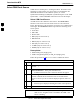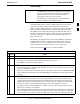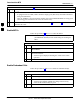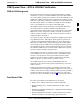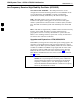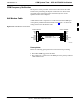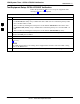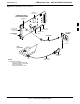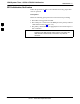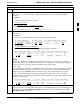User's Manual
Download the BTS
68P09258A31–A
Oct 2003
1X SCt 4812T BTS Optimization/ATP
3-42
Table 3-16: Enable CSMs
n ActionStep
NOTE
– If equipped with two CSMs, CSM–1 should be bright green (INS–ACT) and CSM–2 should be
dark green (INS–STY)
– After the CSMs have been successfully enabled, observe the PWR/ALM LEDs are steady green
(alternating green/red indicates the card is in an alarm state).
3 If more than an hour has passed, refer to CSM Verification, see Figure 3-11 and Table 3-20 to
determine the cause.
Enable MCCs
Follow the procedure in Table 3-17 to enable the MCCs.
NOTE
The MGLI and primary CSM must be downloaded and enabled
(IN–SERVICE ACTIVE) before downloading and enabling the
MCC.
Table 3-17: Enable MCCs
n Step Action
1 Select the MCCs to be enabled or from the Select pull–down menu
choose MCCs.
2 Click on Device in the BTS menu bar, and select Enable in the
pull–down menu list.
– A status report is displayed showing the results of the enable
operation.
3 Click on OK to close the status report window.
Enable Redundant GLIs
Follow the procedure in Table 3-18 to enable the redundant GLI(s).
Table 3-18: Enable Redundant GLIs
n Step Action
1 Select the target redundant GLI(s).
2 From the Device menu, select Enable.
– A status report window confirms the change in the device(s)
status and the enabled GLI(s) is green.
3 Click on OK to close the status report window.
3