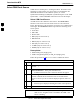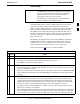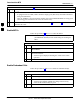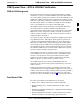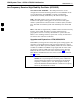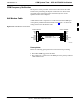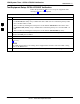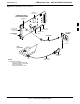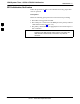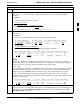User's Manual
Download the BTS
68P09258A31–A
Oct 2003
1X SCt 4812T BTS Optimization/ATP
3-40
Select CSM Clock Source
CSMs must be enabled prior to enabling the MCCs. Procedures in the
following two sub-sections cover the actions to accomplish this. For
additional information on the CSM sub–system, see “Clock
Synchronization Manager (CSM) Sub–system Description” in the CSM
System Time – GPS & LFR/HSO Verification section of this chapter.
Select CSM Clock Source
A CSM can have three different clock sources. The Clock Source
function can be used to select the clock source for each of the three
inputs. This function is only used if the clock source for a CSM needs to
be changed. The Clock Source function provides the following clock
source options:
S Local GPS
S Mate GPS
S Remote GPS
S HSO (only for sources 2 & 3)
S HSO Extender
S HSOX (only for sources 2 & 3)
S LFR (only for sources 2 & 3)
S 10 MHz (only for sources 2 & 3)
S NONE (only for sources 2 & 3)
Prerequisites
S MGLI is INS_ACT (bright green)
S CSM is OOS_RAM (yellow) or INS_ACT (bright green)
Follow the procedure in Table 3-15 to select a CSM Clock Source.
Table 3-15: Select CSM Clock Source
n Step Action
1 Select the applicable CSM(s) for which the clock source is to be
selected.
2 Click on Device in the BTS menu bar, and select CSM/MAWI >
Select Clock Source... in the pull–down menu list.
– A CSM clock reference source selection window will appear.
3 Select the applicable clock source in the Clock Reference Source
pick lists. Uncheck the related check boxes for Clock Reference
Sources 2 and 3 if you do not want the displayed pick list item to be
used.
4 Click on the OK button.
– A status report is displayed showing the results of the operation.
5 Click on the OK button to close the status report window.
NOTE
For non–RGPS sites only, verify the CSM configured with the
GPS receiver “daughter board” is installed in the CSM–1 slot
before continuing.
3