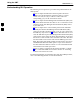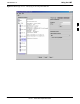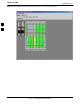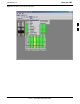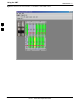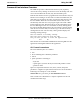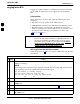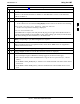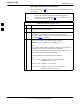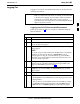User's Manual
Using the LMF68P09258A31–A
Oct 2003
1X SCt 4812T BTS Optimization/ATP
3-29
Logging Out
Logging out of a BTS is accomplished differently for the GUI and CLI
operating environments.
NOTE
The GUI and CLI environments use the same connection to a
BTS. If a GUI and the CLI session are running for the same BTS
at the same time, logging out of the BTS in either environment
will log out of it for both. When either a login or logout is
performed in the CLI window, there is no GUI indication that the
login or logout has occurred.
Logging Out of a BTS from the GUI Environment
Follow the procedure in Table 3-8 to logout of a BTS when using the
GUI environment.
Table 3-8: BTS GUI Logout Procedure
n Step Action
1 Click on BTS on the BTS tab menu bar.
2 Click the Logout item in the pull–down menu (a Confirm Logout
pop–up message will appear).
3 Click on Yes or press the <Enter> key to confirm logout. The Login
tab will appear.
NOTE
If a logout was previously performed on the BTS from a CLI window
running at the same time as the GUI, a Logout Error pop–up
message appears stating the system should not log out of the BTS.
When this occurs, the GUI must be exited and restarted before it can
be used for further operations.
4 If a Logout Error pop–up message appears stating that the system
could not log out of the Base Station because the given BTS is not
logged in, click OK and proceed to Step 5.
5 Select File > Exit in the window menu bar, click Yes in the Confirm
Logout pop–up, and click OK in the Logout Error pop–up which
appears again.
6 If further work is to be done in the GUI, restart it.
NOTE
S The Logout item on the BTS menu bar will only log you out of the
displayed BTS.
S You can also log out of all BTS sessions and exit LMF by clicking
on the File selection in the menu bar and selecting Exit from the
File menu list. A Confirm Logout pop–up message will appear.
3