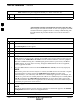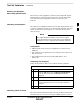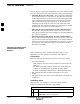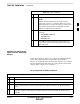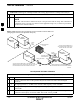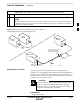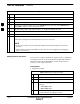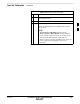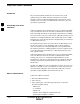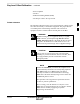User Manual
Test Set Calibration – continued
3-76 1X SC4812T–MC BTS Optimization/ATP 5/21/04
DRAFT
Table 3-30: Setting Cable Loss Values
n Step Action
1 Click on the Util menu.
2 Select Edit > Cable Loss.
3 In the data entry pop–up window, select TX Cable Loss or RX Cable Loss.
4 To add a new channel number, click on the Add Row button, then click in the Channel # and
Loss (dBm) columns and enter the desired values.
5 To edit existing values, click in the data box to be changed and change the value.
6 To delete a row, click on the row and then click on the Delete Row button.
7 To save displayed values, click on the Save button.
8
To exit the window, click on the Dismiss button.
Values entered/changed after the Save button was used are not saved.
NOTE
S If cable loss values exist for two different channels, the LMF will interpolate for all other
channels.
S Entered values are used by the LMF as soon as they are saved. Logging out and logging in
again is not necessary.
Setting Coupler Loss Values
If an in–service coupler is installed, the coupler loss (e.g., 30 dB) must
be manually entered so it will be included in the LMF TX calibration
and audit calculations and RX FER Test. Follow the procedure in
Table 3-31 to set coupler loss values.
Prerequisites
S Logged into the BTS.
Table 3-31: Setting Coupler Loss Value
n Step Action
1 Click on the Util menu.
2 Select Edit > Coupler Loss.
3 In the data entry pop–up window, select one of the
following:
– TX Coupler Loss
– RX Coupler Loss.
4 Click in the Loss (dBm) column for each carrier that has
a coupler and enter the appropriate value.
. . . continued on next page
3