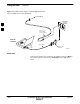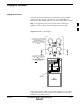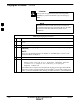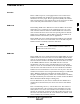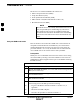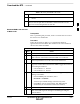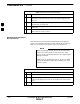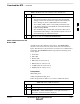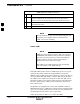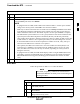User Manual
Download the BTS – continued
5/21/04 1X SC4812T–MC BTS Optimization/ATP 3-39
DRAFT
Table 3-16: Enable CSMs
n Step Action
1 Verify the CSM(s) have been downloaded with code (Yellow, OOS–RAM) and data.
2
Click on the target CSM.
From the Device pull down, select Enable.
NOTE
– If equipped with two CSMs, enable CSM–2 first and then CSM–1. A status report confirms
change in the device(s) status. Click OK to close the status window.
– FAIL may be shown in the status table for enable action. If
Waiting For Phase Lock is shown
in the Description field, the CSM changes to the enabled state after phase lock is achieved.
CSM–1 houses the GPS receiver. The enable sequence can take up to one hour to complete.
– The GPS satellite system satellites are not in a geosynchronous orbit and are maintained and
operated by the United States Department of Defense (D.O.D.). The D.O.D. periodically
alters satellite orbits; therefore, satellite trajectories are subject to change. A GPS receiver that
is INS contains an “almanac” that is updated periodically to take these changes into account.
– If an installed GPS receiver has not been updated for a number of weeks, it may take up to
one hour for the GPS receiver “almanac” to be updated.
– Once updated, the GPS receiver must track at least four satellites and obtain (hold) a 3-D
position fix for a minimum of 45 seconds before the CSM will come in-service. (In some
cases, the GPS receiver needs to track only one satellite, depending on accuracy mode set
during the data load.)
– If equipped with two CSMs, the LMF should display CSM-1 as bright GREEN (INS–ACT)
and CSM–2 as dark green (INS–STB). After the CSMs have been successfully enabled, the
PWR/ALM LEDs are steady green (alternating green/red indicates the card is in an alarm
state).
3 If more than an hour has passed, refer to Table 3-20 to determine the cause.
Enable MCCs
Follow the procedure in Table 3-17 to enable the MCCs.
The MGLI, and primary CSM must be downloaded and
enabled (IN–SERVICE ACTIVE), before downloading and
enabling the MCC.
NOTE
Table 3-17: Enable MCCs
n Step Action
1 Verify the MCC(s) have been downloaded with code (Yellow,
OOS–RAM) and data.
2 Select the MCCs to be enabled or from the Select pulldown menu
choose MCCs.
3 From the Device menu, select Enable – a status report confirms
change in the device(s) status.
3