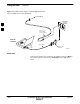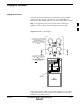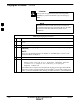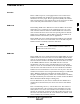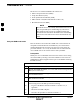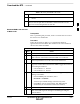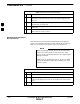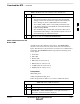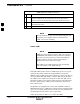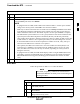User Manual
Download the BTS – continued
5/21/04 1X SC4812T–MC BTS Optimization/ATP 3-37
DRAFT
Table 3-14: Download Code and Data to Non–GLI Devices
n ActionStep
NOTE
– After the download has started, the device being downloaded
changes to blue. If the download is completed successfully, the
device changes to yellow (OOS-RAM with code loaded).
– After a BBX, CSM or MCC is successfully downloaded with
code and has changed to OOS-RAM, the status LED should be
rapidly flashing GREEN.
– The command in Step 2 loads both code and data. Data can be
downloaded without doing a code download anytime a device is
OOS–RAM using the command in Step 4.
4 To download the firmware application data to each device, select the
target device and select: Device>Download>Data
Select CSM Clock Source and
Enable CSMs
A CSM can have three different clock sources. The Clock Source
function can be used to select the clock source from each of the three
inputs. This function is only used if the clock source for a CSM needs to
be changed. The Clock Source function provides the following clock
source options:
S Local GPS
S Mate GPS
S Remote GPS
S HSO (only for sources 2 & 3)
S HSOX (only for sources 2 & 3)
S 10 MHz (only for sources 2 & 3)
S NONE (only for sources 2 & 3)
Prerequisites
MGLI=INS_ACT
CSM= OOS_RAM or INS_ACT
Follow the procedure in Table 3-15 to select a CSM Clock Source.
Table 3-15: Select CSM Clock Source
n Step Action
1 Select the applicable CSM(s).
2 Click on Device in the BTS menu bar and select
CSM/MAWI > Select Clock Source... in the pull down menu – a
clock source selection window is displayed.
. . . continued on next page
3