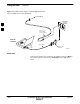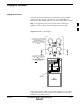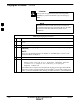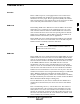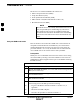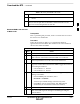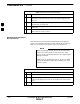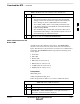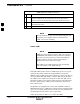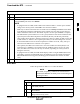User Manual
Download the BTS – continued
3-36 1X SC4812T–MC BTS Optimization/ATP 5/21/04
DRAFT
Table 3-13: Download and Enable MGLI
n ActionStep
8 If the log–in attempt fails, set the LAN IP address to the GLI card
which was not downloaded and log into the BTS through the other
GLI card.
9 Select the MGLI logged into in step 8, above, and download to it by
repeating step 5 for that card.
10 Select the remaining GLI card and download to it, but do not enable it
at this time.
11 Re–install the 50 Ω termination removed from the frame–top LAN
OUT connector in step 2, above.
Download Code and Data to
Non–GLI Devices
Non–GLI devices can be downloaded individually or all equipped
devices can be downloaded with one action. Follow the procedure in
Table 3-14 to download code and data to the non–GLI devices.
When downloading multiple devices, the download may
fail for some of the devices (a time out occurs). These
devices can be downloaded separately after completing the
multiple download.
CSM devices are RAM code–loaded at the factory. RAM
code is downloaded to CSMs only if updating to a newer
software version.
NOTE
Table 3-14: Download Code and Data to Non–GLI Devices
n Step Action
1 Select all devices to be downloaded.
2 From the Device pull down menu, select Download>Code/Data.
A status report displays the result of the download for each selected
device.
3 Click OK to close the status window when downloading is complete.
3