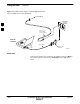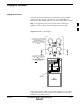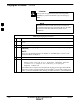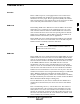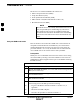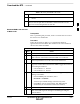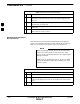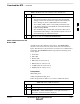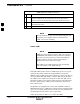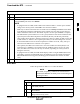User Manual
Download the BTS – continued
5/21/04 1X SC4812T–MC BTS Optimization/ATP 3-35
DRAFT
Table 3-12: Verify GLI ROM Code Loads
Step Action
4d – Have the CBSC download the correct ROM code version to the BTS
devices.
5 When the GLIs have the correct ROM load for the software release being
used, be sure the span lines are disabled as outlined in Table 3-4 and
proceed to downloading RAM code and data.
Download RAM Code and Data
to MGLI Cards
Prerequisite
Prior to performing this procedure, ensure a code file exists for each of
the devices to be downloaded.
Procedure
Follow the procedure in Table 3-13 to download the firmware
application code for the MGLI. The download code action downloads
data and also enables the MGLI.
Table 3-13: Download and Enable MGLI
n Step Action
1 Note the active LAN to which the LMF computer is connected.
2 At the top of the frame, remove the 50 Ω termination from the LAN
OUT connector of the LAN to which the LMF is not connected.
3 Select Tools > Update Next Load > CDMA function to ensure the
Next Load parameter is set to the correct code version level.
4 Note the LAN IP address in the Network Login section of the LMF
Login tab, and determine which GLI the LMF is logged into based on
the following IP addresses:
– Card in GLI slot 1: 128.0.0.2
– Card in GLI slot 2: 128.0.0.1
5 Download code to the MGLI which the LMF is logged into by
clicking on the MGLI.
– From the Device pull down menu, select
Download > Code/Data.
A status report confirms change in the device(s) status.
– Click OK to close the status window. (The MGLI should
automatically be downloaded with data and enabled.)
6 If the card accepts the download and enables, skip to step 10.
7 If the BTS connection is lost during or after the download process,
click on the LMF Login tab and log into the BTS again using the
same IP address.
. . . continued on next page
3