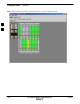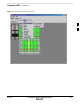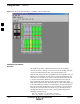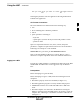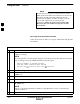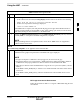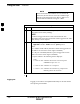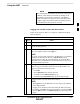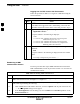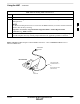User Manual
Using the LMF – continued
5/21/04 1X SC4812T–MC BTS Optimization/ATP 3-27
DRAFT
The GUI and CLI environments use the same connection to
a BTS. If a GUI and the CLI session are running for the
same BTS at the same time, logging out of the BTS in
either environment will log out of it for both. When either
a login or logout is performed in the CLI window, there is
no GUI indication that logout has occurred.
NOTE
Logging Out of a BTS from the GUI Environment
Follow the procedure in Table 3-8 to logout of a BTS when using the
GUI environment.
Table 3-8: BTS GUI Logout Procedure
n Step Action
1 Click on BTS on the BTS tab menu bar.
2 Click the Logout item in the pull–down menu (a Confirm Logout
pop–up message appears).
3 Click on Yes or press the <Enter> key to confirm logout.
The screen display returns to the Login tab.
NOTE
If a logout was previously performed on the BTS from a CLI window
running at the same time as the GUI, a Logout Error pop–up
message appears stating the system should not log out of the BTS.
When this occurs, the GUI must be exited and restarted before it can
be used for further operations.
4 If a Logout Error pop–up message appears stating that the system
could not log out of the Base Station because the given BTS is not
logged in, perform the following actions:
– Click OK.
– Select File>Exit in the window menu bar.
– Click Yes in the Confirm Logout pop–up.
– Click Yes in the Logout Error pop–up which appears again.
5 If further work is to be done in the GUI, restart it.
NOTE
S The Logout item on the BTS menu bar will only log the LMF out
of the displayed BTS.
S Logging out of all BTS sessions and exiting the LMF can be done
by clicking on the File selection in the menu bar and selecting Exit
from the File menu list. A Confirm Logout pop–up message will
appear.
3