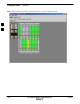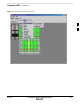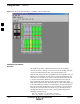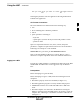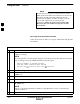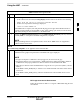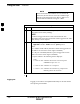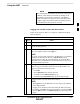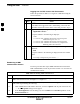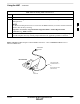User Manual
Using the LMF – continued
3-26 1X SC4812T–MC BTS Optimization/ATP 5/21/04
DRAFT
If the CLI and GUI environments are to be used at the
same time, the GUI must be started first and BTS login
must be performed from the GUI. Refer to Table 3-6 to
start the GUI environment and log into a BTS.
NOTE
Table 3-7: BTS CLI Login Procedure
n Step Action
1 Double click the WinLMF CLI desktop icon (if the LMF CLI
environment is not already running).
NOTE
If a BTS was logged into under a GUI session when the CLI
environment was started, the CLI session will be logged into the same
BTS, and step 2 is not required.
2 At the /wlmf prompt, enter the following command:
login bts–<bts#> host=<host> port=<port>
where:
host = MGLI card IP address (defaults to address last logged into for
this BTS or 128.0.0.2 if this is first login to this BTS).
port = IP port of the BTS (defaults to port last logged into for this
BTS or 9216 if this is first login to this BTS).
A response similar to the following will be displayed:
LMF>
13:08:18.882 Command Received and Accepted
COMMAND=login bts–33
13:08:18.882 Command In Progress
13:08:21.275 Command Successfully Completed
REASON_CODE=”No Reason”
3
Logging Out
Logging out of a BTS is accomplished differently for the GUI and the
CLI operating environments.
3