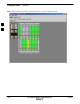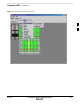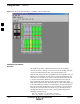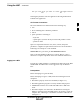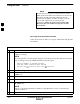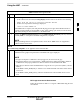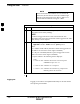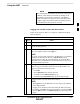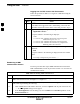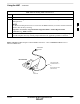User Manual
Using the LMF – continued
3-24 1X SC4812T–MC BTS Optimization/ATP 5/21/04
DRAFT
Be sure that the correct bts–#.cdf and cbsc–#.cdf or
NECB*bts#.xml and NECJ*bts#.xml files are used for the
BTS. These should be the CDF or NEC files that are
provided for the BTS by the OMC–R. Failure to use the
correct CDF or NEC files can result in invalid
optimization. Failure to use the correct CDF or NEC
files to log into a live (traffic carrying) site can shut
down the site.
NOTE
BTS Login from the GUI Environment
Follow the procedure in Table 3-6 to log into a BTS when using the GUI
environment.
Table 3-6: BTS GUI Login Procedure
n Step Action
1 Start the CDMA LMF GUI environment by double clicking on the WinLMF desktop icon (if the
LMF is not running).
NOTE
If a warning similar to the following is displayed, select No, shut down other LMF sessions which
may be running, and start the CDMA LMF GUI environment again:
The CLI handler is already running.
This may cause conflicts with the LMF
Are you sure you want to start the application?
Yes No
2 Click on the Login tab (if not displayed).
3 If no base stations are displayed in the Available Base Stations pick list, double click on the
CDMA icon.
4 Click on the desired BTS number.
5 Click on the Network Login tab (if not already in the forefront).
6 Enter the correct IP address (normally 128.0.0.2 for a field BTS) if not correctly displayed in the
IP Address box.
NOTE
128.0.0.2 is the default IP address for MGLI–1 in field BTS units. 128.0.0.1 is the default IP
address for MGLI–2.
7 Type in the correct IP Port number (normally 9216) if not correctly displayed in the IP Port box.
. . . continued on next page
3