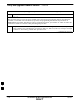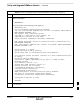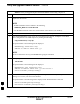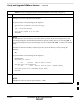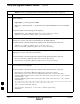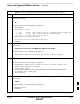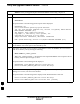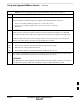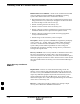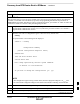User Manual
Verify and Upgrade ROMmon Version – continued
I-54 1X SC4812T–MC BTS Optimization/ATP 5/21/04
DRAFT
Table I-9: Verify and Upgrade/Replace Installed ROMmon Version Using a tftp Server
Step Action
20 Verify the router has initialized with the new ROMmon version by entering the following:
show version
A response similar to the following partial response will be displayed:
BTSRTR1#sh ver
Cisco Internetwork Operating System Software
IOS (tm) 1900 Software (MWR1900–I–M), Version 12.2(8)MC2b, EARLY DEPLOY-
MENT RELEASE SOFTWARE (fc3)
TAC Support: http://www.cisco.com/tac
Copyright (c) 1986–2002 by cisco Systems, Inc.
Compiled Mon 05–Aug–02 11:07 by nmasa
Image text–base: 0x60008940, data–base: 0x60B54000
ROM: System Bootstrap, Version 12.2(8r)MC3 RELEASE SOFTWARE (fc1)
21 Compare the version displayed in the response ROM: System Bootstrap line to the filename of the
new ROMmon version file copied to the CF memory card.
22 If the router successfully rebooted with the new ROMmon version, the ROMmon file can be deleted
from the CF memory card by entering the following:
delete slot0:new_rommon_filename
Where new_rommon_filename = the filename of the required ROMmon version copied to the CF
memory card in steps 12 through 15, above.
A response similar to the following will be displayed:
BTSRTR1#del slot0:MWR1900_RM2.srec.122–8r.MC3.bin
Delete filename [MWR1900_RM2.srec.122–8r.MC3.bin]?
23 If the default filename displayed in the prompt is correct, press the Enter key to accept it. If it is
missing or not correct, enter the correct filename.
A response similar to the following will be displayed if the default filename is selected:
Delete filename [MWR1900_RM2.srec.122–8r.MC3.bin]?
Delete slot0:MWR1900_RM2.srec.122–8r.MC3.bin? [confirm]
. . . continued on next page
I