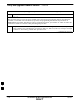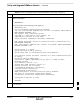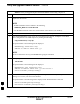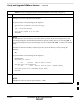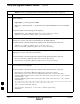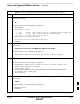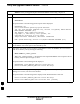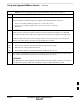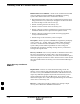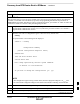User Manual
Verify and Upgrade ROMmon Version – continued
I-50 1X SC4812T–MC BTS Optimization/ATP 5/21/04
DRAFT
Table I-9: Verify and Upgrade/Replace Installed ROMmon Version Using a tftp Server
Step Action
4
Compare the installed ROMmon version information with the filename of the ROMmon version
required for the network.
NOTE
1. Rommon filename format is similar to the following:
MWR1900_RM2.srec.122–8r.MC3.bin
2. The ROMmon filename reflects the version number of the software (122–8r.MC3).
5 If the installed version is the one required for the network skip to step 26.
6
If the installed ROMmon version is not the one required for the network, backup the current BTS
router configuration to the LMF computer by entering the following:
copy nvram:startup–config tftp
A response similar to the following will be displayed:
BTSRTR1#copy nvram:start tftp
Address or name of remote host []?
NOTE
Be sure to include the colon (:) after nvram when typing the command.
7 At the prompt for the remote host address or name, enter the IP address of the LMF computer NIC:
100.100.100.1
A response similar to the following will be displayed:
BTSRTR1#copy copy nvram:start tftp
Address or name of remote host []? 100.100.100.1
Source filename [startup–config]?
8 If the default filename displayed in the prompt is correct, press the Enter key to accept it. If it is
missing or not correct, enter the correct filename.
A response similar to the following will be displayed if the default filename is selected:
Source filename [startup–config]?
Destination filename [startup–config]?
. . . continued on next page
I