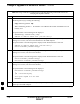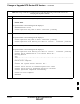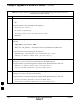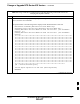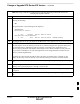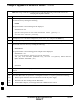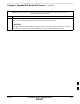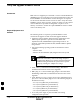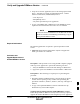User Manual
Change or Upgrade BTS Router IOS Version – continued
I-44 1X SC4812T–MC BTS Optimization/ATP 5/21/04
DRAFT
Table I-8: Using a TFTP Server Application for Upgrading/Replacing Loaded IOS Version and
Verifying File Sequence Position
Step Action
30 After making sure the IOS file is the first file on the CF memory card, restart the BTS router with the
new IOS version by entering the following:
reload
A response similar to the following will be displayed:
BTSRTR1#reload
System configuration has been modified. Save? [yes/no]: n
Proceed with reload? [confirm]
31 If prompted to save a modified configuration, enter n for “no,” and press the Enter key.
32 When prompted to proceed with reload, press the Enter key to continue the reload operation.
33 Once the router has completed rebooting, change to the privileged EXEC mode and confirm the
booted IOS version is correct by entering the following:
show version
A response similar to the following partial example will be displayed:
BTSRTR1#sh ver
Cisco Internetwork Operating System Software
IOS (tm) 1900 Software (MWR1900–I–M), Version 12.2(8)MC2a, EARLY DEPLOY-
MENT RELEASE SOFTWARE (fc1)
.
.
.
BTSRTR1#
34 Verify the version number displayed in the second line of the version information is the correct IOS
version.
35 If this procedure was entered from step 8 of Table I-7, return to Table I-7, step 9.
36 If no other BTS router file operations or configuration actions are required, perform the following:
36a – Remove power from the router and disconnect it from the power supply.
36b – Disconnect all other cabling from the BTS router.
36c – On the LMF computer, exit the HyperTerminal communications session.
. . . continued on next page
I