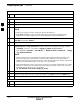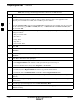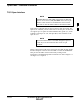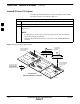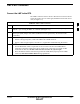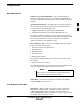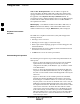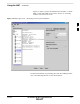User Manual
Preparing the LMF – continued
3-12 1X SC4812T–MC BTS Optimization/ATP 5/21/04
DRAFT
Table 3-3: Creating a Named HyperTerminal Connection for MMI Sessions
Step Action
4
NOTE
For LMF configurations where COM1 is used by another interface such as test equipment and a
physical port is available for COM2, select COM2 to prevent conflicts.
From the Connect using: pick list in the Connect To box displayed, select the RS–232 port to be used
for the connection (e.g., COM1 or COM2 (Win NT) – or Direct to Com 1 or Direct to Com 2 (Win
98), and click OK.
5 In the Port Settings tab of the COM# Properties window displayed, configure the RS–232 port
settings as follows:
S Bits per second: 9600
S Data bits: 8
S Parity: None
S Stop bits: 1
S Flow control: None
6 Click OK.
7 Save the defined connection by selecting:
File>Save
8 Close the HyperTerminal window by selecting:
File>Exit
9 Click Yes to disconnect when prompted.
10 Perform one of the following:
S If the Hyperterminal folder window is still open (Win 98) proceed to step 12
S From the Windows Start menu, select Programs > Accessories
11 Perform one of the following:
S For Win NT, select Hyperterminal and release any pressed mouse buttons.
S For Win 98, select Communications and double click the Hyperterminal folder.
12 Highlight the newly created connection icon by moving the cursor over it (Win NT) or clicking on it
(Win 98).
13 Right click and drag the highlighted connection icon to the Windows desktop and release the right
mouse button.
14 From the pop–up menu displayed, select Create Shortcut(s) Here.
15 If desired, reposition the shortcut icon for the new connection by dragging it to another location on the
Windows desktop.
3