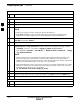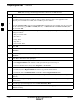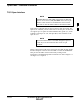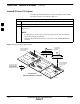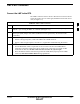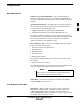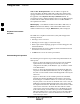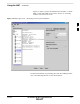User Manual
Preparing the LMF – continued
5/21/04 1X SC4812T–MC BTS Optimization/ATP 3-11
DRAFT
Table 3-2: Copying CBSC CDF or NEC Files to the LMF
n ActionStep
13 Using Windows Explorer (or equivalent program), create a corresponding bts–# folder in the
<lmf home directory>\cdma directory for each
bts–#.cdf and cbsc–#.cdf or NECB*bts#.xml
and NECJ*bts#.xml file pair copied from the CBSC.
14 Use Windows Explorer (or equivalent program) to transfer the bts–#.cdf and cbsc–#.cdf or
NECB*bts#.xml and NECJ*bts#.xml files from the diskette to the corresponding
<lmf home directory>\cdma\bts–# folders created in step 13.
Creating a Named
HyperTerminal Connection for
MMI Sessions
Confirming or changing the configuration data of certain BTS Field
Replaceable Units (FRUs) requires establishing an MMI communication
session between the LMF and the FRU. Using features of the Windows
operating system, the connection properties for an MMI session can be
saved on the LMF computer as a named Windows HyperTerminal
connection. This eliminates the need for setting up connection
parameters each time an MMI session is required to support
optimization.
Once the named connection is saved, a shortcut for it can be created on
the Windows desktop. Double clicking the shortcut icon will start the
connection without the need to negotiate multiple menu levels.
Follow the procedure in Table 3-3 to establish a named HyperTerminal
connection and create a WIndows desktop shortcut for it.
Table 3-3: Creating a Named HyperTerminal Connection for MMI Sessions
Step Action
1 From the Windows Start menu, select:
Programs>Accessories
2 Select Communications, double click the Hyperterminal folder, and then double click on the
Hyperterm.exe icon in the window that opens.
NOTE
S If a Location Information Window appears, enter the required information, then click Close.
(This is required the first time, even if a modem is not to be used.)
S If a You need to install a modem..... message appears, click NO.
3 When the Connection Description box opens:
– Type a name for the connection being defined (for example, MMI Session) in the Name: window.
– Highlight any icon preferred for the named connection in the Icon: chooser window.
– Click OK.
. . . continued on next page
3