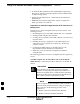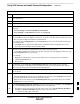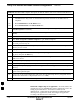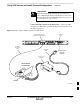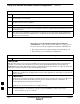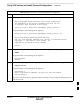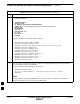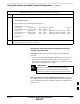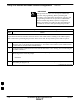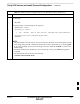User Manual
Verify IOS Version and Install Canned Configuration – continued
5/21/04 1X SC4812T–MC BTS Optimization/ATP I-19
DRAFT
Table I-4: Determine LMF Computer NIC Speed, Set NIC IP Address, and Create a Default TFTP Directory
Step Action
1 If it is not known, determine and record the speed of the LMF computer NIC (10 or 100 MHz) for use in
step 7 of Table I-6.
2 Start the computer.
3 Login and allow the computer to boot to the desktop.
4 Depending on the installed operating system, from the Windows Start menu, select one of the
following:
S Win2000: Settings > Network and Dial–up Connections
S Win98: Settings > Control Panel and double–click Network.
5 Perform one of the following as applicable for the installed operating system:
S For Win2000, in the list of displayed connections, locate the Local Area Network connection for the
NIC to be used for BTS router Ethernet communication.
S For Win98, in the Configuration tab of the Network dialog box, locate the TCP/IP connection for
the installed NIC.
– If TCP/IP does not appear in the displayed list of installed network components, refer to the
operating system documentation and install TCP/IP.
6 Perform one of the following as applicable for the installed operating system:
S For Win2000, highlight the connection for the NIC and right click the highlighted connection, and
select Properties from the pop–up menu.
S For Win98:
– Highlight the TCP/IP NIC connection in the displayed list of installed network components.
– Click the Properties button.
– Skip to step 9.
7 For Win2000 , in the Local Area Connection Properties dialog box which appears, if Internet
Protocol (TCP/IP) is not showing in the Components checked are used by this connection: listbox,
refer to the operating system documentation and install TCP/IP.
8 For Win2000, if the checkbox next to the Internet Protocol (TCP/IP) entry is not checked, click in the
box to check it.
9 Perform one of the following:
S Win2000: Highlight the Internet Protocol (TCP/IP) entry, and click on the Properties button below
the Components checked are used by this connection: listbox.
S Win98: From the tabs displayed in the TCP/IP Properties dialog box which opens, select the IP
Address tab if it is not at the front.
10 In the Internet Protocol (TCP/IP) Properties dialog box which appears (Win2000) or the IP Address
tab of the TCP/IP Properties dialog box (Win98), perform the following:
10a – If a black dot is not showing in the the radio button circle next to Use the following IP address:
(Win2000) or Specify an IP address (Win98), click on the radio button.
–– A black dot will appear in the circle.
. . . continued on next page
I