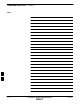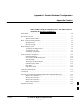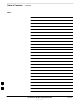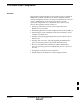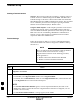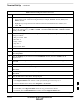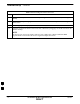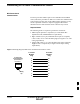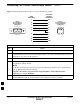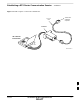User Manual
Establishing a BTS Router Communication Session – continued
I-6 1X SC4812T–MC BTS Optimization/ATP 5/21/04
DRAFT
Figure I-2: Wiring Diagram, DB–9 Plug–to–8–contact Modular Plug Adapter
Adapter
DB–9 Receptacle
Socket Numbering
(Mating Side)
Adapter
8–contact Receptacle
Contact Numbering
(Mating Side)
12345
6789
12345678
1
2
3
4
5
6
7
8
9
1
2
3
4
5
6
7
8
NC
NC
DB–9
Receptacle
8–contact
Modular
Receptacle
Table I-2: Establishing BTS Router Serial Communication
Step Action
1 If it has not been done, start the computer and allow it to complete boot–up.
2 If a named HyperTerminal connection for BTS router serial communication or BTS card/module MMI
communication has not been created on the LMF computer, create one as described in Table I-1 in the
“Terminal Set–up” section of this appendix.
3 Connect the computer to the BTS router as shown in Figure I-3.
4
Start the named HyperTerminal connection for BTS router communication sessions by double clicking
on its Windows desktop shortcut.
NOTE
If a Windows desktop shortcut was not created for the communication session, access the connection
from the Windows Start menu by selecting:
Programs > Accessories > Hyperterminal > HyperTerminal > <Named HyperTerminal
Connection (for example, BTSRTR)>
5 Once the connection window opens, establish communication with the BTS router by pressing the
computer Enter key until the prompt identified in the applicable procedure is obtained.
I