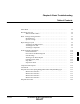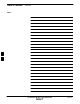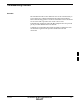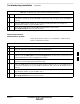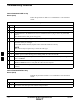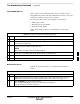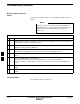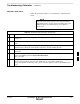User Manual
Troubleshooting: Installation – continued
5/21/04 1X SC4812T–MC BTS Optimization/ATP 6-3
DRAFT
Table 6-2: Troubleshooting a Power Meter Communication Failure
n ActionStep
5 Verify the GPIB adapter is not locked up. Under normal conditions, only two green LEDs must be
‘ON’ (Power and Ready). If any other LED is continuously ‘ON’, then power-cycle the GPIB Box
and retry.
6 Verify the LMF computer COM1 port is not used by another application; for example, if a
HyperTerminal window is open for MMI, close it.
7 Reset all test equipment by clicking Util in the BTS menu bar and selecting
Test Equipment>Reset from the pull–down lists.
Cannot Communicate to
Communications Analyzer
Follow the procedure in Table 6-3 to troubleshoot a communications
analyzer communication failure.
Table 6-3: Troubleshooting a Communications Analyzer Communication Failure
n Step Action
1 Verify the analyzer is connected to the LMF with GPIB adapter.
2 Verify the cable setup.
3 Verify the signal generator GPIB address is set to the same value displayed in the applicable GPIB
address box of the LMF Options window Test Equipment tab. Refer to Table 3-24 or Table 3-25
and the GPIB Address section of Appendix F for details.
4 Verify the GPIB adapter DIP switch settings are correct. Refer to the CDMA 2000 Test Equipment
Preparation section of Appendix NO TAG for details.
5 Verify the GPIB adapter is not locked up. Under normal conditions, only two green LEDs must be
‘ON’ (Power and Ready). If any other LED is continuously ‘ON’, then cycle the GPIB box power
and retry.
6 Verify the LMF computer COM1 port is not used by another application; for example, if a
HyperTerminal window is open for MMI, close it.
7 Reset all test equipment by clicking Util in the BTS menu bar and selecting
Test Equipment>Reset from the pull–down lists.
6