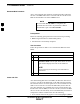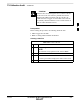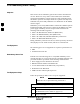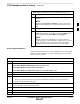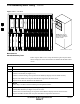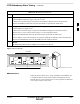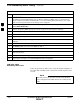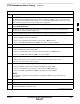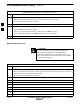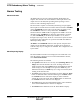User Manual
BTS Redundancy/Alarm Testing – continued
5/21/04 1X SC4812T–MC BTS Optimization/ATP 3-93
DRAFT
Table 3-40: Test Equipment Setup for Redundancy/Alarm Tests
Step Action
3 Set up test equipment for TX Calibration at TXOUT1 (see
Table 3-5).
NOTE
If site is not equipped for redundancy, remove all GLI and
BBX boards installed in any redundant slot positions at this
time.
4 Display the alarm monitor by selecting Util>Alarm Monitor.
5 Unequip all customer defined AMR alarms reported via the
AMR Alarm connector (A & B) by clicking on MGLI, then
selecting Device>Set Alarm Relays>Unequipped.
NOTE
During configuration of MGLI alarm reporting, spurious
alarms may report. Allow the BTS to stabilize for 10 seconds.
If any alarms are actively being reported after the BTS has
stabilized, determine the cause before proceeding further.
Power Supply Redundancy
Follow the steps in Table 3-41 to verify redundancy of the power supply
modules. Alarms reported by the master GLI (displayed via the alarm
monitor) are also verified.
Table 3-41: Power Supply/Converter Redundancy (BTS Frame)
Step Action
1 Select the BBX–1 (highlight) and from the pulldown menu select:
Device>BBX/MAWI>Set Redundant Sector>Carrier–#–1–1
Device>BBX/MAWI>Set Pilot Only>Carrier–#–1-1
Device>BBX/MAWI>Set Pilot Gain>Carrier–#-1-1 and Pilot Gain = 262
2 Select (highlight) BBX–1 and from the pulldown menu select Device>BBX/MAWI>Key.
3 Set XCVR gain to 40 and enter the correct XCVR channel number.
4 Remove PS–1 from the power distribution shelf (see Figure 3-26).
– Observe that an alarm message is reported via the MGLI as displayed on the alarm monitor.
– Verify no other modules went OOS.
5 Re-install PS–1.
Observe the alarm clears on the alarm monitor.
6 Repeat steps 4 and 5 for PS–2 and PS–3.
7 Verify that all PWR/ALM LEDs are GREEN.
8 Select BBX-1 and Device>BBX/MAWI>Dekey
3