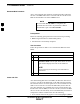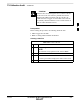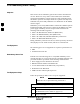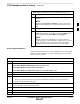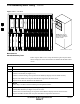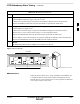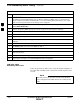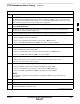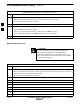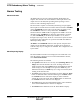User Manual
TX Calibration Audit – continued
3-90 1X SC4812T–MC BTS Optimization/ATP 5/21/04
DRAFT
Download BLO Procedure
After a successful TX path calibration, download the BLO calibration
file data to the BBXs. BLO data is extracted from the CAL file for the
BTS and downloaded to the selected BBX devices.
If a successful All Cal/Audit was completed, this
procedure does not need to be performed, as BLO is
downloaded as part of the All Cal/Audit.
NOTE
Prerequisites
Ensure the following prerequisites have been met before proceeding:
S BBXs being downloaded are OOS–RAM (yellow).
S TX calibration is successfully completed.
Test Procedure
Follow the procedure in Table 3-38 to download the BLO data to the
BBXs.
Table 3-38: Download BLO
n Step Action
1 Select the BBX(s) to be downloaded.
2
Click Device in the BTS menu bar, and select
Download > BLO from the pull–down menus. A status
report window displays the result of the download.
NOTE
Selected device(s) do not change color when BLO is
downloaded.
3 Click on OK to close the status report window.
Create CAL File
After downloading BLO data to the BBXs, the BLO data must also be
saved to a CAL file in the BTS folder on the LMF computer platform.
The CAL file must be created or updated so it can be transferred to the
OMC–R. If no CAL file is stored in the BTS folder (such as after the
first–time calibration of a new BTS), the Create Cal File function gets
the BLO data from the BBXs, creates the CAL file, and stores the BLO
data in it. If the CAL file already exists in the BTS folder, this function
will update it with the new BLO data. Note the following:
S Create Cal File function only applies to selected (highlighted) BBXs.
3