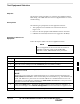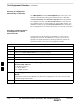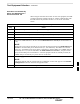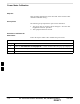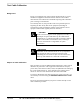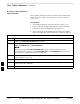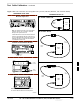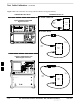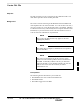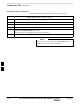User's Manual
Test Equipment Selection – continued
JAN 2002
7-59
SC300 1X BTS Hardware Installation, ATP, and FRU Procedures
DRAFT
Procedure to Automatically
Select Test Equipment in a
Serial Connection Tab
When using the auto-detection feature to select test equipment, the LMF
examines which test equipment items are actually communicating with
the LMF. Follow the procedure in Table 7-37 to use the auto-detect
feature.
Table 7-37: Procedure to Select Test Equipment Using Auto-Detect
Step Action
1 Select Tools>Options. The LMF Options window appears.
2 Click on the Serial Connection tab (if not in the forefront).
3 Select the correct serial port in the COMM Port pick list (normally COM1).
4 Click on Auto–Detection (if not enabled).
5 Type in the GPIB addresses in the box labeled GPIB addresses to search (the default address is
“1”).
NOTE
When both a power meter and analyzer are selected, the first item listed in the GPIB addresses to
search box is used for RF power measurements (i.e., TX calibration). The address for a the test
source is 1; the address for the power meter is normally 13; and the address for a CDMA analyzer
is normally 18. If 1, 13,18 are included in the GPIB addresses to search box, the power meter
(13) is used for RF power measurements. If the test equipment items are manually selected, the
CDMA analyzer is used only if a power meter is not selected.
6 Click on Apply.
NOTE
The button darkens until the selection has been committed. A check mark appears in the Manual
Configuration section for detected test equipment items.
7 Click Dismiss to close the LMF Options window.
7