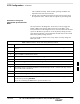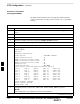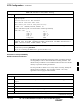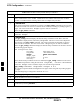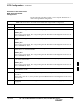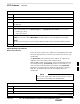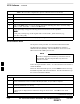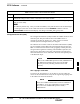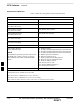User's Manual
BTS Software – continued
JAN 2002
7-33
SC300 1X BTS Hardware Installation, ATP, and FRU Procedures
DRAFT
Table 7-15: Procedure to Start the LMF and Login to the BTS
Step Action
1 Click on the LMF desktop icon. The LMF window should appear.
2 Click on the Login tab if it is not already displayed.
3 Double–click on CDMA in the Available Base Stations pick list if the list of available BTSs is
not displayed.
4 Click on the desired BTS.
5 Is all of the information in the Serial Login tab and Equipage Information box list correct?
– If YES, go to step 7.
– If NO, go to step 6.
6 Click on the Serial Login tab if it is not in the forefront. Select the correct Comm Port (normally
COM2) and select the desired Baud Rate (normally 9600 for tests and 38400 for downloads).
NOTE
This step is not necessary if you are using the Ethernet LAN connection from the LMF to the BTS.
7 Click on the Login button. The system will display a graphic of the SC300 BTS.
Update BTS Specific CDF File
Device Load Version
Follow the steps in Table 7-16 to update the existing BTS specific CDF
file NextLoad parameter to reflect the current device load version to be
downloaded.
The NextLoad version parameter in the CDF file for a BTS can be
updated to one of the existing version numbers in the
wlmf>cdma>loads folder. When code is downloaded the code file
used is determined by the NextLoad parameter in the CDF file. If a
version number folder that has the same number as the NextLoad
parameter is not found when the download code function is used the
LMF will not automatically select the code and data files to be
downloaded.
Device load version in the CDF file does not have to match
the current version loaded at the OMCR/CBSC.
NOTE
Table 7-16: Procedure to Update BTS–Specific CDF File Device Load Version
Step Action
1 Click on the Tools menu item.
2 Select the Update NextLoad item.
. . . continued on next page
7