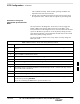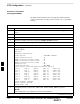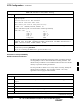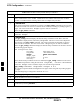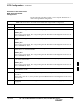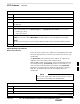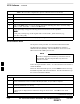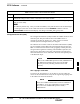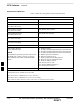User's Manual
BTS Configuration – continued
JAN 2002
7-31
SC300 1X BTS Hardware Installation, ATP, and FRU Procedures
DRAFT
Procedure to Set Frame ID for
Multi–Unit Logical BTS
Configuration
Do the following procedure in Table 7-13 to setup the hardware for a
multi–unit logical BTS configuration.
Table 7-13: Procedure to Set Frame ID for Multi–Unit Logical BTS Configuration
Step Action
1 Establish an MMI session with the BTS. Refer to Table 7-7.
2 Enter the following command at the SC300> prompt to set the frame ID to “1” on the first frame:
frame_id 1
You can also set the frame_id to 1 by pressing the CU–ID button on the diagnostic access area to
the “CARRIER #1” state.
3 Enter the following command at the SC300> prompt to set the frame ID to “2” on the second
frame:
frame_id 2
You can also set the frame_id to 2 by pressing the CU–ID button on the diagnostic access area to
the “CARRIER #2” state.
4 If you have three or more units, enter the following command at the SC300> prompt to set the
frame ID to “3” on the third frame:
frame_id 3
You can also set the frame_id to 3 by pressing the CU–ID button on the diagnostic access area to
the “CARRIER #3” state.
5 If you have four units, enter the following command at the SC300> prompt to set the frame ID to
“4” on the second frame:
frame_id 4
You can also set the frame_id to 4 by pressing the CU–ID button on the diagnostic access area to
the “CARRIER #4” state.
6 Press the SYNC button on the diagnostic access area on all of the units to switch them to the
“EXTERNAL” mode.
7 If the frame_id of unit #1 is already set to “1” prior to the setup of the BTS, then you do not need
to reset it.
If the frame_id is not “1,” then you must press the RESET button on the diagnostic access area to
reset unit #1.
8 Press the RESET buttons on the diagnostic access areas of units #2, #3 (if equipped), and #4 (if
equipped).
7