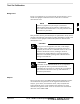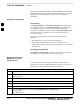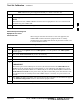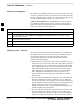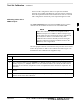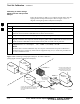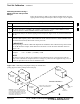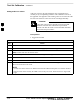User's Manual Part 2
Test Set Calibration – continued
PRELIMINARY
08/01/2001
3-57
1X SCt4812ET Lite BTS Optimization/ATP
Table 3-23: Selecting Test Equipment Manually in a Serial Connection Tab
Step Action
7 Click on Apply. (The button will darken until the selection has been recorded.)
NOTE
With manual selection, CDMA LMF does not detect the test equipment to see if it is connected and
communicating with CDMA LMF.
8 Click on Dismiss to close the test equipment window.
Automatically Selecting Test
Equipment in a Serial
Connection Tab
When using the auto-detection feature to select test equipment, the
CDMA LMF examines which test equipment items are actually
communicating with CDMA LMF. Follow the procedure in Table 3-24
to use the auto-detect feature.
Table 3-24: Selecting Test Equipment Using Auto-Detect
Step Action
1 In the menu bar, click Options and select LMF Options... from the pulldown. The LMF Options
window appears.
2 Click on the Serial Connection tab (if not in the forefront).
3 Select the correct serial port in the COMM Port pick list (normally COM1).
4 Click on Auto–Detection (if not enabled).
5
Type in the GPIB addresses in the box labeled GPIB address to search (if not already displayed).
* IMPORTANT
When both a power meter and analyzer are selected, the first item listed in the GPIB addresses to
search box will be used for RF power measurements (i.e., TX calibration). The address for a power
meter is normally 13 and the address for a CDMA analyzer is normally 18. If 13,18 is included in the
GPIB addresses to search box, the power meter (13) will be used for RF power measurements. If the
test equipment items are manually selected the CDMA analyzer is used only if a power meter is not
selected.
6 Click Apply. The button will darken until the selection has been committed. A check mark will appear
in the Manual Configuration section for detected test equipment items.
7 Click Dismiss to close the LMF Options window.
3