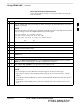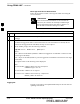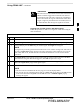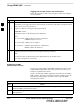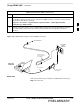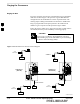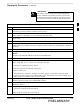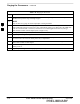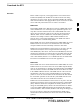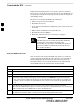Using CDMA LMF – continued BTS Login from the GUI Environment Follow the procedures in Table 3-7 to log into a BTS when using the GUI environment. Table 3-7: BTS GUI Login Procedure n Step 1 Action Start the CDMA LMF GUI environment by double–clicking on the WinLMF desktop icon (if the LMF is not running). NOTE If a warning similar to the following is displayed, select No, shut down other LMF sessions which may be running, and start the CDMA LMF GUI environment again: The CLI handler is already running.
Using CDMA LMF – continued BTS Login from the CLI Environment Follow the procedures in Table 3-8 to log into a BTS when using the CLI environment. IMPORTANT * 3 If the CLI and GUI environments are to be used at the same time, the GUI must be started first and BTS login must be performed from the GUI. Refer to Table 3-7 to start the GUI environment and log into a BTS.
Using CDMA LMF – continued IMPORTANT * The GUI and CLI environments use the same connection to a BTS. If a BTS is logged into in both the GUI and CLI environments at the same time, logging out of the BTS in either environment will log out of it for both. When either a login or logout is performed in the CLI window, there is no GUI indication that the login or logout has occurred.
Using CDMA LMF – continued Logging Out of a BTS from the CLI Environment Follow the procedure in Table 3-10 to logout of a BTS when using the CLI environment. Table 3-10: BTS CLI Logout Procedure n Step Action * IMPORTANT If the BTS is also logged into from a GUI running at the same time and further work must be done with it in the GUI, proceed to step 2. 3 1 Logout of a BTS by entering the following command: logout bts– A response similar to the following will be displayed: LMF> 13:24:51.
Using CDMA LMF – continued Table 3-11: Establishing MMI Communication Step Action NOTE If a Windows desktop shortcut was not created for the MMI connection, access the connection from the Windows Start menu by selecting: Programs > Accessories > Hyperterminal > HyperTerminal >
Pinging the Processors Pinging the BTS For proper operation, the integrity of the Ethernet LAN A and B links must be be verified. Figure 3-12 represents a typical BTS Ethernet configuration for the SC4812ET Lite with an expansion frame. The drawing depicts cabling and termination for both the A and B LANs. Ping is a program that sends request packets to the LAN network modules to get a response from the specified “target” module.
Pinging the Processors – continued IMPORTANT * The Ethernet LAN A and B cables and/or terminations must be installed on each frame/enclosure external LAN connector before performing this test. All other processor board LAN connections are made through the backplanes. Table 3-12: Pinging the Processors 3 Step Action 1 If this is a first–time communication with a newly–installed frame or a GLI2 which has been replaced, perform the procedure in Table 6-3 and then return to step 2.
Pinging the Processors – continued Table 3-12: Pinging the Processors Step Action 13 If ping was unsuccessful after restarting the CDMA LMF computer, press the MGLI front panel reset pushbutton and perform steps 6 through 9 again. 14 NOTE Refer to Table 6-1 if ping was unsuccessful after resetting the MGLI. 3 15 After the BTS has been successfully pinged, be sure the 50Ω termination was replaced on the BTS frame LAN B IN connector in the power entry compartment (Figure 3-12).
Download the BTS Overview Before a BTS can operate, each equipped device must contain device initialization (ROM) code. ROM code is loaded in all devices during manufacture or factory repair. Device application (RAM) code and data must be downloaded to each equipped device by the user before the BTS can be made fully functional for the site where it is installed. ROM Code 3 Downloading ROM code to BTS devices from the CDMA LMF is NOT routine maintenance or a normal part of the optimization process.
Download the BTS – continued RAM code downloading requires a few minutes. After the download starts, the non–GLI device being loaded changes to OOS–ROM (blue). If the download is completed successfully, the non–GLI device changes to OOS–RAM (yellow).
Download the BTS – continued Download RAM Code and Data to MGLI and GLI Follow the steps outlined in Table 3-14 to download the RAM code and data to the MGLI and other installed GLI devices. Prerequisites S Prior to performing these procedures, ensure a code file exists for each of the devices to be loaded. S The CDMA LMF computer is connected to the BTS (refer to 3 Table 3-6), and is logged in using the GUI environment (refer to Table 3-7).
Download the BTS – continued Table 3-15: Download RAM Code and Data to Non–GLI Devices Step Action 1 Select the target CSM, MCC, and BBX device(s). 2 From the Device pull down menu, select Download Code. A status report is displayed that shows the results of the download for each selected device. Click OK to close the status report window when downloading is completed.
Download the BTS – continued Table 3-16: Select CSM Clock Source Step 6 7 Action Click on the OK button. A status report window is displayed showing the results of the selection action. Click on the OK button to close the status report window. 3 Enable CSMs Each BTS CSM system features two CSM boards per site. In a typical operation, the primary CSM locks its Digital Phase Locked Loop (DPLL) circuits to GPS signals.
Download the BTS – continued Table 3-17: Enable CSMs Step Action * IMPORTANT The GPS satellite system satellites are not in a geosynchronous orbit and are maintained and operated by the United States Department of Defense (DOD). The DOD periodically alters satellite orbits; therefore, satellite trajectories are subject to change. A GPS receiver that is INS contains an “almanac” that is updated periodically to take these changes into account.
CSM System Time – GPS & LFR/HSO Verification Clock Synchronization Manager (CSM) System Time The primary function of the Clock Synchronization Manager (CSM) cards is to maintain CDMA system time. The CSM card in SCCP shelf slot CSM–1 is the primary timing source while the card in slot CSM–2 provides redundancy. The second generation CSM card (CSM2) is required when using the remote GPS receiver (R–GPS). R–GPS uses a GPS receiver in the antenna head that has a digital output to the CSM2 card.
CSM System Time – GPS & LFR/HSO Verification – continued synchronized to Universal Time Coordinates (UTC) and GPS time. The LFR can maintain system time indefinately after initial GPS lock. The HSO is a high stability 10 MHz oscillator with the necessary interface to the CSMs. The HSO is typically installed in those geographical areas not covered by the LORAN–C system. Since the HSO is a free–standing oscillator, system time can only be maintained for 24 hours after 24 hours of GPS lock.
CSM System Time – GPS & LFR/HSO Verification – continued CSM Frequency Verification The objective of this procedure is the initial verification of the Clock Synchronization Module (CSM) cards before performing the RF path verification tests. Test Equipment Setup (GPS & LFR/HSO Verification) Follow the steps outlined in Table 3-19 to set up test equipment.
CSM System Time – GPS & LFR/HSO Verification – continued Figure 3-13: CSM MMI Terminal Connection REFERENCE OSCILLATOR CSM card shown removed from frame MMI SERIAL PORT 3 EVEN SECOND TICK TEST POINT REFERENCE GPS RECEIVER ANTENNA INPUT ANTENNA COAX CABLE GPS RECEIVER 19.6 MHZ TEST POINT REFERENCE (NOTE 1) NULL MODEM BOARD (TRN9666A) 9–PIN TO 9–PIN RS–232 CABLE FW00372 LMF NOTEBOOK DB9–TO–DB25 ADAPTER RS–232 SERIAL MODEM CABLE COM1 NOTES: 1.
CSM System Time – GPS & LFR/HSO Verification – continued Table 3-20: GPS Initialization/Verification Step Action 1 To verify that Clock alarms (0000), Dpll is locked and has a reference source, and GPS self test passed messages are displayed within the report, issue the following MMI command bstatus – The system will display a response similiar to the following: 3 CSM Status INS:ACTIVE Slot A Clock MASTER.
CSM System Time – GPS & LFR/HSO Verification – continued Table 3-20: GPS Initialization/Verification Step Action 3 HSO information (underlined text above, verified from left to right) is usually the #1 reference source. If this is not the case, have the OMCR determine the correct BTS timing source has been identified in the database by entering the display bts csmgen command and correct as required using the edit csm csmgen refsrc command.
CSM System Time – GPS & LFR/HSO Verification – continued Table 3-20: GPS Initialization/Verification Step 5 Action Enter the following command at the CSM> prompt to verify that the GPS receiver is in tracking mode.
CSM System Time – GPS & LFR/HSO Verification – continued Table 3-20: GPS Initialization/Verification Step 7 Action If steps 1 through 6 pass, the GPS is good. * IMPORTANT If any of the above mentioned areas fail, verify that: – If Initial position accuracy is “estimated” (typical), at least 4 satellites must be tracked and visible (1 satellite must be tracked and visible if actual lat, log, and height data for this site has been entered into CDF file).
CSM System Time – GPS & LFR/HSO Verification – continued LORAN–C Initialization/Verification Table 3-21: LORAN–C Initialization/Verification Step Action 1 At the CSM> prompt, enter lstatus to verify that the LFR is in tracking mode.
CSM System Time – GPS & LFR/HSO Verification – continued Table 3-21: LORAN–C Initialization/Verification Step Action Note 2 Verify the following LFR information (highlighted above in boldface type): – Locate the “dot” that indicates the current phase locked station assignment (assigned by MM). – Verify that the station call letters are as specified in site documentation as well as M X Y Z assignment. – Verify the S/N ratio of the phase locked station is greater than 8.
Test Equipment Setup Connecting Test Equipment to the BTS All test equipment is controlled by the LMF through an IEEE–488/GPIB bus. The LMF requires each piece of test equipment to have a factory set GPIB address.
Test Equipment Set–up – continued Test Equipment Preparation For specific steps to prepare each type of test set and power meter to perform calibration and ATP, see Appendix F. Test Equipment Connection Chart Table 3-22 depicts the current test equipment available meeting Motorola standards. 3 To identify the connection ports, locate the test equipment presently being used in the TEST SETS columns, and read down the column.
Test Equipment Set–up – continued Equipment Warm-up IMPORTANT * Warm-up BTS equipment for a minimum of 60 minutes prior to performing the BTS optimization procedure. This assures BTS site stability and contributes to optimization accuracy. (Time spent running initial power-up, hardware/firmware audit, and BTS download counts as warm-up time.) WARNING Before installing any test equipment directly to any BTS TX OUT connector, verify there are no CDMA BBX channels keyed.
Test Equipment Set–up – continued Figure 3-14: Cable Calibration Test Setup SUPPORTED TEST SETS CALIBRATION SET UP Motorola CyberTest A. SHORT CABLE CAL ÏÏÏ ÏÏÏÌ 3 ANT IN SHORT CABLE TEST SET RF GEN OUT Note: The Directional Coupler is not used with the Cybertest Test Set. The TX cable is connected directly to the Cybertest Test Set. B. RX TEST SETUP A 10dB attenuator must be used with the short test cable for cable calibration with the CyberTest Test Set.
Test Equipment Set–up – continued Manual Cable Calibration If manual cable calibration is required, refer to the procedures in Appendix F. Set–up for TX Calibration Figure 3-15 and Figure 3-16 show the test set connections for TX calibration. Figure 3-15: TX Calibration Test Setup (CyberTest and HP 8935) 3 TEST SETS TRANSMIT (TX) SET UP Motorola CyberTest POWER SENSOR ÏÏÏ ÏÏÏÌ Ì FRONT PANEL POWER METER (OPTIONAL)* 100–WATT (MIN) NON–RADIATING RF LOAD OUT DIRECTIONAL COUPLER (30 DB) 50 Ω ΤERM.
Test Equipment Set–up – continued Figure 3-16: TX Calibration Test Setup HP 8921A and Advantest TEST SETS TRANSMIT (TX) SET UP NOTE: THE HP8921A AND ADVANTEST CANNOT BE USED FOR TX CALIBRATION. A POWER METER MUST BE USED. 100–WATT (MIN) NON–RADIATING RF LOAD POWER SENSOR POWER METER 3 DIRECTIONAL COUPLER (30 DB) 50 Ω ΤERM.
Test Equipment Set–up – continued Setup for Optimization/ATP Figure 3-17 and Figure 3-18 show the test set connections for optimization/ATP tests. Figure 3-17: Optimization/ATP Test Setup Calibration (CyberTest, HP 8935 and Advantest) TEST SETS Optimization/ATP SET UP Motorola CyberTest SYNC MONITOR EVEN SEC TICK PULSE REFERENCE FROM CSM BOARD FREQ MONITOR 19.
Test Equipment Set–up – continued Figure 3-18: Optimization/ATP Test Setup HP 8921A TEST SETS Optimization/ATP SET UP Hewlett–Packard Model HP 8921A W/PCS Interface (for 1700 and 1900 MHz) SYNC MONITOR EVEN SEC TICK PULSE REFERENCE FROM CSM BOARD FREQ MONITOR 19.6608 MHZ CLOCK REFERENCE FROM CSM BOARD NOTE: IF BTS RX/TX SIGNALS ARE DUPLEXED, BOTH THE TX AND RX TEST CABLES CONNECT TO THE DUPLEXED ANTENNA GROUP AND USE THE 30 DB DIRECTIONAL COUPLER AND 20 DB IN–LINE ATTENUATOR.
Test Set Calibration Background Proper test equipment set–up ensures that all measurements are correct and the test equipment and associated test cables do not introduce measurement errors. NOTE If the test equipment set (see Chapter 1, Terms and Abbreviations) being used to interface with the BTS has been calibrated and maintained as a set, this procedure does not need to be performed. This procedure must be performed before the optimization.
Test Set Calibration – continued Manual cable calibration procedures using the HP8921A and Advantest R3465 communications test sets are provided in Appendix F, if needed. Manual power meter calibration procedures are also included in Appendix F. Selecting Test Equipment Prerequisites A Serial Connection and a Network Connection tab are provided for test equipment selection.
Test Set Calibration – continued Table 3-23: Selecting Test Equipment Manually in a Serial Connection Tab Step 7 Action Click on Apply. (The button will darken until the selection has been recorded.) NOTE With manual selection, CDMA LMF does not detect the test equipment to see if it is connected and communicating with CDMA LMF. 8 Click on Dismiss to close the test equipment window.
Test Set Calibration – continued Calibrating Test Equipment The calibrate test equipment function zeros the power measurement level of the test equipment item that is to be used for TX calibration and audit. If both a power meter and an analyzer are connected (for example, an HP 437 and an HP8921A/600), only the power meter is zeroed. Calibrate Test Equipment from the Util menu list is used to calibrate test equipment item before being used for testing.
Test Set Calibration – continued of the TX cable configuration must be as required for the BTS (normally 30 or 50 dB). The Motorola Cybertest analyzer is different in that the required attenuation/load is built into the test set so the TX cable configuration consists only of the required length coax cable. Calibrating Cables with a CDMA Analyzer The Cable Calibration menu item from the Util menu list is used to calibrate both TX and RX test cables for use with CDMA LMF.
Test Set Calibration – continued Calibrating TX Cables Using a Signal Generator and Spectrum Analyzer Follow the procedure in Table 3-27 to calibrate the TX cables using the signal generator and spectrum analyzer. Refer to Figure 3-19 for a diagram of the signal generator and spectrum analyzer. Table 3-27: Calibrating TX Cables Using Signal Generator and Spectrum Analyzer 3 Step Action 1 Connect a short test cable between the spectrum analyzer and the signal generator.
Test Set Calibration – continued Calibrating RX Cables Using a Signal Generator and Spectrum Analyzer Follow the procedure in Table 3-28 to calibrate the RX cables using the signal generator and spectrum analyzer. Refer to Figure 3-20, if required. Table 3-28: Calibrating RX Cables Using a Signal Generator and Spectrum Analyzer Step Action 1 Connect a short test cable to the spectrum analyzer and connect the other end to the Signal Generator.
Test Set Calibration – continued Setting Cable Loss Values Cable loss values for the TX and RX test cable configurations are normally set by accomplishing automatic cable calibration with use of the applicable test equipment. The resulting values are stored in the cable loss files. The cable loss values can also be set/changed manually. CAUTION Cable loss values must be manually entered in the LMF database if manual cable calibration was performed.
Test Set Calibration – continued Setting TX Coupler Loss Value If an in–service TX coupler is installed the coupler loss (e.g., 30 dB) must be manually entered so it will be included in the LMF TX calibration and audit calculations. Prerequisites S Logged into the BTS Table 3-30: Setting TX Coupler Loss Values Step Action 1 Click on the Util menu. 2 Select Edit > TX Coupler Loss. A data entry pop–up window will appear.
Bay Level Offset Calibration Introduction Calibration compensates for normal equipment variations within the BTS and assures maximum measurement accuracy. RF Path Bay Level Offset Calibration Bay Level Offset (BLO) calibration identifies the accumulated gain in every transmit path (BBX2 slot) at the BTS site and stores that value in the CDMA LMF CAL file. The BLOs are subsequently downloaded to each BBX2.
Bay Level Offset Calibration – continued TX Path Calibration The TX Path Calibration assures correct site installation, cabling, and the first order functionality of all installed equipment. The proper function of each RF path is verified during calibration. The external test equipment is used to validate/calibrate the TX paths of the BTS. WARNING Before installing any test equipment directly to any TX OUT connector you must first verify that there are no CDMA channels keyed.
Bay Level Offset Calibration – continued BLO Calibration Data File During the calibration process, the CDMA LMF creates a calibration (CAL) data file where BLO values are stored. After calibration has been completed, this offset data must be downloaded to the BBX2s using the CDMA LMF Download BLO function. An explanation of the file is shown below. NOTE 3 Due to the size of the file, Motorola recommends printing out a copy of a bts.cal file and referring to it for the following descriptions.
Bay Level Offset Calibration – continued S The second breakdown of the array is by BBX by sector. Three sectors are allowed. Table 3-32: SC4812ET Lite BTS.cal File Array (Per Sector) BBX2 Sectorization TX Branch RX Branch RX Diversity Branch Slot[1] (Primary BBX2s 1 through 6) 1 (Omni) 2 3–Sector, 1st Carrier 3 4 5 3–Sector, 2nd Carrier 6 Not Used in SC4812ET Lite (CAL file entries are Channel 0 with default power set level.
Bay Level Offset Calibration – continued (2500 corresponds to –125 dBm and 27500 corresponds to +125 dBm). S The 10 calibration points for each slot/branch combination must be stored in order of increasing frequency. If less than 10 points (frequencies) are calibrated, the BLO data for the highest frequency calibrated is written into the remainder of the 10 points for that slot/branch.
Bay Level Offset Calibration – continued Table 3-33: Set Up Test Equipment (RF Path Calibration) Step Action ! CAUTION To prevent damage to the test equipment, all transmit (TX) test connections must be via the 30 dB directional coupler for 800 MHz or via a 30 dB coupler with a 20 dB in–line attenuator for 1900 MHz.
Bay Level Offset Calibration – continued additional items may be installed in the transmit path. The additional change in gain from these items could cause BLO verification failure and, therefore, failure of the entire calibration. In these cases, either the Verify BLO checkbox should be unchecked or the additional path losses should be added into each applicable sector using the Util > Edit > TX Coupler Loss... function.
Bay Level Offset Calibration – continued Table 3-34: All Cal/Audit Path Calibration Step Action 1 Configure test equipment for TX path calibration per Table 3-33. 2 Select the BBX2(s) to be calibrated. 3 From the Tests menu, select All Cal/Audit. 4 5 Select the appropriate carrier(s) displayed in the Channels/Carrier pick list. Press and hold the or key to select multiple items. Type the appropriate channel number in the Carrier n Channels box. 6 Click on OK.
Bay Level Offset Calibration – continued Table 3-35: TX Calibration Test Step 3 Action 5 Enter the appropriate channel number in the Carrier n Channels box. 6 Click OK to display the status report window followed by a Directions pop-up window. 7 Follow the cable connection directions as they are displayed. The test results will be displayed in the status report window. 8 Click OK to close the status report window.
Bay Level Offset Calibration – continued Table 3-36: Download BLO Step Action 1 Select the BBX2(s) to be downloaded. 2 From the Device menu, select Download BLO. A status report window displays the result of the download. NOTE 3 Selected device(s) do not change color when BLO is downloaded. Click OK to close the status report window. Calibration Audit Introduction The BLO calibration audit procedure confirms the successful generation and storage of the BLO calibrations.
Bay Level Offset Calibration – continued TX Audit Test The Tests menu item, TX Audit, performs the TX BLO Audit test for a BBX2(s). All measurements are made through the appropriate TX output connector using the calibrated TX cable setup. Prerequisites Before running this test, the following should be done: 3 S CSM–1,GLI2s, BBX2s have correct code load. S Primary CSM and MGLI2 are INS. S All BBX2s are OOS_RAM. S Test equipment and test cables are calibrated and connected for TX BLO calibration.
Bay Level Offset Calibration – continued Create CAL File The Create Cal File function gets the BLO data from BBXs and creates/updates the CAL file for the BTS. If a CAL file does not exist a new one is created. If a CAL file already exists it is updated. After a BTS has been fully optimized a copy of the CAL file must exist so it can be transferred to the CBSC. If TX calibration has been successfully performed for all BBXs and BLO data has been downloaded, a CAL file will exist.
RFDS Setup and Calibration RFDS Description The optional RFDS is used to perform RF tests of the site from the CBSC or from the LMF. The RFDS contains the following FRUs: S Antenna Select Unit (ASU) S FWT Interface Card (FWTIC) S Subscriber Unit Assembly (SUA) 3 For complete information regarding the RFDS, refer to the CDMA CDMA RFDS Hardware Installation; 68P64113A93, CDMA RFDS User’s Guide; 68P64114A51, and the LMF Help function. RFDS Parameter Settings The bts-#.
RFDS Setup and Calibration – continued Table 3-39: RFDS Parameter Settings Step Action * IMPORTANT Log out of the BTS prior to performing this procedure. 1 Using a text editor, verify the following fields are set correctly in the bts–#.cdf file (1 = GLI based RFDS; 2 = Cobra RFDS). EXAMPLE: RfdsEquip = 2 TsuEquip = 1 MC1Equip = 0 MC2Equip = 0 MC3Equip = 0 MC4Equip = 0 Asu1Equip = 1 Asu2Equip = 0 (1 if system is non-duplexed) TestOrigDN = ’123456789’ NOTE The above is an example of the bts-#.
RFDS Setup and Calibration – continued RFDS TSU NAM Programming The NAM (number assignment module) information needs to be programmed into the TSU before it can receive and process test calls, or be used for any type of RFDS test. The RFDS TSU NAM must be programmed with the appropriate system parameters and phone number during hardware installation. The TSU phone and TSU MSI must be recorded for each BTS used for OMC–R RFDS software configuration.
RFDS Setup and Calibration – continued Valid NAM Ranges Table 3-41 provides the valid NAM field ranges. If any of the fields are missing or out-of–range, the RFDS will error out.
RFDS Setup and Calibration – continued Set Antenna Map Data The antenna map data must be entered manually if an RFDS is installed. Antenna map data does not have to be entered if an RFDS is not installed. The antenna map data is only used for RFDS tests and is required if a RFDS is installed. Prerequisite S Logged into the BTS 3 Table 3-42: Set Antenna Map Data Step Action 1 Click on the Util menu. 2 Select Edit > Antenna Map > TX or RX. A data entry pop–up window will appear.
RFDS Setup and Calibration – continued Set RFDS Configuration Data If an RFDS is installed the RFDS configuration data must be manually entered. Prerequisite S Logged into the BTS IMPORTANT * 3 The entered antenna# index numbers must correspond to the antenna# index numbers used in the antenna maps. Table 3-43: Set RFDS Configuration Data Step Action 1 Click on the Util menu. 2 Select Edit > RFDS Configuration > TX or RX. A data entry pop–up window will appear.
RFDS Setup and Calibration – continued RFDS Calibration The RFDS Calibration option is used to calibrate the RFDS TX and RX paths. For a TX antenna path calibration the BTS XCVR is keyed at a pre–determined power level and the BTS power output level is measured by the RFDS. The power level is then measured at the TX antenna directional coupler by the power measuring test equipment item being used (power meter or analyzer).
RFDS Setup and Calibration – continued Table 3-45: RFDS Calibration Step Action 1 Select the RFDS tab. 2 Click on the RFDS menu. 3 Click on the RFDS Calibration menu item. 4 Select the appropriate direction (TX/RX) in the Direction pick list. 5 Enter the appropriate channel number(s) in the Channels box. Separate the channel numbers with a comma or a dash if more than one channel number is entered (e.g., 247,585,742 or 385–395 for through).
RFDS Setup and Calibration – continued Program TSU NAM Follow the procedure in Table 3-46 to program the TSU NAM. The NAM must be programmed before it can receive and process test calls, or be used for any type of RFDS test. Prerequisites S MGLI is INS. S TSU is powered up and has a code load. 3 Table 3-46: Program NAM Procedure Step Action 1 Select the RFDS tab. 2 Select the TSU tab. 3 Click on the TSU menu. 4 Click on the Program TSU NAM menu item.
Alarms Testing Alarm Verification The alarms testing should be performed at a convenient point in the optimization/ATP process, since the LMF is necessary to ensure that the SC4812ET Lite is generating the appropriate alarms. The SC 4812ET Lite is capable of concurrently monitoring 10 customer defined input signals and four customer defined outputs, which interface to the 50–pair punchblock. All alarms are defaulted to “Not Equipped” during ATP testing.
Alarms Testing – continued Alarm Testing Set–up Prepare for any alarm testing by following the procedures in Table 3-47. Table 3-47: Alarm Testing Preparation Step Action 1 If it has not already been done, refer to the procedure in Table 3-6 to interface the CDMA LMF computer terminal to the frame LAN A connector. 2 If it has not already been done, refer to Table 3-7 to start a GUI LMF session. 3 Click on Util in the menu bar and select Alarm Monitor... from the pulldown.
Alarms Testing – continued AC Fail Alarm Table 3-50 gives instructions on testing the AC Fail Alarm. Table 3-50: AC Fail Alarm Step 1 Action * IMPORTANT S Back–up batteries must be installed when performing this test. S To prevent inadvertently shutting down the RF compartment electronics, the batteries should be 3 charged before performing this test. Set the ACLC MAIN circuit breaker to OFF.
Alarms Testing – continued in this test are for a frame configured for single carrier operation with rectifiers installed in rectifier shelf positions 2, 3, and 4, from left to right when facing the frame. Table 3-52: Single Rectifier Fail or Minor Alarm, Single–Carrier System Step 1 Action ! CAUTION Only perform this test if the rectifier current load displayed on the AMP indicator on the MAP is 125 amps or less.
Alarms Testing – continued Single Rectifier Failure (Four Rectifier System) Table 3-54 gives instructions on testing single rectifier failure or minor alarm in a four (4) rectifier system (two–carrier system). Table 3-54: Single Rectifier Fail or Minor Alarm, Two–Carrier System Step 1 Action ! CAUTION 3 Only perform this test if the rectifier current load displayed on the AMP indicator on the MAP is 125 amps or less.
Alarms Testing – continued Multiple Rectifier Failure (Four Rectifier System) Table 3-55 gives instructions on testing multiple rectifier failure or major alarm in a four (4) rectifier system (two–carrier system). Table 3-55: Multiple Rectifier Failure or Major Alarm, Two–Carrier System Step 3 1 Action ! CAUTION Only perform this test if the rectifier current load displayed on the AMP indicator on the MAP is 125 amps or less.
Alarms Testing – continued Table 3-56: Battery Over–Temperature Alarm Step 2 Action NOTE When the over–temperature alarm point is reached, an audible click will sound as DC PDA relay K1 contacts engage and relay K2 contacts disengage (make–before–break operation). When the sensor is heated to approximately 51° C, a battery over–temperature alarm is generated with the following indications. S On the MAP, the CHARGE DISABLE LED (red) should light and the MAIN CONN. ENABLE LED (green) should extinguish.
Alarms Testing – continued Figure 3-21: Battery Over–Temperature Sensor 3 Bus Bar 6 AWG Cables Battery Overtemp Sensor Negative Temperature Compensation Sensor SC4812ETL0014–1 3-92 1X SCt4812ET Lite BTS Optimization/ATP 08/01/2001 PRELIMINARY
Alarms Testing – continued Rectifier Over Temperature Alarm Table 3-57 gives instructions on testing the rectifier over–temperature alarm system. Table 3-57: Rectifier Over–Temperature Alarm Step 1 3 Action Remove the 14 tamper–resistant Torx fasteners securing the rear access panel to the rear of the frame (Figure 2-1), and remove the rear access panel. NOTE Panel fastener type can be either T–27 button head or T–30 pan head.
Alarms Testing – continued Notes 3 3-94 1X SCt4812ET Lite BTS Optimization/ATP 08/01/2001 PRELIMINARY
Chapter 4: Automated Acceptance Test Procedure (ATP) Table of Contents 08/01/2001 Automated Acceptance Test Procedure – Introduction . . . . . . . . . . . . . . . . . . . . Introduction . . . . . . . . . . . . . . . . . . . . . . . . . . . . . . . . . . . . . . . . . . . . . . Prerequisites . . . . . . . . . . . . . . . . . . . . . . . . . . . . . . . . . . . . . . . . . . . . . . TX/RX Antenna Connections . . . . . . . . . . . . . . . . . . . . . . . . . . . . . . . .
Table of Contents – continued Notes 4 1X SCt4812ET Lite BTS Optimization/ATP 08/01/2001 PRELIMINARY
Automated Acceptance Test Procedure – Introduction Introduction The automated Acceptance Test Procedure (ATP) allows Cellular Field Engineers (CFEs) to run automated acceptance tests on all equipped BTS subsystem devices using the CDMA LMF GUI environment and supported test equipment. The operator can choose to save the results of these tests to a report file, from which ATP reports are generated for later printout. Perform the ATP test on out-of-service sectors or sites only.
Automated Acceptance Test Procedure – Introduction – continued Prerequisites Before attempting to run any ATP tests, all applicable procedures outlined in Chapter 3, Optimization/Calibration, must have been completed successfully (i.e., code load and BLO calibration). NOTE You cannot substitute test equipment with other models not supported by the CDMA LMF. Before attempting to run any ATP tests, ensure the following: S BTS has been optimized and calibrated (see Chapter 3).
Acceptance Tests – Test Set Up Required Test Equipment The following test equipment is required: S LMF S Power meter (used with HP8921A/600 and Advantest R3465) S Communications test set WARNING Before installing any test equipment directly to any TX OUT connector, verify that there are no CDMA channels keyed. At active sites, have the OMCR/CBSC place the carrier assigned to the LPAs under test OOS. Failure to do so can result in serious personal injury and/or equipment damage.
Abbreviated (All–inclusive) Acceptance Tests All–inclusive Tests The all–inclusive acceptance tests are performed from the LMF GUI environment. These tests execute various combinations of individual acceptance tests with a single command. This allows verification of multiple aspects of BTS performance while minimizing time needed for individual test set up and initiation. There are three abbreviated acceptance tests which evaluate different performance aspects of the BTS.
Abbreviated (All–inclusive) Acceptance Tests – continued All TX/RX ATP Test Follow the procedures in Table 4-2 to perform the abbreviated, all–inclusive transmit and receive test. Table 4-2: All TX/RX ATP Test Procedure Step Action 1 Set up the test equipment initially for abbreviated tests per Table 4-1. 2 Select the BBX2s and MCCs to be tested. 3 From the Tests menu, select All TX/RX. 4 Select the appropriate carrier(s) (carrier-bts#-sector#-carrier#) displayed in the Channels/Carrier pick list.
Abbreviated (All–inclusive) Acceptance Tests – continued Table 4-3: All TX ATP Test Procedure Step 8 Action Click Save Results or Dismiss. NOTE If Dismiss is used, the test results will not be saved in the test report file. All RX ATP Test Follow the procedures in Table 4-4 to perform the abbreviated, all–inclusive receive test. Table 4-4: All RX ATP Test Procedure 4 Step Action 1 Set up the test equipment for abbreviated tests per Table 4-1. 2 Select the BBX2s and MCCs to be tested.
Individual Acceptance Tests–Introduction Individual Acceptance Tests The following individual ATP tests can be used to evaluate specific aspects of BTS operation against individual performance requirements. All testing is performed using the CDMA LMF GUI environment. TX Testing TX tests verify any given transmit antenna path and output power control. All tests are performed using the external calibrated test set. All measurements are via the appropriate TX OUT connector.
Individual Acceptance Tests–Introduction – continued done by verifying that the ratio of PILOT divided by OCNS is equal to 10.2 + 2 dB, and, that the noise floor of all EVEN numbered “OFF” Walsh channels measures < –27 dB (with respect to total CDMA channel power).
TX Spectral Purity Transmit Mask Acceptance Test Background This test verifies the spectral purity of each BBX carrier keyed up at a specific frequency per the current CDF file assignment. All tests are performed using the external calibrated test set controlled by the same command. All measurements are via the appropriate TX OUT connector. Pilot gain will be set to 541 for each antenna, and the forward link will be disabled for all Traffic CHannel (TCH) elements from the MCCs.
TX Spectral Purity Transmit Mask Acceptance Test – continued Spectral Purity TX Mask Acceptance Test Follow the steps in Table 4-5 to verify the transmit spectral mask specification on all TX antenna paths using all BBXs equipped at the BTS. Table 4-5: Test Spectral Purity Transmit Mask Step 4 Action 1 Set up the test equipment for TX acceptance tests per Table 4-1. 2 Select the BBX2s to be tested. 3 From the Tests menu, select TX Mask.
TX Spectral Purity Transmit Mask Acceptance Test – continued Figure 4-1: TX Mask Verification Spectrum Analyzer Display Mean CDMA Bandwidth Power Reference .
TX Waveform Quality (Rho) Acceptance Test Background This test verifies the transmitted pilot channel element digital waveform quality of each BBX carrier keyed up at a specific frequency per the current CDF file assignment. All tests are performed using the external calibrated test set controlled by the same command. All measurements are via the appropriate TX OUT connector. Pilot gain will be set to 262 for each antenna, and all TCH elements from the MCCs will be forward link disabled.
TX Pilot Time Offset Acceptance Test Background This test verifies the transmitted pilot channel element Pilot Time Offset of each BBX carrier keyed up at a specific frequency per the current CDF file assignment. All tests will be performed using the external calibrated test set controlled by the same command. All measurements will be via the TX OUT connector. The pilot gain will be set to 262 for each antenna and all TCH elements from the MCCs will be forward link disabled.
TX Pilot Time Offset Acceptance Tests – continued Table 4-7: Test Pilot Time Offset Step 7 8 Action Follow the cable connection directions as they are displayed. The test results are displayed in the status report window. Click Save Results or Dismiss. NOTE If Dismiss is used, the test results will not be saved in the test report file.
TX Code Domain Power/Noise Floor Acceptance Test Background This test verifies the Code Domain Power and Noise Floor of each BBX carrier keyed up at a specific frequency per the current CDF file assignment. All tests are performed using the external calibrated test set controlled by the same command. All measurements are via the appropriate TX OUT connector.
TX Code Domain Power/Noise Floor Acceptance Test – continued Table 4-8: Test Code Domain Power/Noise Floor Step Action 1 Set up the test equipment for TX acceptance tests per Table 4-1. 2 Select the BBX2s and MCCs to be tested. 3 From the Tests menu, select TX Mask. 4 Select the appropriate carrier(s) (carrier-bts#-sector#-carrier#) displayed in the Channels/Carrier pick list. NOTE 4 5 To select multiple items, hold down the Shift or Ctrl key while making the selections.
TX Code Domain Power/Noise Floor Acceptance Test – continued Figure 4-2: Code Domain Analyzer CD Power/Noise Floor Display Examples Pilot Channel PILOT LEVEL MAX OCNS CHANNEL 8.2 dB 12.2 dB MAX OCNS SPEC. Active channels MIN OCNS SPEC. MIN OCNS CHANNEL MAX NOISE FLOOR MAXIMUM NOISE FLOOR: < –27 dB SPEC. Inactive channels Walsh 0 1 2 3 4 5 6 7 ... 4 64 Code Domain Power/Noise Floor (OCNS Pass) Example Pilot Channel PILOT LEVEL FAILURE – EXCEEDS MAX OCNS SPEC. 8.2 dB 12.2 dB MAX OCNS SPEC.
RX FER Acceptance Test Background This test verifies the BTS Frame Erasure Rate (FER) on all TCHs currently configured on all equipped MCCs (fullrate at 1% FER) at –119 dBm on the main RX antenna paths. The test is performed on all diversity RX antenna path using only the lowest equipped MCC/CE. All tests are performed using the external calibrated test set as the signal source controlled by the same command. All measurements are via the LMF.
RX FER Acceptance Test – continued FER Acceptance Test Follow the steps in Table 4-9 to verify the FER on all RX antenna paths using all BBXs equipped at the BTS. Table 4-9: Test FER Step Action 1 Set up the test equipment for RX acceptance tests per Table 4-1. 2 Select the BBX2s and MCCs to be tested. 3 From the Tests menu, select FER. 4 Select the appropriate carrier(s) (carrier-bts#-sector#-carrier#) displayed in the Channels/Carrier pick list.
Generating an ATP Report Background Each time an ATP test is run, an ATP report is updated and must be saved using the Save Results button to close the status report window. The ATP report will not be updated if the status reports window is closed using the Dismiss button.
Chapter 5: Leaving the Site Table of Contents 08/01/2001 Updating Calibration Data Files . . . . . . . . . . . . . . . . . . . . . . . . . . . . . . . . . . . . . Updating CBSC Calibration Data Files . . . . . . . . . . . . . . . . . . . . . . . . . 5-1 5-1 Prepare to Leave the Site . . . . . . . . . . . . . . . . . . . . . . . . . . . . . . . . . . . . . . . . . . Removing External Test Equipment . . . . . . . . . . . . . . . . . . . . . . . . . . . Reset All Devices and Initialize Site Remotely . . .
Table of Contents – continued Notes 5 1X SCt4812ET Lite BTS Optimization/ATP 08/01/2001 PRELIMINARY
Updating Calibration Data Files Updating CBSC Calibration Data Files After completing the TX calibration and audit, updated CAL file information must be moved from the LMF Windows environment back to the CBSC, a Unix environment. The following procedures detail moving files from one environment to the other. Copying CAL files from LMF to a Disk Follow the procedures in Table 5-1 to copy the CAL files from a CDMA LMF computer to a 3.5 diskette.
Back Up Calibration Data Files – continued Table 5-2: Copying CAL Files from Diskette to the CBSC Step 9 Action With Solaris versions of Unix, create a Unix–formatted version of the bts–#.cal file in your home directory by entering the following command: dos2unix /floppy/no_name/bts–#.cal bts–#.cal and press the Enter key (where # is BTS number). NOTE Other versions of Unix do not support the dos2unix command. In these cases, use the Unix cp (copy) command.
Prepare to Leave the Site Removing External Test Equipment Perform the procedure in Table 5-3 to disconnect the test equipment and configure the BTS for active service. Table 5-3: Remove External Test Equipment Step Action 1 Disconnect all external test equipment from all TX and RX connectors at the rear of the frame. 2 Reconnect and visually inspect all TX and RX antenna feed lines at the frame RF interface panel.
Prepare to Leave the Site – continued If there is a reason code and/or data should or could not be loaded remotely from the CBSC, follow the steps outlined in Table 5-5 as required to bring BTS processor modules from OOS to INS state. Table 5-5: Bring Modules into Service Step 1 Action In the CDMA LMF GUI environment, select the device(s) you wish to enable. NOTE S The MGLI, CSM, and applicable BDC must be INS before an MCC can be enabled to INS.
Prepare to Leave the Site – continued Table 5-6: Remove LMF Step Action 6 Disconnect the CDMA LMF terminal Ethernet port from the BTS frame. 7 Disconnect the CDMA LMF terminal serial port, the RS–232–to–GPIB interface box, and the GPIB cables as required for equipment transport. Connecting BTS T1/E1 Spans Before leaving the site, connect any T1 or E1 span connectors removed previously to allow the LMF to control the BTS. Refer to Table 5-7 and Figure 3-7.
Prepare to Leave the Site – continued Notes 5 5-6 1X SCt4812ET Lite BTS Optimization/ATP 08/01/2001 PRELIMINARY
Chapter 6: Basic Troubleshooting Table of Contents 08/01/2001 Basic Troubleshooting Overview . . . . . . . . . . . . . . . . . . . . . . . . . . . . . . . . . . . . Overview . . . . . . . . . . . . . . . . . . . . . . . . . . . . . . . . . . . . . . . . . . . . . . . . 6-1 6-1 Troubleshooting: Installation . . . . . . . . . . . . . . . . . . . . . . . . . . . . . . . . . . . . . . . Cannot Log into Cell-Site . . . . . . . . . . . . . . . . . . . . . . . . . . . . . . . . . . .
Table of Contents 6 – continued Takes Too Long for CSM to Come INS . . . . . . . . . . . . . . . . . . . . . . . . 6-19 SCCP Backplane Troubleshooting . . . . . . . . . . . . . . . . . . . . . . . . . . . . . . . . . . . Introduction . . . . . . . . . . . . . . . . . . . . . . . . . . . . . . . . . . . . . . . . . . . . . . Connector Functionality . . . . . . . . . . . . . . . . . . . . . . . . . . . . . . . . . . . . SCCP Backplane Troubleshooting Procedure . . . . . . . . . . . . . . . . . . . .
Basic Troubleshooting Overview Overview The information in this chapter addresses some of the scenarios likely to be encountered by Customer Field Engineering (CFE) team members. This troubleshooting guide was created as an interim reference document for use in the field. It provides “what to do if” basic troubleshooting suggestions when the BTS equipment does not perform per the procedure documented in the manual.
Troubleshooting: Installation Cannot Log into Cell-Site Table 6-1: Login Failure Troubleshooting Procedures n Step Action 1 If MGLI2 LED is solid RED, it implies a hardware failure. Reset MGLI2 by re-seating it. If this persists, install RGLI2 card in MGLI2 slot and retry. A Red LED may also indicate no termination on an external LAN connector (power entry compartment at rear of frame). 2 Verify that the span line is disconnected at the Span I/O card.
Troubleshooting: Installation – continued Table 6-2: Force Ethernet LAN A to Active State as Primary LAN n Step 4 Remove the 50Ω termination from the LAN B IN connector in the power entry compartment at the rear of the stand–alone or starter frame. The CDMA LMF session will become inactive. 5 Disconnect the LMF computer from the LAN shelf LAN B connector and connect it to the LAN A connector.
Troubleshooting: Installation – continued Table 6-3: GLI IP Address Setting n Step Action 1 If it has not previously been done, establish an MMI communication session with the GLI card as described in Table 3-11.
Troubleshooting: Installation – continued Table 6-3: GLI IP Address Setting n Step 5 Action Set the GLI route default to default by entering the following command: config route default default A response similar to the following will be displayed: GLI2>config route default default _esh_config_route_default(): param_delete(): 0x00050001 route: default gateway set to DEFAULT 6 NOTE Changes to the settings will not take effect unless the GLI is reset.
Troubleshooting: Installation – continued Table 6-4: Troubleshooting a Power Meter Communication Failure n Step Action 4 Verify that Com1 port is not used by another application. 5 Verify that the communications analyzer is in Talk&Listen mode, not Control mode. Cannot Communicate with Communications Analyzer Table 6-5: Troubleshooting a Communications Analyzer Communication Failure n Step 6 6-6 Action 1 Verify analyzer is connected to LMF with GPIB adapter. 2 Verify cable setup.
Troubleshooting: Download Table 6-6: Troubleshooting Code Download Failure n Step Action 1 Verify T1 or E1 span is disconnected from the BTS at CSU. 2 Verify LMF can communicate with the BTS device using the Status function. 3 Communication to MGLI2 must first be established before trying to talk to any other BTS device. MGLI2 must be INS_ACT state (green). 4 Verify the card is physically present in the cage and powered-up. 5 If card LED is solid RED, it implies hardware failure.
Troubleshooting: Download – continued Cannot ENABLE Device Before a device can be enabled (placed in-service), it must be in the OOS_RAM state (yellow on the LMF) with data downloaded to the device. The color of the device on the LMF changes to green, once it is enabled.
Troubleshooting: Download – continued LPA Errors Table 6-9: LPA Errors n Step 1 Action If LPAs continue to give alarms, even after cycling power at the circuit breakers, then connect an MMI cable to the LPA and set up a HyperTerminal connection. Enter ALARMS in the Hyperterminal window. The resulting hyperTerminal display may provide an indication of the problem. (Call Field Support for further assistance.
Troubleshooting: Calibration Bay Level Offset Calibration Failure Table 6-10: Troubleshooting BLO Calibration Failure n Step 1 Verify the Power Meter is configured correctly (see the test equipment setup section) and connection is made to the proper TX port. 2 Verify the parameters in the bts–#.cdf file are set correctly for the following bands: For 1900 MHz: Bandclass=1; Freq_Band=16 For 800 MHz: Bandclass=0; Freq_Band=8 3 Verify that no LPA in the sector is in alarm state (flashing red LED).
Troubleshooting: Calibration – continued Calibration Audit Failure Table 6-11: Troubleshooting Calibration Audit Failure n Step Action 1 Verify Power Meter is configured correctly (refer to the test equipment setup section). 2 Re-calibrate the Power Meter and verify it is calibrated correctly with cal factors from the power sensor. 3 Verify that no LPA is in alarm state (rapidly flashing red LED). Reset the LPA by pulling the circuit breaker, and, after 5 seconds, pushing back in.
Basic Troubleshooting – RF Path Fault Isolation Overview The optimization (RF path characterization or calibration) and post-calibration (audit) procedures measure and limit-check the BTS reported transmit and receive levels of the path from each BBX2 to the back of the frame. When a fault is detected, it is specific to a receive or transmit path. The troubleshooting process in this section determines the most probable cause of the fault.
Basic Troubleshooting – RF Path Fault Isolation – continued Verify BLO Checkbox When performing a calibration with the TX Calibration... or All Cal/Audit... functions, the Verify BLO checkbox should normally be checked. When a calibration fails, determine if any items such as directional couplers or combiners have been added to the TX path. If additional items have been installed in the path, try re–running the calibration with Verify BLO unchecked.
Basic Troubleshooting – RF Path Fault Isolation – continued TX Power Output Fault Isolation Flowchart Figure 6-1: TX Output Fault Isolation Flowchart Start TX Power Out of Limits Did TX Output fail the High or Low limit? High limit failure. Does redundant BBX have the same problem on the same sector? No Likely Cause: Yes Low limit failure. Does any other sector have the same problem? Yes Likely Cause: External Power Measurement Equipment and/or Set–up.
Troubleshooting: Transmit ATP Cannot Perform Txmask Measurement Table 6-12: Troubleshooting TX Mask Measurement Failure n Step Action 1 Verify that TX audit passes for the BBX2(s). 2 If performing manual measurement, verify analyzer setup. 3 Verify that no LPA in the sector is in alarm state (flashing red LED). Re-set the LPA by pulling the circuit breaker, and, after 5 seconds, pushing it back in.
Troubleshooting: Transmit ATP – continued Cannot Perform Code Domain Power and Noise Floor Measurement Table 6-14: Troubleshooting Code Domain Power and Noise Floor Measurement Failure n Step Action 1 Verify presence of RF signal by switching to spectrum analyzer screen. 2 Verify PN offset displayed on analyzer is same as PN offset being used in the CDF file. 3 Disable and re-enable MCC (one or more MCCs based on extent of failure).
Troubleshooting: Receive ATP Multi–FER Test Failure Table 6-16: Troubleshooting Multi-FER Failure n Step Action 1 Verify test equipment set up is correct for a FER test. 2 Verify test equipment is locked to 19.6608 and even second clocks. The yellow LED (REF UNLOCK) must be OFF. 3 Verify MCCs have been loaded with data and are INS–ACT. 4 Disable and re-enable the MCC (1 or more based on extent of failure).
Troubleshooting: CSM Checklist Problem Description Many Clock Synchronization Manager (CSM) board problems may be resolved in the field before sending the boards to the factory for repair. This section describes known CSM problems identified in field returns, some of which are field-repairable. Check these problems before returning suspect CSM boards. Intermittent 19.
Troubleshooting: CSM Checklist – continued CSM Reference Source Configuration Error This is caused by incorrect reference source configuration performed in the field by software download. CSM kit SGLN1145 and SGLN4132 must have proper reference sources configured (as shown below) to function correctly. CSM Kit No. SGLN1145 SGLN4132 Hardware Configuration With GPS Receiver Without GPS Receiver CSM Slot No.
SCCP Backplane Troubleshooting Introduction The SCCP backplane is a multi–layer board that interconnects all the SCCP modules. The complexity of this board lends itself to possible improper diagnoses when problems occur. Connector Functionality The following connector overview describes the major types of backplane connectors along with the functionality of each. This will allow the Cellular Field Engineer (CFE) to: S Determine which connector(s) is associated with a specific problem type.
SCCP Backplane Troubleshooting – continued CIO Connectors S RX RF antenna path signal inputs are routed through RX paths of the DRDCs or TRDCs at the RF interface panel (rear of frame), and through coaxial cables to the two MPC modules. The three “A” (main) signals go to one MPC; the three “B” (diversity) to the other. The MPC outputs the low–noise–amplified signals via the SCCP backplane to the CIO where the signals are split and sent to the appropriate BBX2.
SCCP Backplane Troubleshooting – continued Table 6-17: No GLI2 Control via LMF (all GLI2s) Step Action 5 Visually check the master GLI2 connectors (both module and backplane) for damage. 6 Replace the master GLI2 with a known good GLI2. No GLI2 Control through Span Line Connection (All GLI2s) Table 6-18: No GLI2 Control through Span Line Connection (Both GLI2s) Step 6 Action 1 Verify SCCP backplane Shelf ID DIP switch is set correctly.
SCCP Backplane Troubleshooting – continued No BBX2 Control in the Shelf Table 6-21: MGLI2 Control Good – No Control over Co–located BBX2s Step Action 1 Visually check all GLI2 connectors (both module and backplane) for damage. 2 Replace the remaining GLI2 with a known good GLI2. 3 Visually check BBX2 connectors (both module and backplane) for damage. 4 Replace the BBX2 with a known good BBX2.
SCCP Backplane Troubleshooting – continued DC Power Problems WARNING Potentially lethal voltage and current levels are routed to the BTS equipment. This test must be carried out with a second person present, acting in a safety role. Remove all rings, jewelry, and wrist watches prior to beginning this test. No DC Input Voltage to SCCP Shelf Power Supply Modules Table 6-24: No DC Input Voltage to Power Supply Module Step 1 Action Verify DC power is applied to the frame.
SCCP Backplane Troubleshooting – continued No DC Voltage (+5, +6.5, or +15 Volts) to a Specific GLI2, BBX2, or Switchmodule Table 6-25: No DC Input Voltage to any SCCP Shelf Module Step Action 1 Verify steps outlined in Table 6-24 have been performed. 2 Inspect the defective module connectors (both module and backplane) for damage. 3 Replace suspect module with known good module.
RFDS – Fault Isolation Introduction The RFDS is used to perform Pre–Calibration Verification and Post-Calibration Audits which limit-check the RFDS-generate and reported receive levels of every path from the RFDS through the directional coupler coupled paths. In the event of test failure, refer to the following tables.
RFDS – Fault Isolation – continued Table 6-28: RFDS Fault Isolation – All tests fail on single antenna path Step Action 3 Replace the RFDS with a known–good unit. 4 Replace the RF cables between the affected directional coupler and RFDS. NOTE Externally route the cable to bypass suspect segment.
Module Front Panel LED Indicators and Connectors Module Status Indicators Each of the non-passive plug-in modules has a bi-color (green & red) LED status indicator located on the module front panel. The indicator is labeled PWR/ALM. If both colors are turned on, the indicator is yellow. Each plug-in module, except for the fan module, has its own alarm (fault) detection circuitry that controls the state of the PWR/ALM LED. The fan TACH signal of each fan module is monitored by the AMR.
Module Front Panel LED Indicators and Connectors – continued CSM LED Status Combinations PWR/ALM LED The CSMs include on-board alarm detection. Hardware and software/firmware alarms are indicated via the front panel indicators. After the memory tests, the CSM loads OOS–RAM code from the Flash EPROM, if available. If not available, the OOS–ROM code is loaded from the Flash EPROM. S Solid GREEN – module is INS_ACT or INS_STBY no alarm.
Module Front Panel LED Indicators and Connectors – continued FREQ Monitor Connector A test port provided at the CSM front panel via a BNC receptacle allows monitoring of the 19.6608 MHz clock generated by the CSM. When both CSM 1 and CSM 2 are in an in-service (INS) condition, the CSM 2 clock signal frequency is the same as that output by CSM 1. The clock is a sine wave signal with a minimum amplitude of +2 dBm (800 mVpp) into a 50 Ω load connected to this port.
Module Front Panel LED Indicators and Connectors – continued GLI2 LED Status Combinations The GLI2 module has indicators, controls and connectors as described below and shown in Figure 6-3. The indicators and controls consist of: S Four LEDs S One pushbutton ACTIVE LED Solid GREEN – GLI2 is active. This means that the GLI2 has shelf control and is providing control of the digital interfaces. Off – GLI2 is not active (i.e., Standby). The mate GLI2 should be active.
Module Front Panel LED Indicators and Connectors – continued GLI2 Pushbuttons and Connectors RESET Pushbutton – Depressing the RESET pushbutton causes a partial reset of the CPU and a reset of all board devices. GLI2 will be placed in the OOS_ROM state MMI Connector – The RS–232MMI port connector is intended to be used primarily in the development or factory environment but may be used in the field for debug/maintenance purposes.
Module Front Panel LED Indicators and Connectors – continued BBX2 LED Status Combinations PWR/ALM LED The BBX module has its own alarm (fault) detection circuitry that controls the state of the PWR/ALM LED.
Module Front Panel LED Indicators and Connectors – continued Figure 6-4: MCC24 Front Panel LEDs and LED Indicators PWR/ALM PWR/ALM LED LED COLOR OFF - operating normally ON - briefly during powerĆup and during failure ąconditions An alarm is generated in the event of a failure PWR/ALM LENS (REMOVABLE) ACTIVE RED GREEN RED ACTIVE ACTIVE LED OPERATING STATUS RAPIDLY BLINKING - Card is codeĆloaded but ąnot enabled SLOW BLINKING - Card is not codeĆloaded ON - card is codeĆloaded and enabled ą(INS
Basic Troubleshooting – Span Control Link Span Problems (No Control Link) Table 6-29: Troubleshoot Control Link Failure n Step Action 1 Connect the CDMA LMF computer to the MMI port on the applicable MGLI2/GLI2 as shown in Figure 6-5. 2 Start an MMI communication session with the applicable MGLI2/GLI2 by using the Windows desktop shortcut icon (refer to Table 3-11). 3 Once the connection window opens, press the CDMA LMF computer Enter key until the GLI2> prompt is obtained.
Basic Troubleshooting – Span Control Link – continued Figure 6-5: MGLI/GLI Board MMI Connection Detail STATUS LED STATUS RESET ALARM SPANS MASTER MMI ACTIVE To MMI port RESET Pushbutton ALARM LED SPANS LED MASTER LED MMI Port Connector ACTIVE LED 8–PIN NULL MODEM BOARD (TRN9666A) 8–PIN TO 10–PIN RS–232 CABLE (P/N 30–09786R01) 6 CDMA LMF COMPUTER RS–232 CABLE COM1 OR COM2 DB9–TO–DB25 ADAPTER Set BTS Site Span Configuration IMPORTANT * 6-36 Perform the following procedure ONLY if span configur
Basic Troubleshooting – Span Control Link – continued Table 6-30: Set BTS Span Parameter Configuration n Step Action 1 If not previously done, connect the CDMA LMF computer to the MMI port on the applicable MGLI2/GLI2 as shown in Figure 6-5. 2 If there is no MMI communication session in progress with the applicable MGLI2/GLI2, initiate one by using the Windows desktop shortcut icon (refer to Table 3-11).
Basic Troubleshooting – Span Control Link – continued Table 6-30: Set BTS Span Parameter Configuration n Step 6 Action If the current MGLI/GLI span rate must be changed, enter the following MMI command: config ni linkspeed The terminal will display a response similar to the following: Next available options: LIST – linkspeed : Span Linkspeed 56K : 56K (default for T1_1 and T1_3 systems) 64K : 64K (default for all other span configurations) > NOTE With this command, all active (in–use) spans will b
Basic Troubleshooting – Span Control Link – continued Table 6-30: Set BTS Span Parameter Configuration n Step 10 Action At the entry prompt (>), enter the designator from the list for the span to be changed as shown in the following example: > a The terminal will display a response similar to the following: COMMAND SYNTAX: config ni equal a equal Next available options: LIST – equal : Span Equalization 0 : 0–131 feet (default for T1/J1) 1 : 132–262 feet 2 : 263–393 feet 3 : 394–524 feet 4 : 525–655
Basic Troubleshooting – Span Control Link – continued Table 6-30: Set BTS Span Parameter Configuration n Step 14 Action Once the MGLI/GLI has reset, execute the following command to verify span settings are as required: config ni current (equivalent of span view command) The system will respond with a display similar to the following: The frame format in flash Equalization: Span A – 0–131 feet Span B – 0–131 feet Span C – Default (0–131 Span D – Default (0–131 Span E – Default (0–131 Span F – Default
A Appendix A: Data Sheets Appendix Content 08/01/2001 Appendix A: Optimization (Pre–ATP) Data Sheets . . . . . . . . . . . . . . . . . . . . . . Verification of Test Equipment Used . . . . . . . . . . . . . . . . . . . . . . . . . . . Site Checklist . . . . . . . . . . . . . . . . . . . . . . . . . . . . . . . . . . . . . . . . . . . . . Preliminary Operations . . . . . . . . . . . . . . . . . . . . . . . . . . . . . . . . . . . . . Pre–Power and Initial Power Tests . . . . . . . . . . . . . . . . . . .
A Table of Contents – continued Notes 1X SCt4812ET Lite BTS Optimization/ATP 08/01/2001 PRELIMINARY
Optimization (Pre–ATP) Data Sheets A Verification of Test Equipment Used Table A-1: Verification of Test Equipment Used Manufacturer Model Serial Number Comments:________________________________________________________ __________________________________________________________________ 08/01/2001 1X SCt4812ET Lite BTS Optimization/ATP PRELIMINARY A-1
A Optimization (Pre–ATP) Data Sheets – continued Site Checklist Table A-2: Site Checklist OK Parameter Specification Comments - Deliveries Per established procedures - Floor Plan Verified - Inter Frame Cables: Ethernet Frame Ground Power Per procedure Per procedure Per procedure - Factory Data: BBX2 Test Panel RFDS Per procedure Per procedure Per procedure - Site Temperature - Dress Covers/Brackets Preliminary Operations Table A-3: Preliminary Operations OK Parameter Specification
Optimization (Pre–ATP) Data Sheets – continued A Pre–Power and Initial Power Tests Table A3a: Pre–power Checklist OK - Parameter Pre–power–up tests Specification Table 2-3 Table 2-4 - Internal Cables: Span CSM Power Ethernet Connectors LAN A ohms LAN B ohms LAN A shield LAN B shield LAN A IN & OUT terminators LAN B IN & OUT terminators Ethernet Boots - Air Impedance Cage (single cage) installed - Initial power–up tests Table 2-4 Table 2-6 Table 2-7 - Frame fans LEDs operational illuminated
A Optimization (Pre–ATP) Data Sheets – continued General Optimization Checklist Table A3b: General Optimization Checklist OK Parameter Specification - Preparing the LMF Load LMF software Create site–specific BTS directory Create HyperTerminal connection Table 3-1 Table 3-2 Table 3-3 - LMF–to–BTS Connection Verify GLI2 ethernet address settings Ping LAN A Ping LAN B Table 3-6 Table 6-3 Table 3-12 Table 3-12 - Table 3-13 - Verify ROM code loads for software release Download/Enable MGLI2s Downloa
Optimization (Pre–ATP) Data Sheets – continued A GPS Receiver Operation Table A-4: GPS Receiver Operation OK Parameter Specification - GPS Receiver Control Task State: tracking satellites Verify parameter - Initial Position Accuracy: Verify Estimated or Surveyed - Current Position: lat lon height RECORD in msec and cm also convert to deg min sec - Current Position: satellites tracked Estimated: (>4) satellites tracked,(>4) satellites visible Surveyed: (>1) satellite tracked,(>4) satellites v
A Optimization (Pre–ATP) Data Sheets – continued LFR Receiver Operation Table A-5: LFR Receiver Operation OK Parameter Specification - Station call letters M X Y Z assignment.
Optimization (Pre–ATP) Data Sheets – continued A LPA IM Reduction Table A-6: LPA IM Reduction Parameter OK Comments CARRIER LPA # Specification 2:1 3–Sector BP 3–Sector - 1A C1 C1 No Alarms - 1B C1 C1 No Alarms - 1C C1 C1 No Alarms - 1D C1 C1 No Alarms - 3A C2 C2 No Alarms - 3B C2 C2 No Alarms - 3C C2 C2 No Alarms - 3D C2 C2 No Alarms Comments:_________________________________________________________ 08/01/2001 1X SCt4812ET Lite BTS Optimization/ATP PRELIM
A Optimization (Pre–ATP) Data Sheets – continued TX Bay Level Offset / Power Output Verification for 3–Sector Configurations 1–Carrier 2–Carrier Non–adjacent Channels Table A-7: TX BLO Calibration (3–Sector: 1–Carrier and 2–Carrier Non–adjacent Channels) OK Parameter Specification Comments BBX2–1, ANT–1A = BBX2–r, ANT–1A = dB dB BBX2–2, ANT–2A = BBX2–r, ANT–2A = dB dB - BBX2–3, ANT–3A = BBX2–r, ANT–3A = dB dB - BBX2–4, ANT–1B = BBX2–r, ANT–1B = dB dB BBX2–5, ANT–2B = BBX2–r, ANT–2B = dB dB
Optimization (Pre–ATP) Data Sheets – continued A 2–Carrier Adjacent Channel Table A-8: TX Bay Level Offset Calibration (3–Sector: 2–Carrier Adjacent Channels) OK Parameter Specification Comments BBX2–1, ANT–1A = BBX2–r, ANT–1A = dB dB BBX2–2, ANT–2A = BBX2–r, ANT–2A = dB dB - BBX2–3, ANT–3A = BBX2–r, ANT–3A = dB dB - BBX2–4, ANT–1B = BBX2–r, ANT–1B = dB dB BBX2–5, ANT–2B = BBX2–r, ANT–2B = dB dB - BBX2–6, ANT–3B = BBX2–r, ANT–3B = dB dB - BBX2–1, ANT–1A = BBX2–r, ANT–1A = dB dB BBX2–2
A Optimization (Pre–ATP) Data Sheets – continued TX Antenna VSWR Table A-9: TX Antenna VSWR OK Parameter Specification - VSWR – Antenna 1A < (1.5 : 1) - VSWR – Antenna 2A < (1.5 : 1) - VSWR – Antenna 3A < (1.5 : 1) - VSWR – Antenna 1B < (1.5 : 1) - VSWR – Antenna 2B < (1.5 : 1) - VSWR – Antenna 3B < (1.
Optimization (Pre–ATP) Data Sheets – continued A RX Antenna VSWR Table A-10: RX Antenna VSWR OK Parameter Specification - VSWR – Antenna 1A < (1.5 : 1) - VSWR – Antenna 2A < (1.5 : 1) - VSWR – Antenna 3A < (1.5 : 1) - VSWR – Antenna 1B < (1.5 : 1) - VSWR – Antenna 2B < (1.5 : 1) - VSWR – Antenna 3B < (1.
A Optimization (Pre–ATP) Data Sheets – continued Notes A-12 1X SCt4812ET Lite BTS Optimization/ATP 08/01/2001 PRELIMINARY
Site Serial Number Check List A Date Site SCCP Shelf Site I/O A & B SCCP Shelf CSM–1 CSM–2 HSO/LFR CCD–1 CCD–2 AMR–1 AMR–2 MPC–1 MPC–2 Fans 1–2 GLI2–1 GLI2–2 BBX2–1 BBX2–2 BBX2–3 BBX2–4 BBX2–5 BBX2–6 BBX2–R1 MCC24–1 MCC24–2 MCC24–3 MCC24–4 CIO SWITCH PS–1 PS–2 08/01/2001 1X SCt4812ET Lite BTS Optimization/ATP PRELIMINARY A-13
A Site Serial Number Check List – continued LPAs LPA 1A LPA 1B LPA 1C LPA 1D LPA 3A LPA 3B LPA 3C LPA 3D A-14 1X SCt4812ET Lite BTS Optimization/ATP 08/01/2001 PRELIMINARY
Appendix B: FRU Optimization/ATP Test Matrix Appendix Content Appendix B: FRU Optimization/ATP Test Matrix . . . . . . . . . . . . . . . . . . . . . . . Usage & Background . . . . . . . . . . . . . . . . . . . . . . . . . . . . . . . . . . . . . . . Detailed Optimization/ATP Test Matrix . . . . . . . . . . . . . . . . . . . . . . . .
Table of Contents – continued Notes B 1X SCt4812ET Lite BTS Optimization/ATP 08/01/2001 PRELIMINARY
FRU Optimization/ATP Test Matrix Usage & Background B Periodic maintenance of a site may also mandate re–optimization of specific portions of the site. An outline of some basic guidelines is included in the following tables. IMPORTANT * Re–optimization steps listed for any assembly detailed in the tables below must be performed anytime a RF cable associated with it is replaced.
FRU Optimization/ATP Test Matrix – continued Detailed Optimization/ATP Test Matrix Table B-3 outlines in more detail the tests that would need to be performed if one of the BTS components were to fail and be replaced. It is also assumed that all modules are placed OOS–ROM via the LMF until full redundancy of all applicable modules is implemented. B The following guidelines should also be noted when using this table.
FRU Optimization/ATP Test Matrix – continued RX Filter RX Cables TX Cables Multicoupler/Preselector CIO SCCP Backplane BBX2 MCC24/MCC8E CSM LFR/HSO GPS GLI2 LPA LPA Filter Bandpass Power Supply Modules (See Note) Switch Card LPA Combiner Filter 2:1 Description Directional Coupler (TX) Doc Tbl # Directional Coupler (RX) Table B-3: SC 4812ET Lite BTS Optimization and ATP Test Matrix D D D D D D D D D D D D D D D D D D D Table 2-1 Initial Boards/Modules Install, Preli
FRU Optimization/ATP Test Matrix – continued Notes B B-4 1X SCt4812ET Lite BTS Optimization/ATP 08/01/2001 PRELIMINARY
Appendix C: BBX Gain Set Point vs. BTS Output Considerations Appendix Content C BBX2 Gain Set Point vs. BTS Output Considerations . . . . . . . . . . . . . . . . . . . Usage & Background . . . . . . . . . . . . . . . . . . . . . . . . . . . . . . . . . . . . . . .
Table of Contents – continued Notes C 1X SCt4812ET Lite BTS Optimization/ATP 08/01/2001 PRELIMINARY
BBX2 Gain Set Point vs. BTS Output Considerations Usage & Background Table C-1 outlines the relationship between the total of all code domain channel element gain settings (digital root sum of the squares) and the BBX2 Gain Set Point between 33.0 dBm and 44.0 dBm. The resultant RF output (as measured at the top of the BTS in dBm) is shown in the table. The table assumes that the BBX2 Bay Level Offset (BLO) values have been calculated.
BBX2 Gain Set Point vs. BTS Output Considerations – continued Table C-1: BBX2 Gain Set Point vs. Actual BTS Output (in dBm) dBm' Gainb 44 43 42 41 40 39 38 37 36 35 34 33 381 – – – – 43.3 42.3 41.3 40.3 39.3 38.3 37.3 36.3 374 – – – – 43.1 42.1 41.1 40.1 39.1 38.1 37.1 36.1 366 – – – – 42.9 41.9 40.9 39.9 38.9 37.9 36.9 35.9 358 – – – – 42.7 41.7 40.7 39.7 38.7 37.7 36.7 35.7 350 – – – 43.5 42.5 41.5 40.5 39.5 38.5 37.5 36.5 35.
Appendix D: CDMA Operating Frequency Information Appendix Content CDMA Operating Frequency Programming Information – North American PCS Bands . . . . . . . . . . . . . . . . . . . . . . . . . . . . . . . . . . . . . . . . . . . . . . . . . . . . . Introduction . . . . . . . . . . . . . . . . . . . . . . . . . . . . . . . . . . . . . . . . . . . . . . 1900 MHz PCS Channels . . . . . . . . . . . . . . . . . . . . . . . . . . . . . . . . . . . Calculating 1900 MHz Center Frequencies . . . . . . . . . . . . .
Table of Contents – continued Notes D 1X SCt4812ET Lite BTS Optimization/ATP 08/01/2001 PRELIMINARY
CDMA Operating Frequency Programming Information – North American PCS Bands Introduction Programming of each of the BTS BBX2 synthesizers is performed by the BTS GLI2s via the CHI bus. This programming data determines the transmit and receive transceiver operating frequencies (channels) for each BBX2. 1900 MHz PCS Channels Figure D-1 shows the valid channels for the North American PCS 1900 MHz frequency spectrum.
CDMA Operating Frequency Programming Information – North American Bands – continued Calculating 1900 MHz Center Frequencies Table D-1 shows selected 1900 MHz CDMA candidate operating channels, listed in both decimal and hexadecimal, and the corresponding transmit, and receive frequencies. Center frequencies (in MHz) for channels not shown in the table may be calculated as follows: S TX = 1930 + 0.05 * Channel# Example: Channel 262 TX = 1930 + 0.05 * 262 = 1943.
CDMA Operating Frequency Programming Information – North American Bands – continued Table D-1: 1900 MHz TX and RX Frequency vs. Channel Channel Number Decimal Hex 600 0258 625 0271 650 028A 675 02A3 700 02BC 725 02D5 750 02EE 775 0307 800 0320 825 0339 850 0352 875 036B 900 0384 925 039D 950 03B6 975 03CF 1000 03E8 1025 0401 1050 041A 1075 0433 1100 044C 1125 0465 1150 047E 1175 0497 08/01/2001 Transmit Frequency (MHz) Center Frequency 1960.00 1961.25 1962.50 1963.75 1965.00 1966.25 1967.50 1968.75 1970.
CDMA Operating Frequency Programming Information – North American Bands – continued 800 MHz CDMA Channels Figure D-2 shows the valid channels for the North American cellular telephone frequency spectrum. There are 10 CDMA wireline or non–wireline band channels used in a CDMA system (unique per customer operating system). 893.970 848.970 799 891.480 891.510 846.480 846.510 694 689 777 889.980 890.010 844.980 845.010 666 667 644 356 ËËË ËËË ËËË 739 879.990 880.020 834.990 835.
CDMA Operating Frequency Programming Information – North American Bands – continued Table D-2: 800 MHz TX and RX Frequency vs. Channel Channel Number Decimal Hex Transmit Frequency (MHz) Center Frequency Receive Frequency (MHz) Center Frequency 50 0032 871.5000 826.5000 75 004B 872.2500 827.2500 100 0064 873.0000 828.0000 125 007D 873.7500 828.7500 150 0096 874.5000 829.5000 175 00AF 875.2500 830.2500 200 00C8 876.0000 831.0000 225 00E1 876.7500 831.7500 250 00FA 877.
CDMA Operating Frequency Programming Information – North American Bands – continued Notes D D-6 08/01/2001 PRELIMINARY 1X SCt4812ET Lite BTS Optimization/ATP
Appendix E: PN Offset/I & Q Offset Register Programming Information Appendix Content PN Offset Programming Information . . . . . . . . . . . . . . . . . . . . . . . . . . . . . . . . . PN Offset Background . . . . . . . . . . . . . . . . . . . . . . . . . . . . . . . . . . . . . . PN Offset Usage . . . . . . . . . . . . . . . . . . . . . . . . . . . . . . . . . . . . . . . . . .
Table of Contents – continued Notes E 1X SCt4812ET Lite BTS Optimization/ATP 08/01/2001 PRELIMINARY
PN Offset Programming Information PN Offset Background All channel elements transmitted from a BTS in a particular 1.25 MHz CDMA channel are orthonogonally spread by 1 of 64 possible Walsh code functions; additionally, they are also spread by a quadrature pair of PN sequences unique to each sector. Overall, the mobile uses this to differentiate multiple signals transmitted from the same BTS (and surrounding BTS) sectors, and to synchronize to the next strongest sector.
PN Offset Programming Information – continued IMPORTANT * If the wrong I and Q values are used with the wrong FineTxAdj parameter, system timing problems will occur. This will cause the energy transmitted to be “smeared” over several Walsh codes (instead of the single Walsh code that it was assigned to), causing erratic operation. Evidence of smearing is usually identified by Walsh channels not at correct levels or present when not selected in the Code Domain Power Test.
PN Offset Programming Information – continued Table E-1: PnMaskI and PnMaskQ Values for PilotPn Pilot PN 0 1 2 3 4 5 6 7 8 9 10 11 12 13 14 15 16 17 18 19 20 21 22 23 24 25 26 27 28 29 30 31 32 33 34 35 36 37 38 39 40 41 42 43 44 45 46 47 48 49 50 I 14–Chip Delay Q I Q (Dec.) (Hex.
PN Offset Programming Information – continued Table E-1: PnMaskI and PnMaskQ Values for PilotPn Pilot PN E 51 52 53 54 55 56 57 58 59 60 61 62 63 64 65 66 67 68 69 70 71 72 73 74 75 76 77 78 79 80 81 82 83 84 85 86 87 88 89 90 91 92 93 94 95 96 97 98 99 100 I 14–Chip Delay Q I Q (Dec.) (Hex.
PN Offset Programming Information – continued Table E-1: PnMaskI and PnMaskQ Values for PilotPn Pilot PN 101 102 103 104 105 106 107 108 109 110 111 112 113 114 115 116 117 118 119 120 121 122 123 124 125 126 127 128 129 130 131 132 133 134 135 136 137 138 139 140 141 142 143 144 145 146 147 148 149 150 I 14–Chip Delay Q I Q (Dec.) (Hex.
PN Offset Programming Information – continued Table E-1: PnMaskI and PnMaskQ Values for PilotPn Pilot PN E 151 152 153 154 155 156 157 158 159 160 161 162 163 164 165 166 167 168 169 170 171 172 173 174 175 176 177 178 179 180 181 182 183 184 185 186 187 188 189 190 191 192 193 194 195 196 197 198 199 200 I 14–Chip Delay Q I Q (Dec.) (Hex.
PN Offset Programming Information – continued Table E-1: PnMaskI and PnMaskQ Values for PilotPn Pilot PN 201 202 203 204 205 206 207 208 209 210 211 212 213 214 215 216 217 218 219 220 221 222 223 224 225 226 227 228 229 230 231 232 233 234 235 236 237 238 239 240 241 242 243 244 245 246 247 248 249 250 I 14–Chip Delay Q I Q (Dec.) (Hex.
PN Offset Programming Information – continued Table E-1: PnMaskI and PnMaskQ Values for PilotPn Pilot PN E 251 252 253 254 255 256 257 258 259 260 261 262 263 264 265 266 267 268 269 270 271 272 273 274 275 276 277 278 279 280 281 282 283 284 285 286 287 288 289 290 291 292 293 294 295 296 297 298 299 300 I 14–Chip Delay Q I Q (Dec.) (Hex.
PN Offset Programming Information – continued Table E-1: PnMaskI and PnMaskQ Values for PilotPn Pilot PN 301 302 303 304 305 306 307 308 309 310 311 312 313 314 315 316 317 318 319 320 321 322 323 324 325 326 327 328 329 330 331 332 333 334 335 336 337 338 339 340 341 342 343 344 345 346 347 348 349 350 I 14–Chip Delay Q I Q (Dec.) (Hex.
PN Offset Programming Information – continued Table E-1: PnMaskI and PnMaskQ Values for PilotPn Pilot PN E 351 352 353 354 355 356 357 358 359 360 361 362 363 364 365 366 367 368 369 370 371 372 373 374 375 376 377 378 379 380 381 382 383 384 385 386 387 388 389 390 391 392 393 394 395 396 397 398 399 400 I 14–Chip Delay Q I Q (Dec.) (Hex.
PN Offset Programming Information – continued Table E-1: PnMaskI and PnMaskQ Values for PilotPn Pilot PN 401 402 403 404 405 406 407 408 409 410 411 412 413 414 415 416 417 418 419 420 421 422 423 424 425 426 427 428 429 430 431 432 433 434 435 436 437 438 439 440 441 442 443 444 445 446 447 448 449 450 I 14–Chip Delay Q I Q (Dec.) (Hex.
PN Offset Programming Information – continued Table E-1: PnMaskI and PnMaskQ Values for PilotPn Pilot PN E 451 452 453 454 455 456 457 458 459 460 461 462 463 464 465 466 467 468 469 470 471 472 473 474 475 476 477 478 479 480 481 482 483 484 485 486 487 488 489 490 491 492 493 494 495 496 497 498 499 500 I 14–Chip Delay Q I Q (Dec.) (Hex.
PN Offset Programming Information – continued Table E-1: PnMaskI and PnMaskQ Values for PilotPn Pilot PN 501 502 503 504 505 506 507 508 509 510 511 I 14–Chip Delay Q I Q (Dec.) (Hex.) 14301 23380 11338 2995 23390 14473 6530 20452 12226 1058 12026 19272 29989 8526 18139 3247 28919 7292 20740 27994 2224 6827 37DD 5B54 2C4A 0BB3 5B5E 3889 1982 4FE4 2FC2 0422 2EFA 4B48 7525 214E 46DB 0CAF 70F7 1C7C 5104 6D5A 08B0 1AAB I 13–Chip Delay Q I Q (Dec.) (Hex.
PN Offset Programming Information – continued Notes E E-14 1X SCt4812ET Lite BTS Optimization/ATP 08/01/2001 PRELIMINARY
Appendix F: Test Equipment Preparation Appendix Content 08/01/2001 Test Equipment Preparation . . . . . . . . . . . . . . . . . . . . . . . . . . . . . . . . . . . . . . . . Purpose . . . . . . . . . . . . . . . . . . . . . . . . . . . . . . . . . . . . . . . . . . . . . . . . . HP8921A Test Equipment Connections . . . . . . . . . . . . . . . . . . . . . . . . HP8921A System Connectivity Test . . . . . . . . . . . . . . . . . . . . . . . . . . . Setting HP8921A and HP83236A/B GPIB Address . . . . . . . .
Table of Contents – continued Notes F 08/01/2001 PRELIMINARY 1X SCt4812ET Lite BTS Optimization/ATP
Test Equipment Preparation Purpose This appendix provides information on setting up the HP8921 with PCS interface, the HP8935, the Advantest R3465, and the HP437 and Gigatronics 8542 power meters. The Cybertest test set doesn’t require any setup. HP8921A Test Equipment Connections The following diagram depicts the rear panels of the HP 8921A test equipment as configured to perform automatic tests. All test equipment is controlled by the LMF via an IEEE–488/GPIB bus.
Test Equipment Preparation – continued Figure F-1: HP8921A/600 Cables Connection for 10 MHz Signal and GPIB without Rubidium Reference HP83203B CDMA CELLULAR ADAPTER TO POWER METER GPIB CONNECTOR ÌÌÌÌÌÌÌÌÌ ÌÌÌÌÌÌÌÌÌ ÌÌÌÌÌÌÌÌÌ ÌÌÌÌÌÌÌÌÌ ÌÌÌÌÌÌÌÌÌ TO GPIB INTERFACE BOX HP8921A CELL SITE TEST SET HP83236A PCS INTERFACE F REF IN HP–IB FW00368 REAR PANEL COMMUNICATIONS TEST SET F-2 1X SCt4812ET Lite BTS Optimization/ATP 08/01/2001 PRELIMINARY
Test Equipment Preparation – continued Figure F-2 shows the connections when using an external 10 MHz Rubidium reference. Table F-2: HP8921A/600 Communications Test Set Rear Panel Connections With Rubidium Reference From Test Set: 8921A CW RF OUT 114.3 MHZ IF OUT IQ RF IN DET OUT CONTROL I/O 10 MHZ OUT HPIB INTERFACE 10 MHZ INPUT To Interface: 83203B CDMA Connector Type 83236A PCS CW RF IN 114.
Test Equipment Preparation – continued Figure F-2: HP8921A Cables Connection for 10 MHz Signal and GPIB with Rubidium Reference 10 MHZ WITH RUBIDIUM STANDARD HP83203B CDMA CELLULAR ADAPTER TO POWER METER GPIB CONNECTOR ÌÌÌÌÌÌÌÌ ÌÌÌÌÌÌÌÌ ÌÌÌÌÌÌÌÌ ÌÌÌÌÌÌÌÌ ÌÌÌÌÌÌÌÌ TO GPIB INTERFACE BOX HP8921A CELL SITE TEST SET F HP83236A PCS INTERFACE REF IN HP–IB FW00369 REAR PANEL COMMUNICATIONS TEST SET F-4 1X SCt4812ET Lite BTS Optimization/ATP 08/01/2001 PRELIMINARY
Test Equipment Preparation – continued HP8921A System Connectivity Test Follow the steps outlined in Table F-3 to verify that the connections between the PCS Interface and the HP8921A are correct and cables are intact. The software also performs basic functionality checks of each instrument. IMPORTANT * Disconnect other GPIB devices, especially system controllers, from the system before running the connectivity software.
Test Equipment Preparation – continued Setting HP8921A and HP83236A/B GPIB Address Table F-4: Setting HP8921A GPIB Address Step Action 1 If you have not already done so, turn the HP8921A power on. 2 Verify that the GPIB addresses are set correctly. S HP8921A HP–IB Adrs = 18, accessed by pushing LOCAL and selecting More and I/O Configure on the HP8921A/600. (Consult test equipment OEM documentation for additional info as required). S HP83236A (or B) PCS Interface GPIB address=19.
Test Equipment Preparation – continued Advantest R3465 Connection The following diagram depicts the rear panels of the Advantest test equipment as configured to perform automatic tests. All test equipment is controlled by the LMF via an IEEE–488/GPIB bus. The LMF expects each piece of test equipment to have a factory-set GPIB address (refer to Table F-7).
Test Equipment Preparation – continued Figure F-4 shows the connections when using an external 10 MHz Rubidium reference.
Test Equipment Preparation – continued R3465 GPIB Address & Clock setup Table F-7 describes the steps to set the GPIB address and clock for the Advantest R3465 equipment. Table F-7: Advantest R3465 GPIB Address and Clock Setup Step 1 Action Communications test set GPIB address=18 (perform the following to view/set as required) Perform the following to set the standard parameters on the test set: S Push the SHIFT then PRESET pushbutton (just below the CRT display).
Test Equipment Preparation – continued Calibrating HP437 Power Meter Precise transmit output power calibration measurements are made using a bolometer–type broadband power meter with a sensitive power sensor. Follow the steps outlined in Table F-9 to enter information unique to the power sensor before calibrating the test setup. Refer to Figure F-5 as required. IMPORTANT * This procedure must be done in conjunction with the automated calibration to enter power sensor specific calibration values.
Test Equipment Preparation – continued Table F-9: Power Meter Calibration Procedure Step 4 Action Perform the following to set or verify the correct power sensor model: – Press [SHIFT] then [a] to select SENSOR. – Identify the power sensor model number from the sensor label. Use the [y] or [b] button to select the appropriate model; then press [ENTER]. NOTE Be sure the PWR REF (power reference) output is OFF (observe that the triangular indicator is NOT displayed as shown in Step 7).
Test Equipment Preparation – continued Calibrating Gigatronics 8542 power meter Precise transmit output power calibration measurements are made using a bolometer–type broadband power meter with a sensitive power sensor. Follow the steps in Table F-10 to enter information unique to the power sensor. Table F-10: Calibrate Gigatronics 8542 Power Meter Step Action ! CAUTION Do not connect/disconnect the power meter sensor cable with AC power applied to the meter.
Test Equipment Preparation – continued Figure F-6: Gigatronics 8542C Power Meter Detail CONNECT POWER SENSOR TO CALIBRATOR POWER REFERENCE WHEN CALIBRATING/ZEROING UNIT CONNECT POWER SENSOR WITH POWER METER TURNED OFF AC POWER FRONT View GPIB CONNECTION REAR View FW00564 F 08/01/2001 1X SCt4812ET Lite BTS Optimization/ATP PRELIMINARY F-13
Manual Cable Calibration Calibrating Test Cable Setup using HP PCS Interface (HP83236) Table F-11 covers the procedure to calibrate the test equipment using the HP8921 Cellular Communications Analyzer equipped with the HP83236 PCS Interface. NOTE This calibration method must be executed with great care. Some losses are measured close to the minimum limit of the power meter sensor (–30 dBm).
Manual Test Cable Setup – continued Table F-11: Calibrating Test Cable Setup (using the HP PCS Interface) Step Action 8 Set RF Generator level: – Position the cursor at RF Generator Level and select it. – Enter –10 using the numeric keypad; press [Enter] and the screen will go blank. – When the screen reappears, the value –10 dBm will be displayed on the RF Generator Level line.
Manual Test Cable Setup – continued Table F-11: Calibrating Test Cable Setup (using the HP PCS Interface) Step Action 19 After all components are calibrated, reassemble all components together and calculate the total test setup loss by adding up all the individual losses: S Example: Total test setup loss = –1.4 –29.8 –20.1 = –51.3 dB. This calculated value will be used in the next series of tests. 20 Under Screen Controls press the TESTS button to display the TESTS (Main Menu) screen.
Manual Test Cable Setup – continued Figure F-7: Cable Calibration Using HP8921 with PCS Interface MEMORY CARD SLOT POWER SENSOR (A) (A) POWER SENSOR (B) F (B) 20 dB / 20 WATT ATTENUATOR POWER SENSOR (C) POWER SENSOR (C) 50 Ω TERMINATION 150 W NON–RADIATING RF LOAD 08/01/2001 30 dB DIRECTIONAL COUPLER FW00292 1X SCt4812ET Lite BTS Optimization/ATP PRELIMINARY F-17
Manual Test Cable Setup – continued Calibrating Test Cable Setup using Advantest R3465 NOTE Be sure the GPIB Interface is OFF for this procedure. Advantest R3465 Manual Test setup and calibration must be performed at both the TX and RX frequencies. Table F-12: Procedure for Calibrating Test Cable Setup Using Advantest R3465 Step Action * IMPORTANT – This procedure can only be performed after test equipment has been allowed to warm–up and stabilize for a minimum of 60 minutes.
Manual Test Cable Setup – continued Table F-12: Procedure for Calibrating Test Cable Setup Using Advantest R3465 Step 16 Action Disconnect the power meter sensor from the R3561L RF OUT jack. * IMPORTANT The Power Meter sensor’s lower limit is –30 dBm. Thus, only components having losses < 30 dB should be measured using this method. For best accuracy, always re–zero the power meter before connecting the power sensor to the component being calibrated.
Manual Test Cable Setup – continued Figure F-8: Cable Calibration Using Advantest R3465 RF OUT POWER SENSOR (A) & (B) POWER SENSOR F (C) 20 DB / 2 WATT ATTENUATOR POWER SENSOR (C) POWER SENSOR (D) FW00320 50 Ω TERMINATION 100 W NON–RADIATING RF LOAD F-20 30 DB DIRECTIONAL COUPLER 1X SCt4812ET Lite BTS Optimization/ATP 08/01/2001 PRELIMINARY
Appendix G: Download ROM Code Appendix Content Downloading ROM Code with the LMF . . . . . . . . . . . . . . . . . . . . . . . . . . . . . . Exception Procedure – Downloading Device ROM Code . . . . . . . . . .
Table of Contents – continued Notes F 1X SCt4812ET Lite BTS Optimization/ATP 08/01/2001 PRELIMINARY
Downloading ROM Code with the LMF Exception Procedure – Downloading Device ROM Code This procedure is not part of a normal optimization. Perform this procedure only on an exception basis when no alternative exists to load a BTS device with the correct version of ROM code. NOTE An MGLI or GLI must be INS (green) before ROM code can be downloaded to non–GLI devices. CAUTION Release 2.9.x RAM code must NOT be downloaded to a device loaded with Release 2.8.x ROM code, and Release 2.8.
Downloading ROM Code with the LMF – continued CAUTION The Release level of the ROM code to be downloaded must be the same as the Release level of the ROM code resident in the other devices in the BTS. Release 2.9.x ROM code must not be downloaded to a frame having Release 2.8.x code, and Release 2.8.x code must not be downloaded to a frame having Release 2.9.x code. This procedure should only be used to upgrade replacement devices for a BTS. It should NOT be used to upgrade all devices in a BTS.
Downloading ROM Code with the LMF – continued Table G-1: Download ROM and RAM Code to Devices Step Action ! CAUTION A ROM code file with the correct hardware binary type (HW Bin Type) must be chosen. Using a file with the wrong HW Bin Type can result in unpredictable operation and damage to the device. 9 Click on the ROM code file with the filename which matches the device type and HW Bin Type number noted in step 3 (e.g., file bbx_rom.bin.0604 is the ROM code file for a BBX with a HW Bin Type of 0604).
Downloading ROM Code with the LMF – continued Notes F G-4 1X SCt4812ET Lite BTS Optimization/ATP 08/01/2001 PRELIMINARY
Appendix H: In–Service Calibration Appendix Content Introduction . . . . . . . . . . . . . . . . . . . . . . . . . . . . . . . . . . . . . . . . . . . . . . . . . . . . . Purpose . . . . . . . . . . . . . . . . . . . . . . . . . . . . . . . . . . . . . . . . . . . . . . . . . Equipment Warm up . . . . . . . . . . . . . . . . . . . . . . . . . . . . . . . . . . . . . . . 1X Test Equipment Requirements . . . . . . . . . . . . . . . . . . . . . . . . . . . . . H-1 H-1 H-1 H-1 Power Delta Calibration . . .
Table of Contents – continued Notes H 08/01/2001 PRELIMINARY 1X SCt4812ET Lite BTS Optimization/ATP
Introduction Purpose This procedure is a guide to performing calibration of new BTS expansion carriers while the system remains in service. This procedure also supports BTS recalibration following replacement of RF chain components while the remainder of the site stays in service. Motorola recommends performing this procedure during a maintenance window. This procedure cannot be performed on BTSs with 2–to–1 combiners. The procedure can only be performed on one side of the BTS at one time.
Introduction – continued IMPORTANT * IS–95A/B communication test sets such as the HP8921A/600 and Advantest R3561L can not calibrate 1X carrier functions. Calibration and test set–up for the HP 8921A/600 and Advantest R3561L test sets is included only for situations where it is necessary to use them for calibration of IS–95A/B mode operation.
Power Delta Calibration Power Delta Calibration Introduction The ISC procedure has several differences from a normal calibration procedure. One of these is the use of a spectrum analyzer/communications test set instead of a power meter to measure power. Power meters are broadband measurement devices and cannot be used to measure power during ISC because other carriers are operating. A spectrum analyzer can be used because it measures power at a given frequency.
Power Delta Calibration – continued Table H-1: Agilent E4406A Power Delta Calibration Procedure Step Action 4 On the E4432B, press RF On/Off to toggle the RF output to RF ON. – Note that the RF On/Off status in the screen display changes. 5 Measure and record the value reading on the HP437 power meter as result A____________________. 6 On the E4432B, press RF On/Off to toggle the RF output to RF OFF. – Note that the RF On/Off status in the screen display changes.
Power Delta Calibration – continued Table H-1: Agilent E4406A Power Delta Calibration Procedure Step Action 12 Calculate the Power Calibration Delta value. The delta value is the power meter measurement minus the Agilent measurement. Delta = A – B Example: Delta = –0.70 dBm – (–1.25 dBm) = 0.55 dBm Example: Delta = 0.26 dBm – 0.55 dBm = –0.29 dBm These examples are included to show the mathematics and do not represent actual readings.
Power Delta Calibration – continued Advantest R3267 Power Delta Calibration The Advantest R3267 spectrum analyzer and R3562 signal generator test equipment combination can be used for ISC of IS–2000 CDMA 1X as well as IS–95A/B operation modes. The power delta calibration is performed on the R3267. After the offset value has been calculated, add it to the TX cable loss value. Follow the procedure in Table H-2 to perform the Advantest R3267 Power Delta Calibration procedure.
Power Delta Calibration – continued Table H-2: Advantest R3267 Power Delta Calibration Procedure Step Action 17 Connect the RF cable from R3562 signal generator RF OUT port to the R3267 spectrum analyzer INPUT Port, refer to Figure H-4. 18 On the R3562 CRT, set the Output to ON by pressing ACTIVE key 6. 19 On the R3267, press the POWER key in the MEASUREMENT section of the control panel. 20 Press the LEVEL key in the ENTRY section of the control panel.
Power Delta Calibration – continued Table H-2: Advantest R3267 Power Delta Calibration Procedure Step Action 40 Calculate the Power Calibration Delta value. The delta value is the power meter measurement minus the Advantest measurement. Delta = A – B Example: Delta = –0.7 dBm – (–1.25 dBm) = 0.55 dB Example: Delta = 0.26 dBm – 0.55 dBm = –0.29 dBm These examples are included to show the mathematics and do not represent actual readings.
Power Delta Calibration – continued Agilent 8935 series E6380A Power Delta Calibration The Agilent E6380A (formerly HP8935) communications test set modified with either option 200 or R2K and E4432B signal generator test equipment combination can be used for ISC of IS–2000 CDMA 1X as well as IS–95A/B operation modes. The power delta calibration is performed on the E6380A. After the offset value has been calculated, add it to the TX cable loss value.
Power Delta Calibration – continued Table H-3: Agilent E6380A Power Delta Calibration Procedure Step Action 9 Set the E6380A as follows: – Measure mode to CDMA Anl – Frequency to the CDMA calibration target frequency – Input Attenuation to 0 dB – Input port to RF–IN – Gain to Auto – Anl Dir to Fwd 10 Turn on the E6380A signal output. 11 Set the Chn Pwr Cal to Calibrate and select to calibrate.
Power Delta Calibration – continued Figure H-6: Delta Calibration Setup – E6380A to E6380A Agilent E6380A DUPLEX OUT RF IN/OUT Short RF Cable FW00806 H 08/01/2001 1X SCt4812ET Lite BTS Optimization/ATP PRELIMINARY H-11
Power Delta Calibration – continued HP8921A Power Delta Calibration Use the HP8921A communications test set to measure power during ISC only for IS–95A and B operation of 800 MHz systems. After the offset value has been calculated, add it to the TX cable loss value. Follow the procedure in Table H-4 to perform the HP8921A Power Delta Calibration procedure. NOTE This procedure requires two HP8921A communication test sets.
Power Delta Calibration – continued Table H-4: HP8921A Power Delta Calibration Procedure Step Action 9 Set the measuring HP8921A as follows: – Measure mode to CDMA Anl – Frequency to the CDMA calibration target frequency – Input Attenuation to 0 dB – Input port to RF–IN – Gain to Auto – Analyzer Direction to Fwd 10 Turn on the source HP8921A signal output. 11 Measure and record the channel power reading on the measuring HP8921A as result B ________________________.
Power Delta Calibration – continued Figure H-8: Delta Calibration Setup – HP8921A to HP8921A Measurement HP8921A Source HP8921A DUPLEX OUT RF IN/OUT Short RF Cable FW00802 H H-14 1X SCt4812ET Lite BTS Optimization/ATP 08/01/2001 PRELIMINARY
Power Delta Calibration – continued Advantest R3465 Power Delta Calibration Use the Advantest R3465 spectrum analyzer to measure power during ISC only for IS–95A and B operation. After the offset value has been calculated, add it to the TX cable loss value. Follow the procedure in Table H-5 to perform the Advantest 3465 Power Delta Calibration procedure.
Power Delta Calibration – continued Table H-5: Advantest Power Delta Calibration Procedure Step Action 20 Press the dB/div CRT menu key. 21 Press the 10 dB/div CRT menu key. 22 Press the FREQ key in Entry area of the control panel. 23 Set the frequency to the desired value using the keypad entry keys. 24 Press the more 1/2 CRT menu key. 25 Press the Preselector CRT menu key to highlight 3.0G. 26 Press the FORMAT key in the Display Control area of the control panel.
Power Delta Calibration – continued Figure H-9: Delta Calibration Setup – R3561L to HP437 Advantest RF OUT R3561L Power Sensor HP437B Short RF Cable SENSOR FW00803 Figure H-10: Delta Calibration Setup – R3561L to R3465 RF OUT R3561L Short RF Cable R3465 INPUT FW00804 H 08/01/2001 1X SCt4812ET Lite BTS Optimization/ATP PRELIMINARY H-17
In–Service Calibration In–Service Calibration for 1X Upgrade IMPORTANT * This feature does NOT have fault tolerance at this time. The system has no safe–guards to prevent actions which will put the BTS out of service. If possible, perform this procedure during a maintenance window. Follow the procedures in this section precisely, otherwise the entire BTS will most likely go OUT OF SERVICE. At the CBSC, only perform operations on expansion hardware when it is in the OOS_MANUAL state.
In–Service Calibration – continued S An RFDS (or at a minimum a directional coupler), whose loss is already known, must be in line to perform the in–service calibration. S Test equipment has been calibrated after 1 hour warm up. S A short RF cable and two BNC–N adapters are available to perform Cable Calibration. S The Power Delta Calibration has been performed (see Table H-1, Table H-2, Table H-3, Table H-4, or Table H-5).
In–Service Calibration – continued Figure H-11: Optimization/ATP Test Setup Using Directional Coupler – Agilent Test Equipment TEST SETS Optimization/ATP SET UP NOTE: IF BTS RX/TX SIGNALS ARE DUPLEXED: BOTH THE TX AND RX TEST CABLES CONNECT TO THE DUPLEXED ANTENNA GROUP. Agilent E6380A (HP 8935) SYNC MONITOR EVEN SEC TICK PULSE REFERENCE FROM CSM BOARD FREQ MONITOR 19.
In–Service Calibration – continued Figure H-12: Optimization/ATP Test Setup Using Directional Coupler – Advantest R3267/R3562 Test Equipment TEST SETS Optimization/ATP SET UP NOTE: IF BTS RX/TX SIGNALS ARE DUPLEXED: BOTH THE TX AND RX TEST CABLES CONNECT TO THE DUPLEXED ANTENNA GROUP.
In–Service Calibration – continued Figure H-13: Optimization/ATP Test Setup Using RFDS – Agilent Test Equipment TEST SETS Optimization/ATP SET UP Agilent E6380A (HP 8935) SYNC MONITOR EVEN SEC TICK PULSE REFERENCE FROM CSM BOARD FREQ MONITOR 19.6608 MHZ CLOCK REFERENCE FROM CSM BOARD HP–IB TO GPIB BOX NOTE: IF BTS RX/TX SIGNALS ARE DUPLEXED: BOTH THE TX AND RX TEST CABLES CONNECT TO THE DUPLEXED ANTENNA GROUP.
In–Service Calibration – continued Figure H-14: Optimization/ATP Test Setup Using RFDS – Advantest R3267/R3562 Test Equipment TEST SETS Optimization/ATP SET UP Advantest R3267 (Top) and R3562 (Bottom) NOTE: IF BTS RX/TX SIGNALS ARE DUPLEXED: BOTH THE TX AND RX TEST CABLES CONNECT TO THE DUPLEXED ANTENNA GROUP. RX TEST CABLE TO EXT TRIG ON REAR OF SPECTRUM ANALYZER ANTENNA TX TEST CABLE COMMUNICATIONS TEST SET OUT TEST SET INPUT/ OUTPUT PORTS EXT REF IN EVEN SECOND/ SYNC IN RF IN 20 DB PAD (FOR 1.
In–Service Calibration – continued Follow the procedure in Table H-6 to perform the In–Service Calibration. Table H-6: In–Service Calibration Step Action * IMPORTANT Perform this procedure after test equipment has been allowed to warm–up and stabilize for a minimum of 60 minutes. 1 Set up the LMF for In–Service Calibration: – Start the LMF by double–clicking the LMF icon on the Windows desktop. – Click Tools > Options from the menu bar at the login screen.
In–Service Calibration – continued Table H-6: In–Service Calibration Step 4 Action Add the spectrum analyzer power delta to the TX Cable Loss. – Click Util > Edit > Cable Loss > TX. – Add the value computed in Table H-4, Table H-5, or Table H-3 to the TX Cable Loss. NOTE Be sure to include the sign of the value. The following examples are included to show the mathematics and do not represent actual readings: – Example: 5.65 dBm + 0.55 dBm = 6.20 dBm – Example: 5.65 dBm + (–0.29 dBm) = 5.
In–Service Calibration – continued Table H-6: In–Service Calibration Step 8 Action Download code and data to the target devices: – Click Tools > Update NextLoad > CDMA to set the code version that will be downloaded. – Check the appropriate code version in the pop up window and click the Save button to close. – Select the target BBX(s) on the C–CCP cage picture. – Click Device > Download Code/Data to start downloading code and data. ! CAUTION Perform the All Cal/Audit procedure on OOS devices only.
Index Numbers 10 MHz Rubidium Standard, optional test equipment, 1-11 10BaseT/10Base2 converter LMF to BTS connection, 3-21 remove from BTS, 5-4 2–way splitter, optional test equipment, 1-10 50–pair punchblock, 3-18 code domain power acceptance test procedure, 4-16 failure report generation, 4-20 FER test, frame error rate testing, 4-19 pilot time offset, 4-13 prerequisites, 4-2 spectral purity TX mask, 4-10 test matrix/detailed optimization, B-2 waveform quality (Rho), 4-12 waveform quality (RHO) accepta
Index – continued BTS Frame Erasure Rate.
Index – continued DC Power Problems, C–CCP Backplane Troubleshooting, 6-24 DC/DC Converter LED Status Combinations, 6-28 Detailed, optimization/ATP test matrix, B-2 Devices, download.
Index – continued HSO Initialization/Verification, 3-38 Logging Into a BTS, 3-23 Huber & Suhner, required test equipment, 1-9 Logging Out, 3-25 HyperTerminal, Creating named HyperTerminal connection, 3-7 LORAN–C Initialization/Verification, 3-46 HyperTerminal , create named connection, 3-7 LPA Module LED, 6-34 LPA errors, 6-9 LPA Shelf LED Status Combinations, 6-34 I I and Q values, E-1 M Initial HP8921A setup, F-14 Master Group Line Interface.
Index – continued CDMA subscriber mobile or portable radiotelephone, 1-11 duplexer, 1-10 frequency counter, 1-10 LAN tester, 1-10 oscilloscope, 1-10 RF circular, 1-11 RF test cable, 1-10 spectrum analyzer, 1-10 Oscilloscope, optional test equipment, 1-10 Prepare to leave the site bringing modules into service, 5-3 download code and data from CBSC, 5-3 Prerequisites, automated acceptance tests, 4-2 Procedures to Copy CAL Files From Diskette to the CBSC, 5-1, 6-2, 6-5, 6-6, 6-7 Procedures to Copy Files to
Index – continued RFDS Location, SC 4812ET, 1-25 Span line configuration, troubleshooting, 6-36 RFDS Test Subscriber Unit, 3-33 Span Line connector , 6-20 RFDS TSU Calibration Channel Frequencies, 3-83 SPANS LED, 6-31 Rho TX waveform quality acceptance test, 4-12 waveform quality requirements, 4-12 Spectral purity, TX mask – primary and redundant BBX, 4-7 ROM code described, 3-32 downloading, G-1 Spectrum analyzer, optional test equipment, 1-10 Spectral purity transmit mask, acceptance test, 4-1
Index – continued Timing reference cables, required test equipment Model SGLN1145A/4132A CSMs, 1-9 Model SGLN4132B CSMs, 1-9 TX Calibration Test, 3-72 tx fine adjust, E-1 TX Path Calibration, 3-66 Transmit TX path audit, 3-74 Transmit TX path calibration, 3-70 Troubleshooting DC Power Problems, 6-24 RF path fault isolation, 6-12 Set span configuration, 6-36 span problems, 6-35 TX and RX Signal Routing, 6-25 TX level accuracy fault isolation, 6-14 TX/RX OUT Connections, 4-2 U UNIX, shut down on LMF, 5-
Index – continued Notes Index-8 1X SCt4812ET Lite BTS Optimization/ATP 08/01/2001 PRELIMINARY
1X SCt4812ET Lite BTS Optimization/ATP Software Release 2.16.0.x and CDMA LMF Build 2.16.x.
1X SCt4812ET Lite BTS Optimization/ATP Software Release 2.16.0.x and CDMA LMF Build 2.16.x.