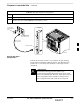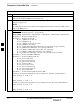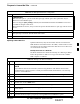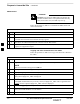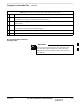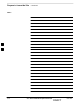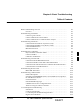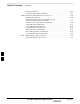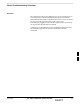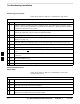User's Manual Part 3
Prepare to Leave the Site – continued
Mar 2001
5-7
SCt4812T CDMA BTS Optimization/ATP
DRAFT
Table 5-5: Set BTS Span Parameter Configuration
Step Action
* IMPORTANT
Make sure that spans a – f are set to the same span type and link speed. The equalization may be
different for each individual span.
After executing the span_config command, the affected MGLI2/SGLI2 board MUST be reset and
re–loaded for changes to take effect.
Although defaults are shown, always consult site specific documentation for span type and rate used at
the site.
4 Press the RESET button on the GLI2 for changes to take effect.
5 This completes the site specific BTS Span setup for this GLI. Move the MMI cable to the next SGLI2
and repeat steps 1 and 4 for ALL MGLI2/SGLI2 boards.
6 Terminate the Hyperterm session and disconnect the LMF from the MGLI/SGLI.
Updating CBSC LMF Files
Updated calibration (CAL) file information must be moved from the
LMF Windows environment back to the CBSC, which resides in a Unix
environment. The procedures that follow detail how to move files from
one environment to the other.
Backup CAL Data to a Diskette
The BLO calibration files should be backed up to a diskette (per BTS).
Follow the procedure in Table 5-6 to copy CAL files from a CDMA
LMF computer to a diskette.
Table 5-6: Backup CAL Data to a Diskette
Step Action
1 Insert a diskette into the LMF A drive.
NOTE
If your diskette has not been formatted, format it using Windows. The diskette must be DOS
formatted before copying any files. Consult your Windows/DOS documentation or on–line help
on how to format diskettes.
2 Click on the Start button and launch the Windows Explorer program from the Programs menu.
3 Click on your C: drive.
4 Double Click on the wlmf folder.
5 Double Click on the CDMA folder.
6 Click on the bts–# folder for the calibration file you want to copy.
7 Drag the BTS–#.cal file to the 3–1/2 floppy (A:) icon on the top left of the screen and release the
mouse button.
8 Repeat steps 6 and 7 until you have copied each file desired.
9 Close the Windows Explorer program by selecting Close from the File menu option.
5