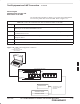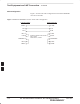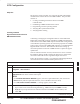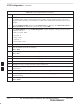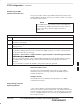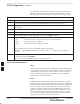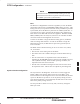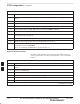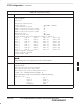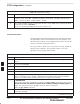Installation Instructions
BTS Configuration – continued
PRELIMINARY
SCt300 BTS Hardware Installation, ATP and FRU Procedures
DEC 2000
7-16
Table 7-5: Create a HyperTerminal Connection
Step Action
NOTE
For CDMA LMF computer configurations where COM1 is used by another interface such as test
equipment and a physical port is available for COM2, select COM2 in the following step to prevent
conflicts.
4 From the Connect using: pick list in the Connect To box displayed, select Direct to Com 1 or
Direct to Com 2 for the RS–232 connection port, and click OK.
5 In the Port Settings tab of the COM# Properties window displayed, configure the RS–232 port
settings as follows:
S Bits per second: 9600
S Data bits: 8
S Parity: None
S Stop bits: 1
S Flow control: None
6 Click OK.
7 Save the defined connection by selecting:
File > Save
8 Close the HyperTerminal window by selecting:
File > Exit
9 Click the Yes button to disconnect when prompted.
10 If the Hyperterminal folder window is still open, proceed to step 12.
11 Select Communications and double click the Hyperterminal folder.
12 Highlight the newly–created connection icon by clicking on it.
13 Right click and drag the highlighted connection icon to the Windows desktop and release the right
mouse button.
14 From the popup menu which appears, select Create Shortcut(s) Here.
15 If desired, reposition the shortcut icon for the new connection by dragging it to another location on the
Windows desktop.
16 Close the Hyperterminal folder window by selecting:
File > Close
7