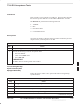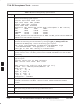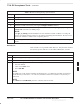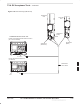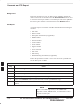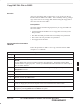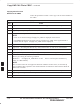Installation Instructions
TX & RX Acceptance Tests – continued
DEC 2000
7-55
SCt300 BTS Hardware Installation, ATP and FRU Procedures
PRELIMINARY
Table 7-30: TX Test Using Backup Synchronization
Step Action
13 If logged into the BTS with the LMF, then logout.
14 Open an MMI Communication session.
15 Verify that the BTS is in OOS_RAM status by entering the status command.
16 Simulate an LMF connection by entering the sndtype 0xa178 command.
17 Disable the simulation of the GPS losing tracked satellites by entering the gps_rx_debug
nosats off command at the MMI prompt.
NOTE
NOTE
The gps_rx_debug command simulates the “No Satellites Tracked” condition. In reality, the
receiver is tracking satellites. However, the software is masking that information. Be sure to turn
off the “No Satellites” condition after completing this test.
18 Follow the procedure in Table 7-9 (Synchronization Verification) to insure the BTS is tracking the
RGPS.
RX ATP Test
Refer to Table 7-31 to perform an RX ATP test. This procedure assumes
that the site specific CDF file is in the wlmf\cdma\bts–# folder.
Table 7-31: RX ATP Test
Step Action
1 Set up test equipment per Figure 7-19 or Figure 7-20.
2 Terminate diversity RX antenna inputs on FRU.
3 Enter the following commands to run the RX Acceptance Tests.
– Select the MAWI.
– Click on the Tests menu.
– Select ALL RX.
NOTE
The LMF refers to the antennas as Main and Diversity. On a Microcell, the Main is Antenna B
and the Diversity is Antenna A. On a Picocell, the Main is Antenna A and there is no Diversity or
Antenna B.
NOTE
Select Both in the RX Branch pick list if a diversity antenna is used.
7