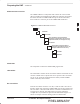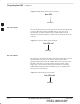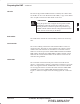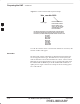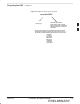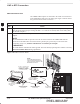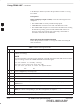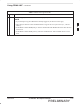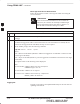User's Manual
Using CDMA LMF – continued
PRELIMINARY
SC 4812ETL BTS Optimization/ATP
08/15/2000
3-22
to the BTS (see Table 3-6). Follow the procedures in Table 3-7 to log
into a BTS.
Prerequisites
Before attempting to login to a BTS, ensure the following have been
completed:
S The CDMA LMF is correctly installed and prepared.
S A bts-nnn folder with the correct CDF and CBSC files exists.
S The CDMA LMF computer was connected to the BTS before starting
the Windows operating system and the CDMA LMF software. If
necessary, restart the computer after connecting it to the BTS in
accordance with Table 3-6 and NO TAG.
BTS Login from the GUI Environment
Follow the procedures in Table 3-7 to log into a BTS when using the
GUI environment.
Table 3-7: BTS GUI Login Procedure
n Step Action
1 Start the CDMA LMF GUI environment by double–clicking on the WinLMF desktop icon (if the
LMF is not running).
NOTE
If a warning similar to the following is displayed, select No, shut down other LMF sessions which
may be running, and start the CDMA LMF GUI environment again:
The CLI handler is already running.
This may cause conflicts with the LMF.
Are you sure you want to start the application?
Yes No
2 Click on Login tab (if not displayed).
3 Double click on CDMA (in the Available Base Stations pick list).
4 Click on the desired BTS number.
5 Click on the Network Login tab (if not already in the forefront).
6 Enter correct IP address (normally 128.0.0.2) for a field BTS, if not correctly displayed in the IP
Address box.
7 Type in the correct IP Port number (normally 9216) if not correctly displayed in the IP Port box.
8 Change the Multi-Channel Preselector from the Multi-Channel Preselector pick list (normally
MPC) to a device corresponding to your BTS configuration, if required.
9 Click on the Use a Tower Top Amplifier, if applicable.
. . . continued on next page
3