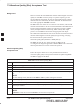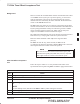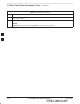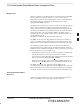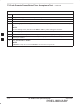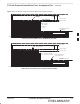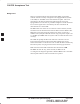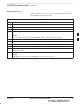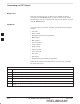User's Manual
TX Waveform Quality (Rho) Acceptance Test
PRELIMINARY
SC 4812ETL BTS Optimization/ATP
08/15/2000
4-12
Background
This test verifies the transmitted Pilot channel element digital waveform
quality of each BBX carrier keyed up at a specific frequency per the
current CDF file assignment. All tests are performed using the external
calibrated test set controlled by the same command. All measurements
are via the appropriate TX OUT connector.
The BDC Pilot Gain will be set to to 262 for each antenna, and all TCH
elements from the MCCs will be forward link disabled. The BBX will be
keyed up using both bbxlvl and bay level offsets to generate a CDMA
carrier (with pilot channel element only, Walsh code 0). RF output
power is set at 40 dBm as measured at the appropriate TX output.
The calibrated communications test set will measure and return the Pilot
channel element digital waveform quality (rho) percentage, verifying
that the result meets system tolerances:
Waveform quality (Rho) should be >
0.912 (–0.4 %).
The BBX will then de–key, and if selected, the BDC will be
re–configured to assign the applicable redundant BBX to the current TX
antenna path under test. The test will then be repeated.
Waveform Quality (Rho)
Acceptance Test
Follow the steps in Table 4-6 to verify the Pilot channel element
waveform quality (rho) on the specified TX antenna paths using BBXs
and BDCs equipped at the BTS.
Table 4-6: Test Waveform Quality (Rho)
Step Action
1 Set up the test equipment for TX acceptance tests per Table 4-1.
2 Select the BBXs to be tested.
3 From the Tests menu, select Rho.
4 Select the appropriate carrier(s) (carrier-bts#-sector#-carrier#) displayed in the Channels/Carrier pick
list.
NOTE
To select multiple items, hold down the Shift or Ctrl key while making the selections.
5 Enter the appropriate channel number in the Carrier n Channels box.
6 Click OK. The status report window is displayed and a Directions pop-up is displayed.
7 Follow the cable connection directions as they are displayed. The test results are displayed in the
status report window.
8 Click Save Results or Dismiss.
NOTE
If Dismiss is used, the test results will not be saved in the test report file.
4