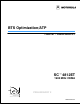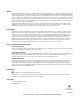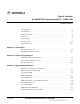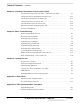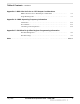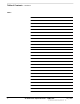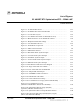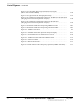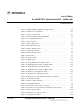Cellular Infrastructure Group FCC ID: IHET5ZR1 USERS MANUAL EXHIBIT PLEASE NOTE: Manual documentation for the SC4812ET @ 800 MHz CDMA BTS is currently under development and is similar to the manual for SC4812ET @ 1.9 Ghz CDMA BTS with FCC ID #IHET6YZ1. Please refer to the attached manual for this submission.
BTS Optimization/ATP CDMA LMF - Software Release 9.
Notice While reasonable efforts have been made to assure the accuracy of this document, Motorola, Inc. assumes no liability resulting from any inaccuracies or omissions in this document, or from use of the information obtained herein. The information in this document has been carefully checked and is believed to be entirely reliable. However, no responsibility is assumed for inaccuracies or omissions. Motorola, Inc.
Table of Contents SC 4812ET BTS Optimization/ATP – CDMA LMF CDMA 1900 MHz List of Figures . . . . . . . . . . . . . . . . . . . . . . . . . . . . . . . . . . . . . . . . . . . . . . . . . . . v List of Tables . . . . . . . . . . . . . . . . . . . . . . . . . . . . . . . . . . . . . . . . . . . . . . . . . . . vii Product Information . . . . . . . . . . . . . . . . . . . . . . . . . . . . . . . . . . . . . . . . . . . . . . xi Foreword . . . . . . . . . . . . . . . . . . . . . . . . . . . . . . . . .
Table of Contents – continued Chapter 4: Automated Acceptance Test Procedure (ATP) Automated Acceptance Test Procedures – All-inclusive TX & RX . . . . . . . . . . 4-1 TX Spectral Purity Transmit Mask Acceptance Test . . . . . . . . . . . . . . . . . . . . . 4-11 TX Waveform Quality (rho) Acceptance Test . . . . . . . . . . . . . . . . . . . . . . . . . . 4-14 TX Pilot Time Offset Acceptance Test . . . . . . . . . . . . . . . . . . . . . . . . . . . . . . . .
Table of Contents – continued Appendix C: BBX Gain Set Point vs. BTS Output Considerations BBX2 Gain Set Point vs. BTS Output Considerations . . . . . . . . . . . . . . . . . . . C-1 Usage & Background . . . . . . . . . . . . . . . . . . . . . . . . . . . . . . . . . . . . . . . . . . . . . C-1 Appendix D: CDMA Operating Frequency Information Introduction . . . . . . . . . . . . . . . . . . . . . . . . . . . . . . . . . . . . . . . . . . . . . . . . . . . . . D-1 PCS Channels . . . . . . . . . . . .
Table of Contents – continued Notes iv SC 4812ET BTS Optimization/ATP – CDMA LMF PRELIMINARY 2 July 1999
List of Figures SC 4812ET BTS Optimization/ATP – CDMA LMF CDMA 1900 MHz July 1999 Figure 1-1: SC 4812ET RF Cabinet . . . . . . . . . . . . . . . . . . . . . . . . . . . . . . . . . . 1-11 Figure 1-2: SC4812ET RF Cabinet Internal FRUs . . . . . . . . . . . . . . . . . . . . . . 1-13 Figure 1-3: C-CCP Shelf Layout . . . . . . . . . . . . . . . . . . . . . . . . . . . . . . . . . . . . 1-14 Figure 1-4: SC 4812ET Intercabinet I/O Detail (Rear View) . . . . . . . . . . . . . .
List of Figures – continued vi Figure 3-21: Typical RX ATP Setup with Directional Coupler (shown with or without RFDS) . . . . . . . . . . . . . . . . . . . . . . . . . . . . . . . . . . . . . 3-50 Figure 3-22: Typical Network Test Equipment Setup . . . . . . . . . . . . . . . . . . . . 3-53 Figure 3-23: Calibrating Test Equipment Setup for TX BLO and TX ATP Tests (using Signal Generator and Spectrum Analyzer) . . . . . . . . . . . . . . . . . . . . . . .
List of Tables SC 4812ET BTS Optimization/ATP – CDMA LMF CDMA 1900 MHz July 1999 Table 1-1: CDMA LMF Test Equipment Support Table . . . . . . . . . . . . . . . . . . 1-4 Table 1-2: BTS Sector Configuration . . . . . . . . . . . . . . . . . . . . . . . . . . . . . . . . . 1-15 Table 1-3: Sector Configurations . . . . . . . . . . . . . . . . . . . . . . . . . . . . . . . . . . . . 1-16 Table 2-1: Initial Installation of Boards/Modules . . . . . . . . . . . . . . . . . . . . . . . .
List of Tables viii – continued Table 3-10: Selecting and Deselecting Devices . . . . . . . . . . . . . . . . . . . . . . . . . 3-20 Table 3-11: Enabling Devices . . . . . . . . . . . . . . . . . . . . . . . . . . . . . . . . . . . . . . . 3-21 Table 3-13: Resetting Devices . . . . . . . . . . . . . . . . . . . . . . . . . . . . . . . . . . . . . . 3-22 Table 3-14: Get Device Status . . . . . . . . . . . . . . . . . . . . . . . . . . . . . . . . . . . . . .
List of Tables – continued July 1999 Table 3-46: VSWR Measurement Procedure – HP 8921 Test Set . . . . . . . . . . . 3-80 Table 3-47: VSWR Measurement Procedure – Advantest Test Set . . . . . . . . . . 3-82 Table 4-1: All TX Acceptance Test . . . . . . . . . . . . . . . . . . . . . . . . . . . . . . . . . . 4-3 Table 4-2: All RX Acceptance Test . . . . . . . . . . . . . . . . . . . . . . . . . . . . . . . . . . 4-5 Table 4-3: All TX/RX ATP . . . . . . . . . . . . . . . . . . . . . . . . . . . . .
List of Tables x – continued Table 6-23: No DC Input Voltage to any C–CCP Shelf Module . . . . . . . . . . . . 5-20 Table 6-24: No DC Input Voltage to any C–CCP Shelf Module . . . . . . . . . . . . 5-20 Table 5-25: Troubleshooting Control Link Failure . . . . . . . . . . . . . . . . . . . . . . . 5-28 Table 6-1: External Test Equipment Removal . . . . . . . . . . . . . . . . . . . . . . . . . . 6-1 Table 6-2: Procedures to Copy Files to a Diskette using the LMF . . . . . . . . . .
Product Information Model & Options Charts Refer to the SC 4812ET Field Replaceable Units manual (68P64113A24) for detailed model structure and option information This document covers only the steps required to verify the functionality of the Base transceiver Subsystem (BTS) equipment prior to system level testing, and is intended to supplement site specific application instructions. It also should be used in conjunction with existing product manuals. Additional steps may be required.
Foreword Scope of manual This manual is intended for use by cellular telephone system craftspersons in the day-to-day operation of Motorola cellular system equipment and ancillary devices. It is assumed that the user of this information has a general understanding of telephony, as used in the operation of the Public Switched Telephone Network (PSTN), and is familiar with these concepts as they are applied in the cellular mobile/portable radiotelephone environment.
Foreword – continued The following typographical conventions are used for the presentation of software information:In text, typewriter style characters represent prompts and the system output as displayed on a Hyperterminal screen. Changes to manual Changes that occur after the printing date are incorporated into your manual by Cellular Manual Revisions (CMRs).
Foreword – continued 24-hour support service If you have any questions or concerns regarding the operation of your equipment, please contact the Customer Network Resolution Center for immediate assistance. The 24 hour telephone numbers are: Arlington Heights, IL . . . . . . . . . Arlington Heights, International . Cork, Ireland . . . . . . . . . . . . . . . . Swindon, England . . . . . . . . . . . . .
General Safety Remember! . . . Safety depends on you!! The following general safety precautions must be observed during all phases of operation, service, and repair of the equipment described in this manual. Failure to comply with these precautions or with specific warnings elsewhere in this manual violates safety standards of design, manufacture, and intended use of the equipment. Motorola, Inc. assumes no liability for the customer’s failure to comply with these requirements.
General Safety – continued Use caution when exposing or handling the CRT Breakage of the Cathode–Ray Tube (CRT) causes a high-velocity scattering of glass fragments (implosion). To prevent CRT implosion, avoid rough handling or jarring of the equipment. The CRT should be handled only by qualified maintenance personnel, using approved safety mask and gloves.
Revision History Manual Number 68P64114A42 Manual Title SC 4812ET BTS Optimization/ATP – CDMA LMF CDMA 1900 MHz Version Information The following table lists the manual version , date of version, and remarks on the version.
Patent Notification Patent numbers This product is manufactured and/or operated under one or more of the following patents and other patents pending: 4128740 4193036 4237534 4268722 4282493 4301531 4302845 4312074 4350958 4354248 4367443 4369516 4369520 4369522 4375622 4485486 4491972 4517561 4519096 4549311 4550426 4564821 4573017 4581602 4590473 4591851 4616314 4636791 4644351 4646038 4649543 4654655 4654867 xviii 4661790 4667172 4672657 4694484 4696027 4704734 4709344 4710724 4726050 4729531 4737978
1 Chapter 1: Introduction Table of Contents July 1999 Optimization Overview . . . . . . . . . . . . . . . . . . . . . . . . . . . . . . . . . . . . . . . . . . . . Scope of This Document . . . . . . . . . . . . . . . . . . . . . . . . . . . . . . . . . . . . Document Composition . . . . . . . . . . . . . . . . . . . . . . . . . . . . . . . . . . . . . CDMA LMF Product Description . . . . . . . . . . . . . . . . . . . . . . . . . . . . . Online Help . . . . . . . . . . . . . . . . . . . . . . . . . . . .
1 Table of Contents – continued Notes SC 4812ET BTS Optimization/ATP – CDMA LMF 68P64114A42 PRELIMINARY 2 July 1999
Optimization Overview 1 Scope of This Document This document provides information pertaining to the optimization and audit tests of Motorola SC 4812ET Base Transceiver Subsystem (BTS) equipment frames equipped with trunked high–power Linear Power Amplifiers (LPAs) and their associated internal and external interfaces.
1 Optimization Overview – continued CDMA LMF Product Description CDMA LMF is a graphical user interface (GUI) based Local Maintenance Facility(LMF). This product is specifically designed to provide cellular communications field personnel the vehicle to support the following CDMA Base Transceiver Stations (BTS) operations: Installation Maintenance Calibration Optimization Online Help Task oriented online help is available in the LMF by clicking on Help from the menu bar.
Optimization Overview – continued 1 Each C–CCP shelf BBX2 board is optimized to a specific RX and TX antenna port. (One BBX2 board acts in a redundant capacity for BBX2s 1–12, and is optimized to all antenna ports). A single value is generated for each path, thereby eliminating the accumulation of error that would occur from individually measuring and summing the gain and loss of each element in the path.
1 Optimization Overview – continued – Site PN – Site Paging & Traffic Channel Allocation – Board Placement – Site Wiring Lists – CDF files. Demarcation Document (Scope of Work Agreement) Equipment Manuals for non-Motorola test equipment.
Optimization Overview – continued 1 optimize the BTS equipment. You can, of course, substitute test equipment with other test equipment models supported by the local maintenance facility (LMF) meeting the same technical specifications.
1 Optimization Overview – continued Test Equipment Calibration Optimum system performance and capacity depend on regular equipment service, calibration, and characterization prior to BTS optimization. Follow the original equipment manufacturer (OEM) recommended maintenance and calibration schedules closely. Test Cable Calibration Equipment test cables are very important in optimization. Motorola recommends that the cable calibration be run at every BTS with the test cables attached.
Optimization Overview – continued 1 NOTE Xircom Model PE3–10B2 or equivalent can also be used to interface the LMF Ethernet connection to the frame. RS–232 to GPIB Interface National Instruments GPIB–232–CT with Motorola CGDSEDN04X RS232 serial null modem cable or equivalent; used to interface the LMF to the test equipment. Standard RS–232 cable can be used with the following modifications: – This solution passes only the 3 minimum electrical connections between the LMF and the GPIB interface.
1 Optimization Overview – continued Advantest R3465 Analyzer – Including R3561L Test Source Unit HP8935 Analyzer CyberTest Communication Analyzer GPIB Cables Hewlett Packard 10833A or equivalent; 1 to 2 meters (3 to 6 feet) long used to interconnect test equipment and LMF terminal. Power Meter Hewlett Packard Model HP HP437B with HP8481A power sensor Gigatronix model 8541C Timing Reference Cables Two BNC–male to BNC–male RG316 cables; 3 meters (10 ft.
Optimization Overview – continued 1 Narda Model 30445 30 dB (Motorola Part No. 58D09643T01) coupler terminated with two Narda Model 375BN–M loads, or equivalent. RF Termination/Load 100 W non–radiating RF load ; used (as required) to provide dummy RF loading during BTS transmit tests. Miscellaneous RF Adapters, Loads, etc As required to interface test cables and BTS equipment and for various test set ups.
1 Optimization Overview – continued Oscilloscope Tektronics Model 2445 or equivalent; for waveform viewing, timing, and measurements or during general troubleshooting procedure. 2–way Splitter Mini–Circuits Model ZFSC–2–2500 or equivalent; provide the diversity receive input to the BTS High Stability 10 MHz Rubidium Standard Stanford Research Systems SR625 or equivalent. Required for CSM and Low Frequency Receiver/High Stability Oscillator (LFR/HSO) frequency verification.
BTS Equipment Identification 1 Frames The SC 4812ET is a stand alone Base Transceiver Subsystem (BTS) which consists of a weatherized outdoor RF cabinet (see Figure 1-1 ). An optional outdoor, weatherized power cabinet which provides AC/DC rectified power and battery back–up is also available. An air to air heat exchanger is used for cooling/heating each cabinet, except in the LPA area which uses blower fans.
1 BTS Equipment Identification – continued BTS Frame Identification The BTS is the interface between the span lines to/from the Cellsite Base Station Controller (CBSC) and the site antennas. This frame is described in three sections: The I/O interconnect plate where all connections are made is located at the back of the BTS. The RF section of the frame which houses the circuit breakers, cooling fans, the Combined CDMA Channel Processor (C–CCP) shelf, the duplexors, filters, RFDS and CSU.
BTS Equipment Identification – continued 1 Interconnect Plate (see Figure 1-4) All cabling to and from the BTS equipment frames is via the interconnect panel on the top of each frame.
1-14 CIO PS–3 MCC24–3 MCC24–4 MCC24–5 MCC24–6 BBX2–1 BBX2–2 BBX2–3 BBX2–4 BBX2–5 BBX2–6 BBX2–13 MCC24–8 MCC24–9 MCC24–10 MCC24–11 MCC24–12 BBX2–7 BBX2–8 BBX2–9 BBX2–10 BBX2–11 BBX2–12 Switch Card MPC/EMPC–1 MCC24–2 MCC24–7 MPC/EMPC–2 GLI2–1 MCC24–1 GLI2–2 AMR–1 CCD–1 PS–2 PS–1 19 mm Filter Panel AMR–2 MODEM CCD–2 CSM–2 CSM–1 HSO/LFR 1 BTS Equipment Identification – continued Figure 1-3: C-CCP Shelf Layout SC 4812ET BTS Optimization/ATP – CDMA LMF 4 1 5 2 6 3 PRELIMINARY 2 July 1
BTS Equipment Identification – continued 1 Figure 1-4: SC 4812ET Intercabinet I/O Detail (Rear View) RF CABINET Exp. Punch Block RF Expansion Punch Block Microwave 27V RF GPS RFDS Expansion 1–3 Sector Antennas LAN 27V Ret 4–6 Sector Antennas 2 Sec Tick 19 MHz Clock Ground Cable Lugs DC Conduit Expansion 1 Pilot Beacon Span/Alarm Sector Configuration There are a number of ways to configure the BTS frame. Table 1-2 outlines the basic requirements.
1 BTS Equipment Identification – continued Table 1-3: Sector Configurations Description Configuation 3–Sector / 2–ADJACENT Carriers 1 The configuration below maps RX and TX with optional 2:1 cavity combiners for 3 sectors / 2 carriers for adjacent channels. Note that 2:1 cavity combiners are used (6 total).
BTS Equipment Identification – continued 1 Table 1-3: Sector Configurations 6–Sector / 1–Carrier 7 The configuration below maps RX and TX with either bandpass filters or 2:1 cavity combiners for 6 sector / 1 carrier. TX1 / RX1 TX2 / RX2 BBX2–1 BBX2–2 TX3 / RX3 BBX2–3 TX4 / RX4 BBX2–4 TX5 / RX5 BBX2–5 TX6 / RX6 Carrier # BBX2–6 1 Ancillary Equipment Frame identification NOTE Equipment listed below can be wall mounted or mounted in a standard 19” frame.
1 BTS Equipment Identification – continued Figure 1-5: RFDS Location in an SC 4812ET RF Cabinet FRONT VIEW (door not shown for clarity) RFDS WALL MOUNTING BRACKET DRDC BTS CPLD ANT CPLD 3B 2B 1B 3A 2A 1A DRDC CAGE 6B 5B 4B 6A 5A 4A 1-18 SC 4812ET BTS Optimization/ATP – CDMA LMF PRELIMINARY 2 July 1999
Chapter 2: Preliminary Operations Table of Contents July 1999 Preliminary Operations: Overview . . . . . . . . . . . . . . . . . . . . . . . . . . . . . . . . . . . Introduction . . . . . . . . . . . . . . . . . . . . . . . . . . . . . . . . . . . . . . . . . . . . . . Cellsite Types . . . . . . . . . . . . . . . . . . . . . . . . . . . . . . . . . . . . . . . . . . . . . CDF . . . . . . . . . . . . . . . . . . . . . . . . . . . . . . . . . . . . . . . . . . . . . . . . . . . .
Table of Contents – continued Notes 2 SC 4812ET BTS Optimization/ATP – CDMA LMF 68P64114A42 PRELIMINARY 2 July 1999
Preliminary Operations: Overview Introduction This section first verifies proper frame equipage. This includes verifying module placement, jumper, and dual in–line package (DIP) switch settings against the site-specific documentation supplied for each BTS application. Next, pre-power up and initial power-up procedures are presented. Cellsite Types Sites are configured as with a maximum of 4 carriers, 3–sectored with a maximum of 4 carriers, and 6–sectored with a maximum of 2 carriers.
Preliminary Operations: Overview – continued Setting Frame C–CCP Shelf Configuration Switch If the frame is a Starter BTS, the backplane switch settings behind the fan module nearest the breaker panel should be set to the ON position (see Figure 2-1). 2 The switch setting must be verified and set before power is applied to the BTS equipment.
Power Cabinet Initial Power Up Introduction This section of the manual contains instructional information on the proper power up procedure for the SC 4812ET BTS. Also presented in this chapter is the Optimization/ATP tests to be preformed on the Power cabinet. Please pay attention to all Cautions and Warning statements in order to prevent accidental injury to personnel. The following tools are used in the Power Cabinet Power Up procedures.
Power Cabinet Initial Power Up – continued Table 2-2: AC Voltage Measurements Step 2 Action 3 Measure the AC voltage from terminal L1 to ground. This voltage should be in the range of nominally 115 to 120 V AC. 4 Measure the AC voltage from terminal L2 to neutral. This voltage should be in the range of nominally 115 to 120 V AC. 5 Measure the AC voltage from terminal L2 to ground. This voltage should be in the range of nominally 115 to 120 V AC.
Power Cabinet Initial Power Up – continued Power Up Tests Table 2-3 lists the step–by–step instructions for Power Up Tests. 2 Table 2-3: Power Up Tests Step Action 1 Probe the output voltage test point on the DMAC while pressing the 25° C set button on the TCP. The voltage should read 27.4 + 0.2 VDC. Adjust Master Voltage on DMAC if necessary. Release the TCP 25° C set button. 2 Depending on the ambient temperature, the voltage reading may now change by up to + 1.
Power Cabinet Initial Power Up – continued Table 2-4: Battery Charge Test 2 Step Action 4 The bargraph meters on the rectifier modules can be used as a rough estimate of the total battery charge current. Each rectifier module has eight (8) LEDs to represent the output current. Each illuminated LED indicates that approximately 12.5% (1/8 or 8.75 Amps) of the rectifiers maximum (70 Amps) current is flowing.
Power Cabinet Initial Power Up – continued Table 2-5: RF Cabinet Power Up Step Action 4 Measure the voltage drop between the Power Cabinet meter test point and the 27 V buss bar inside the RF Cabinet PDA while the RF Cabinet is transmitting. 2 NOTE For a three (3) sector carrier system, the voltage drop should be less than 0.2 VDC. For a twelve (12) sector carrier system, the voltage drop should be less than 0.3 VDC.
Power Cabinet Initial Power Up – continued Alarm Verification The alarms test should be performed at a convenient point in the RF Cabinet ATP procedure, since an LMF is necessary to ensure that the RF Cabinet is receiving the appropriate alarms from the Power Cabinet. 2 The SC 4812ET is capable of concurrently monitoring 10 customer defined input signals and four customer defined outputs, which interface to the 50–pin punchblock. All alarms are defaulted to “Not Equipped” during ATP testing.
Power Cabinet Initial Power Up – continued Table 2-8: Heat Exchanger Alarm Step Action 1 Turn circuit breaker “B” of the Heat Exchanger circuit breakers OFF. This will generate a Heat Exchanger alarm, ensure that the LMF reports the correct alarm condition in the RF Cabinet. 2 Alarm condition will be reported as BTS Relay 25 – contact alarm. 3 Turn the circuit breaker “B” ON. Ensure that the alarm condition is now removed. 2 NOTE The Heat Exchanger will go through the Start Up sequence.
Power Cabinet Initial Power Up – continued Table 2-11: Minor Alarm Step 2 Action 1 Turn the TCP power switch OFF. This will generate a minor alarm. Verify that the minor alarm LED (amber) is illuminated on the DMAC and the LMF reports this minor alarm. 2 Alarm condition will be reported as BTS–24 contact. 3 Turn the TCP power switch ON. The alarm condition should clear. Rectifier Alarms The following series of tests are for single rectifier modules in a multiple rectifier system.
Power Cabinet Initial Power Up – continued Table 2-13: Multiple Rectifier Failure or Major Alarm Step Action 3 Verify that the LMF reports both alarm conditions. Alarm condition will be reported as BTS–29 and BTS–21 contacts respectively. 4 Turn the AC breaker for the 1st shelf ON. Verify that all alarms have cleared. 5 Return the rectifier module to its original location. This completes the alarm test on the Power Cabinet.
Power Cabinet Initial Power Up – continued Table 2-15: Multiple Rectifier Failure or Major Alarm Step 2 Action 4 Turn the AC breaker for this shelf ON. Verify that all alarms have cleared. 5 Return all rectifier module to their original location. This completes the rectifier alarm tests on the Power Cabinet. Battery Over Temperature Alarm (Optional ONLY) CAUTION Use special care to avoid damaging insulation on cables, or damaging battery cases when using a power heat gun.
Power Cabinet Initial Power Up – continued Rectifier Over Temperature Alarm 2 NOTE This is the J8 on the rear of the DMAC itself, this is not connector J8 on the connector bulkhead at the rear of the cabinet. Table 2-16 gives instructions on testing the battery over temperature alarm system. Table 2-17: Rectifier Over Temperature Alarm Step 1 Action Remove the J8 link on the rear of the DMAC.
Pre–Power–up Tests Objective 2 This procedure checks for any electrical short circuits and verifies the operation and tolerances of the cellsite and BTS power supply units prior to applying power for the first time. Test Equipment The following test equipment is required to complete the pre–power–up tests: Digital Multimeter (DMM) CAUTION Always wear a conductive, high impedance wrist strap while handling the any circuit card/module to prevent damage by ESD.
Pre–Power–up Tests – continued DC Power Pre-test (BTS Frame) Before applying any power to the BTS cabinet, follow the steps outlined in Table 2-18 while referring to Figure 2-2 to verify there are no shorts in the RF or Power Cabinet’s DC distribution system. Table 2-18: DC Power Pre–test (RF Cabinet and Power Cabinet) Step Action 1 Physically verify that all DC/DC converters supplying power to the cabinets are OFF or disabled.
Pre–Power–up Tests – continued Table 2-18: DC Power Pre–test (RF Cabinet and Power Cabinet) Step 2 7 Action Set the 8 LPA breakers ON by pushing them IN one at a time. Repeat step 3 after turning on each breaker. A typical response is that the ohmmeter will steadily climb in resistance as capacitors charge, stopping at approximately 500 Ω.. 8 Plug all LPAs and EBA fan module into associated plugs in the chassis one at a time. Repeat step 3 after connecting each LPA and EBA fan module.
Chapter 3: Optimization/Calibration Table of Contents 3 July 1999 Introduction . . . . . . . . . . . . . . . . . . . . . . . . . . . . . . . . . . . . . . . . . . . . . . Cell–site Types . . . . . . . . . . . . . . . . . . . . . . . . . . . . . . . . . . . . . . . . . . . . Cell–site Data File (CDF) . . . . . . . . . . . . . . . . . . . . . . . . . . . . . . . . . . . BTS System Software Download . . . . . . . . . . . . . . . . . . . . . . . . . . . . . Site Equipage Verification . . . . . . . . . . . .
Table of Contents 3 – continued Download the BTS . . . . . . . . . . . . . . . . . . . . . . . . . . . . . . . . . . . . . . . . . . . . . . . Overview . . . . . . . . . . . . . . . . . . . . . . . . . . . . . . . . . . . . . . . . . . . . . . . . Download Code . . . . . . . . . . . . . . . . . . . . . . . . . . . . . . . . . . . . . . . . . . . Download Data to Non–MGLI Devices . . . . . . . . . . . . . . . . . . . . . . . . Enable CSMs . . . . . . . . . . . . . . . . . . . . . . . . . . . . . . . . . .
Table of Contents July 1999 – continued Download BLOs to BBX2s . . . . . . . . . . . . . . . . . . . . . . . . . . . . . . . . . . Download BLO Procedure . . . . . . . . . . . . . . . . . . . . . . . . . . . . . . . . . . . Calibration Audit Introduction . . . . . . . . . . . . . . . . . . . . . . . . . . . . . . . Transmit (TX) Path Audit . . . . . . . . . . . . . . . . . . . . . . . . . . . . . . . . . . . TX Audit Test . . . . . . . . . . . . . . . . . . . . . . . . . . . . . . . . . . . . . . . . . .
Table of Contents – continued Notes 3 SC 4812ET BTS Optimization/ATP – CDMA LMF 68P64114A42 PRELIMINARY 2 July 1999
Optimization/Calibration – Introduction Introduction This section describes procedures for downloading system operating software, set up of the supported test equipment, CSM reference verification/optimization, and transmit/receive path verification. Cell–site Types Sites are configured as Omni/Omni or Sector/Sector (TX/RX). Each type has unique characteristics and must be optimized accordingly.
Optimization/Calibration – Introduction – continued BTS System Software Download BTS system software must be successfully downloaded to the BTS processor boards before optimization can be performed. BTS operating code is loaded from the LMF computer terminal. Before you can log into a site, the LMF must have a BTS folder for that site. Whenever there is a new release of BTS system software (binaries), it must first be loaded on the LMF from a CD–ROM before it can be downloaded to the BTS.
Isolate Span Lines/Connect LMF Isolate BTS from T1/E1 Spans IMPORTANT * – At active sites, the OMC/CBSC must disable the BTS and place it out of service (OOS). DO NOT remove the span surge protectors until the OMC/CBSC has disabled the BTS! Each frame is equipped with one 50 pair punchblock for spans, customer alarms, remote GPS, and power cabinet alarms (see Figure 3-1 and Table 3-1). To disable the span, pull out the surge protectors for the respective span.
Isolate Span Lines/Connect LMF – continued Figure 3-1: Punch Block for Span I/O STRAIN RELIEVE INCOMING CABLE TO BRACKET WITH TIE WRAPS 3 RF Cabinet I/O Area LEGEND 1T = PAIR 1 – TIP 1R = PAIR 1 –RING ” ” ” ” ” ” 2R 2T 1R 1T Surge protectors 1 2 49T 1T 1R 2T 2R 49R 50T 50R TOP VIEW OF PUNCH BLOCK 3-4 SC 4812ET BTS Optimization/ATP – CDMA LMF PRELIMINARY 2 July 1999
LMF Connection to the BTS – continued Table 3-1: Pin–Out for 50 Pin Punch Block Signal Name Pin Color Power Cab Control – NC Power Cab Control – NO 1T 1R Blue Blk/Blue Power Cab Control – Com 2T Reserved Signal Name Color O Customer Outputs 4 – NO Customer Outputs 4–COM 18R 19T I Yellow W Customer Outputs 4 – NC 19R N 2R N/C E Customer Inputs 1 20T P Rectifier Fail 3T Blk/Yello R Cust_Rtn_A_1 20R U AC Fail 3R Green Customer Inputs 2 21T T Power Cab Exchanger Fail 4T
Isolate Span Lines/Connect LMF – continued Pin–Out for 50 Pin Punch Block (Continued) 3 XMIT_RING_C 35R GPS_POWER_1+ 42T Blue RVC_TIP_D 36T S GPS_POWER_1– 42R Bk/Blue R RVC_RING_D 36R P GPS_POWER_2+ 43T Yellow G XMIT_TIP_D 37T A GPS_POWER_2– 43R Bk/Yello P XMIT_RING_D 37R N GPS_RX+ 44T Green S RVC_TIP_E 38T GPS_RX– 44R Bk/Grn RVC_RING_E 38R GPS_TX+ 45T White XMIT_TIP_E 39T GPS_TX– 45R Bk/White XMIT_RING_E 39R Signal Ground (TDR+) 46T Red RVC_TIP_F 40T
LMF Connection to the BTS – continued Table 3-2: T1/E1 Span Isolation Step Action 1 From the OMC/CBSC, disable the BTS and place it OOS. – The T1/E1 span 50–pin TELCO cable connected to the BTS frame SPAN I/O board J1 connector can be removed from both Span I/O boards, if equipped, to isolate the spans. * IMPORTANT Verify that you remove the SPAN cable, not the “MODEM/TELCO” connector.
Isolate Span Lines/Connect LMF – continued Figure 3-2: LMF Connection Detail ÁÁ Á Á Open LAN CABLE ACCESS door. Á Pull apart Velcro tape and gain access to the LAN A or LAN B LMF BNC connector.
Preparing the LMF Overview Software and files for installation and updating of LMF are provided on CD ROM disks.
Preparing the LMF – continued Updating CBSC LMF Files After completion of the TX calibration and audit, updated CAL file information must be moved from the LMF Windows environment back to the CBSC, residing in a Unix environment. The following procedures detail moving files from one environment to the other. Copying CAL files from LMF to a Disk Follow the procedures in Table 3-5 to copy the CAL files from an LMF computer to a 3.5 diskette.
Preparing the LMF – continued Table 3-6: Procedures to Copy CAL Files from Diskette to the CBSC Step Action 8 Type in the following and press the Enter key. => ls –l *.cal Verify the cal files have been copied. 9 Type in the following and press the Enter key. => eject 10 3 Remove the diskette from the workstation. Folder Structure Overview The LMF uses a wlmf folder that contains all of the essential data for installing and maintaining the BTS.
Preparing the LMF – continued default cbsc–1.cdf file is provided that can be copied to a bts–nnn folder for use if one can not be obtained from the CBSC when needed. bts–nnn Folders A bts–nnn folder must be created for each BTS that is to be accessed. The bts–nnn folder must be correctly named (for example: bts–273) and placed in the cdma folder. Figure 3-4 shows an example of the file naming syntax for a BTS folder.
Preparing the LMF – continued bts–nnn.cdf File The CDF file contains data that defines the BTS and data that is used to download data to the devices. A CDF file must be placed in the applicable BTS folder before the LMF can be used to log into that BTS. CDF files are normally obtained from the CBSC using a floppy disk. A file transfer protocol (ftp) method can be used if the LMF computer has that capability. Figure 3-6 shows the file name syntax for the CDF file.
Preparing the LMF – continued code Folder The code folder contains the binary files used to load code into the devices. A unique binary code file is required for each device type in the BTS to be supported with the LMF. Current version code files for each supported device created in this folder from the LMF CD ROM as part of the LMF installation/update process. Figure 3-7 shows an example of the file naming syntax for a code load file. 3 Figure 3-7: Code Load File Name Syntax Example bbx.ram.
Preparing the LMF – continued data Folder The data folder contains a Device Definition Structure (DDS) data file for each supported device type. The DDS files are used to specify the CDF file data that is used to download data to a device. Current version DDS files for each supported device type are created in this folder from the LMF CD ROM as part of the LMF installation/update process. Figure 3-8 shows an example of the file naming syntax for a code load file.
Preparing the LMF – continued Table 3-7: BTS Login Procedure Step 3 Action 3 Click on the desired BTS number. 4 Click on the Network Login tab (if not already in the forefront). 5 Enter correct IP address (normally 128.0.0.2 for a field BTS, if not correctly displayed in the IP Address box). 6 Type in the correct IP Port number (normally 9216 if not correctly displayed in the IP Port box).
Preparing the LMF – continued CAUTION Always wear a conductive, high impedance wrist strap while handling any circuit card/module to prevent damage by ESD. Figure 3-9I represents a typical BTS Ethernet configuration. The drawing depicts one (of two identical) links, A and B.
Preparing the LMF – continued IMPORTANT * The Ethernet LAN A and B cables must be installed on each frame/enclosure before performing this test. All other processor board LAN connections are made via the backplanes. Table 3-9: Pinging the Processors 3 Step Action 1 From the Windows desktop, click the Start button and select Run. 2 In the Open box, type ping and the GLI2 IP address (for example, ping 128.0.0.2). NOTE 128.0.0.2 is the default IP address for the GLI2 in field BTS units.
Using CDMA LMF Graphical User Interface Overview This section provides overview information on using the LMF graphical user interface (GUI). The GUI works as follows: Select the device or devices to perform an action on. Select the action to apply to the selected device(s). 3 While action is in progress, a status report window displays the action taking place and other status information.
Using CDMA LMF – continued Figure 3-11: Four–frame BTS with an RFDS BTS 3 Selecting and Deselecting Devices Devices can be selected by clicking on a device or by using the Select menu. Devices can also be deselected by clicking on a device or by using the Select menu. Table 3-10 provides the procedure to select or deselect devices from the menu bar. Follow this procedure to select or deselect all of the devices of a particular type.
Using CDMA LMF – continued Enabling Devices Use the Enable menu from the Device menu to place a device in service (INS). Before a device can be INS, it must be in the disabled (OOS_RAM) state (yellow) with data downloaded to the device. The color of the device changes to green, once it is INS. Prerequisite: Ensure the data has been downloaded to the device. NOTE 3 (1) A CSM device can take up to 20 minutes to enable and Fail may appear in the P/F column of the Enabling Devices window.
Using CDMA LMF – continued Disabling Devices Use the Disable menu item from the Device menu list is to take an INS (green) device out of service and place it in the OOS_RAM state (yellow). The device retains its code load and data load. The device can be put back in service using the Enable menu. Follow the procedures in Table 3-12 to disable devices. 3 Table 3-12: Disable Devices Step Action 1 Select the device(s) you wish to disable. 2 Click on Device from the menu bar.
Using CDMA LMF – continued Sorting a Status Report Window The columns of a status report window can be sorted after the status information is displayed. Follow the procedure in Table 3-15 to sort a status report window. Table 3-15: Sorting Status Report Windows Step Action 3 1 Click on a column heading to sort the displayed data by the column. The first click sorts the data in either ascending or descending order. 2 Click on the column a second time to sort the data in the opposite order.
Download the BTS Overview Code can be downloaded to a device that is in any state. After the download starts, the device being downloaded changes to OOS_ROM (blue). If the download is completed successfully, the device changes to OOS_RAM with code loaded (yellow). Prior to downloading a device, a code file must exist. The code file is selected automatically if the code file is in the /lmf/cdma/n.n.n.n/code folder (where n.n.n.
Download the BTS – continued Table 3-16: Download Code Step Action 1 Download code to all devices. 2 Select all devices to be downloaded. 3 From the Device pull down menu, select Download Code. 3 Download Data to Non–MGLI Devices Non–MGLI2 devices can be downloaded individually or all equipped devices can be downloaded with one action. Data is downloaded to the MGLI as part of the download code process.
Download the BTS – continued Enable CSMs Each BTS CSM system features two CSM boards per site. The GPS receiver (mounted on CSM 1) is used as the primary timing reference and synchronizes the entire cellular system. CSM 2 provides redundancy (but does not have a GPS receiver). The BTS may be equipped with a LORAN–C Low Frequency Receiver (LFR), or external 10 MHz Rubidium source which the CSM can use as a secondary timing reference.
Download the BTS – continued Table 3-18: Enable CSMs Step 1 Action Click on the target CSM. From the Device pull down, select Enable. NOTE If equipped with two CSMs, enable CSM–2 first A status report is displayed confirming change in the device(s) status. Click OK to close the status report window. 3 NOTE FAIL may be shown in the status table for enable action. If Waiting For Phase Lock is shown in the Description field, the CSM changes to the Enabled state after phase lock is achieved.
Download the BTS – continued Enable MCCs This procedure configures the MCC and sets the “tx fine adjust” parameter. The “tx fine adjust” parameter is not a transmit gain setting, but a timing adjustment that compensates for the processing delay in the BTS (approximately 3 S). Follow the steps outlined in Table 3-19 to enable the MCCs installed in the C–CCP shelves. 3 IMPORTANT * The MGLI, and CSM must be downloaded and enabled, prior to downloading and enabling the MCC.
CSM System Time – GPS & HSO Verification CSM & LFR Background The primary function of the Clock Synchronization Manager (CSM) boards (1 & 2) is to maintain CDMA System Time. The master GLI can request and distribute system time to the appropriate modules within a C–CCP shelf. The redundant GLI (slave) obtains system time from the master GLI over the LAN. All boards are mounted in the C–CCP shelf. Each CSM board features an ovenized, crystal oscillator that provides 19.
CSM System Time – GPS & HSO Verification – continued High Stability Oscillator (HSO) The High Stability Oscillator (HSO) module is a separate full–size card which resides in a dedicated slot in the lower half of the C–CCP shelf. This is a completely self contained high stability 10 MHz oscillator which interfaces with the CSM via a serial communications link. The CSM handles the overall configuration and status monitoring functions of the HSO.
CSM System Time – GPS & HSO Verification – continued Test Equipment Setup (GPS & LFR/HSO Verification) Follow the steps outlined in Table 3-20 to set up test equipment. Table 3-20: Test Equipment Setup (GPS & LFR/HSO Verification) Step 1 Action Verify a CSM board with a GPS receiver is installed in primary CSM slot 1 and that CSM–1 is INS. 3 NOTE This is verified by checking the board ejectors for kit number SGLN1145 on board in slot 1.
CSM System Time – GPS & HSO Verification – continued Figure 3-13: CSM MMI Terminal Connection NOTES: 1. One LED on each CSM Green: Fast Flashing Green: Red: Flashing Green & Red: IN–SERVICE ACTIVE OOS–RAM Fault Condition Fault 3 CSM BOARD SHOWN REMOVED FROM FRAME GPS RECEIVER ANTENNA INPUT 8–PIN REFERENCE OSCILLATOR ANTENNA COAX CABLE NULL MODEM BOARD (TRN9666A) GPS RECEIVER MMI SERIAL PORT EVEN SECOND TICK TEST POINT REFERENCE 8–PIN TO 10–PIN 19.
CSM System Time – GPS & HSO Verification – continued GPS RECEIVER ANTENNA INPUT REFERENCE OSCILLATOR 3 ANTENNA COAX CABLE GPS RECEIVER MMI SERIAL PORT EVEN SECOND TICK TEST POINT REFERENCE 19.
CSM System Time – GPS & HSO Verification – continued GPS Initialization/Verification Follow the steps outlined in Table 3-21 to connect to CSM–1 installed in the C–CCP shelf, verifying that it is functioning normally.
CSM System Time – GPS & HSO Verification – continued Table 3-21: GPS Initialization/Verification Step 2 Action Enter the following command at the CSM> prompt to display the current status of the Loran and the GPS receivers.
CSM System Time – GPS & HSO Verification – continued Table 3-21: GPS Initialization/Verification Step Action 4 Verify the following GPS information (underlined text above): – GPS information is usually the 0 reference source. – At least one Primary source must indicate “Status = good” and “Valid = yes” to bring site up. 5 Enter the following command at the CSM> prompt to verify that the GPS receiver is in tracking mode.
CSM System Time – GPS & HSO Verification – continued Table 3-21: GPS Initialization/Verification Step 7 Action If steps 1 through 6 pass, the GPS is good. * IMPORTANT If any of the above mentioned areas fail, verify that: – If Initial position accuracy is “estimated” (typical), at least 4 satellites must be tracked and visible (1 satellite must be tracked and visible if actual lat, log, and height data for this site has been entered into CDF file).
CSM System Time – GPS & HSO Verification – continued LORAN–C Initialization/Verification Table 3-22: LORAN–C Initialization/Verification Step Action 1 At the CSM> prompt, enter lstatus to verify that the LFR is in tracking mode.
CSM System Time – GPS & HSO Verification – continued Table 3-22: LORAN–C Initialization/Verification Step 2 3 Action Note Verify the following LFR information (highlighted above in boldface type): – Locate the “dot” that indicates the current phase locked station assignment (assigned by MM). – Verify that the station call letters are as specified in site documentation as well as M X Y Z assignment. – Verify the S/N ratio of the phase locked station is greater than 8.
Test Equipment Setup Connecting Test Equipment to the BTS: Overview All test equipment is controlled by the LMF via IEEE–488/GPIB bus. The LMF requires each piece of test equipment to have a factory set GPIB address. If there is a communications problem between the LMF and any piece of test equipment, verify that the GPIB addresses have been set correctly (normally 13 for a power meter and 18 for a CDMA analyzer).
Test Equipment Set–up – continued Reading the Test Equipment Setup Chart Table 3-23 depicts the current test equipment available meeting Motorola standards. To identify the connection ports, locate the test equipment presently being used in the TEST SETS columns, and read down the column. Where a ball appears in the column, connect one end of the test cable to that port. Follow the horizontal line to locate the end connection(s), reading up the column to identify the appropriate equipment/BTS port.
Test Equipment Set–up – continued Equipment Warm-up IMPORTANT * 3 Warm-up BTS equipment for a minimum of 60 minutes prior to performing the BTS optimization procedure. This assures BTS site stability and contributes to optimization accuracy. (Time spent running initial power-up, hardware/firmware audit, and BTS download counts as warm-up time.) Null Modem Cable A null modem cable is required. It is connected between the LMF COM1 port and the RS232–GPIB Interface box.
Test Equipment Set–up – continued NOTE Re-calibration of the test equipment must be performed, before using to perform the TX Acceptance Tests. TX Calibration Optimization/ATP tests sets Optimization and ATP testing may be performed using one of the following test sets: 3 CyberTest Advantest R3465 and HP–437B or Gigatronics Power Meter Hewlett–Packard HP 8935 Hewlett–Packard HP 8921 W/CDMA and PCS Interface (1.7 & 1.
Test Equipment Set–up Figure 3-15: – continued Cable Calibration Test Setup SUPPORTED TEST SETS CALIBRATION SET UP A. SHORT CABLE CAL Motorola CyberTest ÏÏÏÏ ÏÏÏÏ Ì ÏÏÏÏ Ì 3 ANT IN SHORT CABLE TEST SET RF GEN OUT Note: The Directional Coupler is not used with the Cybertest Test Set. The TX cable is connected directly to the Cybertest Test Set. A 10dB attenuator must be used with the short test cable for cable calibration with the CyberTest Test Set.
Test Equipment Set–up – continued Setup for TX Calibration Figure 3-16 andFigure 3-17 show the test set connections for TX calibration.
Test Equipment Set–up – continued Figure 3-17: TX calibration test setup (Advantest and HP 8921A W/PCS for 1700/1900) TEST SETS TRANSMIT (TX) SET UP Hewlett–Packard Model HP 8921A W/PCS Interface 100–WATT (MIN) NON–RADIATING RF LOAD POWER SENSOR POWER METER 3 30 DB DIRECTIONAL COUPLER WITH UNUSED PORT TERMINATED TX TEST CABLE 2O DB PAD Note: The HP 8921A cannot be used for TX calibration. A power meter must be used.
Test Equipment Set–up – continued Setup for Optimization/ATP Figure 3-18 and Figure 3-19 show the test set connections for optimization/ATP tests. Figure 3-18: Optimization/ATP test setup calibration (CyberTest, HP 8935 and Advantest) TEST SETS Optimization/ATP SET UP Motorola CyberTest SYNC MONITOR EVEN SEC TICK PULSE REFERENCE FROM CSM BOARD FREQ MONITOR 19.
Test Equipment Set–up – continued Figure 3-19: Optimization/ATP test setup HP 8921A W/PCS TEST SETS Optimization/ATP SET UP Hewlett–Packard Model HP 8921A W/PCS Interface SYNC MONITOR EVEN SEC TICK PULSE REFERENCE FROM CSM BOARD NOTE: IF BTS RX/TX SIGNALS ARE DUPLEXED: BOTH THE TX AND RX TEST CABLES CONNECT TO THE DUPLEXED ANTENNA GROUP. FREQ MONITOR 19.
Test Equipment Set–up – continued Figure 3-20: Typical TX ATP Setup with Directional Coupler (shown with and without RFDS) TX ANTENNA DIRECTIONAL COUPLERS COBRA RFDS Detail RX (RFM TX) TX RF FROM BTS FRAME 3 2 TX (RFM RX) 1 RFDS RX (RFM TX) COUPLER OUTPUTS TO RFDS FWD(BTS) ASU2 (SHADED) CONNECTORS 3 RF FEED LINE TO DIRECTIONAL COUPLER REMOVED Connect TX test cable between the directional coupler input port and the appropriate TX antenna directional coupler connector.
Test Equipment Set–up – continued Figure 3-21: Typical RX ATP Setup with Directional Coupler (shown with or without RFDS) COBRA RFDS Detail RX ANTENNA DIRECTIONAL COUPLERS RX RF FROM BTS FRAME 2 3 4 5 6 RX (RFM TX) 1 TX (RFM RX) RFDS TX (RFM RX) COUPLER OUTPUTS TO RFDS FWD(BTS) ASU1 (SHADED) CONNECTORS 3 RF FEED LINE TO TX ANTENNA REMOVED Connect RX test cable between the test set and the appropriate RX antenna directional coupler.
Test Set Calibration Background Proper test equipment setup ensures that the test equipment and associated test cables do not introduce measurement errors, and that measurements are correct. NOTE If the test set being used to interface with the BTS has been calibrated and maintained as a set, this procedure does not need to be performed. (Test Set includes LMF terminal, communications test set, additional test equipment, associated test cables, and adapters).
Test Set Calibration – continued Selecting Test Equipment Use LMF Options from the Options menu list to select test equipment automatically (using the autodetect feature) or manually. Prerequisites A Serial Connection and a Network Connection tab are provided for test equipment selection. The Serial Connection tab is used when the test equipment items are connected directly to the CDMA LMF computer via a GPIB box (normal setup).
Test Set Calibration – continued Automatically Selecting Test Equipment in a Serial Connection Tab When using the auto-detection feature to select test equipment, the CDMA LMF examines which test equipment items are actually communicating with CDMA LMF. Follow the procedure in Table 3-25 to use the auto-detect feature. Table 3-25: Selecting Test Equipment Using Auto-Detect Step 3 Action 1 From the Options menu, select LMF Options. The LMF Options window appears.
Test Set Calibration – continued Manually Selecting Test Equipment Using the Network Tab Test equipment can be manually specified before, or after test equipment is connected. The CDMA LMF does not check to see if the test equipment is actually detected for manual specification. Follow the procedure in Table 3-26 to select the test equipment manually using a network connection tab.
Test Set Calibration – continued Table 3-27: Selecting Test Equipment Using Auto-Detect Step Action 4 Click on Auto–Detection if it is not enabled. 5 Type in the GPIB addresses in the box labeled GPIB address to search, if the GPIB addresses are not already displayed. NOTE When both a power meter and analyzer are selected, the first item listed in the GPIB addresses to search box will be used for RF power measurements (i.e., TX calibration).
Test Set Calibration – continued cable configuration when they are measured. The measured loss of the short cable is deducted from the measured loss of the TX and RX cable configuration to determine the actual loss of the TX and RX cable configurations. This deduction is done so any error in the analyzer measurement will be adjusted out of both the TX and RX measurements. The short cable plus the RX cable configuration loss is measured.
Test Set Calibration – continued Table 3-29: Cable Calibration Step 4 Action Click OK. Follow the direction displayed for each step. A status report window will be displayed with the results of the cable calibration (refer to Figure 3-15). Calibrating TX Cables Using a Signal Generator and Spectrum Analyzer 3 Follow the procedure in Table 3-30 to calibrate the TX cables using the signal generator and spectrum analyzer. Refer to Figure 3-23 for a diagram of the signal generator and spectrum analyzer.
Test Set Calibration – continued Figure 3-23: Calibrating Test Equipment Setup for TX BLO and TX ATP Tests (using Signal Generator and Spectrum Analyzer) Signal Generator 3 Spectrum Analyzer SHORT TEST CABLE 40W NON–RADIATING RF LOAD THIS WILL BE THE CONNECTION TO THE TX PORTS ON THE SC 4800/4800E DURING TX BAY LEVEL OFFSET TEST AND TX ATP TESTS.
Test Set Calibration – continued Figure 3-24: Calibrating Test Equipment Setup for RX ATP Test (using Signal Generator and Spectrum Analyzer) Signal Generator Signal Generator Spectrum Analyzer 3 A SHORT TEST CABLE THIS WILL BE THE CONNECTION TO THE HP PCS INTERFACE OUTPUT PORT DURING RX MEASUREMENTS. Spectrum Analyzer SHORT TEST CABLE B LONG CABLE 2 BULLET CONNECTOR CONNECTION TO THE RX PORTS DURING RX MEASUREMENTS.
Test Set Calibration – continued Setting Cable Loss Values Cable loss values for the TX and RX test cable configurations are normally set by accomplishing cable calibration with use of the applicable test equipment. The resulting values are stored in the cable loss files. The cable loss values can also be set/changed manually. Prerequisites Exit CDMA LMF. 3 Table 3-32: Setting Cable Loss Values Step Action 1 Click on the Set RX Cable Loss or Set TX Cable Loss desktop icon.
Bay Level Offset Calibration Introduction Calibration compensates for normal equipment variations within the BTS and assures maximum measurement accuracy. RF Path Bay Level Offset Calibration Calibration identifies the accumulated gain in every transmit path (BBX2 slot) at the BTS site and stores that value in the CAL file. The BLOs are subsequently downloaded to each BBX2. Each receive path starts at a BTS RX antenna port and terminates at a backplane BBX2 slot.
Bay Level Offset Calibration – continued TX Path Calibration The TX Path Calibration assures correct site installation, cabling, and the first order functionality of all installed equipment. The proper function of each RF path is verified during calibration. The external test equipment is used to validate/calibrate the TX paths of the BTS. WARNING Before installing any test equipment directly to any TX OUT connector you must first verify that there are no CDMA channels keyed.
Bay Level Offset Calibration – continued BLO Calibration Data File During the calibration process, the LMF creates a calibration (BLO) data file. After calibration has been completed, this offset data must be downloaded to the BBX2s using the Download BLO function. An explanation of the file is shown below. NOTE Due to the size of the file, Motorola recommends that you print out a hard copy of a bts.cal file and refer to it for the following descriptions.
Bay Level Offset Calibration – continued – The second breakdown of the array is per sector. Three sectors are allowed. Table 3-34: BTS.
Bay Level Offset Calibration – continued Test Equipment Setup: RF Path Calibration Follow the steps outlined in Table 3-35 to set up test equipment. Table 3-35: Test Equipment Setup (RF Path Calibration) Step Action NOTE 3 Verify the GPIB is properly connected and turned on.
Bay Level Offset Calibration – continued Transmit (TX) Path Calibration The assigned channel frequency and power level (as measured at the top of the frame) for transmit calibration is derived from the site CDF file. For each BBX2, the channel frequency is specified in the ChannelList CDF file parameter and the power is specified in the SIFPilotPwr CDF file parameter for the sector associated with the BBX2 (located under the ParentSECTOR field of the ParentCARRIER CDF file parameter).
Bay Level Offset Calibration – continued IMPORTANT * Verify all BBX2 boards removed and repositioned have been returned to their assigned shelves/slots. Any BBX2 boards moved since they were downloaded will have to be downloaded again. Exception Handling 3 In the event of a failure, the calibration procedure displays a FAIL message in the status report window and provides information in the Description field. Recheck the test setup and connection and re–run the test.
Bay Level Offset Calibration – continued Transmit (TX) Path Audit Perform the calibration audit of the TX paths of all equipped BBX2 slots, per the steps in Table 3-38. WARNING Before installing any test equipment directly to any TX OUT connector, first verify there are no CDMA BBX2 channels keyed. Failure to do so can result in serious personal injury and/or equipment damage.
Bay Level Offset Calibration – continued TX Audit Test The Tests menu item, TX Audit, performs the TX BLO Audit test for a BBX2(s). All measurements are made through the appropriate TX output connector using the calibrated TX cable setup. Prerequisites: Before running this test, the following should be done: CSM–1,GLI2s, BBX2s have correct code load. Primary CSM and MGLI2 are INS. 3 All BBX2s are OOS_RAM. Test equipment and test cables are calibrated and connected for TX BLO calibration.
Bay Level Offset Calibration – continued All Cal/Audit test The Tests menu item, All Cal/Audit, performs the TX BLO Calibration and Audit test for a XCVR(s). All measurements are made through the appropriate TX output connector using the calibrated TX cable setup. NOTE If the TX calibration portion of the test passed, the BLO data will automatically be downloaded to the BBX2(s) before the audit portion of the test is run.
Bay Level Offset Calibration – continued Create CAL File The Create Cal File function gets the BLO data from BBXs and creates/updates the CAL file for the BTS. If a CAL file does not exist a new one is created. If a CAL file already exists it is updated. After a BTS has been fully optimized a copy of the CAL file must exist so it can be transferred to the CBSC. If TX calibration has been successfully performed for all BBXs and BLO data has been downloaded, a CAL file will exist.
RFDS Setup and Calibration RFDS Description The optional RFDS is a Field Replaceable Unit (FRU) used to perform RF tests of the site from the CBSC or from the LMF. The RFDS contains the following elements: Antenna Select Unit (ASU) FWT Interface Card (FWTIC) Subscriber Unit Assembly (SUA) 3 For complete information regarding the RFDS, refer to the CDMA RFDS Hardware Installation manual (Motorola part no. 6864113A93) CDMA RFDS User’s Guide (Motorola part no.
RFDS Setup and Calibration – continued Table 3-41: RFDS Parameter Settings Step Action * IMPORTANT Log out of the BTS prior to performing this procedure. 1 Using a text editor, verify the following fields are set correctly in the bts–#.cdf file (1 = GLI based RFDS; 2 = Cobra RFDS). EXAMPLE: RfdsEquip = 2 TsuEquip = 1 MC1Equip = 0 MC2Equip = 0 MC3Equip = 0 MC4Equip = 0 Asu1Equip = 1 Asu2Equip = 0 (1 if system is non-duplexed) TODN = ’123456789’’ NOTE The above is an example of the bts-#.
RFDS Setup and Calibration – continued RFDS TSU NAM Programming The NAM (number assignment module) information needs to be programmed into the TSU before it can receive and process test calls, or be used for any type of RFDS test. The RFDS TSU NAM must be programmed with the appropriate system parameters and phone number during hardware installation. The TSU phone and TSU MSI must be recorded for each BTS used for OMC–R RFDS software configuration.
RFDS Setup and Calibration – continued Valid NAM Ranges Table 3-43 provides the valid NAM field ranges. If any of the fields are missing or out-of–range, the RFDS will error out.
RFDS Setup and Calibration – continued Program TSU NAM The Program TSU NAM option allows for the entry of TSU programming data. Prerequisite Ensure that the following has been completed prior to programming the TSU NAM: MGLI is INS. TSU is powered up and has a code load. 3 Program TSU NAM Follow the procedure in Table 3-44 to program the TSU NAM. The NAM must be programmed before it can receive and process test calls, or be used for any type of RFDS test. Prerequisites MGLI is INS.
RFDS Setup and Calibration – continued RFDS Calibration The RFDS Calibration option is used to calibrate the RFDS TX and RX paths. For a TX antenna path calibration the BTS XCVR is keyed at a pre–determined power level and the BTS power output level is measured by the RFDS. The power level is then measured at the TX antenna directional coupler by the power measuring test equipment item being used (power meter or analyzer).
RFDS Setup and Calibration – continued Table 3-45: RFDS Calibration Step 3 1 Select the RFDS cage. 2 Click on the RFDS menu. 3 Click on the RFDS Calibration menu item 4 Select the appropriate direction (TX/RX) in the Direction pick list 5 Enter the appropriate channel number(s) in the Channels box. Separate the channel numbers with a comma or a dash if more than one channel number is entered (e.g., 247,585,742 or 385–395 for through).
Transmit & Receive Antenna VSWR Purpose The following procedures will verify that the Voltage Standing Wave Ratio (VSWR) of all antennas and associated feed lines fall within acceptable limits. The tests will be performed on all antennas in a sequential manner (i.e., ANT 1, then ANT 2) until all antennas/feedlines have been verified. These procedures should be performed periodically by measuring each respective antenna’s VSWR (reflected power) to verify that the antenna system is within acceptable limits.
Transmit & Receive Antenna VSWR – continued Equipment Setup – HP Test Set Follow the steps outlined in Table 3-46 to set up test equipment required to measure and calculate the VSWR for each antenna. Table 3-46: VSWR Measurement Procedure – HP 8921 Test Set 3 Step 1 HP TEST SET Action For manual VSWR testing, using external directional coupler, refer to Figure 3-25. – Connect the communications test set RF OUT ONLY port to the INPUT port of the directional coupler.
Transmit & Receive Antenna VSWR – continued Table 3-46: VSWR Measurement Procedure – HP 8921 Test Set Step HP TEST SET Action 5 If the readings indicate a potential problem, verify the physical integrity of all cables (including any in–line components, pads, etc.) and associated connections up to the antenna. If problem still persists, consult antenna OEM documentation for additional performance verification tests or replacement information.
Transmit & Receive Antenna VSWR – continued Equipment Setup – Advantest Test Set Follow the steps outlined in Table 3-47 to set up test equipment required to measure and calculate the VSWR for each antenna. Table 3-47: VSWR Measurement Procedure – Advantest Test Set 3 Step ADVANTEST Action 1 For manual VSWR testing using external directional coupler, refer to Figure 3-26. – Connect the communications test set RF OUT port to the input port of the directional coupler.
Transmit & Receive Antenna VSWR – continued Table 3-47: VSWR Measurement Procedure – Advantest Test Set Step 7 ADVANTEST Action Calculate the VSWR per the equation shown to the right. Where: RL(dB) = PA(dBm) – PS(dBm) PA = Power reflected from antenna PS = Power reflected from short A calculated value of –13.98 dB equates to VSWR of better than 1.5:1.
Transmit & Receive Antenna VSWR – continued Notes 3 3-84 SC 4812ET BTS Optimization/ATP – CDMA LMF PRELIMINARY 2 July 1999
Chapter 4: Automated Acceptance Test Procedure (ATP) Table of Contents July 1999 Automated Acceptance Test Procedures – All-inclusive TX & RX . . . . . . . . . . Introduction . . . . . . . . . . . . . . . . . . . . . . . . . . . . . . . . . . . . . . . . . . . . . . ATP Tests Prerequisites . . . . . . . . . . . . . . . . . . . . . . . . . . . . . . . . . . . . . TX/RX OUT Connections . . . . . . . . . . . . . . . . . . . . . . . . . . . . . . . . . . . All TX ATP Test . . . . . . . . . . . . . . . . . . .
Table of Contents – continued Notes 4 SC 4812ET BTS Optimization/ATP – CDMA LMF 68P64114A42 PRELIMINARY 2 July 1999
Automated Acceptance Test Procedures – All-inclusive TX & RX Introduction The Automated Acceptance Test Procedure (ATP) allows Motorola Cellular Field Engineers (CFEs) to run automated acceptance tests on all equipped BTS subsystem devices using the Local Maintenance Facility (LMF) and supported test equipment per the current Cell Site Data File (CDF) assignment. The results of these tests (at the option of the operator) are written to a file that can be printed.
Automated Acceptance Test Procedure – All–inclusive TX & RX – continued ATP Tests Prerequisites Before attempting to run any ATP tests, ensure the following have been completed: CSMs, GLI2s, BBX2s, and MCCs have correct code load and data load 4 Primary CSM, GLI2, and MCCs are INS BTS has been optimized and calibrated BBX2s are OOS-RAM.
Automated Acceptance Test Procedure – All-Inclusive TX & RX – continued Prerequisites Before attempting to run any ATP tests, ensure the following have been completed: CSMs, GLI2s, BBX2s, and MCCs have correct code load and data load Primary CSM, GLI2, and MCCs are INS Test equipment is warmed up 60 minutes and calibrated BTS has been Optimized/Calibrated BBX2s are OOS–RAM Test equipment is connected for ATP tests (see Figure 3-16 through Figure 3-19).
Automated Acceptance Test Procedure – All–inclusive TX & RX – continued All-RX ATP Test The CDMA LMF Tests menu list item, All RX, performs all receive tests for a BBX2(s) and MCC(s). All measurements are made through the appropriate RX output connector using the calibrated RX cable setup. Refer to Table 4-2 to perform an all-inclusive RX ATP test on selected devices.
Automated Acceptance Test Procedure – All-Inclusive TX & RX – continued Table 4-2: All RX Acceptance Test Step Action WARNING Be very careful to not connect an RX test cable to a TX connector. Failure to observe this warning may cause bodily injury and/or equipment damage. 1 Select the BBX2(s) and MCC(s) to be tested.
Automated Acceptance Test Procedure – All–inclusive TX & RX – continued All TX/RX Test The LMF Tests menu list item, All TX/RX, performs all transmit and receive tests for a BBX2(s) and MCC(s). All measurements are made through the appropriate TX and RX output connectors using the calibrated TX and RX cable setups.
Automated Acceptance Test Procedure – All-Inclusive TX & RX – continued Table 4-3: All TX/RX ATP Step Action WARNING Be very careful to not connect an RX test cable to a TX connector. Failure to observe this warning may cause bodily injury and/or equipment damage. 1 Click on the BBX(s) and MCC(s) to be tested.
Automated Acceptance Test Procedure – All–inclusive TX & RX – continued Full Optimization Test The LMF Tests menu list item, Full Optimization, performs all optimization tests for all BBX2(s) and MCC(s). All measurements are made through the appropriate TX and RX output connectors using the calibrated TX and RX cable setups.
Automated Acceptance Test Procedure – All-Inclusive TX & RX – continued Table 4-4: Full Optimization ATP Step Action WARNING Be very careful to not connect an RX test cable to a TX connector. Failure to observe this warning may cause bodily injury and/or equipment damage. 1 Select the BBX2(s) and MCC(s) to be tested.
Automated Acceptance Test Procedure – All–inclusive TX & RX – continued Individual Acceptance Tests The followingindividual ATP tests can be used to verify the results of specific tests: Spectral Purity TX Mask This test verifies that the transmitted CDMA carrier waveform, generated on each sector, meets the transmit spectral mask specification with respect to the assigned CDF file values.
TX Spectral Purity Transmit Mask Acceptance Test Background: Tx Mask Test This test verifies the spectral purity of each BBX2 carrier keyed up at a specific frequency, per the current CDF file assignment. All tests are performed using the external calibrated test set, controlled by the same command. All measurements are through the appropriate TX OUT (BTS/RFDS) connector. The Pilot Gain is set to 541 for each antenna and all channel elements from the MCCs are forward-link disabled.
TX Spectral Purity Transmit Mask Acceptance Test – continued Prerequisites Before attempting to run any ATP tests, ensure the following have been completed: CSMs, GLI2s, BBX2s, and MCCs have correct code load and data load. 4 Primary CSM, GLI2, and MCCs are INS. Test equipment is warmed up 60 minutes and calibrated. BTS has been optimizes/calibrated per Chapters 2 and 3. BBX2s are OOS–RAM. Test equipment is connected for ATP tests (see Figure 3-16 through Figure 3-19).
TX Spectral Purity Transmit Mask Acceptance Test – continued Figure 4-2: TX Mask Verification Spectrum Analyzer Display Mean CDMA Bandwidth Power Reference .
TX Waveform Quality (rho) Acceptance Test Background: Rho Test This test verifies the transmitted Pilot channel element digital waveform quality of each BBX2 carrier keyed up at a specific frequency per the current CDF file assignment. All tests are performed using the external calibrated test set controlled by the same command. All measurements are via the appropriate TX OUT (BTS/RFDS) connector.
TX Waveform Quality (rho) Acceptance Test – continued Rho ATP Follow the steps outlined in Table 4-6 to verify the Pilot channel waveform quality (rho) on the specified TX antenna paths using BBXs equipped at the BTS. Table 4-6: Rho ATP Step Action 1 Select the BBX2(s) to be tested. 2 From the Tests menu, select Rho. 3 5 Select the appropriate carrier(s) displayed in the Channels/Carrier pick list (use the or key to select multiple items).
TX Pilot Time Offset Acceptance Test Background: Pilot Offset Acceptance Test This test verifies the transmitted Pilot channel element Pilot Time Offset of each BBX2 carrier keyed up at a specific frequency per the current CDF file assignment. All tests are performed using the external calibrated test set controlled by the same command. All measurements will be via the appropriate TX OUT (BTS/RFDS) connector.
TX Pilot Time Offset Acceptance Test – continued Pilot Time Offset ATP Follow the steps outlined in Table 4-7, to verify the Pilot Time Offset on the specified TX antenna paths using BBXs equipped at the BTS. Table 4-7: Pilot Time Offset Test ATP Step Action 1 Click on the BBX2(s) to be tested. 2 From the Tests menu, select Pilot Time Offest 3 4 Select the appropriate carrier(s) displayed in the Channels/Carrier pick list (use the Shift or Ctrl keyboard key to select multiple items).
TX Code Domain Power Acceptance Test Background: Code Domain Power Test This test verifies the Code Domain Power/Noise of each BBX2 carrier keyed up at a specific frequency per the current CDF file assignment. All tests are performed using the external calibrated test set controlled by the same command. All measurements are via the appropriate TX OUT (BTS/RFDS) connector.
TX Code Domain Power Noise Floor Acceptance Test – continued Prerequisites Before attempting to run any ATP tests, ensure the following have been completed: CSMs, GLI2s, BBX2s, and MCCs have correct code load and data load Primary CSM, GLI, and MCCs are INS BTS has been Optimized/Calibrated BBX2s are OOS–RAM Test equipment is connected for ATP tests (see Figure 3-16 through Figure 3-19).
TX Code Domain Power Acceptance Test – continued Figure 4-3: Code Domain Power and Noise Floor Levels Pilot Channel PILOT LEVEL MAX OCNS CHANNEL 8.2 dB 12.2 dB MAX OCNS SPEC. Active channels MIN OCNS SPEC. MIN OCNS CHANNEL MAX NOISE FLOOR MAXIMUM NOISE FLOOR: < –27 dB SPEC. 4 Inactive channels Walsh 0 1 2 3 4 5 6 7 ... 64 Showing all OCNS Passing Pilot Channel PILOT LEVEL FAILURE – EXCEEDS MAX OCNS SPEC. 8.2 dB 12.2 dB MAX OCNS SPEC. Active channels MIN OCNS SPEC.
RX Frame Error Rate (FER) Acceptance Test Background: FER Test This test verifies the BTS Frame Error Rate (FER) on all traffic channel elements currently configured on all equipped MCCs (full rate at 1% FER) at an RF input level of –119 dBm [or –116 dBm if using Tower Top Amplifier (TMPC)]. All tests are performed using the external calibrated test set as the signal source controlled by the same command. All measurements will be via the LMF.
RX FER Acceptance Test – continued Table 4-9: Frame Error Rate (FER) ATP Step Action WARNING Be very careful to not connect an RX test cable to a TX connector. Failure to observe this warning may cause bodily injury and/or equipment damage. 4 1 Select the BBX2(s) and MCC(s) to be tested. 2 From the Tests menu, select FER 3 4 Select the appropriate carrier(s) displayed in the Channels/Carrier pick list (use the Shift or Ctrl keyboard key to select multiple items).
Generate an ATP Report Background Each time an ATP test is run, an ATP report is updated to include the results of the most recent ATP tests. The ATP report will not be updated if the status reports window is not closed with use of the OK button.
Generate an ATP Report – continued NOTE The test results are not stored if the status report window is closed with use of the Dismiss button. Use the Save Results button to save the results and exit the status report window. The bts–#.rpt file is not a text file and the contents can not be viewed with use of an editor. Only the files created with use of the save function in the test report window can be viewed with an editor and printed. The bts–#.
Chapter 5: Basic Troubleshooting Table of Contents July 1999 Basic Troubleshooting Overview . . . . . . . . . . . . . . . . . . . . . . . . . . . . . . . . . . . . 5-1 Troubleshooting: Installation . . . . . . . . . . . . . . . . . . . . . . . . . . . . . . . . . . . . . . . Cannot Log into Cell-Site . . . . . . . . . . . . . . . . . . . . . . . . . . . . . . . . . . . Cannot Communicate to Power Meter . . . . . . . . . . . . . . . . . . . . . . . . . Cannot Communicate to Communications Analyzer . . .
Table of Contents – continued TX and RX Signal Routing Problems . . . . . . . . . . . . . . . . . . . . . . . . . 5-20 Module Front Panel LED Indicators and Connectors . . . . . . . . . . . . . . . . . . . . . Module Status Indicators . . . . . . . . . . . . . . . . . . . . . . . . . . . . . . . . . . . . LED Status Combinations for All Modules (except GLI2, CSM, BBX2, MCC24, MCC8E) . . . . . . . . . . . . . . . . . . DC/DC Converter LED Status Combinations . . . . . . . . . . . . . . . . . . . .
Basic Troubleshooting Overview Overview The information in this section addresses some of the scenarios likely to be encountered by Customer Field Engineering (CFE) team members. This troubleshooting guide was created as an interim reference document for use in the field. It provides basic “what to do if” basic troubleshooting suggestions when the BTS equipment does not perform per the procedure documented in the manual.
Troubleshooting: Installation Cannot Log into Cell-Site Table 5-1: Login Failure Troubleshooting Procedures Step 5 Action 1 If MGLI2 LED is solid RED, it implies a hardware failure. Reset MGLI2 by re-seating it. If this persists, install RGLI2 card in MGLI2 slot and retry. A Red LED may also indicate no Ethernet termination at top of frame. 2 Verify that T1 is disconnected at the Channel Signaling Unit (CSU). If T1 is still connected, verify the CBSC has disabled the BTS.
Troubleshooting: Installation – continued Cannot Communicate to Communications Analyzer Table 5-3: Troubleshooting a Communications Analyzer Communication Failure Step Action 1 Verify analyzer is connected to LMF with GPIB adapter. 2 Verify cable setup. 3 Verify the GPIB address is set to 18. 4 Verify the GPIB adapter DIP switch settings are correct. Refer to Test Equipment setup section for details. 5 Verify the GPIB adapter is not locked up.
Troubleshooting: Download Cannot Download CODE to Any Device (card) Before a device can be enabled (placed in-service), it must be in the OOS_RAM state (yellow) with data downloaded to the device. The color of the device changes to green, once it is enabled.
Troubleshooting: Download – continued Cannot ENABLE Device Table 5-6: Troubleshooting Device Enable (INS) Failure Step Action 1 Re-seat card and repeat code and data load procedure. 2 If CSM cannot be enabled, verify the CDF file has correct latitude and longitude data for cell site location and GPS sync. 3 Ensure primary CSM is in INS_ACT state. NOTE MCCs will not go INS without the CSM and the BDC being INS. 4 Verify 19.6608 MHz CSM clock; MCCs will not go INS otherwise.
Troubleshooting: Calibration Bay Level Offset Calibration Failure Table 5-8: Troubleshooting BLO Calibration Failure Step 1 Verify the Power Meter is configured correctly (see the test equipment setup section) and connection is made to the proper TX port. 2 Verify the parameters in the bts–#.cdf file are set correctly for the following bands: For 1900 MHz: Bandclass=1; Freq_Band=16 3 Verify that no LPA in the sector is in alarm state (flashing red LED).
Troubleshooting: Calibration – continued Cannot Load BLO For Load BLO failures see Table 5-8. Calibration Audit Failure Table 5-9: Troubleshooting Calibration Audit Failure Step 1 Verify Power Meter is configured correctly (refer to the test equipment setup section of chapter 3). 2 Re-calibrate the Power Meter and verify it is calibrated correctly with cal factors from sensor head. 3 Verify that no LPA is in alarm state (rapidly flashing red LED).
Troubleshooting: Transmit ATP Cannot Perform Txmask Measurement Table 5-10: Troubleshooting TX Mask Measurement Failure Step Action 1 Verify that TX audit passes for the BBX2(s). 2 If performing manual measurement, verify Analyzer setup. 3 Verify that no LPA in the sector is in alarm state (flashing red LED). Re-set the LPA by pulling the circuit breaker, and, after 5 seconds, pushing it back in.
Troubleshooting – Transmit ATP – continued Cannot Perform Code Domain Power and Noise Floor Measurement Table 5-12: Troubleshooting Code Domain Power and Noise Floor Measurement Failure Step Action 1 Verify presence of RF signal by switching to spectrum analyzer screen. 2 Verify PN offset displayed on analyzer is same as PN offset being used in the CDF file. 3 Disable and re-enable MCC (one or more MCCs based on extent of failure).
Troubleshooting: Receive ATP Multi–FER Test Failure Table 5-14: Troubleshooting Multi-FER Failure Step Action 1 Verify test equipment set up is correct for a FER test. 2 Verify HP8921A is locked to 19.6608 and even second clocks. The yellow LED (REF UNLOCK) must be OFF. 3 Verify MCCs have been loaded with data and are INS–ACT. 4 Disable and re-enable the MCC (1 or more based on extent of failure).
Troubleshooting: CSM Checklist Problem Description Many of the Clock Synchronization Manager (CSM) boards may be resolved in the field before sending the boards to the factory for repair. This section describes known CSM problems identified in field returns, some of which are field-repairable. Check these problems before returning suspect CSM boards. Intermittent 19.
Troubleshooting: CSM Checklist – continued Takes Too Long for CSM to Come INS This may be caused by a delay in GPS acquisition. Check the accuracy flag status and/or current position. Refer to the GSM system time/GPS and LFR/HSO verification section in Chapter 3. At least 1 satellite should be visible and tracked for the “surveyed” mode and 4 satellites should be visible and tracked for the “estimated” mode. Also, verify correct base site position data used in “surveyed” mode.
C–CCP Backplane Troubleshooting Introduction The C–CCP backplane is a multi–layer board that interconnects all the C–CCP modules. The complexity of this board lends itself to possible improper diagnoses when problems occur. Connector Functionality The following connector overview describes the major types of backplane connectors along with the functionality of each. This will allow the Cellular Field Engineer (CFE) to: Determine which connector(s) is associated with a specific problem type.
CCP Backplane Troubleshooting – continued include a VCC/Ground input connector, a Harting style multiple pin interface, and a +15V/Analog Ground output connector. The Transceiver Power Module converts 27/48 Volts to a regulated +15, +6.5, +5.0 volts to be used by the C–CCP shelf cards. GLI2 Connector This connector consists of a Harting 4SU digital connector and a 6–conductor coaxial connector for RDM distribution. The connectors provide inputs/outputs for the GLI2s in the C–CCP backplane.
CCP Backplane Troubleshooting – continued Digital Control Problems No GLI2 Control via LMF (all GLI2s) Table 5-15: No GLI2 Control via LMF (all GLI2s) Step Action 1 Check the ethernet for proper connection, damage, shorts, or opens (refer to page 3-17 of this manual). 2 Verify C–CCP backplane Shelf ID DIP switch is set correctly. 3 Visually check the master GLI2 connector (both board and backplane) for damage. 4 Replace the master GLI2 with a known good GLI2.
CCP Backplane Troubleshooting – continued No GLI2 Control through Span Line Connection (All GLI2s) Table 5-16: No GLI2 Control through Span Line Connection (Both GLI2s) Step Action 1 Verify C–CCP backplane Shelf ID DIP switch is set correctly. 2 Verify that the BTS and GLI2s are correctly configured in the OMCR/CBSC data base. 3 Visually check the master GLI2 connector (both board and backplane) for damage. 4 Replace the master GLI2 with a known good GLI2.
CCP Backplane Troubleshooting – continued No AMR Control (MGLI2 good) Table 5-18: MGLI2 Control Good – No Control over AMR Step Action 1 Check the appropriate ISB cables connectors and ISB backplane connectors for proper connection and damage. 2 Visually check the master GLI2 connector (both board and backplane) for damage. 3 Replace the master GLI2 with a known good GLI2. 4 Replace the AMR with a known good AMR. 5 Verify ISB terminations are installed.
CCP Backplane Troubleshooting – continued No (or Missing) Span Line Traffic Table 5-20: BBX2 Control Good – No (or Missing) Span Line Traffic Step Action 1 Visually check all GLI2 connectors (both board and backplane) for damage. 2 Replace the remaining GLI2 with a known good GLI2. 3 Visually check all span line distribution (both connectors and cables) for damage. 4 Verify ISB terminations are installed. Check connectors (both cable and backplane) for damage.
CCP Backplane Troubleshooting – continued DC Power Problems WARNING Potentially lethal voltage and current levels are routed to the BTS equipment. This test must be carried out with a second person present, acting in a safety role. Remove all rings, jewelry, and wrist watches prior to beginning this test. No DC Input Voltage to Power Supply Module Table 5-22: No DC Input Voltage to Power Supply Module Step Action 1 Verify DC power is applied to the BTS frame. Verify there are no breakers tripped.
CCP Backplane Troubleshooting – continued No DC Voltage (+5, +6.5, or +15 Volts) to a Specific GLI2, BBX2, or Switchboard Table 5-23: No DC Input Voltage to any C–CCP Shelf Module Step Action 1 Verify steps outlined in Table 5-22 have been performed. 2 Inspect the defective board/module (both board and backplane) connector for damage. 3 Replace suspect board/module with known good board/module.
Module Front Panel LED Indicators and Connectors Module Status Indicators Each of the non-passive plug-in modules has a bi-color (green & red) LED status indicator located on the module front panel. The indicator is labeled PWR/ALM. If both colors are turned on, the indicator is yellow. Each plug-in module, except for the fan module, has its own alarm (fault) detection circuitry that controls the state of the PWR/ALM LED. The fan TACH signal of each fan module is monitored by the AMR.
Module Front Panel LED Indicators and Connectors – continued CSM LED Status Combinations PWR/ALM LED The CSMs include on-board alarm detection. Hardware and software/firmware alarms are indicated via the front panel indicators. After the memory tests, the CSM loads OOS–RAM code from the Flash EPROM, if available. If not available, the OOS–ROM code is loaded from the Flash EPROM. Solid GREEN – module is INS_ACT or INS_STBY no alarm.
Module Front Panel LED Indicators and Connectors – continued FREQ Monitor Connector A test port provided at the CSM front panel via a BNC receptacle allows monitoring of the 19.6608 MHz clock generated by the CSM. When both CSM 1 and CSM 2 are in an in-service (INS) condition, the CSM 2 clock signal frequency is the same as that output by CSM 1. The clock is a sine wave signal with a minimum amplitude of +2 dBm (800 mVpp) into a 50 Ω load connected to this port.
Module Front Panel LED Indicators and Connectors – continued GLI2 LED Status Combinations The GLI2 module has indicators, controls and connectors as described below and shown in Figure 5-2. The indicators and controls consist of: Four LEDs One pushbutton ACTIVE LED Solid GREEN – GLI2 is active. This means that the GLI2 has shelf control and is providing control of the digital interfaces. Off – GLI2 is not active (i.e., Standby). The mate GLI2 should be active.
Module Front Panel LED Indicators and Connectors – continued GLI2 Pushbuttons and Connectors RESET Pushbutton – Depressing the RESET pushbutton causes a partial reset of the CPU and a reset of all board devices. GLI2 will be placed in the OOS_ROM state MMI Connector – The RS–232MMI port connector is intended to be used primarily in the development or factory environment but may be used in the field for debug/maintenance purposes.
Module Front Panel LED Indicators and Connectors – continued BBX2 LED Status Combinations PWR/ALM LED The BBX module has its own alarm (fault) detection circuitry that controls the state of the PWR/ALM LED.
Module Front Panel LED Indicators and Connectors – continued Figure 5-3: MCC24 Front Panel PWR/ALM PWR/ALM LED LENS (REMOVABLE) 5 ACTIVE ACTIVE LED MCC24 FRONT PANEL LPA Shelf LED Status Combinations LPA Module LED Each LPA module contains a bi–color LED just above the MMI connector on the front panel of the module. Interpret this LED as follows: GREEN — LPA module is active and is reporting no alarms (Normal condition).
Basic Troubleshooting – Span Control Link Span Problems (No Control Link) Table 5-25: Troubleshooting Control Link Failure Step 5 5-28 Action 1 Verify the span settings using the span_view command on the active master GLI2 MMI port. If these are set correctly, verify the edlc parameters using the show command. Any alarms conditions indicate that the span is not operating correctly.
Chapter 6: Leaving the Site Table of Contents External Test Equipment Removal . . . . . . . . . . . . . . . . . . . . . . . . . . . . . . . . . . . 6-1 Updating CBSC LMF Files . . . . . . . . . . . . . . . . . . . . . . . . . . . . . . . . . . . . . . . . 6-1 Copying CAL Files from Diskette to the CBSC . . . . . . . . . . . . . . . . . . . . . . . . 6-2 LMF Removal . . . . . . . . . . . . . . . . . . . . . . . . . . . . . . . . . . . . . . . . . . . . . . . . . . .
Table of Contents – continued Notes 6 SC 4812ET BTS Optimization/ATP – CDMA LMF PRELIMINARY 2 July 1999
Prepare to Leave the Site External Test Equipment Removal Perform the procedure outlined in Table 6-1 to disconnect the test equipment and configure the BTS for active service. Table 6-1: External Test Equipment Removal Step Action 1 Disconnect all external test equipment from all TX and RX connectors at the rear of the frame. 2 Reconnect and visually inspect all TX and RX antenna feed lines at the rear of the frame.
Prepare to Leave the Site – continued Copying CAL Files from Diskette to the CBSC Follow the procedures in Table 6-3 to copy CAL files from a diskette to the CBSC. Table 6-3: Procedures to Copy CAL Files from Diskette to the CBSC Step 1 Action Login to the CBSC on the workstation using your account name and password. NOTE Enter the information that appears in bold text. 2 Place the diskette, containing calibration file(s), in the workstation diskette drive.
Prepare to Leave the Site – continued LMF Removal CAUTION DO NOT power down the CDMA LMF without performing the procedure indicated below. Corrupted/lost data files may result, and in some cases, the CDMA LMF may lock up. Follow the procedures in Table 6-4 to terminate the LMF session and remove the terminal. Table 6-4: Procedures to Copy CAL Files from Diskette to the CBSC Step Action 1 From the CDMA window select File>Exit. 2 From the Windows Task Bar click Start>Shutdown.
Prepare to Leave the Site – continued Notes 6 6-4 SC 4812ET BTS Optimization/ATP – CDMA LMF PRELIMINARY 2 July 1999
A Appendix A: Data Sheets Appendix Content July 1999 Appendix A: Optimization (Pre–ATP) Data Sheets . . . . . . . . . . . . . . . . . . . . . . Verification of Test Equipment Used . . . . . . . . . . . . . . . . . . . . . . . . . . . Site Checklist . . . . . . . . . . . . . . . . . . . . . . . . . . . . . . . . . . . . . . . . . . . . . Preliminary Operations . . . . . . . . . . . . . . . . . . . . . . . . . . . . . . . . . . . . . Pre–Power and Initial Power Tests . . . . . . . . . . . . . . . . . . . .
A Table of Contents – continued Notes SC 4812ET BTS Optimization/ATP – CDMA LMF PRELIMINARY 2 July 1999
Appendix A: Optimization (Pre–ATP) Data Sheets A Verification of Test Equipment Used Table A-1: Verification of Test Equipment Used Manufacturer Model Serial Number Comments:________________________________________________________ __________________________________________________________________ July 1999 SC 4812ET BTS Optimization/ATP – CDMA LMF PRELIMINARY 2 A-1
A Appendix A: Optimization (Pre–ATP) Data Sheets – continued Site Checklist Table A-2: Site Checklist OK Parameter Specification Deliveries Per established procedures Floor Plan Verified Inter Frame Cables: Ethernet Frame Ground Power Per procedure Per procedure Per procedure Factory Data: BBX2 Test Panel RFDS Per procedure Per procedure Per procedure Site Temperature Dress Covers/Brackets Comments Preliminary Operations Table A-3: Preliminary Operations OK Paramet
Appendix A: Optimization (Pre–ATP) Data Sheets – continued A Pre–Power and Initial Power Tests Table A3a: Pre–power Checklist OK Parameter Pre–power–up tests Specification Comments Verify power supply output voltage at the top of each BTS frame is within specifications Internal Cables: ISB (all cages) CSM (all cages) Power (all cages) Ethernet Connectors LAN A ohms LAN B ohms LAN A shield LAN B shield Ethernet Boots Air Impedance Cage (single cage) installed Initial power–up tes
A Appendix A: Optimization (Pre–ATP) Data Sheets – continued General Optimization Checklist Table A3b: Pre–power Checklist OK Parameter Specification LEDs Frame fans illuminated operational LMF to BTS Connection Preparing the LMF Log into the LMF PC Create site specific BTS directory Download device loads per procedure per procedure per procedure per procedure Ping LAN A Ping LAN B per procedure per procedure Download/Enable MGLI2s Download/Enable GLI2s Set S
Appendix A: Optimization (Pre–ATP) Data Sheets – continued A GPS Receiver Operation Table A-4: GPS Receiver Operation OK Parameter Specification Comments GPS Receiver Control Task State: tracking satellites Verify parameter Initial Position Accuracy: Verify Estimated or Surveyed Current Position: lat lon height RECORD in msec and cm also convert to deg min sec Current Position: satellites tracked Estimated: (>4) satellites tracked,(>4) satellites visible Surveyed: (>1) satellite trac
A Appendix A: Optimization (Pre–ATP) Data Sheets – continued LFR Receiver Operation Table A-5: LFR Receiver Operation OK Parameter Specification Station call letters M X Y Z assignment.
Appendix A: Optimization (Pre–ATP) Data Sheets – continued A LPA IM Reduction Table A-6: LPA IM Reduction Parameter OK Comments CARRIER LPA # Specification 4:1 & 2:1 3–Sector 2:1 6–Sector Dual BP 3–Sector Dual BP 6–Sector 1A C1 C1 C1 C1 No Alarms 1B C1 C1 C1 C1 No Alarms 2A C1 C1 C1 C1 No Alarms 2B C1 C1 C1 C1 No Alarms 3A C1 C1 C1 C1 No Alarms 3B C1 C1 C1 C1 No Alarms 4A C3 C1 C1 No Alarms 4B C3 C1 C1 No Alarms 5A C3 C1 C
A Appendix A: Optimization (Pre–ATP) Data Sheets – continued TX Bay Level Offset / Power Output Verification for 3–Sector Configurations 1–Carrier 2–Carrier Non–adjacent Channels 4–Carrier Non–adjacent Channels Table A-7: TX BLO Calibration (3–Sector: 1–Carrier, 2–Carrier and 4–Carrier Non–adjacent Channels) OK Parameter Specification Comments BBX2–1, ANT–1 = BBX2–r, ANT–1 = dB dB BBX2–2, ANT–2 = BBX2–r, ANT–2 = dB dB BBX2–3, ANT–3 = BBX2–r, ANT–3 = dB dB BBX2–7, ANT–1 = BBX2–r, ANT–1 = dB
Appendix A: Optimization (Pre–ATP) Data Sheets – continued A Table A-7: TX BLO Calibration (3–Sector: 1–Carrier, 2–Carrier and 4–Carrier Non–adjacent Channels) OK Parameter Specification Comments BBX2–1, ANT–1 = BBX2–r, ANT–1 = dB dB BBX2–2, ANT–2 = BBX2–r, ANT–2 = dB dB BBX2–3, ANT–3 = BBX2–r, ANT–3 = dB dB BBX2–7, ANT–1 = BBX2–r, ANT–1 = dB dB BBX2–8, ANT–2 = BBX2–r, ANT–2 = dB dB BBX2–9, ANT–3 = BBX2–r, ANT–3 = dB dB BBX2–4, ANT–1 = BBX2–r, ANT–1 = dB dB BBX2–5, ANT–2 = BBX
A Appendix A: Optimization (Pre–ATP) Data Sheets – continued 2–Carrier Adjacent Channel Table A-8: TX Bay Level Offset Calibration (3–Sector: 2–Carrier Adjacent Channels) OK Parameter Specification Comments BBX2–1, ANT–1 = BBX2–r, ANT–1 = dB dB BBX2–2, ANT–2 = BBX2–r, ANT–2 = dB dB BBX2–3, ANT–3 = BBX2–r, ANT–3 = dB dB BBX2–7, ANT–4 = BBX2–r, ANT–4 = dB dB BBX2–8, ANT–5 = BBX2–r, ANT–5 = dB dB BBX2–9, ANT–6 = BBX2–r, ANT–6 = dB dB BBX2–1, ANT–1 = BBX2–r, ANT–1 = dB dB BBX2–2,
Appendix A: Optimization (Pre–ATP) Data Sheets – continued A 3–Carrier Adjacent Channels 4–Carrier Adjacent Channels Table A-9: TX Bay Level Offset Calibration (3–Sector: 3 or 4–Carrier Adjacent Channels) OK Parameter Specification Comments BBX2–1, ANT–1 = BBX2–r, ANT–1 = dB dB BBX2–2, ANT–2 = BBX2–r, ANT–2 = dB dB BBX2–3, ANT–3 = BBX2–r, ANT–3 = dB dB BBX2–7, ANT–1 = BBX2–r, ANT–1 = dB dB BBX2–8, ANT–2 = BBX2–r, ANT–2 = dB dB BBX2–9, ANT–3 = BBX2–r, ANT–3 = dB dB BBX2–4, ANT–4
A Appendix A: Optimization (Pre–ATP) Data Sheets – continued Table A-9: TX Bay Level Offset Calibration (3–Sector: 3 or 4–Carrier Adjacent Channels) OK Parameter Specification Comments BBX2–7, ANT–1 = BBX2–r, ANT–1 = dB dB BBX2–8, ANT–2 = BBX2–r, ANT–2 = dB dB BBX2–9, ANT–3 = BBX2–r, ANT–3 = dB dB BBX2–4, ANT–4 = BBX2–r, ANT–4 = dB dB BBX2–5, ANT–5 = BBX2–r, ANT–5 = dB dB BBX2–6, ANT–6 = BBX2–r, ANT–6 = dB dB BBX2–10, ANT–4 = BBX2–r, ANT–4 = dB dB BBX2–11, ANT–5 = BBX2–r, ANT–
Appendix A: Optimization (Pre–ATP) Data Sheets – continued A TX Bay Level Offset / Power Output Verification for 6–Sector Configurations 1–Carrier 2–Carrier Non–adjacent Channels Table A-10: TX BLO Calibration (6–Sector: 1–Carrier, 2–Carrier Non–adjacent Channels) OK Parameter Specification Comments BBX2–1, ANT–1 = BBX2–r, ANT–1 = dB dB BBX2–2, ANT–2 = BBX2–r, ANT–2 = dB dB BBX2–3, ANT–3 = BBX2–r, ANT–3 = dB dB BBX2–4, ANT–4 = BBX2–r, ANT–4 = dB dB BBX2–5, ANT–5 = BBX2–r, ANT–5
A Appendix A: Optimization (Pre–ATP) Data Sheets – continued Table A-10: TX BLO Calibration (6–Sector: 1–Carrier, 2–Carrier Non–adjacent Channels) OK Parameter Specification Comments BBX2–1, ANT–1 = BBX2–r, ANT–1 = dB dB BBX2–2, ANT–2 = BBX2–r, ANT–2 = dB dB BBX2–3, ANT–3 = BBX2–r, ANT–3 = dB dB BBX2–4, ANT–4 = BBX2–r, ANT–4 = dB dB BBX2–5, ANT–5 = BBX2–r, ANT–5 = dB dB BBX2–6, ANT–6 = BBX2–r, ANT–6 = dB dB BBX2–7, ANT–1 = BBX2–r, ANT–1 = dB dB BBX2–8, ANT–2 = BBX2–r, A
Appendix A: Optimization (Pre–ATP) Data Sheets – continued A TX Antenna VSWR Table A-11: TX Antenna VSWR OK Parameter Specification VSWR – Antenna 1 < (1.5 : 1) VSWR – Antenna 2 < (1.5 : 1) VSWR – Antenna 3 < (1.5 : 1) VSWR – Antenna 4 < (1.5 : 1) VSWR – Antenna 5 < (1.5 : 1) VSWR – Antenna 6 < (1.
A Appendix A: Optimization (Pre–ATP) Data Sheets – continued RX Antenna VSWR Table A-12: RX Antenna VSWR OK Parameter Specification VSWR – Antenna 1 < (1.5 : 1) VSWR – Antenna 2 < (1.5 : 1) VSWR – Antenna 3 < (1.5 : 1) VSWR – Antenna 4 < (1.5 : 1) VSWR – Antenna 5 < (1.5 : 1) VSWR – Antenna 6 < (1.
Appendix A: Site Serial Number Check List A Date Site C–CCP Shelf Site I/O A & B C–CCP Shelf CSM–1 CSM–2 HSO CCD–1 CCD–2 AMR–1 AMR–2 MPC–1 MPC–2 Fans 1–3 GLI2–1 GLI2–2 BBX2–1 BBX2–2 BBX2–3 BBX2–4 BBX2–5 BBX2–6 BBX2–7 BBX2–8 BBX2–9 BBX2–10 BBX2–11 BBX2–12 BBX2–r MCC24/MCC8E–1 MCC24/MCC8E–2 MCC24/MCC8E–3 MCC24/MCC8E–4 MCC24/MCC8E–5 MCC24/MCC8E–6 MCC24/MCC8E–7 MCC24/MCC8E–8 MCC24/MCC8E–9 MCC24/MCC8E–10 MCC24/MCC8E–11 July 1999 SC 4812ET BTS Optimization/ATP – CDMA LMF PRELIMINARY 2 A-17
A Appendix A: Site Serial Number Check List – continued MCC24/MCC8E–12 CIO SWITCH PS–1 PS–2 PS–3 LPAs LPA 1A LPA 1B LPA 1C LPA 1D LPA 2A LPA 2B LPA 2C LPA 2D LPA 3A LPA 3B LPA 3C LPA 3D LPA 4A LPA 4B LPA 4C LPA 4D A-18 SC 4812ET BTS Optimization/ATP – CDMA LMF PRELIMINARY 2 July 1999
Appendix B: FRU Optimization/ATP Test Matrix Appendix Content July 1999 Appendix B: FRU Optimization/ATP Test Matrix . . . . . . . . . . . . . . . . . . . . . . . B-1 Usage & Background . . . . . . . . . . . . . . . . . . . . . . . . . . . . . . . . . . . . . . . . . . . . . B-1 Detailed Optimization/ATP Test Matrix . . . . . . . . . . . . . . . . . . . . . . . . . . . . . . .
Table of Contents – continued Notes B SC 4812ET BTS Optimization/ATP – CDMA LMF PRELIMINARY 2 July 1999
Appendix B: FRU Optimization/ATP Test Matrix Usage & Background Periodic maintenance of a site may also may mandate re–optimization of specific portions of the site. An outline of some basic guidelines is included in the following tables. IMPORTANT * Re–optimization steps listed for any assembly detailed in the tables below must be performed anytime a RF cable associated with it is replaced.
Appendix B: FRU Optimization/ATP Test Matrix – continued Inter-frame Cabling Optimization must be performed after the replacement of any RF cabling between BTS frames. B Table B-2: When to Optimize Inter–frame Cabling Item Replaced Optimize: Ancillary frame to BTS frame (RX) cables The affected sector/antenna RX paths. BTS frame to ancillary frame (TX) cables The affected sector/antenna TX paths.
Appendix B: FRU Optimization/ATP Test Matrix – continued NOTE If any significant change in signal level results from any component being replaced in the RX or TX signal flow paths, it would be identified by re–running the RX and TX calibration audit command. B When the CIO is replaced, the C–CCP shelf remains powered up. The BBX2 boards may need to be removed, then re–installed into their original slots, and re–downloaded (code and BLO data). RX and TX calibration audits should then be performed.
Appendix B: FRU Optimization/ATP Test Matrix – continued RX Cables TX Cables Multicoupler/Preselector CIO C–CCP Backplane BBX2 MCC24/MCC8E CSM LFR/HSO GPS GLI2 LPA LPA Filter Bandpass Power Converters (See Note) SWITCH CARD LPA Combiner Filter 2:1 LPA Combiner Filter 4:1 LPA Backplane Description RX Filter Doc Tbl # Directional Coupler (TX) B Directional Coupler (RX) Table B-3: SC 4812ET BTS Optimization and ATP Test Matrix
Appendix C: BBX Gain Set Point vs. BTS Output Considerations Appendix Content C Usage & Background . . . . . . . . . . . . . . . . . . . . . . . . . . . . . . . . . . . . . . . . . . . . .
Table of Contents – continued Notes C SC 4812ET BTS Optimization/ATP – CDMA LMF PRELIMINARY 2 July 1999
Appendix C: BBX2 Gain Set Point vs. BTS Output Considerations Usage & Background Table C-1 outlines the relationship between the total of all code domain channel element gain settings (digital root sum of the squares) and the BBX2 Gain Set Point between 33.0 dBm and 44.0 dBm. The resultant RF output (as measured at the top of the BTS in dBm) is shown in the table. The table assumes that the BBX2 Bay Level Offset (BLO) values have been calculated.
Appendix C: BBX2 Gain Set Point vs. BTS Output Considerations – continued Table C-1: BBX2 Gain Set Point vs. Actual BTS Output (in dBm) dBm Gain 44 43 42 41 40 39 38 37 36 35 34 33 381 – – – – 43.3 42.3 41.3 40.3 39.3 38.3 37.3 36.3 374 – – – – 43.1 42.1 41.1 40.1 39.1 38.1 37.1 36.1 366 – – – – 42.9 41.9 40.9 39.9 38.9 37.9 36.9 35.9 358 – – – – 42.7 41.7 40.7 39.7 38.7 37.7 36.7 35.7 350 – – – 43.5 42.5 41.5 40.5 39.5 38.5 37.
Appendix D: CDMA Operating Frequency Information Appendix Content PCS Channels . . . . . . . . . . . . . . . . . . . . . . . . . . . . . . . . . . . . . . . . . . . . . . . . . . . D-1 Calculating Center Frequencies . . . . . . . . . . . . . . . . . . . . . . . . . . . . . . . . . . . . .
Table of Contents – continued Notes D SC 4812ET BTS Optimization/ATP – CDMA LMF PRELIMINARY 2 July 1999
CDMA Operating Frequency Programming Information – North American PCS Bands Introduction Programming of each of the BTS BBX2 synthesizers is performed by the BTS GLIs via the CHI bus. This programming data determines the transmit and receive transceiver operating frequencies (channels) for each BBX2. PCS Channels Figure D-1 shows the valid channels for the North American PCS frequency spectrum.
CDMA Operating Frequency Programming Information – North American Bands – continued Calculating Center Frequencies Table D-1 shows selected CDMA candidate operating channels, listed in both decimal and hexadecimal, and the corresponding transmit, and receive frequencies. Center frequency for channels not shown in the table may be calculated as follows: Direction Formula Example TX 1930 + (0.05 * Channel#) Channel 262: 1930 + (0.05*262) = 1943.10 RX 1850 + (0.05 * Channel#) Channel 237: 1850 + (0.
CDMA Operating Frequency Programming Information – North American Bands – continued Table D-1: TX and RX Frequency vs.
CDMA Operating Frequency Programming Information – North American Bands – continued Notes D D-4 PRELIMINARY July 2 SC 4812ET BTS Optimization/ATP – CDMA LMF 1999
Appendix E: PN Offset/I & Q Offset Register Programming Information Appendix Content PN Offset Background . . . . . . . . . . . . . . . . . . . . . . . . . . . . . . . . . . . . . . . . . . . . E-1 PN Offset Usage . . . . . . . . . . . . . . . . . . . . . . . . . . . . . . . . . . . . . . . . . . . . . . . . .
Table of Contents – continued Notes E SC 4812ET BTS Optimization/ATP – CDMA LMF PRELIMINARY 2 July 1999
Appendix E: PN Offset Programming Information PN Offset Background All channel elements transmitted from a BTS in a particular 1.25 MHz CDMA channel are orthonogonally spread by 1 of 64 possible Walsh code functions; additionally, they are also spread by a quadrature pair of PN sequences unique to each sector. Overall, the mobile uses this to differentiate multiple signals transmitted from the same BTS (and surrounding BTS) sectors, and to synchronize to the next strongest sector.
Appendix E: PN Offset Programming Information – continued Table E-1: PnMaskI and PnMaskQ Values for PilotPn Pilot PN E 0 1 2 3 4 5 6 7 8 9 10 11 12 13 14 15 16 17 18 19 20 21 22 23 24 25 26 27 28 29 30 31 32 33 34 35 36 37 38 39 40 41 42 43 44 45 46 47 48 49 50 I 14–Chip Delay Q I Q (Dec.) (Hex.
Appendix E: PN Offset Programming Information – continued Table E-1: PnMaskI and PnMaskQ Values for PilotPn Pilot PN 51 52 53 54 55 56 57 58 59 60 61 62 63 64 65 66 67 68 69 70 71 72 73 74 75 76 77 78 79 80 81 82 83 84 85 86 87 88 89 90 91 92 93 94 95 96 97 98 99 100 I 14–Chip Delay Q I Q (Dec.) (Hex.
Appendix E: PN Offset Programming Information – continued Table E-1: PnMaskI and PnMaskQ Values for PilotPn Pilot PN E 101 102 103 104 105 106 107 108 109 110 111 112 113 114 115 116 117 118 119 120 121 122 123 124 125 126 127 128 129 130 131 132 133 134 135 136 137 138 139 140 141 142 143 144 145 146 147 148 149 150 I 14–Chip Delay Q I Q (Dec.) (Hex.
Appendix E: PN Offset Programming Information – continued Table E-1: PnMaskI and PnMaskQ Values for PilotPn Pilot PN 151 152 153 154 155 156 157 158 159 160 161 162 163 164 165 166 167 168 169 170 171 172 173 174 175 176 177 178 179 180 181 182 183 184 185 186 187 188 189 190 191 192 193 194 195 196 197 198 199 200 I 14–Chip Delay Q I Q (Dec.) (Hex.
Appendix E: PN Offset Programming Information – continued Table E-1: PnMaskI and PnMaskQ Values for PilotPn Pilot PN E 201 202 203 204 205 206 207 208 209 210 211 212 213 214 215 216 217 218 219 220 221 222 223 224 225 226 227 228 229 230 231 232 233 234 235 236 237 238 239 240 241 242 243 244 245 246 247 248 249 250 I 14–Chip Delay Q I Q (Dec.) (Hex.
Appendix E: PN Offset Programming Information – continued Table E-1: PnMaskI and PnMaskQ Values for PilotPn Pilot PN 251 252 253 254 255 256 257 258 259 260 261 262 263 264 265 266 267 268 269 270 271 272 273 274 275 276 277 278 279 280 281 282 283 284 285 286 287 288 289 290 291 292 293 294 295 296 297 298 299 300 I 14–Chip Delay Q I Q (Dec.) (Hex.
Appendix E: PN Offset Programming Information – continued Table E-1: PnMaskI and PnMaskQ Values for PilotPn Pilot PN E 301 302 303 304 305 306 307 308 309 310 311 312 313 314 315 316 317 318 319 320 321 322 323 324 325 326 327 328 329 330 331 332 333 334 335 336 337 338 339 340 341 342 343 344 345 346 347 348 349 350 I 14–Chip Delay Q I Q (Dec.) (Hex.
Appendix E: PN Offset Programming Information – continued Table E-1: PnMaskI and PnMaskQ Values for PilotPn Pilot PN 351 352 353 354 355 356 357 358 359 360 361 362 363 364 365 366 367 368 369 370 371 372 373 374 375 376 377 378 379 380 381 382 383 384 385 386 387 388 389 390 391 392 393 394 395 396 397 398 399 400 I 14–Chip Delay Q I Q (Dec.) (Hex.
Appendix E: PN Offset Programming Information – continued Table E-1: PnMaskI and PnMaskQ Values for PilotPn Pilot PN E 401 402 403 404 405 406 407 408 409 410 411 412 413 414 415 416 417 418 419 420 421 422 423 424 425 426 427 428 429 430 431 432 433 434 435 436 437 438 439 440 441 442 443 444 445 446 447 448 449 450 I 14–Chip Delay Q I Q (Dec.) (Hex.
Appendix E: PN Offset Programming Information – continued Table E-1: PnMaskI and PnMaskQ Values for PilotPn Pilot PN 451 452 453 454 455 456 457 458 459 460 461 462 463 464 465 466 467 468 469 470 471 472 473 474 475 476 477 478 479 480 481 482 483 484 485 486 487 488 489 490 491 492 493 494 495 496 497 498 499 500 I 14–Chip Delay Q I Q (Dec.) (Hex.
Appendix E: PN Offset Programming Information – continued Table E-1: PnMaskI and PnMaskQ Values for PilotPn Pilot PN 501 502 503 504 505 506 507 508 509 510 511 I 14–Chip Delay Q I Q (Dec.) (Hex.) 14301 23380 11338 2995 23390 14473 6530 20452 12226 1058 12026 19272 29989 8526 18139 3247 28919 7292 20740 27994 2224 6827 37DD 5B54 2C4A 0BB3 5B5E 3889 1982 4FE4 2FC2 0422 2EFA 4B48 7525 214E 46DB 0CAF 70F7 1C7C 5104 6D5A 08B0 1AAB I 13–Chip Delay Q I Q (Dec.) (Hex.
Appendix E: PN Offset Programming Information PN Offset Background All channel elements transmitted from a BTS in a particular 1.25 MHz CDMA channel are orthonogonally spread by 1 of 64 possible Walsh code functions; additionally, they are also spread by a quadrature pair of PN sequences unique to each sector. Overall, the mobile uses this to differentiate multiple signals transmitted from the same BTS (and surrounding BTS) sectors, and to synchronize to the next strongest sector.
Appendix E: PN Offset Programming Information – continued IMPORTANT * If the wrong I and Q values are used with the wrong FineTxAdj parameter, system timing problems will occur. This will cause the energy transmitted to be “smeared” over several Walsh codes (instead of the single Walsh code that it was assigned to), causing erratic operation. Evidence of smearing is usually identified by Walsh channels not at correct levels or present when not selected in the Code Domain Power Test.
Appendix E: PN Offset Programming Information – continued Table E-2: I/Q PN initialization values for RF delay of 0, 13, & 14 Chips July 1999 PN Offset HEX Equiv I values (14 chips) Q values (14 chips) Offset 0 0 I = 4473 Q = 5BA3 Offset 1 1 I = 7E24 Q = 7F4D Offset 2 2 I = 125C Q = 43F6 Offset 3 3 I = 3846 Q = 66DD Offset 4 4 I = 3A33 Q = FAB Offset 5 5 I = 4281 Q = 8D0 Offset 6 6 I = 3999 Q = 48DB Offset 7 7 I = ADF Q = 446 Offset 8 8 I = 16C8 Q = 52D2 Offset 9
Appendix E: PN Offset Programming Information – continued Table E-2: I/Q PN initialization values for RF delay of 0, 13, & 14 Chips E E-4 PN Offset HEX Equiv I values (14 chips) Q values (14 chips) Offset 35 23 I = 290B Q = 380E Offset 36 24 I = 27AD Q = 2AF7 Offset 37 25 I = 5D2A Q = 61AB Offset 38 26 I = 7AC1 Q = A5C Offset 39 27 I = FEB Q = 4DBA Offset 40 28 I = 272E Q = 7DA Offset 41 29 I = 4258 Q = 6550 Offset 42 2a I = 3791 Q = 6F73 Offset 43 2b I = 6797 Q =
Appendix E: PN Offset Programming Information – continued Table E-2: I/Q PN initialization values for RF delay of 0, 13, & 14 Chips July 1999 PN Offset HEX Equiv I values (14 chips) Q values (14 chips) Offset 70 46 I = 3E6A Q = 41D6 Offset 71 47 I = 6D3E Q = 31B Offset 72 48 I = 30BF Q = 262E Offset 73 49 I = 600 Q = 5EE3 Offset 74 4a I = C7F Q = C64 Offset 75 4b I = 11C5 Q = 8B5 Offset 76 4c I = 45E0 Q = 5323 Offset 77 4d I = 333D Q = 4209 Offset 78 4e I = 1D52 Q =
Appendix E: PN Offset Programming Information – continued Table E-2: I/Q PN initialization values for RF delay of 0, 13, & 14 Chips E E-6 PN Offset HEX Equiv I values (14 chips) Q values (14 chips) Offset 105 69 I = 6B19 Q = 1C55 Offset 106 6a I = 20BE Q = 2312 Offset 107 6b I = 15F8 Q = 63CB Offset 108 6c I = 590 Q = C3A Offset 109 6d I = 32EA Q = 7AAE Offset 110 6e I = 3D42 Q = 184E Offset 111 6f I = 69DD Q = 4F74 Offset 112 70 I = 2149 Q = 6206 Offset 113 71 I =
Appendix E: PN Offset Programming Information – continued Table E-2: I/Q PN initialization values for RF delay of 0, 13, & 14 Chips July 1999 PN Offset HEX Equiv I values (14 chips) Q values (14 chips) Offset 140 8c I = 3474 Q = 7C7 Offset 141 8d I = 44FA Q = 3844 Offset 142 8e I = 34A3 Q = 463E Offset 143 8f I = 564F Q = 4C6E Offset 144 90 I = 60E5 Q = B9A Offset 145 91 I = 10D3 Q = 5A0F Offset 146 92 I = 5AFC Q = 3B36 Offset 147 93 I = 561 Q = 71A6 Offset 148 94 I
Appendix E: PN Offset Programming Information – continued Table E-2: I/Q PN initialization values for RF delay of 0, 13, & 14 Chips E E-8 PN Offset HEX Equiv I values (14 chips) Q values (14 chips) Offset 175 af I = 16B8 Q = 27E0 Offset 176 b0 I = 763E Q = 4522 Offset 177 b1 I = 56AC Q = 20D5 Offset 178 b2 I = 1826 Q = 6FDA Offset 179 b3 I = 7E4D Q = 79F Offset 180 b4 I = 36DE Q = 4F78 Offset 181 b5 I = 3E01 Q = 6848 Offset 182 b6 I = 4D83 Q = D1B Offset 183 b7 I =
Appendix E: PN Offset Programming Information – continued Table E-2: I/Q PN initialization values for RF delay of 0, 13, & 14 Chips July 1999 PN Offset HEX Equiv I values (14 chips) Q values (14 chips) Offset 210 d2 I = 3605 Q = 5028 Offset 211 d3 I = 3436 Q = 7CCF Offset 212 d4 I = 6484 Q = 65CF Offset 213 d5 I = 4D98 Q = 6A43 Offset 214 d6 I = 1443 Q = 19D6 Offset 215 d7 I = 5AB3 Q = 2ADA Offset 216 d8 I = 6E52 Q = 1587 Offset 217 d9 I = 1863 Q = 42DF Offset 218 da
Appendix E: PN Offset Programming Information – continued Table E-2: I/Q PN initialization values for RF delay of 0, 13, & 14 Chips E E-10 PN Offset HEX Equiv I values (14 chips) Q values (14 chips) Offset 245 f5 I = ED8 Q = 2521 Offset 246 f6 I = 2073 Q = 661F Offset 247 f7 I = 3276 Q = 342F Offset 248 f8 I = 4CBA Q = 86A Offset 249 f9 I = 6129 Q = 35B3 Offset 250 fa I = 5637 Q = 6BFE Offset 251 fb I = 3650 Q = 420 Offset 252 fc I = 6A3E Q = 585 Offset 253 fd I = E
Appendix E: PN Offset Programming Information – continued Table E-2: I/Q PN initialization values for RF delay of 0, 13, & 14 Chips July 1999 PN Offset HEX Equiv I values (14 chips) Q values (14 chips) Offset 280 118 I = 201C Q = 72ED Offset 281 119 I = 1AB5 Q = 5FEB Offset 282 11a I = 258D Q = 2A1B Offset 283 11b I = 7B90 Q = 62AC Offset 284 11c I = 6B38 Q = 3ED4 Offset 285 11d I = 3081 Q = 65AC Offset 286 11e I = 78B5 Q = 749C Offset 287 11f I = 2496 Q = 3A82 Offset
Appendix E: PN Offset Programming Information – continued Table E-2: I/Q PN initialization values for RF delay of 0, 13, & 14 Chips E E-12 PN Offset HEX Equiv I values (14 chips) Q values (14 chips) Offset 315 13b I = 72B4 Q = 7AA0 Offset 316 13c I = 63D8 Q = 111D Offset 317 13d I = 6E79 Q = 3A32 Offset 318 13e I = 1C9F Q = 5D97 Offset 319 13f I = 7EC1 Q = 3EDB Offset 320 140 I = 66DE Q = 234D Offset 321 141 I = 39A8 Q = 5E62 Offset 322 142 I = 3B18 Q = 18EF Offset 32
Appendix E: PN Offset Programming Information – continued Table E-2: I/Q PN initialization values for RF delay of 0, 13, & 14 Chips July 1999 PN Offset HEX Equiv I values (14 chips) Q values (14 chips) Offset 350 15e I = 7D9A Q = 69F3 Offset 351 15f I = 7384 Q = 15CA Offset 352 160 I = 3375 Q = 6483 Offset 353 161 I = 29EF Q = 29A6 Offset 354 162 I = E0 Q = 2B4C Offset 355 163 I = 2F33 Q = 797A Offset 356 164 I = 5926 Q = 4018 Offset 357 165 I = B76 Q = 18DA Offset 358
Appendix E: PN Offset Programming Information – continued Table E-2: I/Q PN initialization values for RF delay of 0, 13, & 14 Chips E E-14 PN Offset HEX Equiv I values (14 chips) Q values (14 chips) Offset 385 181 I = 569F Q = 70B7 Offset 386 182 I = 2DDE Q = 7FDC Offset 387 183 I = 5812 Q = 4F95 Offset 388 184 I = 53A5 Q = 24FD Offset 389 185 I = 85 Q = 662B Offset 390 186 I = 1333 Q = 1B2D Offset 391 187 I = 2220 Q = 2FB6 Offset 392 188 I = 575 Q = 53E7 Offset 393
Appendix E: PN Offset Programming Information – continued Table E-2: I/Q PN initialization values for RF delay of 0, 13, & 14 Chips July 1999 PN Offset HEX Equiv I values (14 chips) Q values (14 chips) Offset 420 1a4 I = 495F Q = 441A Offset 421 1a5 I = 4E3B Q = 2F92 Offset 422 1a6 I = 1F2E Q = 640D Offset 423 1a7 I = 506B Q = 7BCC Offset 424 1a8 I = 2714 Q = 6328 Offset 425 1a9 I = 3493 Q = 49DC Offset 426 1aa I = 3447 Q = 64D8 Offset 427 1ab I = 7102 Q = 1235 Offset
Appendix E: PN Offset Programming Information – continued Table E-2: I/Q PN initialization values for RF delay of 0, 13, & 14 Chips E E-16 PN Offset HEX Equiv I values (14 chips) Q values (14 chips) Offset 455 1c7 I = 5B85 Q = 2658 Offset 456 1c8 I = 32BE Q = 115C Offset 457 1c9 I = 3085 Q = 1620 Offset 458 1ca I = 70CB Q = 1CBE Offset 459 1cb I = FA9 Q = 6A80 Offset 460 1cc I = 750 Q = 6DE0 Offset 461 1cd I = 3B63 Q = 75D8 Offset 462 1ce I = 759D Q = 7513 Offset 463
Appendix E: PN Offset Programming Information – continued Table E-2: I/Q PN initialization values for RF delay of 0, 13, & 14 Chips July 1999 PN Offset HEX Equiv I values (14 chips) Q values (14 chips) Offset 490 1ea I = 5D9C Q = 3163 Offset 491 1eb I = 5C0A Q = 7FDA Offset 492 1ec I = B94 Q = 4AB2 Offset 493 1ed I = 4720 Q = 41E6 Offset 494 1ee I = 3AB4 Q = 2A23 Offset 495 1ef I = 558D Q = 47E0 Offset 496 1f0 I = 5FF6 Q = 4F47 Offset 497 1f1 I = 4A32 Q = 791 Offset 49
Appendix E: PN Offset Programming Information – continued Notes E E-18 SC 4812ET BTS Optimization/ATP – CDMA LMF PRELIMINARY 2 July 1999
Index Numbers ATP – Waveform Quality (rho), 4-14 10BaseT/10Base2 Converter, 1-6 ATP Report, 4-23 10BaseT/10Base2 converter, LMF to BTS connection, 3-7 B Backplane DIP switch settings, 2-2 2–way Splitter, 1-10 Basic Troubleshooting Overview, 5-1 A Bay Level offset calibration failure, 5-6 Abbreviated RX acceptance test, all–inclusive, 4-2 TX acceptance test, all–inclusive, 4-2 BBX, gain set point vs SIF output considerations, C-1 Acceptance Test Procedures ATP , 1-1 ACTIVE LED GLI, 5-24 MCC, 5-2
Index – continued Cannot communicate to Communications Analyzer, 5-3 Cannot communicate to Power Meter, 5-2 Cannot download CODE to any device card, 5-4 Cannot Download DATA to any device card, 5-4 Connector Functionality Backplane, Troubleshooting, 5-13 Troubleshooting, Backplane, 5-13 Copying CAL files from CDMA LMF to the CBSC, 3-10, 6-1 Copying CAL files to the CBSC, 3-10, 6-2 Cannot ENABLE device, 5-5 CSM, and LFR primary functions, 3-29 Cannot load BLO, 5-7 CSM frequency verification, 3-30 Can
Index – continued I transceiver, 1-6 Ethernet LAN links verification, 3-17 I and Q values, E-1, E-1 Ethernet maintenance connector interface, illustration, 3-8 I/Q, PN initialization values for RF delay of 0, 13, and 14 chips, E-3 F Initial Installation of Boards/Modules, preliminary operations, 2-1 Initial power tests, test data sheets, A-3 fer test, 4-21 Files, calibration data file, BLO, 3-63 Folder Structure Overview, 3-11 Frame, equipage preliminary operations, 2-1 FREQ Monitor Connector, CSM,
Index – continued PCMCIA, Ethernet adapter, LMF to BTS connection, 3-7 MCC/CE, 4-18 Miscellaneous errors, 5-5 Pilot Time Offset.
Index – continued R Span Line (T1/E1) Verification Equipment, 1-9 Re–calibrate BLO, 3-61 Span Line connector , 5-13 Reestablish OMC–R control, 6-3 Span Problems no control link, Troubleshooting, 5-28 Reference Distribution Module RDM Input/Output, 5-13 SPANS LED, 5-24 Required documents, 1-3, 1-4 STATUS LED, GLI, 5-24 Required Test Equipment Ethernet LAN transceiver, 1-6 substitute equipment, 1-5 SYNC Monitor Connector, CSM, 5-23 RESET Pushbutton, GLI, 5-25 T1, isolate BTS from the T1 spans,
Index – continued BLO test data sheets, A-8, A-13 TX & RX Path Calibration, 3-61 TX and RX Frequency vs Channel , D-3 TX and RX Signal Routing, C–CCP Backplane Troubleshooting, 5-20 Updating CDMA LMF Files, 3-9, 6-1 UTP cable (RJ11 connectors), 3-8 LMF to BTS connection, 3-7 V TX Audit Test, 3-69 Verify, test equipment used, test data sheets, A-1 TX Bay Level Offset and TX ATP test equipment setup calibration, 3-57 version Folder, 3-13 Voltage Standing Wave Ratio.